
- Introduction to Selenium and Java
- Why Use Java with Selenium?
- Prerequisites to Start Selenium with Java
- Setting Up Selenium with Java Step-by-Step
- Key Selenium WebDriver Concepts in Java
- Locating Web Elements in Java
- Handling Different Web Elements with Java
- Handling Popups, Alerts, and Frames in Java
- Best Practices Java for Selenium Testers
- Common Challenges While Using Selenium with Java
- Conclusion
Introduction to Selenium and Java
Selenium is one of the most widely-used tools for automating web browser interactions. Among the many programming languages you can use with Selenium, Use Selenium with java stands out as one of the most popular and stable options. Java’s object-oriented structure, robust community, and extensive documentation make it an ideal partner for Selenium test automation. This guide explains how to get started with Selenium using Java, from setup to advanced usage all with maximum clarity and minimal coding complexity.
Are You Interested in Learning More About Software Testing? Sign Up For Our Software Testing Certification Training Today!
Why Use Java with Selenium?
Here are key reasons why many QA professionals and developers prefer Java with Selenium: Java is a well-established programming language that has been around for decades. It’s known for its reliability and has a wealth of documentation to back it up, thanks to its widespread use in real-world applications. One of the standout features of Java is its platform independence. This means that Java code can run smoothly on any operating system, all thanks to the Java Virtual Machine (JVM). Another great thing about Java is its rich ecosystem of libraries. Tools like TestNG, Apache POI, and Log4j make it easier for developers to create strong testing frameworks. Plus, with powerful integrated development environments (IDEs) like Eclipse and IntelliJ, developers get handy features like auto-completion, debugging tools, and various integrations that streamline the coding process. Lastly, the vibrant Java community is a huge asset. Developers can tap into a vast array of support, forums, and learning resources, which makes it much simpler to find solutions to problems and level up their skills. Overall, Java continues to be a top choice for many developers due to its versatility and strong support network.
Prerequisites to Start Selenium with Java
Before you start writing Selenium automation scripts in Java, ensure the following components are installed:
- Java Development Kit (JDK): Required for writing and compiling Java code. Make sure JAVA_HOME is set correctly.
- Integrated Development Environment (IDE): Eclipse or IntelliJ IDEA are preferred IDEs for Java development and debugging.
- Selenium Java Client Library: Core WebDriver JAR files needed to interact with browsers download from the Selenium website.
- Web Browser: Install the browser you plan to automate Chrome, Firefox, Edge, etc.
- Browser Driver: ChromeDriver for Chrome, GeckoDriver for Firefox, etc. These allow Selenium to communicate with the browser.
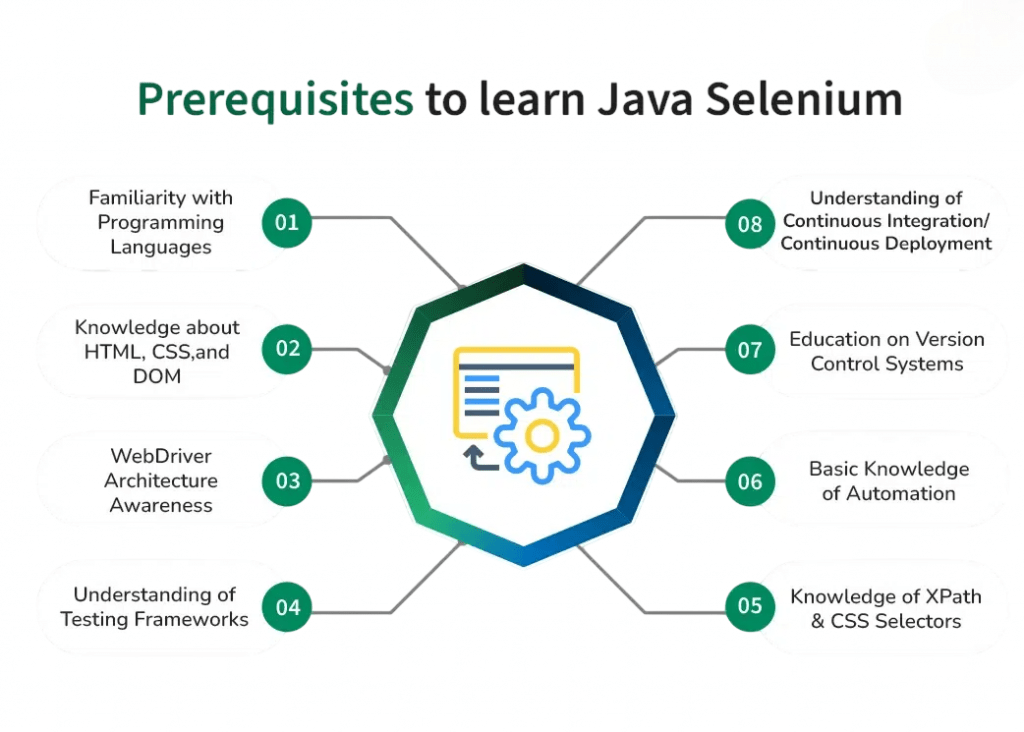
Make sure you configure your system’s environment variables properly (like JAVA_HOME and adding chromedriver to the system path).
To Explore Software Testing in Depth, Check Out Our Comprehensive Software Testing Training Course To Gain Insights From Our Experts!
Setting Up Selenium with Java : Step-by-Step
Basic Overview: Configuring Selenium Environment Using Java
- Step 1: Install Java JDK Download from the official Oracle website or use OpenJDK. Set the JAVA_HOME environment variable.
- Step 2: Install an IDE Choose and install Eclipse IDE or IntelliJ IDEA as your development environment.
- Step 3: Download Selenium Java Bindings Visit selenium.dev and download the latest Java client libraries.
- Step 4: Create a New Java Project Inside your IDE, create a new Java project and add the downloaded Selenium JAR files to the project’s build path.
- Step 5: Add Browser Driver Download ChromeDriver (for Chrome) or GeckoDriver (for Firefox). Specify its location in your script or system path for proper execution.
Your Selenium environment is now ready to run test automation selenium java scripts in Java!
Key Selenium WebDriver Concepts in Java
Understanding the following Selenium WebDriver components is essential for effective test automation: The WebDriver interface is a key player when it comes to controlling web browsers, making it easier for developers to automate how they interact with web applications. Different browser drivers, like ChromeDriver and FirefoxDriver, implement this interface, which helps test scripts communicate smoothly with their respective browsers. In this setup, the WebElement class comes into play, representing individual elements on a web page. This makes it simple to interact with specific parts of the page. To find these elements, developers use the By class, which offers various strategies for locating elements effectively. If you need to tweak the settings of your driver to fit particular testing needs, Selenium with Java can be used DesiredCapabilities. The framework also includes powerful features for navigation and window management. This means you can easily manage browser history, handle multiple tabs, and resize windows whenever necessary. All these components work together to provide a comprehensive toolkit for automating web browser interactions efficiently.
Locating Web Elements in Java
Selenium provides multiple strategies to identify elements: When it comes to web automation, there are several handy methods you can use to find elements on a webpage. For example, if you’re trying to locate a field where users enter their username, you can use the By.id method with the specific ID of the username. Similarly, if you want to grab the password field, By.name will help you find it using the name password. If you’re looking for buttons, By.className is a great way to access elements that share the class name btn-login. On the other hand, if you want to select all input fields on the page, you can use By.tagName. For links, you have a couple of options. You can use By.linkText to find an exact match, like Click here, or By.partialLinkText if you’re looking for something that just partially matches, such as Click. If you need something more specific, By.cssSelector is a powerful tool for identifying an input field with the ID email. Each of these methods offers a unique way to interact with web elements, making your automation tasks more efficient and streamlined. Choosing the right locator is key to making your test robust and less flaky. IDs are the most stable, followed by CSS selectors and XPath.
Handling Different Web Elements with Java
Once elements are located, Selenium allows a range of user-like interactions. Typical element actions include:
- Text Boxes: Use sendKeys() to enter text and clear() to erase existing input.
- Buttons: Interact using click() to simulate user clicks.
- Radio Buttons / Checkboxes: Use click() to select and isSelected() to validate their state.
- Dropdowns: Utilize the Select class (from org.openqa.selenium.support.ui.Select) to choose items by visible text, value, or index.
- Tables: Navigate using XPath or CSS selectors to target specific rows and columns for data extraction or validation.
- Links: Use click() to follow hyperlinks or getAttribute(“href”) to retrieve the URL.
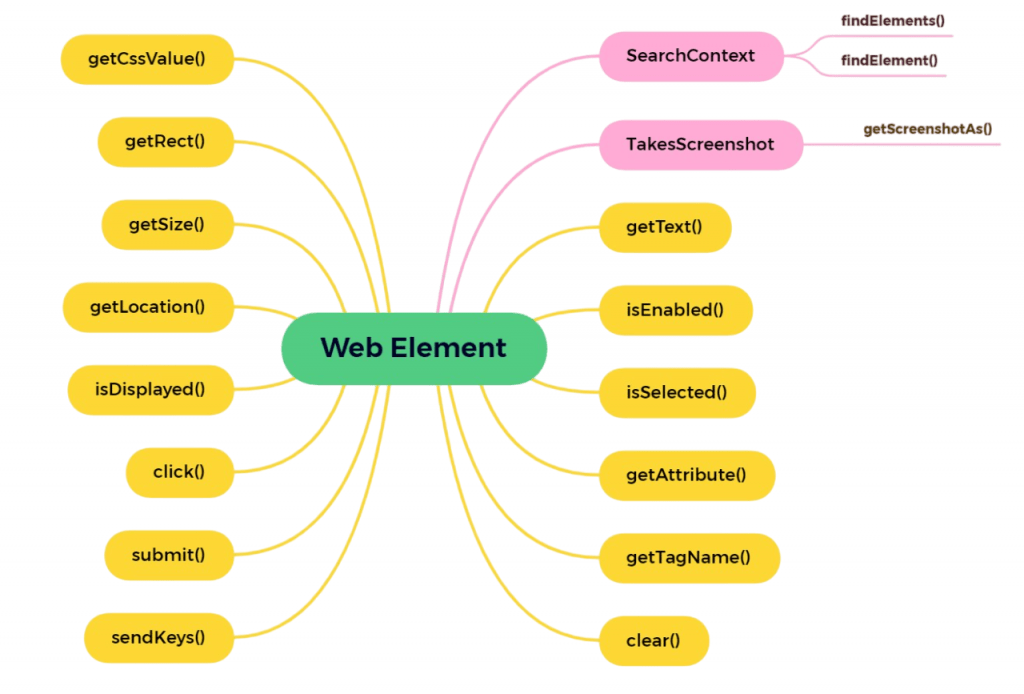
Post-Action Validations Always validate results after each interaction confirm text entry, state changes, or navigation success to ensure robustness and reliability.
Handling Popups, Alerts, and Frames in Java
Selenium offers some powerful tools for managing specific elements in your browser, like alerts and frames. When it comes to alerts, handling JavaScript pop-ups is a breeze with the switchTo().alert() method. This lets you accept or dismiss alerts, grab their text, and even send input if you need to. For frames, you can switch your context using switchTo().frame(), and you can do this by either specifying the index of the frame or its name. Just remember to switch back to the main content afterward with switchTo().defaultContent(). If you’re working with multiple windows, you can easily manage them by storing the window handles in a set and looping through them as needed. By properly handling these browser behaviors, you can make sure your scripts are flexible and effective, The secret to successful automation Java for Selenium testers.
Want to Pursue a Software Testing Master’s Degree? Enroll For Software Testing Master Program Course Today!
Best Practices Java for Selenium Testers
Essential Practices to Improve the Effectiveness of Your test automation selenium java Suite:
- Use Page Object Model (POM): Promotes maintainable and readable code by separating page elements and actions into reusable classes.
- Avoid Hard Waits: Prefer WebDriverWait or fluent waits over Thread.sleep() to improve test reliability and reduce flakiness.
- Centralize Locators: Store all locators in one place to make updates easier and avoid duplication across tests.
- Use Logging Tools: Incorporate frameworks like Log4j or slf4j to trace key actions and capture failures for analysis.
- Apply Assertions Wisely: Ensure each assertion adds value and validates a meaningful state of the application.
- Follow Naming Conventions: Consistent naming for methods and variables enhances readability and supports team collaboration.
- Group & Prioritize Tests: Use TestNG or JUnit to organize test execution order and run critical tests first.
- Parallelize Test Execution: Run tests across multiple threads or machines to reduce test cycle time.
Java for Selenium testers greatly improves the quality of the automation suite, reduce maintenance overhead, and shorten debugging cycles.
Common Challenges While Using Selenium with Java
Though powerful, Selenium comes with its own set of challenges:
- Dynamic Element Handling: Elements that appear late or have changing attributes may cause locator failures.
- Captcha & OTP: These involve human interaction and security layers that can’t be directly automated.
- Browser Compatibility: Selenium tests may behave inconsistently across different browsers due to rendering differences.
- Element Click Interception: Clicks may be blocked by overlays or triggered incorrectly due to JavaScript interference.
- Maintenance Overhead: Frequent UI changes can break locators or test flows, leading to script rework.
- Data Dependency: Hardcoded data can cause flaky tests. Using parameterized or external data sources improves reliability.
Addressing these challenges requires robust locators, adaptive waits, data-driven design, and regular script updates to keep pace with application changes.
Conclusion
Use Selenium with java together provide a potent combination. With Java’s object-oriented capabilities and Selenium’s robust automation features, QA teams can build scalable, maintainable, and efficient test frameworks. Whether you’re testing simple login forms or complex, multi-step user journeys, Selenium with Java gives you the flexibility and control needed to ensure quality. By following the setup steps, mastering WebDriver concepts, using proper wait strategies, and applying best practices, you’ll be well-equipped to build reliable and readable test automation selenium java scripts in Java. Use Selenium with java process equips you to build automation scripts that aren’t just functional but also dependable. When you combine these steps with real-world examples such as automating a checkout process or validating form submissions you see how flexible Selenium and Java truly are. Over time, mastering setup, WebDriver, waits, and best practices transforms simple scripts into powerful test automation selenium java deliver consistent, accurate testing.

