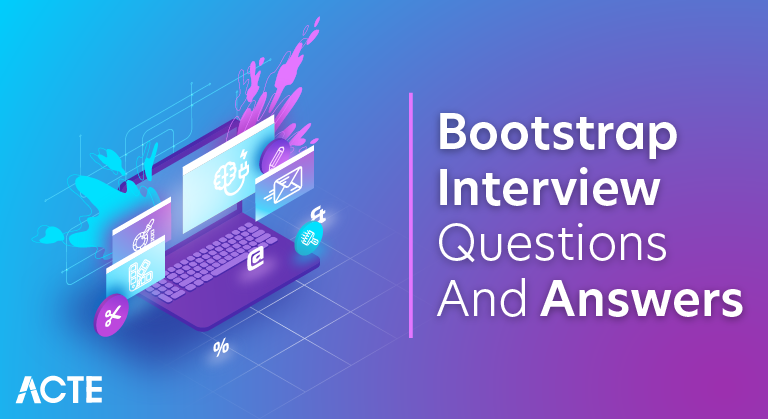
Read [BEST] Bootstrap Interview Questions & Answers [ STEP-IN ]
Last updated on 04th Jul 2020, Blog, Interview Questions
These Bootstrap Interview Questions have been designed specially to get you acquainted with the nature of questions you may encounter during your interview for the subject of Bootstrap . As per my experience good interviewers hardly plan to ask any particular question during your interview, normally questions start with some basic concept of the subject and later they continue based on further discussion and what you answer.we are going to cover top 100 Bootstrap Interview questions along with their detailed answers.
1. Give a brief explanation of Bootstrap?
Ans:
Twitter created the open-source front-end framework known as Bootstrap. Its components—HTML, CSS, and JavaScript—are made to make it easier to create web pages that are both responsive and aesthetically pleasing. Developers can create consistent and mobile-friendly user interfaces with Bootstrap’s pre-designed templates, styles, and components.
2. What qualities does Bootstrap possess?
Ans:
The responsive design, copious documentation, and grid system that makes layout creation easier are the distinguishing features of bootstrap. Numerous pre-styled elements are included, such as buttons, forms, and navigation bars. It also provides cross-browser compatibility and allows customisation via themes.
3. What uses does bootstrap serve?
Ans:
Responsive Design : Bootstrap facilitates the creation of responsive and mobile-friendly websites.
Rapid Prototyping : It enables quick development through pre-designed components and styles.
Consistent Styling : Provides a uniform appearance across browsers and devices.
Cross-Browser Compatibility : Handles compatibility issues, reducing the need for extensive testing.
4. What kinds of Bootstrap layouts are there?
Ans:
There are various layout types available with Bootstrap, such as responsive, fluid, and fixed layouts. Additionally, it offers a grid system that lets developers arrange content into rows and columns to create responsive designs. In order to achieve a consistent and flexible structure, the grid system is essential.
5. Bootstrap versus Foundation?
Ans:
Although they are both well-liked front-end frameworks, Foundation and Bootstrap are not the same. Twitter created Bootstrap, which has a bigger community and more pre-made components. Zurb’s Foundation is renowned for its adaptability and more modular design. The decision between them frequently comes down to individual preferences and project requirements.
6. Could you elaborate on the bootstrap offset columns?
Ans:
Bootstrap’s offset classes are used to create space between columns in a grid layout. By applying offset classes to columns, developers can control the placement and alignment of content. This feature enhances the flexibility of the grid system, allowing for precise positioning of elements within the layout.
7. Can you explain the bootstrap grid system to us?
Ans:
Bootstrap’s grid system is a responsive, mobile-first layout system based on a 12-column grid. Developers can create rows and divide them into columns to structure content. The grid system is responsive, adjusting the layout based on the device’s screen size. It uses classes like col-sm, col-md, and col-lg to define column widths at different breakpoints, ensuring a consistent layout across various devices.
8. Why should you select Bootstrap when creating a website?
Ans:
Bootstrap is a popular front-end framework that offers a responsive grid system, pre-designed components, and a variety of styles. Choosing Bootstrap streamlines development, ensures cross-browser compatibility, and provides a consistent look and feel. Its documentation is extensive, and it allows for rapid prototyping, making it an excellent choice for both beginners and experienced developers.
9. Explain Bootstrap container?
Ans:
The Bootstrap container is a fundamental layout element that helps organize and structure content. It is a responsive, fixed-width container that houses the site’s main content. The container ensures consistent padding and margins on different screen sizes, thanks to Bootstrap’s grid system. Containers come in two types: fixed (container) and fluid (container-fluid), offering flexibility in designing responsive web layouts.
10. Why is bootstrap necessary when creating mobile websites?
Ans:
For the development of mobile websites, Bootstrap is indispensable because of its responsive design elements and mobile-first methodology. It provides responsive utilities, pre-styled elements that adjust to different screen sizes, and a fluid grid system. This guarantees a smooth and intuitive experience on a variety of gadgets, including desktop computers and smartphones.
11. Do you know anything about class loaders in Bootstrap?
Ans:
Bootstrap doesn’t involve class loaders in the context of Java, as class loaders are related to Java’s runtime environment. Bootstrap is primarily a front-end framework for web development, focusing on HTML, CSS, and JavaScript, and doesn’t interact directly with Java’s class loading mechanisms.
12. How does Bootstrap support the three lists it does?
Ans:
By applying Bootstrap classes such as list-group and list-group-item, developers can enhance the visual appearance of lists. These classes improve styling, spacing, and responsiveness, creating more visually appealing and consistent lists on web pages.
13. Do you know anything about Bootstrap navbar?
Ans:
Bootstrap navbar is a responsive navigation bar component that simplifies the creation of navigation menus. It comes with default styles, various customization options, and supports responsive design. The navbar can include navigation links, buttons, forms, and other components. It’s easy to implement and ensures a consistent navigation experience across different devices
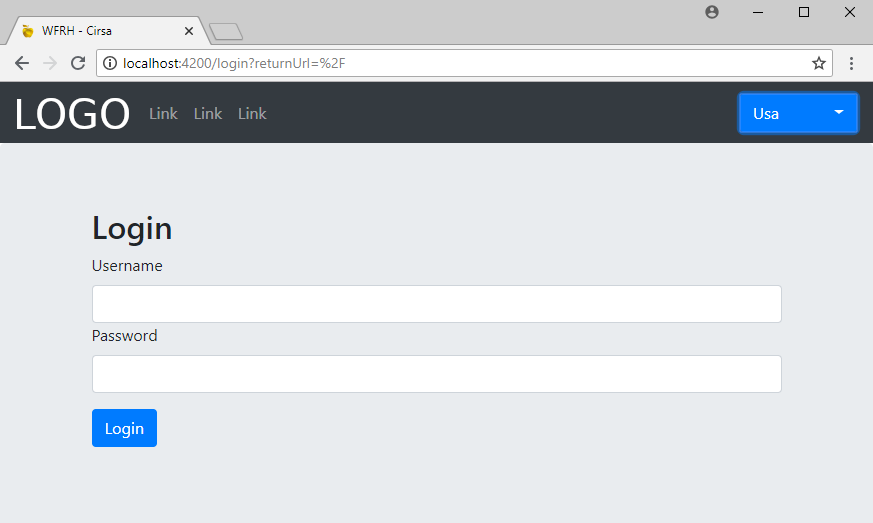
14. In bootstrap, what does normalising mean?
Ans:
Normalizing in Bootstrap refers to the process of ensuring consistent styles and rendering across different browsers. The Bootstrap CSS includes a “normalize.css” file, which standardizes default styles, resolving inconsistencies and quirks in browser rendering. This normalization helps achieve a consistent baseline appearance for HTML elements, reducing cross-browser compatibility issues.
15. How does the Bootstrap Scrollspy Plugin work?
Ans:
Bootstrap Scrollspy is a plugin that automatically updates navigation components based on the user’s scroll position. It highlights the corresponding navigation item as the user scrolls through different sections of a page. By using data attributes and JavaScript, Scrollspy enhances user experience by providing visual cues about the active section, making it easier to navigate longer pages.
16. Could you share a bootstrap breadcrumb idea?
Ans:
Home Link : Include a “Home” link at the beginning for users to navigate back to the main page.
Hierarchy Representation : Use breadcrumb items to represent the hierarchical structure of the website’s content, such as categories or sections.
Active Page : Clearly indicate the current page by marking it as “active” and without a link.
Links for Navigation : Provide clickable links for users to navigate back to higher-level pages or sections.
17. Can you properly explain bootstrap?
Ans:
Bootstrap is an open-source front-end framework developed by Twitter. It simplifies web development by providing a set of pre-designed HTML, CSS, and JavaScript components. It includes a responsive grid system, typography, forms, navigation, and other interface elements. Bootstrap ensures consistency and responsiveness across various devices, streamlining the development process for both beginners and experienced developers.
18. What is the significance of the affix Plugin in bootstrap?
Ans:
The affix plugin in Bootstrap is significant as it allows elements to become affixed (fixed) to the top or bottom of the viewport as the user scrolls. This is useful for creating sticky navigation bars or sidebars, enhancing the user experience by keeping important elements visible.
19. What makes the Bootstrap modal plugin essential?
Ans:
The Bootstrap modal plugin is essential for creating modal dialogs, which are popup windows that overlay the current page. Modals are widely used for displaying additional content, forms, or notifications without navigating away from the main page, providing a more interactive and seamless user interface.
20. Explain the grid system in Bootstrap.
Ans:
The grid system in Bootstrap is a responsive layout system based on a 12-column grid. It allows developers to create a flexible and responsive structure for their web pages by dividing the content into rows and columns. This system simplifies the design process and ensures consistent layouts across different devices and screen sizes.
21. What is a container in Bootstrap?
Ans:
In Bootstrap, a container is a class that wraps the content of a web page, providing a fixed-width container to center and organize the content. It helps maintain a consistent layout and ensures that content is not spread across the entire width of the viewport.
22. Differentiate between container and container-fluid in Bootstrap
Ans:
The main difference between container and container-fluid in Bootstrap lies in their width behavior. A container has a fixed width, while container-fluid spans the entire width of the viewport. Container-fluid is often used for full-width sections, while the container is used for a more traditional fixed-width layout.
23. How can you make an image responsive in Bootstrap?
Ans:
To make an image responsive in Bootstrap, you can use the img-fluid class. This class ensures that the image scales proportionally with its parent element, making it adapt to different screen sizes and devices.
24. What is the purpose of the Bootstrap jumbotron component?
Ans:
The Bootstrap jumbotron component serves the purpose of highlighting key content by providing a large, attention-grabbing container. It is commonly used for showcasing featured content, such as introductory messages or call-to-action sections, creating a visually appealing focal point on the page.
25. Explain the significance of the Bootstrap navbar component.
Ans:
The Bootstrap navbar component is significant for creating navigation bars. It offers a responsive and customizable navigation structure that adapts to various screen sizes. The navbar improves user navigation and accessibility, providing a consistent and well-organized menu across different devices.
26. How can you customize the Bootstrap navbar?
Ans:
Customizing the Bootstrap navbar can be done by modifying its appearance, layout, and behavior. This includes changing colors, adding a brand logo, adjusting spacing, and incorporating additional navigation elements. Customization is achieved through CSS, and Bootstrap provides classes and options to tailor the navbar to fit specific design requirements.
27. What is the purpose of the Bootstrap grid classes, such as col-md-6?
Ans:
The Bootstrap grid classes, like col-md-6, are used for creating responsive and flexible layouts. They define the column widths for different screen sizes. In this example, col-md-6 indicates a column that occupies half the width of its container on medium-sized screens.
28. How do you create a responsive layout in Bootstrap?
Ans:
To create a responsive layout in Bootstrap, use its grid system and responsive utility classes. Design your layout by organizing content into rows and columns using classes like container, row, and col-*. Additionally, employ responsive classes like img-fluid for images to ensure they scale appropriately.
29. Explain the difference between offsetting and nesting columns in Bootstrap.
Ans:
Offsetting : It creates empty space before a column, pushing it to the right. Achieved using classes like offset-md-2 to offset by two columns.
Nesting Columns : Involves placing columns within columns, creating more complex layouts. Utilize the grid structure within a column to establish nested content arrangements.
30. What is the purpose of the Bootstrap utility classes?
Ans:
Bootstrap utility classes provide quick styling solutions for various elements. They offer simple and concise ways to apply styles without the need for custom CSS. Examples include text alignment (text-center), margin/padding (m-2 or p-3), and visibility classes (d-none).
31. How do you include Bootstrap icons in your project?
Ans:
To include Bootstrap icons, use the tag to include the Bootstrap CSS file, and add the appropriate icon element with the specified class. For example, for a heart icon.
32. What is the role of the Bootstrap carousel component?
Ans:
The Bootstrap carousel component is used for creating image sliders or carousels. It allows the display of multiple images or content items in a rotating fashion. It enhances the visual appeal and engagement of a website.
33. How can you create a responsive table in Bootstrap?
Ans:
Apply the table class to the HTML < table > element. To make it responsive, use the table-responsive class, allowing horizontal scrolling on smaller screens. Adjust column visibility using classes like d-md-table-cell for responsive behavior.
34. Explain the concept of Bootstrap modals.
Ans:
Bootstrap modals are pop-up dialog boxes that overlay the current page. They are used for displaying additional content, forms, or alerts without navigating away from the current page. Modals enhance user interaction and provide a clean way to present information.
35. How do you create forms in Bootstrap?
Ans:
Use the Bootstrap form class along with other form-related classes like form-group, form-control, and btn to structure and style forms. Employ grid classes for layout, and validation classes like is-valid and is-invalid for form validation feedback.
36. What is the purpose of the Bootstrap badge component?
Ans:
The Bootstrap badge component is used to highlight or label content, providing visual cues. It can be applied to various elements like buttons, headings, or navigation items to signify status, category, or other relevant information.
37. How can you create a dropdown menu in Bootstrap?
Ans:
Utilize the Bootstrap dropdown class along with dropdown-toggle for the trigger element and dropdown-menu for the menu itself. Incorporate additional classes like dropdown-item for individual menu items. JavaScript may be necessary for advanced features like toggling and closing the dropdown.
38. Explain the use of the Bootstrap accordion component.
Ans:
The Bootstrap accordion component is a collapsible content area that allows users to toggle the display of sections of content. It organizes information in a vertically stacked manner, with only one section visible at a time. Clicking on a section’s header expands or collapses that particular section, providing a neat way to manage and present large amounts of content within a limited space.
39. What is the purpose of the Bootstrap alert component?
Ans:
The Bootstrap alert component is used to provide feedback messages to users. It is a colored box that can convey different contextual messages such as success, warning, info, or danger. Alerts are often used to notify users about the outcome of their actions, display important information, or convey warnings.
40. How can you use the Bootstrap card component?
Ans:
The Bootstrap card component is a versatile container that allows you to display content in a structured and visually appealing way. Cards can include various elements like images, text, buttons, and more. They are useful for creating flexible and responsive content layouts, commonly used in showcasing products, articles, or any other content with a consistent structure.
41. What are breadcrumbs in Bootstrap, and how do you use them?
Ans:
Breadcrumbs in Bootstrap provide a navigation trail, displaying the user’s current location within a website’s hierarchy. They are a series of links separated by a separator (like a slash) indicating the path from the homepage to the current page. Breadcrumbs help users understand their position and navigate back easily. To use them, simply implement the breadcrumb class and structure the HTML accordingly.
42. Explain the role of the Bootstrap tooltip component.
Ans:
The Bootstrap tooltip component is used to enhance user experience by providing additional information when users hover over an element. Tooltips are small pop-up boxes with supplementary text that appears dynamically. They are often applied to links or icons, offering brief explanations or hints about the associated element.
43. How do you handle responsiveness in Bootstrap for different devices?
Ans:
Bootstrap provides a responsive grid system to handle various device sizes. You can use predefined grid classes like col-sm, col-md, and col-lg to control the column layout based on the screen width. Additionally, you can use utility classes like d-none and d-md-block to show or hide elements on specific screen sizes, ensuring a seamless experience across devices.
44. What is the purpose of the Bootstrap scrollspy component?
Ans:
Bootstrap Scrollspy is a navigation enhancement component that automatically updates navigation elements based on scroll position. It highlights the active section in a navigation menu as users scroll through different sections of a page. To use Scrollspy, add the data-spy attribute to the body tag and set it to “scroll”. Then, define the target elements and corresponding navigation links.
45. What is the process for making an offset column with the Bootstrap grid?
Ans:
With the offset classes—such as offset-md-2—a Bootstrap grid system offset column can be created. Applying the class col-md-8 offset-md-2 to the ideal element will create a column that is offset by two columns on medium-sized screens, for instance. In designing responsive layouts, this provides additional flexibility to designers by producing an 8-column column on medium-sized screens with a 2-column offset.
46. Explain the role of the media object in Bootstrap.
Ans:
Responsive and adaptable text, video, and image arrangement are made possible by the Bootstrap media object. This standardises the format in which media content is presented and offers an optional header and description. Something like this
47. How do you create a navigation bar with tabs in Bootstrap?
Ans:
To create a navigation bar with tabs in Bootstrap, use the( ul tag )and(li tag )elements to structure the tabs, and apply the “nav” and “nav-tabs” classes. Content for each tab is placed within corresponding
48. What function does the Bootstrap pagination component serve?
Ans:
Long lists or content sets can be divided into multiple pages with the help of the Bootstrap pagination component. Users can easily navigate through the pages thanks to the pagination links. Especially helpful for large datasets or search results, this component improves user experience by dividing content into manageable portions.
49. How can one use Bootstrap to create a responsive image gallery?
Ans:
Use the grid system (such as “row” and “col”) to organise the layout in order to create a responsive image gallery in Bootstrap. To enable automatic responsiveness, give images the “img-fluid” class. To improve the user experience across different devices, you can also use the “modal” component to create a pop-up gallery view.
50. Explain the concept of the Bootstrap form validation.
Ans:
Use the grid system (such as “row” and “col”) to organise the layout in order to create a responsive image gallery in Bootstrap. To enable automatic responsiveness, give images the “img-fluid” class. To improve the user experience across different devices, you can also use the “modal” component to create a pop-up gallery view.
51. How do you integrate Bootstrap with other CSS frameworks?
Ans:
Integration involves including Bootstrap CSS and JavaScript files in the project, ensuring that Bootstrap styles do not conflict with other frameworks. Adjustments may be needed for specific components to maintain a cohesive design. It’s essential to manage the order of CSS and JS file inclusion to prevent conflicts and ensure the desired styling and functionality.
52. What is the purpose of the Bootstrap utility API?
Ans:
The Bootstrap Utility API provides a set of utility classes that enable quick adjustments to various elements without writing custom CSS. These classes handle aspects like spacing, color, display properties, and more. The Utility API streamlines the development process by offering a consistent and efficient way to apply common styles.
53. How can you create a responsive video in Bootstrap?
Ans:
To create a responsive video in Bootstrap, embed the video using the “embed-responsive” class and set a specific aspect ratio using additional classes like “embed-responsive-16by9.” This ensures that the video adapts to different screen sizes, maintaining proper proportions for an optimal viewing experience.
54. What is the purpose of the Bootstrap popover component?
Ans:
The Bootstrap popover component is used to display additional content or information when users interact with an element. It provides a visually appealing way to present supplementary details, tooltips, or contextual information. The popover component enhances the user interface by offering concise information without cluttering the main content.
55. How do you handle responsive text in Bootstrap?
Ans:
Bootstrap provides responsive text classes like text-sm, text-md, etc., to adjust text size based on screen size. Use these classes in combination with responsive utilities like d-*-none and d-*-block to control text visibility on different devices.
56. Explain the use of the Bootstrap input groups.
Ans:
Input groups in Bootstrap combine form controls and text, buttons, or other elements, enhancing the user experience. They are created using the input-group class, allowing you to append or prepend additional elements to input fields, like buttons, dropdowns, or text.
57. How can you customize the appearance of buttons in Bootstrap?
Ans:
Bootstrap allows button customization through various classes. You can use classes like btn-primary, btn-secondary, and others for different styles. Further customization is possible with utility classes like btn-lg for large buttons or btn-outline-* for outline buttons.
58. What is the role of the Bootstrap responsive embed component?
Ans:
The responsive embed component in Bootstrap ensures that embedded content like videos or maps scales properly on different devices. Use the embed-responsive class with specific aspect ratio classes like embed-responsive-16by9 to maintain responsiveness.
59. How do you integrate Bootstrap with JavaScript frameworks like jQuery?
Ans:
Bootstrap can be integrated with JavaScript frameworks like jQuery by including the Bootstrap JavaScript file after the jQuery file. This enables dynamic features like modals, tooltips, and dropdowns to function seamlessly with jQuery.
60. Explain the difference between Bootstrap 3 and Bootstrap 4.
Ans:
| Feature | Bootstrap 3 | Bootstrap 4 | |
| Grid System |
Uses col-xs-*, col-sm-*, col-md-*, col-lg-* classes for grid system |
Introduces a simplified grid system using col-* classes without the need for xs, sm, md, lg prefixes | |
| Flexbox | Does not use Flexbox | Utilizes Flexbox for improved layout options and alignment | |
| Offset Classes | Uses col-*-offset-* for column offsets | Uses offset-* classes without specifying screen sizes. | |
| Typography | Default font size is 14px | Default font size is 16px |
61. How can you use the Bootstrap grid system for equal-height columns?
Ans:
Achieve equal-height columns in Bootstrap by using the d-flex and flex-fill classes. Apply these to parent and child elements within the grid to make columns of the same row have equal height, ensuring a consistent layout.
62. What is the purpose of the Bootstrap collapse component?
Ans:
The Bootstrap collapse component allows you to create collapsible content, typically used for accordions or collapsible panels. By using the collapse class and appropriate JavaScript or data attributes, you can toggle the visibility of content, providing a more organized and user-friendly interface.
63. How do you create a responsive navigation menu in Bootstrap?
Ans:
To create a responsive navigation menu in Bootstrap, you can use the built-in Navbar component. Start by including the necessary Bootstrap CSS and JS files. Then, use the
64. Describe the function of the list group component of the Bootstrap.
Ans:
The purpose of the Bootstrap list group component is to present a list of items in an elegant way. It facilitates the structured organisation and presentation of information. Links, photos, and text are examples of the various types of content that can be included in the list group. It is frequently used for sidebars, navigation menus, or compactly presenting a number of related items.
65. How can a Bootstrap fixed or sticky navbar be created?
Ans:
Add the “fixed-top” class to the
66. What is the purpose of the Bootstrap form control states?
Ans:
Bootstrap form control states provide visual feedback to users based on the state of the form elements. These states include “valid,” “invalid,” “disabled,” and “readonly.” By using these states, you can enhance user experience by indicating whether the input is correct, incorrect, or if the form element is disabled or read-only.
67. How do you use the Bootstrap scrollspy with smooth scrolling?
Ans:
Include Dependencies :
- Add Bootstrap and jQuery to your HTML file through CDNs or local files. Set Up Scrollspy: Apply the data-spy and data-target attributes to the body tag, specifying the navigation element’s ID.
- Create Navigation Menu: Construct a navigation menu with links pointing to sections on your page.
- Implement Smooth Scrolling: Integrate JavaScript to enable smooth scrolling for navigation links, preventing the default behavior and animating the scroll.
68. How do you implement a responsive navbar with a toggle button for small screens in Bootstrap?
Ans:
Implementing a responsive navbar with a toggle button for small screens in Bootstrap involves using the Navbar component and the “navbar-toggler” button. Include the Bootstrap CSS and JS files, define a responsive Navbar structure, and add the “navbar-toggler” button. Customize the behavior and appearance using Bootstrap classes such as “navbar-expand” and “collapse” to control the visibility of the navigation items.
69. What is the role of the Bootstrap table-responsive class?
Ans:
The Bootstrap “table-responsive” class is used to make tables scroll horizontally on smaller screens. When applied to a containing element of a table, it enables horizontal scrolling, ensuring that users can view the complete table content on devices with limited screen width. This class is beneficial for maintaining a responsive design when dealing with large tables.
70. How can you use the Bootstrap grid system to create an offset for large screens only?
Ans:
You can use the Bootstrap grid system to create an offset for large screens only by using the “offset-lg-” class. For example, to offset a column by two units on large screens, add the class “offset-lg-2” to the column. This ensures that the offset only applies when the screen size is equal to or larger than the specified breakpoint for large screens.
71. Explain the role of the Bootstrap utility classes for text alignment.
Ans:
Bootstrap utility classes for text alignment, such as text-left, text-center, text-right, and text-justify, enable easy alignment adjustments for text within various HTML elements, providing a quick way to control the presentation of text without custom CSS.
72. How do you implement a collapsing navbar in Bootstrap?
Ans:
To implement a collapsing navbar in Bootstrap, you use the Navbar component and add the navbar-expand class along with a responsive breakpoint class like navbar-expand-sm or navbar-expand-md. This makes the navbar collapse into a hamburger menu on smaller screens.
73. What is the purpose of the Bootstrap breadcrumb and how is it implemented?
Ans:
The Bootstrap breadcrumb is used for hierarchical navigation and displays a trail of links to help users understand their location within a website. To implement it, use the
74. How can you create a responsive image carousel using Bootstrap?
Ans:
Creating a responsive image carousel in Bootstrap involves using the Carousel component. Place your images inside a
75. Explain the importance of the Bootstrap contextual classes.
Ans:
Bootstrap contextual classes, such as bg-primary, text-danger, etc., are crucial for applying contextual styling to elements. They provide color-coded feedback or visual cues, enhancing the user experience and making it easier to convey information or states.
76. How do you integrate Bootstrap with a content delivery network (CDN)?
Ans:
Bootstrap contextual classes, such as bg-primary, text-danger, etc., are crucial for applying contextual styling to elements. They provide color-coded feedback or visual cues, enhancing the user experience and making it easier to convey information or states. To integrate Bootstrap with a CDN, include Bootstrap’s CSS and JavaScript files directly from a CDN provider in your HTML file. Add the CDN links for Bootstrap’s stylesheet and scripts, replacing local file references. This speeds up page loading times by utilizing cached files from the CDN.
77. What is the purpose of the Bootstrap navbar-toggler-icon class?
Ans:
The navbar-toggler-icon class in Bootstrap is used to create the toggle icon for collapsible navigation bars. It represents the icon typically seen as a hamburger menu on smaller screens. This class is used in conjunction with the Navbar’s toggle button.
78. How can you customize the colors of Bootstrap buttons?
Ans:
Customizing the colors of Bootstrap buttons can be done by applying contextual color classes like btn-primary, btn-success, etc. Additionally, you can use your custom CSS to override default styles or create new classes for specific button styling.
79. Explain the concept of the Bootstrap form feedback.
Ans:
Bootstrap form feedback is a feature that provides visual feedback on the validity of form inputs. It includes classes like valid-feedback and invalid-feedback to style messages displayed when the user provides input. These classes help enhance user interaction by conveying whether the input is valid or invalid.
80. How do you create a responsive footer in Bootstrap?
Ans:
To create a responsive footer in Bootstrap, use the < footer > element with the appropriate Bootstrap classes such as bg-dark for background color, text-light for text color, and py-3 for padding. Utilize the grid system or other layout classes to structure the content within the footer responsively.
81. What is the role of the Bootstrap container-fluid class?
Ans:
The Bootstrap container-fluid class is used to create a full-width container that spans the entire viewport width. It ensures that the content within the container extends to the edges of the screen, making it suitable for fluid or responsive layouts.
82. How can you create a horizontal form in Bootstrap?
Ans:
To create a horizontal form in Bootstrap, you can use the .form-horizontal class. This class aligns form elements in a horizontal layout, placing labels and form controls side by side. It provides a more compact and visually appealing form structure.
83. Explain the use of the Bootstrap list group badges.
Ans:
Bootstrap list group badges are used to add additional information or visual indicators to list group items. By using the .badge class within a list group item, you can display a badge containing supplementary information such as counters, labels, or status indicators.
84. How do you implement responsive visibility classes in Bootstrap?
Ans:
Responsive visibility classes in Bootstrap allow you to control the visibility of elements based on screen size. Classes like .d-none, .d-md-block, or .d-lg-inline help show or hide content at different breakpoints, ensuring a tailored user experience across various devices and screen sizes.
85. What is the purpose of the Bootstrap utility classes for spacing?
Ans:
Bootstrap utility classes for spacing, such as .m-2 or .p-3, provide quick and consistent ways to add margins (m-) or padding (p-) to elements. These classes follow a shorthand notation and are available for all directional variations (top, right, bottom, left).
86. How can you implement a responsive carousel with custom navigation in Bootstrap?
Ans:
To implement a responsive carousel with custom navigation in Bootstrap, you can use the Carousel component along with custom navigation elements. Utilize the Carousel HTML structure and add custom navigation controls with appropriate classes like .carousel-control-prev and .carousel-control-next.
87. Explain the role of the Bootstrap text alignment classes.
Ans:
Bootstrap text alignment classes, such as .text-left, .text-center, and .text-right, help align text content within its parent element. These classes ensure consistent and responsive text alignment, allowing for easy styling adjustments without the need for custom CSS.
88. How do you use the Bootstrap media breakpoints (e.g., sm, md, lg) in responsive design?
Ans:
In Bootstrap, media breakpoints (e.g., sm, md, lg) are used to create responsive designs by defining styles that apply to different screen sizes. For instance, you can use classes like col-sm-6 to specify a column that occupies half the width on small screens, adjusting layout based on the viewport size
89. What is the purpose of the Bootstrap flexbox utilities?
Ans:
The purpose of Bootstrap flexbox utilities is to provide a flexible and efficient way to create responsive layouts. Flexbox allows for easy alignment and distribution of elements within a container, making it simpler to design complex and adaptive interfaces without relying heavily on floats or positioning.
90. How can you create a responsive navigation bar with dropdowns in Bootstrap?
Ans:
- Include Bootstrap CSS and JavaScript: Include Bootstrap CSS and JavaScript files in the < head > section of your HTML file.
- Create the Navigation Bar : Use the < nav > element with the navbar class.
- Add a < a > element with the navbar-brand class for your brand/logo.
- Add Navigation Items : Create an unordered list < ul >with the class navbar-nav.
- Each navigation item is an < li > element with an < a > link inside.

