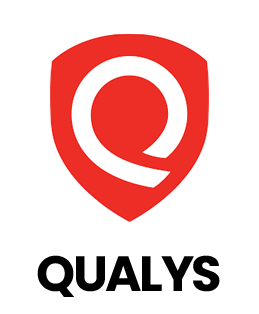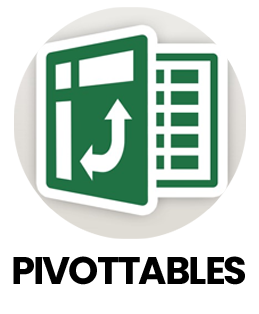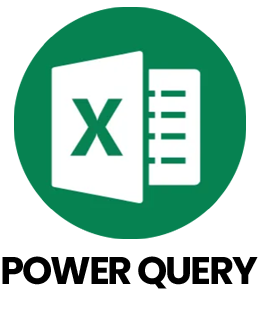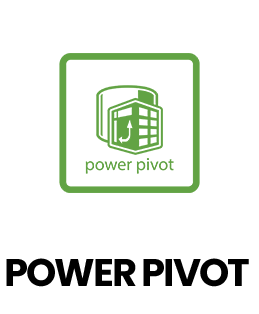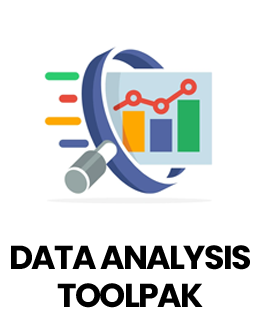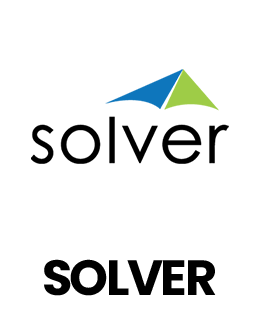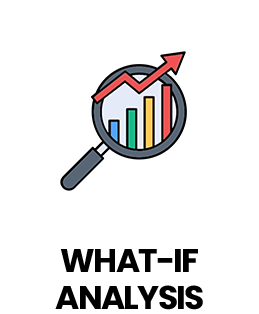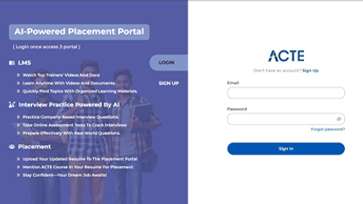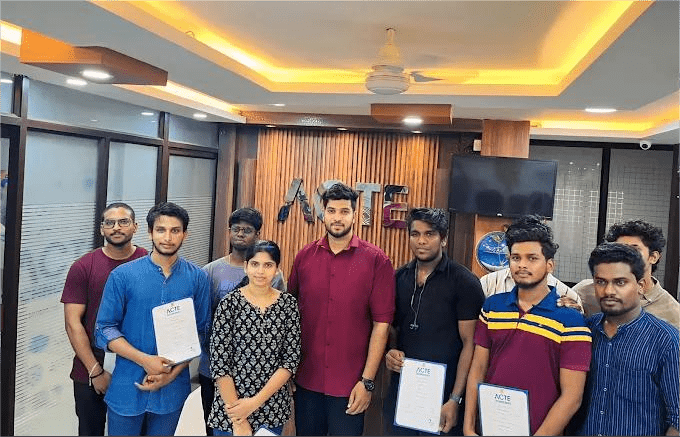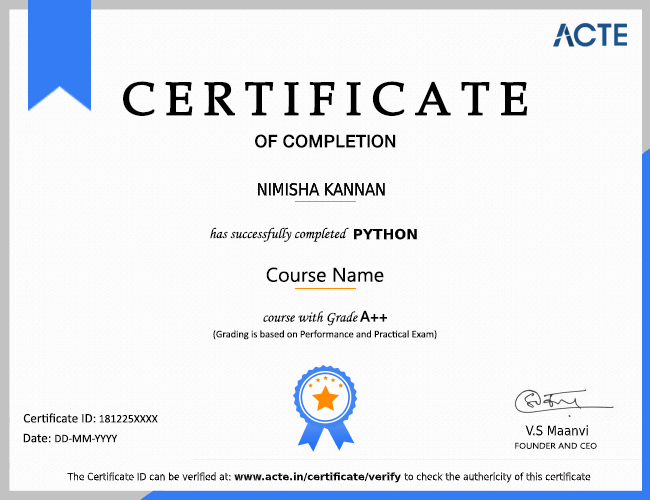1. How can hidden factors affect Excel data analysis?
Ans:
In Excel-based analysis, hidden or external variables can impact the results of your calculations these are similar to confounding variables. For example, when analyzing how hours studied affect exam scores, an untracked factor like prior subject knowledge might influence both. This can lead to misleading conclusions unless the variable is accounted for. Excel doesn't detect this automatically, but you can explore the influence of extra variables using filters, pivot tables or regression tools in the Data Analysis ToolPak.
2. How does Excel help you analyze a sample versus a population?
Ans:
In Excel, you can work with either the full population dataset or a sample of it. A population includes all data points (e.g., every customer purchase in a year), while a sample is a smaller portion (e.g., purchases from one month). Summary statistics like average, median or standard deviation can be calculated using functions like AVERAGE() or STDEV.S() for a sample and STDEV.P() for a population.
3. How might bias and variation impact your trends or forecasts in Excel?
Ans:
If you're building trendlines or forecasts in Excel (using charts or regression), bias and variance impact accuracy. High bias may result from using overly simple trendlines (like linear when the pattern is curved), while high variance can happen if you try to match the data too closely, overfitting noise. Excel allows testing this by comparing predicted vs. actual values across different samples and adjusting the trendline type accordingly.
4. Can Excel replicate the concept of neural networks?
Ans:
While Excel isn't designed for neural networks, you can simulate basic logic or layers using nested formulas, matrix multiplication and conditional functions (IF(), MMULT(), etc.). Excel also supports add-ins or Power Query and can be linked with Python for more advanced models if needed.
5. How is image pattern recognition like CNNs related to Excel?
Ans:
Though CNNs (Convolutional Neural Networks) are used for image processing in machine learning, in Excel you can analyze structured image data like pixel matrices. With conditional formatting or matrix formulas, you can identify patterns or high-intensity areas, but full CNN functionality is outside Excel’s core features.
6. How does Excel help with analyzing sequences, similar to RNNs?
Ans:
Recurrent Neural Networks (RNNs) are used for time-based data. In Excel, you can analyze time series using formulas, lags and rolling averages. Use OFFSET() or INDEX() functions to refer to previous rows, allowing you to simulate memory-like behavior for analyzing trends over time.
7. What is autocorrelation and can Excel show it?
Ans:
Autocorrelation tells you whether past values in a time series relate to current ones. In Excel, you can calculate autocorrelation by creating lagged versions of a time series and using CORREL() to compare them. This is useful for detecting patterns or cycles in time-based data.
8. How can Excel demonstrate the Law of Large Numbers?
Ans:
To visualize the Law of Large Numbers in Excel, you can simulate repeated trials using random numbers (RAND() or RANDBETWEEN()) and calculate the running average with AVERAGE() over increasing data ranges. You'll observe that as more trials are added, the average stabilizes toward the expected value.
9. Can Excel be used in real-world analytics like machine learning models?
Ans:
Yes, Excel can be used as a deployment mechanism for machine learning reasoning that has been simplified. You can export coefficients from a model you've made in Python or another language and use formulas to apply them in Excel. For instance, SUMPRODUCT() can be used to apply linear regression weights to forecast results depending on Excel user inputs.
10. Can Excel support recommendation-like systems, similar to collaborative filtering?
Ans:
Excel can mimic collaborative filtering by analyzing user preferences across items using pivot tables and similarity scores. You can calculate correlations between users or items using CORREL() and suggest items that similar users rated highly. Though basic, this offers a simple recommendation model in Excel.