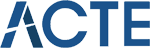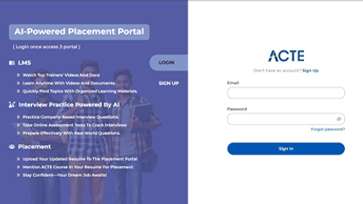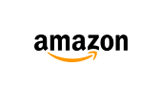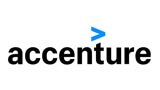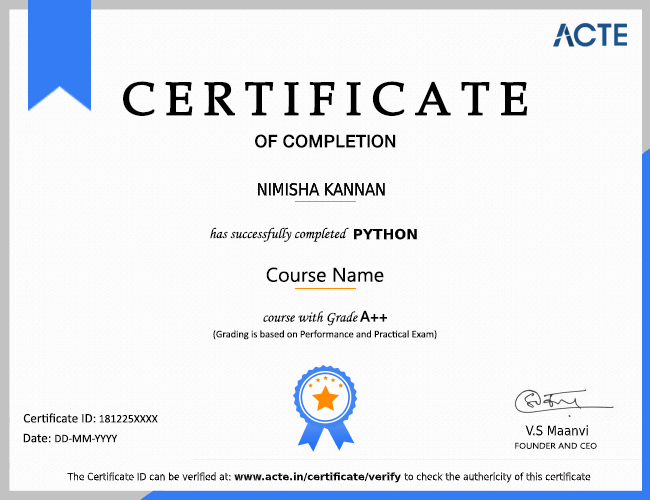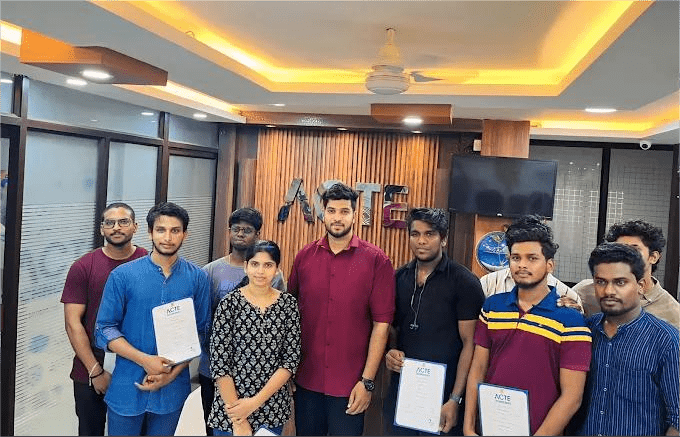Rated #1 Recognized as the No.1 Institute for Adobe Illustrator Training in Chennai
Our Adobe Illustrator Training in Chennai provides a thorough, in-depth, hands-on, and industry-focused experience to help you become an expert in digital illustration, and logo design with Adobe Illustrator.
The training covers Adobe Illustrator basics, advanced design, typography, and vector artwork, with real project development and expert mentoring for practical experience. Adobe Illustrator Training will help you advance your profession and open you intriguing Adobe Illustrator placement options.
- Join our Adobe Illustrator course register now!
- Gain practical experience with real-world design projects.
- Join 450+ hiring companies and 13,898+ successful graduates.
- Receive full placement assistance and an affordable curriculum.
- Explore exciting career opportunities in graphic design and digital media.
- Obtaining a Adobe Illustrator certification will open up new opportunities.