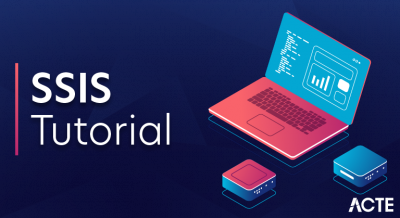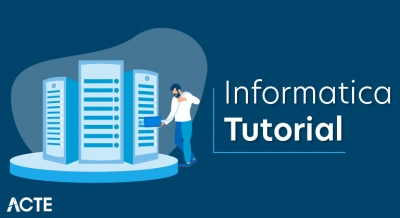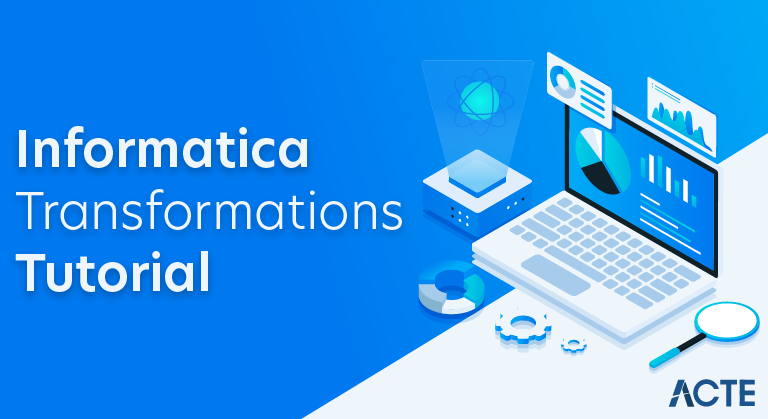
One of the top suppliers of enterprise cloud data management and data integration solutions is Informatica. Renowned for its comprehensive platform, Informatica enables organizations to harness the power of data by integrating, managing, and governing data across various sources and formats. Its solutions cater to diverse needs such as data integration, data quality, master data management, and cloud data warehousing. Informatica’s technology empowers businesses to achieve better decision-making, operational efficiency, and regulatory compliance through trusted, timely, and actionable data insights.
What is Informatica Transformations?
The industry-leading software product for enterprise data integration and management, Informatica, may be learned in an organized manner with the help of an Informatica lesson. It functions as a thorough resource for comprehending its core concepts, practical application, and advanced features. Starting with an introduction to Informatica, learners explore its significance in modern data environments, emphasizing its role in facilitating ETL (Extract, Transform, Load) processes and data warehousing.
Throughout the tutorial, users delve into key concepts such as setting up and configuring Informatica environments, creating workflows, designing data mappings for transformation, and executing tasks effectively. Advanced topics cover parameterization, error-handling strategies, and performance optimization techniques, ensuring learners gain proficiency in handling complex data integration challenges.
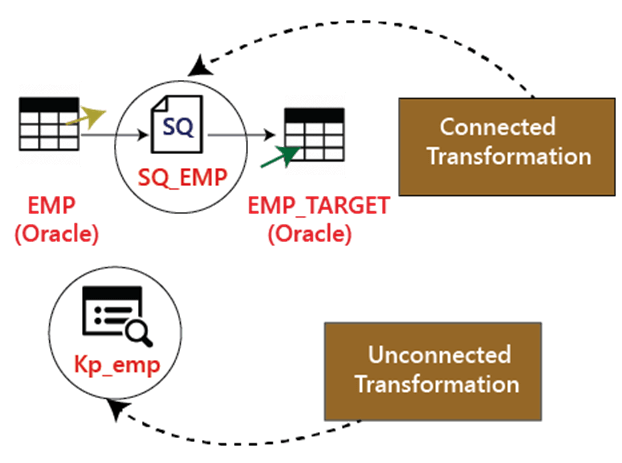
Practical guidance includes integrating Informatica with various databases, implementing data quality measures, and understanding data governance principles. Real-life projects and case studies illustrate the application of Informatica in diverse scenarios, preparing learners for real-world implementation.
The tutorial also emphasizes best practices for designing efficient workflows, ensuring data security, and managing permissions. It concludes by outlining career pathways for Informatica professionals and providing resources for further learning, including certifications and community support, essential for continuous professional growth in data management and integration.
What purposes do Informatica transformations serve?
Organizations choose Informatica for its robust capabilities in managing and integrating data across complex environments. Here are key reasons why Informatica is preferred:
- Comprehensive Data Management: Informatica offers a unified platform for data integration, data quality, master data management, and more. This comprehensive approach ensures consistency and reliability in data across the organization.
- Scalability and Flexibility: Informatica’s ability to handle large volumes of data and adapt to various data sources and formats supports organizations as they grow and evolve.
- Data Governance and Compliance: Informatica provides robust data governance features, helping organizations ensure data security, regulatory compliance, and adherence to privacy standards.
- Enhanced Decision-Making: Informatica’s delivery of timely, accurate, and trustworthy data insights empowers better decision-making across all organizational levels.
- Cloud and Hybrid Capabilities: With solid capabilities in cloud data integration and management, Informatica supports hybrid IT environments, enabling seamless integration between on-premises and cloud applications.
- Operational Efficiency: Automating data workflows and processes improves operational efficiency, reduces manual effort, and accelerates time-to-insight.
- Innovation and Reliability: Informatica is a leader in data management solutions that continually innovate to address emerging data challenges, ensuring reliability and future readiness.
Overall, Informatica stands out for its ability to transform data into a strategic asset, effectively driving business agility, competitive advantage, and digital transformation initiatives.
Tutorial Scope for Informatica Transformations
1. Introduction to Informatica
- The value and meaning of information with respect to data management and integration.
- A summary of Informatica PowerCenter’s role in extract, transform, and load (ETL) processes.
2. Getting Started with Informatica
- Installation and setup of Informatica PowerCenter.
- Overview of the three client programs for Informatica PowerCenter: Workflow Manager, Workflow Monitor, and Designer.
3. Basics of Data Integration
- It is understanding data integration concepts and challenges.
- An overview of the procedures involved in ETL (Extract, Transform, Load) and their significance for data warehousing.
4. Working with Informatica PowerCenter
In Informatica, defining source and target definitions is crucial as we prepare to build mappings for data transformation. Using transformations such as Filter, Expression, Aggregator, and Joiner, we design mappings that manipulate and refine data to meet specific business requirements. Concurrently, I am establishing the necessary processes and sessions to execute Extract, Transform, Load (ETL) operations seamlessly. This involves orchestrating workflows that efficiently extract data from sources, apply transformations as per mapping logic, and load the processed data into designated target systems.
5. Advanced Transformations and Techniques
- Advanced transformations in Informatica: Lookup, Router, Rank, and Sequence Generator.
- Methods for managing incremental data loading and slowly changing dimensions (SCD).
6. Performance Tuning and Optimization
- Best practices for optimizing Informatica mappings and workflows.
- Performance tuning techniques to enhance ETL process efficiency.
7. Error Handling and Debugging
- Strategies for error handling in Informatica workflows.
- Methods for debugging to solve workflow and mapping problems.
8. Integration with Databases and Big Data
- We are connecting Informatica PowerCenter with various databases (Oracle, SQL Server, MySQL, etc.).
- Introduction to linking Informatica with extensive data platforms such as Hadoop.
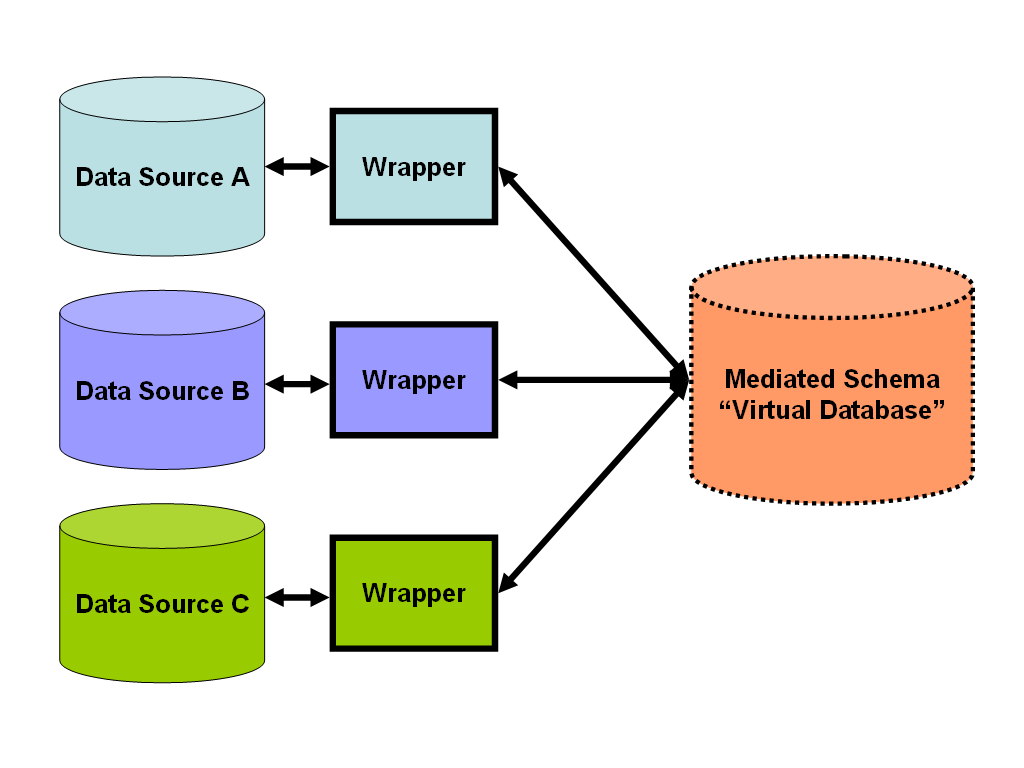
9. Real-Time Data Integration
- An overview of real-time data integration using Informatica PowerCenter Real-Time Edition.
- We are enabling live data processing and streaming using Informatica.
10. Metadata Management and Governance
- metadata’s function in the management and integration of data.
- We are using Informatica Metadata Manager for metadata management and governance.
11. Cloud Integration with Informatica
- A summary of the cloud integration capabilities offered by Informatica Cloud.
- To link cloud and on-premises apps, use Informatica Cloud Services.
12. Security and Compliance
- It is ensuring data security and compliance in Informatica PowerCenter.
- We are implementing data masking, encryption, and access controls.
13. Advanced Topics in Informatica
- Overview of Informatica MDM (Master Data Management) and data quality solutions.
- We are employing Informatica PowerExchange to integrate immediate data with corporate applications.
14. Case Studies and Practical Applications
- Real-world examples and case studies showcasing Informatica implementations.
- Practical exercises and projects to apply Informatica skills in data integration scenarios.
15. Future Trends in Informatica
- We are investigating new developments like AI-powered data integration and automation within Informatica.
- We are identifying career paths and prospects in Informatica and roles involving data integration.
- An overview of the critical lessons learned and subjects addressed throughout the Informatica tutorial.
We are encouraging further exploration and learning to master Informatica for efficient data integration and management.
Comprehensive Guide to Installing InformaticaTransformations
Introduction
This tutorial is designed to walk you through the installation of Informatica PowerCenter, a powerful ETL (Extract, Transform, Load) tool renowned for its capabilities in data management and integration. Informatica PowerCenter plays a crucial role in extracting data from diverse sources, transforming it to meet specific business needs, and loading it into target systems with efficiency.
STEP 1. System Requirements
- OuwerCenter.
- Indicate the compatible operating systems and database platforms.
- Talk over any further needs, like RAM, disk space, and network setup.
STEP 2. Downloading Informatica PowerCenter
The Informatica software download portal provides straightforward access for users seeking to obtain the appropriate installer package based on their operating system and version requirements. Users navigate the portal’s user-friendly interface to select their desired software version and compatible operating system. Following selection, the portal guides users through the download procedure, ensuring they acquire the correct installer package tailored to their specifications.
STEP 3. Installation Process
- Detailed steps to install Informatica PowerCenter on your system:
- Launching the setup wizard and executing the installer.
- Select the installation directory and accept the license agreement.
- I am configuring server options, such as domain configuration and node setup.
- I am setting up database connectivity and repository services.
STEP 4. Configuration and Setup
- Post-installation configuration steps:
- Configuring domain properties and node configuration.
- I am setting up repository services and integration services.
- I am configuring client tools for development and administration.
STEP 5. Verifying Installation
- Methods to verify the successful Installation of Informatica PowerCenter:
- Checking server and service status.
- Testing connectivity to databases and repositories.
- We are verifying client tool functionality.
STEP 6. Troubleshooting
- Common installation issues and troubleshooting tips:
- Handling installation errors and warnings.
- I am resolving connectivity issues with databases or repositories.
- We are examining error analysis logs and diagnostic tools.
STEP 7. Conclusion
Summary of key points covered in the installation tutorial. Encouragement is needed to explore Informatica features and functionalities further. Links to additional resources for learning and troubleshooting. Outline the hardware and software prerequisites for installing Informatica Po.
Configuring Informatica: Essential Steps and Best Practices
1. Introduction to Informatica
- Explanation and Objective: Gaining insight into what Informatica entails and its function in data integration and management.
- Importance: Exploring why Informatica is essential for businesses in leveraging data for decision-making and operational efficiency.
- Critical Concepts in Informatica: an explanation of the significance of the Extract, Transform, and Load (ETL) procedure for data integration.
- PowerCenter: Introduction to Informatica PowerCenter, a popular ETL tool used for data integration and transformation.
2. Components of Informatica PowerCenter
- Designer: Understanding the Designer tool for building ETL mappings.
- Workflow Manager: Overview of Workflow Manager for managing ETL workflows.
- Workflow Monitor: Introduction to Workflow Monitor for monitoring ETL jobs and tasks.
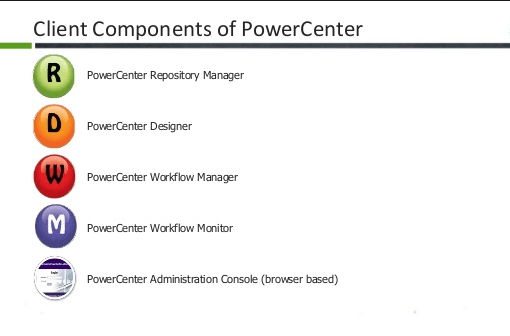
3. Setting Up Informatica Environment
- Installation: Step-by-step guide to installing Informatica PowerCenter.
- Configuration: Configuring Informatica services, nodes, and repositories.
- Connectivity: Establishing connections between various data sources and destinations.
4. Basic Informatica Operations
- Establishing Source and Target Connections: Setting up links to databases, flat files, and other data sources.
- Building Mappings: Creating ETL mappings using Informatica Designer.
- Creating Workflows: Defining workflows to orchestrate ETL processes.
5. Advanced Topics in Informatica
- Parameterization: Implementing parameters and variables within mappings and workflows.
- Error Handling: Implementing error handling strategies in Informatica workflows.
- Performance Tuning: Techniques for optimizing Informatica mappings and workflows.
6. Integration with Other Technologies
- Big Data Integration: Linking Informatica to Hadoop and other extensive data systems.
- Cloud Integration: Using Informatica for cloud data integration with platforms like AWS and Azure.
7. Best Practices and Security
- Security Considerations: Implementing security measures for data protection in Informatica.
- Best Practices: A set of rules for effectively creating, implementing, and maintaining Informatica mappings and processes.
8. Real-World Applications
- Case Studies: Examples of how Informatica is used in real-world scenarios for data integration and management.
- Practical Use Cases: Hands-on examples demonstrating common use cases and solutions using Informatica.
9. Conclusion
- Recap of Key Points: Summarize the essential concepts and tools covered in the Informatica tutorial.
- Future Trends: Discussing emerging trends in data integration and how Informatica is evolving to meet new challenges.
- Continuing Learning: Resources and further reading to continue learning about Informatica and data integration technologies.
Establishing Basic Monitoring for Informatica Transformations
Setting up essential monitoring for Informatica involves a series of steps to ensure that your ETL processes and data integrations run smoothly and efficiently. Maintaining performance, finding and fixing problems, and guaranteeing data accuracy all depend on monitoring. Here’s a guide to setting up essential monitoring for Informatica:
1. Environment Preparation
- Access Permissions: Verify that you possess the required authorizations to get entry. Informatica Admin Console and Monitoring tools.
- Required Tools: Familiarize yourself with Informatica tools like Informatica Administrator, Workflow Monitor, and Repository Manager.
2. Setting Up Logging
- Log Levels: Configure the appropriate logging levels (e.g., DEBUG, INFO, ERROR) in the Informatica Administrator Console to capture the necessary details for monitoring.
- Log Files: Set up centralized log files for easy access and review. Keep logs in a secure and easily accessible location.
3. Monitoring Workflows and Sessions
- Workflow Monitor: Use Informatica Workflow Monitor to track the status of workflows and sessions in real-time. This tool provides a visual representation of running, completed, and failed tasks.
- Alerts and Notifications: Configure email or SMS notifications for workflow and session failures. This ensures prompt attention to issues as they arise.
4. Configuring Performance Metrics
- Performance Counters: Enable performance counters in the Informatica Admin Console to track CPU, memory usage, and other critical metrics.
- Resource Management: Track resource usage to pinpoint bottlenecks and enhance performance.
5. Error Handling and Recovery
- Error Logs: Set up detailed error logging to capture information about failed jobs, data mismatches, and other issues.
- Recovery Strategies: Implement recovery strategies for failed workflows and sessions, such as automated restarts and manual intervention procedures.
6. Repository Management
- Repository Reports: Use Repository Manager to generate reports on repository objects, user activities, and security settings.
- Audit Trails: Maintain audit trails to track changes and access to repository objects, ensuring accountability and security.
7. Data Quality Monitoring
- Data Profiling: Data profiling is used to evaluate the caliber of the data being handled.
- Tools like Informatica Data Quality (IDQ) can help in profiling and cleansing data.
- Data Validation: Set up data validation rules to ensure data accuracy and integrity during ETL processes.
8. Automated Monitoring Tools
- Third-Party Tools: Consider using third-party monitoring tools that integrate with Informatica for enhanced monitoring capabilities. Tools like Nagios, Splunk, or Dynatrace can provide additional insights and alerts.
- Custom Scripts: Create personalized scripts to automate regular monitoring activities and produce tailored reports.
9. Dashboard and Reporting
- Monitoring Dashboards: Set up dashboards to provide a real-time overview of system health, workflow status, and performance metrics.
- Scheduled Reports: Configure scheduled reports to be sent to relevant stakeholders, providing regular updates on system performance and issues.
10. Regular Review and Optimization
- Periodic Review: To spot patterns, reoccurring problems, and opportunities for improvement, examine monitoring configurations and logs on a regular basis.
- Optimization: Continuously optimize workflows, sessions, and resource allocations based on monitoring insights to enhance performance and reliability.
Conclusion:
In conclusion, Informatica stands as a leading data integration tool, offering a comprehensive suite of solutions to manage, integrate, and transform data from various sources into valuable insights. With its robust ETL (Extract, Transform, Load) capabilities, Informatica simplifies complex data management tasks and ensures data accuracy, consistency, and availability. Its versatility across diverse data environments, from on-premises databases to cloud-based platforms, makes it an essential tool for organizations striving to harness the power of their data.
The platform’s user-friendly interface, coupled with powerful automation and data quality features, empowers both technical and business users to collaborate effectively, accelerating the data integration process. Moreover, Informatica’s commitment to innovation ensures that it stays at the forefront of the rapidly evolving data landscape, continuously introducing new features and enhancements.
Mastering Informatica not only equips professionals with valuable data management skills but also opens up numerous opportunities in the data-driven world. Whether you are managing big data, implementing data governance, or driving business intelligence initiatives, Informatica provides the tools and support necessary to succeed.