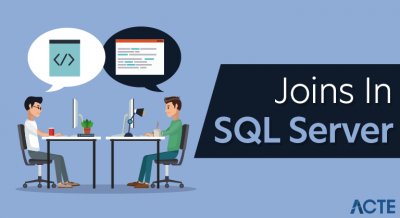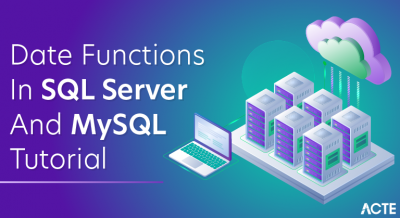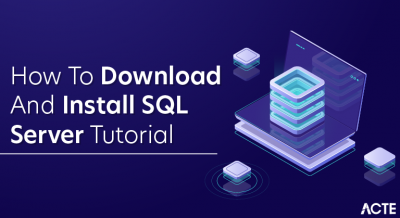Microsoft created SQL Server, a feature-rich relational database management system (RDBMS). It provides a robust platform for storing and managing data, offering features such as data storage, retrieval, and manipulation through structured query language (SQL). SQL Server supports transaction processing, business intelligence, and analytics applications, making it suitable for a wide range of enterprise-level database solutions. Its scalability, security features, and integration with other Microsoft products like Azure cloud services make SQL Server a popular choice for businesses seeking reliable data management solutions.
What is an SQL Server?
SQL Server, developed and maintained by Microsoft, stands as a cornerstone in relational database management systems (RDBMS), offering a comprehensive suite of tools and capabilities for effective data management. At its core, SQL Server provides a robust platform where businesses can create, store, and manipulate data through the use of SQL queries.
This system supports various essential functionalities, including transaction processing, to maintain data consistency and reliability in high-demand environments. Moreover, SQL Server integrates advanced analytics and business intelligence capabilities, empowering organizations to derive valuable insights from their data for informed decision-making and strategic planning.
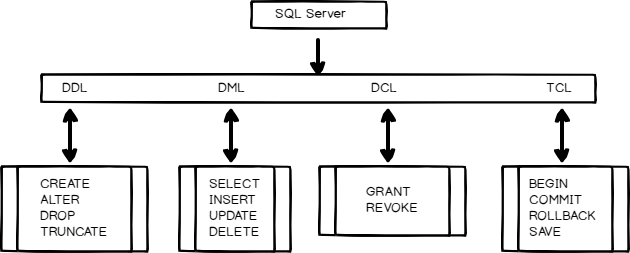
One of SQL Server’s notable strengths lies in its security features, which safeguard sensitive data through encryption, access controls, and compliance measures. This ensures that data remains protected against unauthorized access or breaches. SQL Server’s scalability is another key advantage, allowing it to effortlessly handle increasing data volumes and adapt to evolving business needs without compromising performance.
Furthermore, SQL Server seamlessly integrates with Microsoft’s broader ecosystem, including Azure cloud services, facilitating hybrid cloud solutions and enabling businesses to leverage cloud capabilities for enhanced flexibility and cost-efficiency. This integration extends SQL Server’s capabilities beyond traditional on-premises deployments, catering to modern data management requirements across diverse industries and applications.
Why use SQL Server?
- Extensive Data Management: SQL Server offers a strong foundation for effective data management. It supports complex data structures and relationships, offering powerful tools for data storage, retrieval, and manipulation using SQL queries. This makes it suitable for handling diverse data types and meeting various business requirements.
- Scalability and Performance: SQL Server scales effectively, whether for small businesses or large enterprises. It handles increasing data volumes and user loads while maintaining optimal performance for transaction processing and analytics. Features like query optimization and indexing contribute to its efficiency.
- Integration with Microsoft Ecosystem: As part of the Microsoft ecosystem, SQL Server integrates seamlessly with other Microsoft products such as Azure cloud services, Power BI for analytics, and Excel for data visualization. This integration streamlines data management workflows and enhances interoperability across platforms.
- Advanced Security Features: SQL Server prioritizes data security with robust features like data encryption, fine-grained access controls, and auditing capabilities. It ensures data confidentiality, integrity, and availability, which is crucial for compliance with regulatory standards such as GDPR and HIPAA.
- Business Intelligence and Analytics: SQL Server includes built-in support for business intelligence (BI) tools and analytics services. Features like SQL Server Analysis Services (SSAS) and SQL Server Reporting Services (SSRS) enable organizations to derive valuable insights from their data, supporting informed decision-making.
- Reliability and High Availability: Organizations rely on SQL Server for its reliability and high availability features. Automated failover, clustering, and database mirroring are supported to reduce downtime and provide ongoing access to vital information.
- Developer-Friendly Environment: SQL Server offers a developer-friendly environment with robust tools like SQL Server Management Studio (SSMS) and Visual Studio integration. It supports various programming languages and frameworks, facilitating database development, application integration, and automation of administrative tasks.
- Support and Community: Backed by Microsoft’s comprehensive support network, SQL Server benefits from extensive documentation, community forums, and professional services. This support ensures users have access to resources for troubleshooting, learning, and staying updated with the latest advancements in database technology.
Tutorial Scope for SQL Server:
1. Introduction to SQL Server
- Overview of Microsoft SQL Server: Explore the background and evolution of SQL Server, highlighting its various editions (e.g., Express, Standard, Enterprise) and versions (e.g., SQL Server 2019, SQL Server 2022).
- Importance and Usage: Understand SQL Server’s role as a robust relational database management system (RDBMS) developed by Microsoft, widely used for storing and managing data in enterprises of all sizes.
2. SQL Server Architecture
- Components: Dive into the core components of SQL Server, including the Database Engine responsible for storage, retrieval, and processing of data; SSAS (SQL Server Analysis Services) for multidimensional analysis; SSIS (SQL Server Integration Services) for data integration and ETL processes; SSRS (SQL Server Reporting Services) for generating and delivering reports.
- Instances, Databases, and Schemas: Learn about SQL Server instances, which can host multiple databases, each containing schemas that organize objects like tables, views, and procedures.
3. Installation and Configuration
- Installation Steps: This section provides step-by-step guidance on installing SQL Server on different platforms, such as Windows and Linux, including considerations for hardware requirements and installation options.
- Configuration Settings: Configuration of server settings like memory allocation, security configurations (authentication modes, user roles), and network protocols to optimize SQL Server performance and security.
4. SQL Server Management Studio (SSMS)
- Introduction and Functionality: Explore SQL Server Management Studio (SSMS) as the primary graphical user interface (GUI) tool for managing SQL Server instances, databases, and objects.
- Navigation and Tools: Learn to navigate SSMS, utilize the Object Explorer for database interactions, and leverage the Query Editor for writing and executing SQL queries.
5. T-SQL Basics
- Transact-SQL (T-SQL) Fundamentals: Cover the basics of T-SQL, the SQL dialect used by SQL Server, including syntax rules, data types (numeric, string, date/time), operators, built-in functions (scalar, aggregate, ranking), and control flow statements (IF-ELSE, CASE).
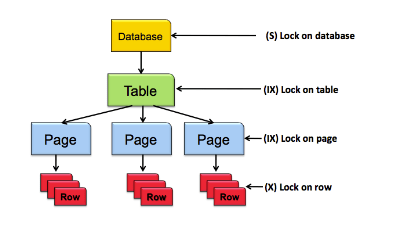
6. Database Design and Normalization
- Design Principles: Understand database design principles, focusing on normalization techniques (from 1NF to 3NF) to minimize redundancy and ensure data integrity.
- Entity-Relationship Modeling (ER Diagrams): Introduction to ER diagrams for visualizing database structures and relationships between entities, aiding in schema design and database planning.
7. Data Manipulation
- CRUD Operations: Learn how to perform Create, Read, Update, and Delete operations using T-SQL commands (INSERT, SELECT, UPDATE, DELETE).
- Advanced Query Techniques: Explore more complex data retrieval techniques, including joins (INNER, OUTER, CROSS), subqueries, and the use of aggregate functions (SUM, AVG, COUNT) for data analysis.
8. Stored Procedures, Functions, and Triggers
- Stored Procedures: Create and manage reusable stored procedures for executing SQL statements and procedural logic within SQL Server databases.
- Functions: Implementing user-defined functions (UDFs) to encapsulate specific tasks and calculations that can be reused across queries.
- Triggers: To enforce business rules or preserve data integrity, consider triggers as database objects that automatically react to preset events (INSERT, UPDATE, DELETE).
9. Indexes and Query Optimization
- Index Types: Overview of index types in SQL Server, including clustered, non-clustered, and filtered indexes and their impact on query performance.
- Optimization Techniques: Techniques for optimizing SQL queries, such as writing efficient WHERE clauses, using covering indexes, and interpreting query execution plans to identify bottlenecks.
10. SQL Server Security
- Authentication Modes: Comparison and configuration of Windows authentication (integrated security) and SQL Server authentication (username/password) for controlling access to SQL Server instances and databases.
- Authorization and Permissions: Implementing role-based security models to grant specific permissions (SELECT, INSERT, UPDATE, DELETE) to users and roles, ensuring data confidentiality and integrity.
- Encryption Techniques: Overview of data encryption methods (Transparent Data Encryption, cell-level encryption) to protect sensitive data stored in SQL Server databases.
11. Business Intelligence with SQL Server
- SQL Server Integration Services (SSIS): Introduction to SSIS for designing and deploying ETL (Extract, Transform, Load) processes to integrate data from heterogeneous sources into SQL Server databases.
- SQL Server Analysis Services (SSAS): Overview of SSAS for creating multidimensional models (cubes) and tabular models for analytical processing and business intelligence reporting.
- SQL Server Reporting Services (SSRS): Creating, managing, and delivering interactive and paginated reports using SSRS, including report design, data visualization, and report deployment.
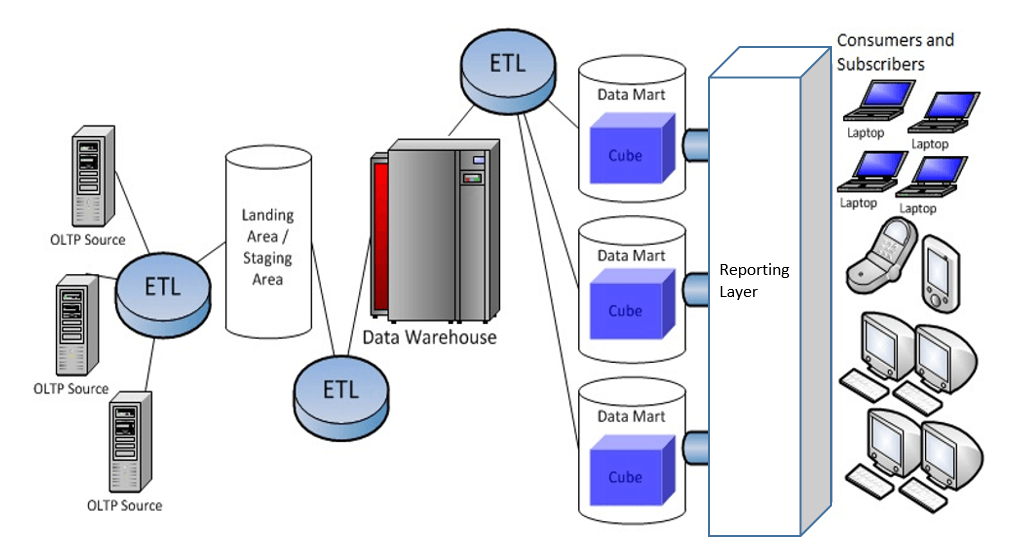
12. Case Studies and Best Practices
- Real-World Applications: Examining real-world use cases and scenarios where SQL Server is deployed to solve business challenges and improve operational efficiency.
- Best Practices: Guidance on best practices for designing scalable and efficient SQL Server solutions, including database design, query optimization, and performance tuning strategies.
13. Conclusion and Further Learning
- Summary of Key Concepts: Recap of the main topics covered in the SQL Server tutorial, emphasizing fundamental SQL Server concepts, tools, and best practices.
- Resources for Further Learning: This section includes recommendations for further learning, including books, online courses, Microsoft certification paths (e.g., MCSA: SQL Server, MCSE: Data Management and Analytics), and community forums for networking and knowledge sharing in the SQL Server community.
A Complete Guide to SQL Server Installation:
STEP 1. Download SQL Server Installer:
Visit the official Microsoft SQL Server website and download the installer suitable for your needs, such as SQL Server 2019 or SQL Server 2022. Based on your requirements and licensing, choose between editions like Standard, Enterprise, or Express.
STEP 2. Run the Installer:
Find the downloaded SQL Server installer (.exe file) on your system and double-click to begin the installation. This will open the SQL Server Installation Center, allowing you to proceed with configuring and installing SQL Server as needed.
STEP 3. Choose Installation Type:
- Primary: Installs SQL Server with default settings and minimal options. Suitable for quick installations.
- Custom: Allows you to select specific features and configurations based on your needs.
- SQL Server on Linux: If you’re installing on a Linux environment, this option allows you to deploy SQL Server on Linux distributions like Ubuntu, Red Hat Enterprise Linux, and SUSE Linux Enterprise Server.
STEP 4. Accept License Terms:
In SQL Server, accepting the license terms is essential prior to installation. This action confirms your agreement to Microsoft’s terms and conditions governing the use of SQL Server. These terms specify permissions, limitations, and obligations related to software deployment, usage, and support. Accepting the license terms indicates your understanding and commitment to comply with these terms, allowing you to proceed with installing and effectively using SQL Server in accordance with legal requirements.
STEP 5. Feature Selection:
- Database Engine Services: Core SQL Server database functionality.
- SQL Server Management Tools: Includes SQL Server Management Studio (SSMS) for managing databases.
- Integration Services (SSIS): For building and running data integration and ETL (Extract, Transform, Load) solutions.
- Reporting Services (SSRS): Enables the creation, deployment, and management of reports.
STEP 6. Instance Configuration:
- Named Instance: Provide a unique name for the SQL Server instance. This is useful if you’re installing multiple instances on the same server.
- Default Instance: Uses default settings and instance name.
STEP 7. Server Configuration:
- Service Accounts: Choose accounts under which SQL Server services will run. Options include using built-in accounts (like Local System) or specifying a domain account for better security.
- Authentication Mode: Select between Windows Authentication mode (recommended for integrated security with Active Directory) and Mixed Mode (Windows Authentication and SQL Server Authentication).
STEP 8. Database Engine Configuration:
- Data Directories: Specify paths for data files, log files, and backup files.
- Collation Settings: Establish the collation parameters for sorting guidelines and character data storage. Choose default settings or customize based on language and sorting requirements.
STEP 9. SSIS and Other Services Configuration:
If additional services such as SSIS were chosen during the feature selection process, it is crucial to configure them based on your specific environment and requirements. SSIS (SQL Server Integration Services) plays a pivotal role in data integration and workflow automation within SQL Server environments.
STEP 10. Ready to Install:
Review the summary of your selections and configurations. Ensure everything is correct before proceeding.
STEP 11. Installation Progress:
Click Install to begin the installation process. Watch the progress bar to keep track of the installation status. Depending on the selected features and your system’s performance, this phase may take some time.
STEP 12. Complete Installation:
After the installation is successful, you’ll receive a confirmation message. You may also see options to launch SQL Server Management Studio or other tools.
STEP 13. Post-Installation Tasks:
- Database Creation: Create databases and configure initial settings such as filegroups, storage, and security.
- Security Configuration: Set up logins, user accounts, roles, and permissions within SQL Server to control access to databases and server resources.
- Backup and Maintenance: Establish backup schedules and maintenance plans to ensure data protection and database performance.
- Network Configuration: Adjust network settings, firewall rules, and protocols to enable remote access and secure communication.
STEP 14. Verification:
Verify the installation by connecting to SQL Server using SQL Server Management Studio (SSMS) or other client tools. Test basic operations like querying databases and running scripts to ensure everything functions as expected.
Setting Up SQL Server: Crucial Procedures and Optimal Approaches
Configuring SQL Server involves several vital steps to ensure optimal performance, security, and usability. Here’s a detailed outline of the configuration process:
1. Installation and Setup:
- Installation: Install SQL Server using the installation wizard, selecting appropriate features like Database Engine, Reporting Services, Integration Services, etc.
- Instance Configuration: During installation, provide the instance name, instance ID, and instance root directory.
2. Database Configuration:
- Database Creation: Create databases using SQL Server Management Studio (SSMS) or Transact-SQL (T-SQL) scripts.
- File Configuration: Configure data file (.mdf), log file (.ldf), and filegroups for optimal performance.
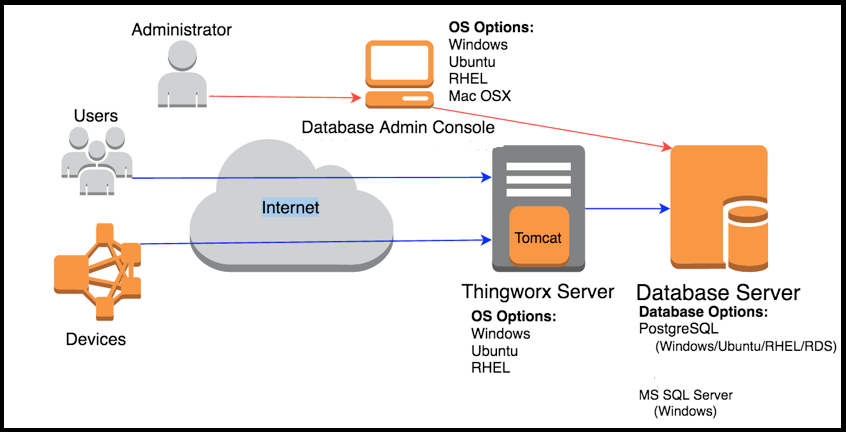
3. Security Configuration:
- Authentication Modes: Choose between Windows Authentication mode or Mixed Mode (Windows Authentication and SQL Server Authentication).
- User Roles and Permissions: Grant appropriate roles (sysadmin, db_owner, etc.) and permissions to users and groups.
4. Network Configuration:
- Protocols: Enable TCP/IP and Named Pipes protocols for client-server communication.
- IP Addresses: Configure IP addresses and ports for SQL Server instances, allowing remote connections if needed.
5. Performance Optimization:
- Memory Allocation: Configure maximum memory usage to prevent SQL Server from consuming all available memory.
- Indexing: Design and create appropriate indexes to optimize query performance.
- TempDB Configuration: Configure TempDB files and their location for optimal performance.
6. Backup and Recovery:
- Backup Strategy: Implement a backup plan using SQL Server Agent jobs or Maintenance Plans.
- Recovery Model: Choose between Full, Simple, or Bulk-Logged recovery models based on business requirements.
7. Monitoring and Maintenance:
- SQL Server Agent: Set up jobs for regular maintenance tasks like backups, index maintenance, and statistics updates.
- Monitoring Tools: To monitor server health and performance, use SQL Server Profiler, Dynamic Management Views (DMVs), and Performance Monitor.
8. High Availability and Disaster Recovery:
- Clustering: Configure SQL Server Failover Clustering for high availability.
- AlwaysOn Availability Groups: Implement AlwaysOn AGs for disaster recovery and read-only secondary replicas.
9. Auditing and Compliance:
- Audit Configuration: Enable SQL Server Audit to track and log events for security and compliance purposes.
- Transparent Data Encryption (TDE) should be used to encrypt data while it is at rest for increased security.
10. Best Practices and Documentation:
- Documentation: Maintain detailed documentation of configurations, settings, and changes made to the SQL Server environment.
- Security Best Practices: To safeguard confidential information and stop illegal access, adhere to SQL Server security best practices.
Setting Up SQL Server Basic Monitoring:
Setting up essential monitoring for SQL Server involves several vital steps to ensure performance and availability. Here’s a simplified guide:
1. SQL Server Management Studio (SSMS):
- Use SSMS to connect to your SQL Server instance.
- Navigate to the “Management” node to access monitoring tools.
2. SQL Server Profiler:
- Launch SQL Server Profiler to capture and analyze SQL Server events.
- Create a new trace to monitor specific events like queries, errors, and performance metrics.
3. Performance Monitor (PerfMon):
- Open PerfMon (perfmon.exe) to monitor system-level performance counters.
- To track performance metrics, add SQL Server-specific counters (e.g., SQL Server: Buffer Manager, SQL Server: SQL Statistics).
4. SQL Server Agent:
- Configure SQL Server Agent jobs to automate monitoring tasks (e.g., running maintenance plans and capturing performance data).
- Schedule jobs to run regularly and alert on critical events.
5. Alerts and Notifications:
- Set up SQL Server alerts for critical events (e.g., error severity levels, performance thresholds).
- Configure Database Mail or SQL Server Agent to send notifications when alerts are triggered.
6. Database Maintenance Plans:
- Create maintenance plans to automate routine tasks like database backups, index maintenance, and database integrity checks.
- To reduce the impact on productivity, schedule these programs to operate during off-peak hours.
7. Monitoring Third-Party Tools:
- Consider using third-party monitoring tools (e.g., SQL Sentry, Redgate SQL Monitor) for comprehensive SQL Server monitoring.
- These tools provide advanced features such as real-time monitoring, historical analysis, and customizable dashboards.
8. Regular Review and Optimization:
Regularly review monitoring data to identify performance bottlenecks, resource usage trends, and potential issues. Optimize SQL queries, indexes, and server configurations based on monitoring insights to improve overall SQL Server performance. By following these steps, you can establish a basic monitoring setup for SQL Server to ensure efficient operation and proactive management of your databases.
Advanced Topics (optional):
Advanced topics for SQL Server cover a range of specialized areas that are crucial for advanced database administrators, developers, and analysts. Here are some optional advanced issues for SQL Server:
1. Performance Tuning and Optimization
- Query optimization techniques
- Indexing strategies (including clustered and non-clustered indexes)
- Understanding execution plans and query hints
- Monitoring and analyzing performance using tools like SQL Server Profiler and Database Engine Tuning Advisor
2. High Availability and Disaster Recovery
- Putting Always On Availability Groups into Practice for Maximum Availability
- Setting up and managing database mirroring and log shipping
- Failover clustering configurations and best practices
3. Advanced Transact-SQL (T-SQL)
- Window functions and ranking functions
- Regular expressions in tables (CTEs) and recursive queries
- Pivot and unpivot operations
- Working with temporal tables and system-versioned tables
4. Data Warehousing and ETL
Designing and building data warehouses using SQL Server Integration Services (SSIS) is a critical skill for managing and integrating large volumes of data. Mastering ETL (Extract, Transform, Load) best practices ensure efficient data processing and transformation, which is crucial for maintaining data quality and integrity. Understanding and implementing dimensional modelling techniques, such as star schema and snowflake schema, enhance the efficiency and performance of data retrieval and analysis.
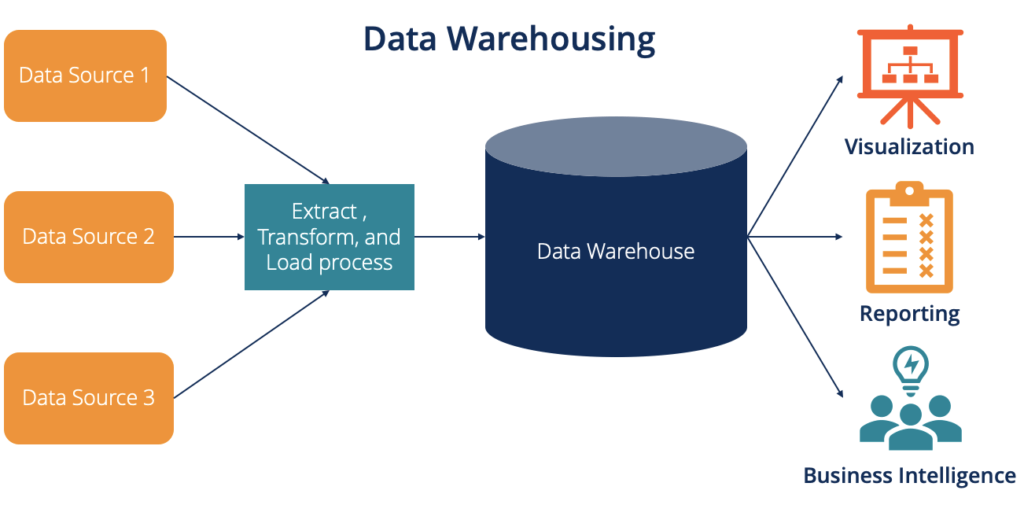
5. Advanced Security Features
- For the protection of data, use Always Encrypted and Transparent Data Encryption (TDE).
- Row-level security and dynamic data masking
- Auditing and compliance features
6. Advanced Administration
Managing SQL Server instances and databases in a large-scale environment requires a comprehensive approach to ensure optimal performance and reliability. Automation plays a crucial role, with PowerShell scripting and SQL Server Agent jobs streamlining routine tasks and reducing the potential for human error. Implementing robust automation strategies allows for efficient database maintenance, backups, and monitoring. Performance monitoring and capacity planning are essential components of managing SQL Server environments.
7. Business Intelligence and Reporting
- Creating and optimizing SSRS (SQL Server Reporting Services) reports
- Implementing and managing SSAS (SQL Server Analysis Services) for OLAP cubes
- SQL Server Data Mining is used for data mining and predictive analytics.
8. Cloud Integration and Hybrid Solutions
- Integration of SQL Server with Azure SQL Database and Azure SQL Managed Instance
- Hybrid scenarios with on-premises SQL Server and Azure SQL Database
- Azure Data Factory for orchestrating and integrating data
9. Advanced Development Techniques
- Using JSON and XML data in SQL Server
- CLR (Common Language Runtime) integration for extending T-SQL functionality
- Implementing full-text search and spatial data in SQL Server
10. Optimizing for Big Data and Analytics
Integration with Hadoop and PolyBase for querying external data sources. Working with SQL Server Big Data Clusters. Implementing real-time analytics and machine learning models in SQL Server. These topics delve into specialized areas of SQL Server, providing in-depth knowledge and skills that are valuable for managing and optimizing SQL Server environments in enterprise settings.
Conclusion:
In conclusion, SQL Server stands as a cornerstone in the realm of relational database management systems (RDBMS), renowned for its robustness, scalability, and comprehensive suite of features. From its inception, SQL Server has evolved into a versatile platform that supports a wide range of data management needs, including transaction processing, business intelligence, and analytics. Its integration with Microsoft’s ecosystem enhances its appeal, offering seamless compatibility with other Microsoft products and cloud services like Azure SQL Database. SQL Server’s reliability, security features, and performance optimization tools make it a preferred choice for enterprises seeking to manage and leverage data efficiently.