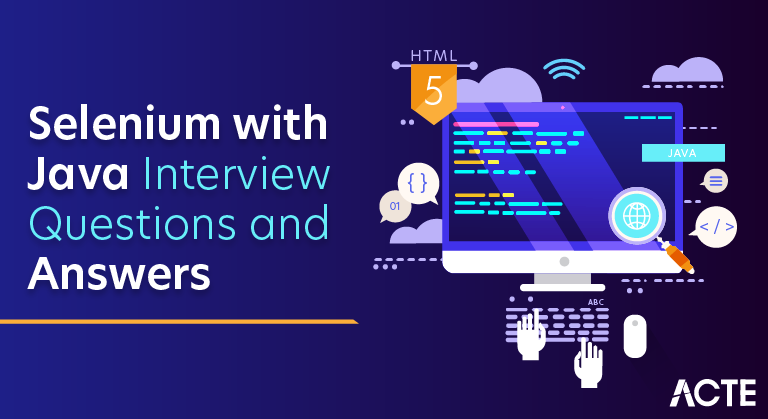
Java and Selenium are a well-liked combination for web testing and automation. Developers can use the Java programming language to interact with web browsers thanks to Selenium’s Java library, Selenium WebDriver. This is a quick synopsis of Selenium with Java:
1. Explain WebDriver.
Ans:
WebDriver is a crucial component of the Selenium automation testing framework, and it serves as the primary interface for interacting with web browsers. WebDriver provides a set of programming interfaces in various languages (such as Java, Python, C#, etc.) to enable the automation of web browsers.
2. How can you handle dropdowns in WebDriver?
Ans:
Handling dropdowns in WebDriver involves interacting with the <'select'> HTML element, commonly referred to as a dropdown or a select box. Selenium provides the Select class to work with dropdowns efficiently.
3. What is the implicit wait in WebDriver?
Ans:
Implicit Wait directs the Selenium WebDriver to wait for a certain measure of time before throwing an exception. Once this time is set, WebDriver will wait for the element before the exception occurs. Once the command is run, Implicit Wait remains for the entire duration for which the browser is open.
4. How do you handle cookies in Selenium WebDriver?
Ans:
- Use driver. manage().getCookies() to get all cookies.
- Use driver. manage().addCookie(cookie) to add a new cookie.
- Use driver. manage().getCookieNamed(“cookieName”) to get a specific cookie.
- Use driver. manage().deleteAllCookies() or driver.
- manage().deleteCookieNamed(“cookieName”) to delete cookies.
5. What is the difference between findElement and findElements in WebDriver?
Ans:
| Aspect | FindElement | FindElements | |
| Return Type |
Returns a single WebElement containing the first matching element discovered. |
Returns a list of WebElements containing all matching elements discovered. | |
| Handling Absence | If no element is found, a NoSuchElementException is thrown. | If no elements are found, an empty list is returned. | |
| Usage Example | WebElement element = driver.findElement(By.id(“exampleId”)); | List<`WebElement`> elements = driver.findElements(By.className(“exampleClass”)); | |
| When to Use | When you expect only one matching element or when the first matching element suffices. | When you anticipate multiple elements and want to work with them all. | |
| Performance | In general, it is faster because it stops searching when the first matching element is found. | It could take longer because it searches for all matching elements before returning. |
6. How do you launch a browser using WebDriver?
Ans:
- Set ChromeDriver Path: You need to download the ChromeDriver executable (matching your Chrome browser version) and set the system property to the location of the executable file.
- Create WebDriver Instance: Create an instance of the WebDriver interface. In this example, we use ChromeDriver() to launch the Chrome browser.
- Perform Actions or Tests: After launching the browser, you can perform various actions or tests on the web page, such as interacting with elements, filling forms, or validating content.
- Close the Browser Window: Use the quit() method to close the browser window and end the WebDriver session. Alternatively, you can use close() to close only the current browser window.
7. Explain the difference between driver.close() and driver.quit().
Ans:
Both driver.close() and driver.quit() are methods used in Selenium WebDriver to close browser windows, but they have different functionalities:
- driver.close(): The close() method is used to close the current browser window or tab.
- driver.quit(): The quit() method is used to close all browser windows and end the WebDriver session.
8. What is a WebElement in Selenium?
Ans:
In Selenium, a WebElement represents an element on a web page. It is a fundamental concept used to interact with various HTML elements, such as buttons, text fields, checkboxes, radio buttons, links, etc. WebElement is part of the WebDriver API and provides methods to perform actions on web elements.
9. What is the Page Object Model (POM) in Selenium?
Ans:
The Page Object Model (POM) is a design pattern in Selenium WebDriver that promotes the creation of a structured and maintainable test automation framework. The primary goal of POM is to enhance test code readability, reusability, and maintainability by encapsulating the details of the UI elements and their interactions with the application within dedicated page classes.
10. How can you switch between frames in WebDriver?
Ans:
Switching between frames in WebDriver is necessary when dealing with web pages that use <`iframe`> (inline frame) elements. If the content of a webpage is within an iframe, WebDriver needs to switch its context to that iframe in order to interact with the elements inside it.
11. What is the difference between driver.get() and driver.navigate().to()?
Ans:
In Selenium WebDriver, both driver.get() and driver.navigate().to() methods are used to navigate to a specific URL, but they have subtle differences in their behaviour:
- driver .get(String url): The get() method is a straightforward way to navigate to a given URL.
- driver.navigate().to(String url): The navigate().to() method is part of the Navigation interface and provides a way to navigate to a given URL.
12. How can you handle multiple windows in WebDriver?
Ans:
- Use driver.getWindowHandles() to get a set of window handles.
- Iterate through the set and switch to each window using driver.switchTo().window(handle).
- Perform actions in the desired window.
- Use ‘driver.close()’ or ‘driver.quit()’ to close or quit the current window, and driver.switchTo().window(mainWindowHandle) to switch back to the main window.
13. How can you perform mouse hover in WebDriver?
Ans:
Performing a mouse hover (also known as mouseover) in WebDriver can be achieved using the Actions class, which provides a way to perform complex user interactions, including mouse-related actions. the moveToElement() method of the Actions class is used for mouse hover.
14. Explain how to handle dynamic elements in Selenium.
Ans:
To handle dynamic elements in Selenium, testers can employ strategies like explicit waits to wait for specific conditions before interacting with the element. Unique identifiers like XPath or CSS selectors can be used to avoid reliance on fixed attributes.
15. How do you handle pop-ups in Selenium?
Ans:
Handling pop-ups (also known as alerts, modals, or dialogs) is a common scenario in Selenium WebDriver automation. Selenium provides the Alert interface to interact with JavaScript alerts, confirms, and prompts.
- Javascript Alerts.
- Confirmation Alerts.
- Prompt Alerts.
16. How to perform drag-and-drop using WebDriver?
Ans:
To perform the drag and drop, the Actions class provides the method, action. dragAndDrop(Source, Destination); This method takes two input parameters, the first parameter is for the source location, and the second is for the destination location.
17. How to execute JavaScript code in Selenium?
Ans:
- Cast the WebDriver instance to JavascriptExecutor: JavascriptExecutor js = (JavascriptExecutor) driver;
- Use js.executeScript(“JavaScript code”); to execute JavaScript code.
- Retrieve values from JavaScript: Object result = js.executeScript(“return someJavaScriptFunction();”);
18. What is the purpose of the getAttribute() method in Selenium?
Ans:
getAttribute() is used in Selenium to retrieve the value of an attribute of a WebElement.
- It takes the attribute name as an argument and returns the corresponding value.
- Commonly used for extracting values like “href,” “class,” or custom attributes.
- Example: String hrefValue = element.getAttribute(“href”); retrieves the “href” attribute value of a WebElement.
19. What is a Selenium Grid?
Ans:
Selenium Grid is a tool in Selenium Suite for parallel execution of tests across multiple machines and browsers. It allows distributing test execution, reducing overall test execution time. Selenium Grid comprises a hub for managing test distribution and one or more nodes where tests are executed concurrently on different environments.
20. How do you wait for an element to be clickable in Selenium?
Ans:
Selenium has a built-in way to automatically wait for elements called an implicit wait. An implicit wait value can be set either with the timeouts capability in the browser options or with a driver method. Use WebDriverWait along with ExpectedConditions to wait for an element.
21. Explain the difference between Absolute XPath and Relative XPath.
Ans:
Absolute XPath:
- Specifies the complete path of an element from the root of the HTML document.
- Prone to breakage when the structure of the HTML changes.
- Often longer and less readable.
Relative XPath:
- Specifies the path of an element relative to its parent or other elements.
- More flexible and less likely to break when the HTML structure changes.
- Generally preferred for robust and maintainable locators in Selenium.
22. What are the different components of Selenium?
Ans:
- Selenium WebDriver: Selenium WebDriver is the core component of Selenium that provides a programming interface to interact with web browsers
- Selenium IDE (Integrated Development Environment): Selenium IDE is a browser extension (available for Chrome and Firefox) that provides a record-and-playback functionality for creating simple test cases.
- Selenium Grid: Selenium Grid is used for parallel execution of test scripts across multiple browsers and platforms.
- Selenium Remote Control (deprecated): Selenium RC was the original Selenium project and has been deprecated. It provided a way to interact with web browsers using JavaScript.
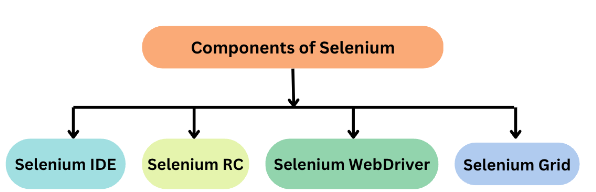
23. What is the purpose of DesiredCapabilities in Selenium WebDriver?
Ans:
DesiredCapabilities in Selenium WebDriver is used to configure and set various properties or settings for the browser. It allows you to customise browser behaviour and capabilities before initialising a WebDriver session, such as specifying the browser version platform, handling SSL certificates, and more.
24. Explain the concept of headless browsers in Selenium.
Ans:
Headless browsers in Selenium refer to browsers that run without a graphical user interface (GUI). They operate in the background, allowing automated testing and web scraping without displaying the browser window. Headless mode is helpful for faster execution, especially in server environments, as it eliminates the need for a visible browser interface while performing tasks like running tests or scraping data from websites. Popular browsers, including Chrome and Firefox, support headless mode in Selenium WebDriver.
25. How do you perform keyboard actions in Selenium?
Ans:
To perform keyboard actions in Selenium:
- Use the Actions class to create an instance.
- Use methods like sendKeys, keyDown, and keyUp to simulate keyboard actions.
- For critical combinations use the sendKeys method with multiple keys.
- Execute the actions using the perform method. Top of Form
26. How do you perform double-clicks in Selenium?
Ans:
To perform a double-click in Selenium:
- Use the Actions class to create an instance.
- Use the doubleClick() method to perform the double-click action.
- Chain the action with the perform() method to execute it.
27. What is the purpose of the getSize() method in Selenium?
Ans:
The getSize() method in Selenium is used to retrieve the dimensions (width and height) of a WebElement. It returns a Dimension object containing the size information, allowing you to inspect and use the width and height properties of the element.
28. What is the purpose of the isEnabled() method in Selenium?
Ans:
The isEnabled() method in Selenium is used to check if a web element is enabled or clickable. It returns a boolean value: true if the element is enabled and false if it is disabled. This method is often used to verify the state of form elements like buttons or input fields before performing interactions.
29. Explain the difference between close and quit in WebDriver.
Ans:
In WebDriver:
- close() is used to close the current browser window or tab.
- WebDriver driver = new ChromeDriver();
- // Perform actions…
- driver.close(); // Closes the current browser window
- quit() is used to close all browser windows and terminate the WebDriver session.
- WebDriver driver = new ChromeDriver();
- // Perform actions…
- driver.quit(); // Closes all browser windows and terminates the WebDriver session
Use close() if you want to close the current window, and quit() if you want to close all windows and end the WebDriver session.
30. How do you handle checkboxes in Selenium?
Ans:
To handle checkboxes in Selenium:
- Use isSelected() to check if a checkbox is selected.
- Click () to toggle the checkbox state (select/deselect).
- Use conditions to manage checkbox states based on your test requirements.
31. Explain the use of getCssValue() in Selenium.
Ans:
In Selenium, getCssValue() is used to retrieve the value of a CSS property of a WebElement. It takes the CSS property name as an argument and returns the corresponding value. This method is useful for extracting styles applied to elements, allowing verification or manipulation based on the styling information.
32. What is the purpose of the isSelected() method in Selenium?
Ans:
The isSelected() method in Selenium is used to check if a checkbox, radio button, or option in a dropdown is selected. It returns a boolean value: true if the element is selected and false if it is not set. This method is often used in conditional statements to perform actions based on the selected state of an element.
33. How do you handle dynamic dropdowns in Selenium?
Ans:
To handle dynamic dropdowns in Selenium:
- Identify the parent element that contains the dynamic dropdown.
- Use appropriate methods (e.g., click(), sendKeys()) to interact with the dropdown and trigger its population.
- Wait for the dynamic content to load using implicit or explicit waits.
- Locate and interact with the desired dropdown option using standard WebDriver methods (e.g., click()).
34. How do you handle SSL certificate issues in Selenium?
Ans:
To handle SSL certificate issues in Selenium:
- Use the desired capabilities to set the ACCEPT_SSL_CERTS capability to true.
- Use the setCapability method to configure the browser to accept SSL certificates.
35. How do you simulate pressing the Enter key in Selenium?
Ans:
We can press enter in Selenium with the help of the send_keys() function in Selenium Python. send_keys() function takes different keys as its parameter.
36. How do you scroll down in Selenium WebDriver?
Ans:
The JavaScriptExecutor provides an interface that enables QAs to run JavaScript methods from Selenium scripts. Hence, to scroll up or down with Selenium, a JavaScriptExecutor is a must. The scroll () method involves two parameters, x and y, that represent the horizontal and vertical pixel values, respectively.
37. Explain the use of the getTagName() method in Selenium.
Ans:
In Selenium, getTagName() is used to retrieve the tag name of a WebElement. It returns a string representing the name of the HTML tag of the element, allowing you to identify the type of the element on the web page. This method is useful for verification or conditional logic based on the type of HTML element.
38. How do you simulate pressing the Tab key in Selenium?
Ans:
To simulate pressing the Tab key in Selenium:
- Use the Keys class to send the Keys.TAB constant to the WebElement.[element.sendKeys(Keys.TAB);]
- This sends the Tab key to the specified WebElement, simulating the pressing of the Tab key. Adjust the WebElement as needed for your scenario.
39. How do you capture the current URL in Selenium?
Ans:
To capture the current URL in Selenium:
- Use the getCurrentUrl() method provided by WebDriver.
- String currentUrl = driver.getCurrentUrl();
- This retrieves the current URL of the web page and stores it in the current URL variable. Adjust your code based on the WebDriver instance you are using.
40. How do you handle AJAX calls in Selenium?
Ans:
Selenium Webdriver has to use the wait method on this Ajax Call. So by executing this wait command, selenium will suspend the execution of the current Test Case and wait for the expected or new value. When the new value or field appears, the suspended test cases will get executed by Selenium Webdriver.
41. What is the purpose of the getText() method in Selenium?
Ans:
The getText() method in Selenium is used to retrieve the visible text content of a WebElement. It returns a string representing the text displayed on the web page within the specified element. This method is commonly used to verify or assert the text content of elements and make decisions based on the displayed text during test automation.
42. How do you perform right-click in Selenium?
Ans:
To perform a right-click in Selenium:
- Use the Actions class to create an instance.
- Use the context-click () method to simulate a right-click.
- Chain the action with the perform() method to execute it.
43. What is the purpose of the getAttribute() method in Selenium?
Ans:
The getAttribute() method in Selenium is used to retrieve the value of a specified attribute of a WebElement. It takes the attribute name as an argument and returns the corresponding value. This method is commonly used to extract information from HTML elements, such as getting the value of “href,” “class,” or custom attributes, facilitating verification and conditional actions in test automation.
44. How do you handle synchronisation issues in Selenium?
Ans:
When handling synchronisation in Selenium, it is advisable to avoid using Thread. Sleep () due to its indiscriminate delays. Instead, consider using ImplicitlyWait(), ExplicitWait(), or FluentWait() to wait for specific conditions or elements to appear on the web page.
45. How do you perform keyboard actions in Selenium?
Ans:
To perform keyboard actions in Selenium, use the sendKeys() method from the Actions class.
- Actions actions = new Actions(driver); actions.sendKeys(“Hello, Selenium!”).perform();
This code creates an Actions object, simulates typing the specified text, and then performs the action.
46. What is the difference between get() and navigate().to() in Selenium?
Ans:
To perform keyboard actions in Selenium using the Actions class:
- Actions actions = new Actions(driver);
- actions.sendKeys(element, “Text”).perform();
- actions.keyDown(Keys.CONTROL).sendKeys(“a”).keyUp(Keys.CONTROL).perform();
- actions.sendKeys(Keys.ENTER).perform();
- actions.sendKeys(Keys.TAB).perform();
47. Explain the importance of the “headless” mode in Selenium.
Ans:
The “headless” mode in Selenium is essential for performing browser automation without displaying the actual browser window. It allows you to run tests or perform web scraping in the background without a graphical user interface (GUI). This is useful for:
- Faster Execution
- Resource Efficiency
- Server Environments
- Automated Tasks
48. What is the purpose of the submit() method in Selenium?
Ans:
The submit() method in Selenium is used to submit a form. It can be called on any form element within the form, such as a button or an input field. The method simulates clicking the submit button of the form and triggers the form submission, leading to the execution of the form’s associated action.
49. Explain the purpose of the isDisplayed() method in Selenium.
Ans:
The isDisplayed() method in Selenium is used to check whether a WebElement is currently visible or not on the web page. It returns a boolean value: true if the element is displayed and false if it is not displayed. This method is commonly used for verification purposes to ensure that an element is present and visible before interacting with it.
50. How do you get the page title in Selenium?
Ans:
The method getTitle() is used to obtain the present page title, and then we can get the result in the console. Syntax. t = driver.getTitle()
51. Explain the difference between XPath and CSS selectors.
Ans:
XPath and CSS selectors are both techniques used in Selenium for locating web elements, but they have some key differences:
XPath:
- Syntax: XPath has a more complex syntax resembling a path expression. It allows traversing the XML document’s structure and can select elements based on their attributes, hierarchy, or position.
- Usage: XPath is more flexible and can traverse both upward and downward in the document tree, making it suitable for complex selections and dynamic elements.
CSS Selectors:
- Syntax: CSS selectors use a simpler syntax based on CSS styles. They are concise and often resemble how elements are styled on a web page.
- Usage: CSS selectors are generally faster and more readable. They are efficient for simple selection based on element attributes, classes, or IDs.
52. What is the difference between driver.navigate().back() and driver.navigate().forward()?
Ans:
- driver. navigate().back(): Navigate the browser to the previous page in the browsing history.
- driver. navigate().forward(): Navigates the browser to the next page in the browsing history.
These Selenium WebDriver methods are used to navigate backwards and forward through the browser history.
53. How do you switch to a frame nested within another frame in Selenium?
Ans:
In short, to switch to a frame nested within another frame in Selenium, you can use the following code:
- driver.switchTo().frame(“outerFrame”);
- driver.switchTo().frame(“innerFrame”);
54. What is the purpose of the precise () method in Selenium?
Ans:
In short, the clear() method in Selenium is used to clear the text or reset the value of an input field on a web page. It is typically applied to text input elements and text areas to remove any existing text content before entering new data.
55.Explain the use of the getCssValue() method in Selenium.
Ans:
In short, the getCssValue() method in Selenium is used to retrieve the value of a CSS property for a specified web element. It allows you to obtain the styling information applied to an element, such as colour, font size, or margin, and can be useful for verification or further processing in your automation scripts.
56. How to execute JavaScript code in Selenium?
Ans:
To run JavaScript in the context of the currently selected frame or window, it provides “executescript” and “executeAsyncScript” methods.
57.How do you simulate pressing the Tab key in Selenium?
Ans:
To simulate pressing the Tab key in Selenium, you can use the sendKeys() method of the Actions class.
- Actions actions = new Actions(driver);
- actions.sendKeys(Keys.TAB).perform();
This code uses the Actions class to create a sequence of keyboard actions and then simulates pressing the Tab key.
58. How do you capture the text of an element using Selenium?
Ans:
- To capture the text of an element using Selenium, you can use the getText() method.
- String elementText = element.getText();
- This code retrieves the visible text of the specified WebElement. In your automation script, you can then use element text for verification or other purposes.
59. How do you handle frames in Selenium?
Ans:
To handle frames in Selenium, you can use the switchTo().frame() method.
- driver.switchTo().frame(0);
- driver.switchTo().defaultContent();
You can also switch to a frame by name or ID, or directly locate the frame element and switch to it. Remember to switch back to the default content after performing actions within the frame.
60. What is the use of the sendKeys() method in Selenium?
Ans:
The sendKeys() method in Selenium is used to simulate keyboard input. It is commonly used to enter text into input fields, interact with dropdowns, and perform various keyboard actions like pressing keys or key combinations during automation testing.
61. What is the use of the WebDriverWait class in Selenium?
Ans:
The WebDriverWait class in Selenium is used to explicitly wait for a certain condition to be met before proceeding with the execution of the code. It helps handle synchronization issues by waiting for elements to be present, visible, clickable, or for a custom condition to be accurate, ensuring the web page is ready for the next interaction.
62. Explain the use of the getAttribute() method in Selenium.
Ans:
The getAttribute() method in Selenium is used to retrieve the value of a specified attribute of a web element. It allows you to obtain information such as the value of the “href” attribute for a link or the “value” attribute for an input field.
63. How do you handle cookies in Selenium?
Ans:
- To handle cookies in Selenium, you can use the addCookie(), getCookies(), getCookieNamed(), and deleteCookieNamed() methods.
- These methods allow you to manipulate cookies by adding, retrieving, and deleting them in your Selenium automation script.
64. How do you perform drag and drop in Selenium?
Ans:
To perform drag-and-drop operations in Selenium, you can use the drag and drop () method from the Actions class.
- Actions actions = new Actions(driver);
- actions.dragAndDrop(source, target).perform();
This code creates an Actions object, performs a drag-and-drop operation from the source element to the target element, and then executes the action.
65. How do you handle alerts in Selenium using Java?
Ans:
- Alerts can be handled using the Alert interface. Use switch ().alert() to switch to the alert, and then use accept(), dismiss(), or getText() based on the alert actions.
- Void dismiss(): This method is used when the ‘Cancel’ button is clicked in the alert box.
- Void accept(): This method is used to click on the ‘OK’ button of the alert. …
- String getText(): This method is used to capture the alert message.
66. What is the importance of the WebDriverEventListener interface in Selenium?
Ans:
The WebDriverEventListener interface in Selenium is important for customizing and handling events that occur during test execution. It allows you to implement your own event listeners to capture and respond to various WebDriver events, such as before navigating to a URL, after finding an element, or after performing a click. This can be useful for logging, reporting, or implementing custom behaviour during test execution.
67. What is the use of the WebDriverWait class in Selenium?
Ans:
The WebDriverWait class in Selenium is used to wait a specified amount of time for a certain condition to be met before proceeding with the execution of the code. It is particularly helpful for handling synchronization issues in automated testing. This class allows you to wait for elements to be present, visible, clickable, or for a custom condition to be true, ensuring that the web page is ready for the next interaction.
68. Explain the concept of WebDriver’s findElement and findElements timeouts in Selenium.
Ans:
The findElement and findElements have implicit timeouts, which are the maximum time the WebDriver will wait when searching for an element before throwing an exception. This timeout can be adjusted using a driver.manage().timeouts().implicitlyWait().
69. Explain the use of the isDisplayed(), isEnabled(), and isSelected() methods in Selenium.
Ans:
These methods are used to check the visibility, enablement, and selection state of web elements, respectively. isDisplayed() checks if the element is visible, isEnabled() checks if the element is enabled, and isSelected() checks if the element is selected.
70. Explain the concept of a WebDriver wait and how it differs from implicit wait.
Ans:
WebDriver wait is used to wait for a certain condition before proceeding with the code execution, while implicit wait sets the maximum time for the WebDriver to wait for an element to be found.
71. How do you implement multithreading in Java?
Ans:
Multithreading in Java can be implemented by:
Extending the Thread class:
- Create a class that extends the Thread class.
- Override the run() method to define the code that will run concurrently.
- Create an instance of your class and call start() to begin execution.
Implementing the Runnable interface:
- Create a class that implements the Runnable interface.
- Implement the run() method with the code to be executed concurrently.
- Create an instance of Thread, passing an instance of your class to its constructor, and call start().
72. Explain the concept of the TestNG framework in Selenium with Java.
Ans:
TestNG is a testing framework that facilitates the execution of tests and provides annotations like @Test for test methods, making it easier to manage test suites.
73. What is the purpose of the Stream API in Java?
Ans:
The purpose of the Stream API in Java is to provide a concise and expressive way to perform operations on sequences of elements (such as collections) with a focus on functional programming paradigms. It allows for parallel processing, lazy evaluation, and chaining of operations, making code more readable and enabling efficient manipulation of data.
74. How do you handle checked and unchecked exceptions in Java?
Ans:
The checked exceptions in Java are handled using either a try-catch block or declaring the method with the throws keyword, while unchecked exceptions are typically handled using try-catch blocks. Checked exceptions must be explicitly caught or declared, whereas unchecked exceptions can be caught if necessary, but it’s not mandatory.
75. What is the purpose of the Lambda expression in Java?
Ans:
The purpose of Lambda expressions in Java is to provide a concise and expressive way to represent anonymous functions (implementations of functional interfaces). They simplify code by allowing the definition of inline, short-lived functions, making it easier to write more readable and functional-style code. Lambdas are particularly useful when working with the new features introduced in Java 8, such as the Stream API and functional interfaces.
76. What is the difference between JUnit and TestNG?
Ans:
JUnit and TestNG are both testing frameworks for Java, but TestNG offers additional features compared to JUnit. Some distinctions include:
- Annotations: TestNG provides a richer set of annotations, including @BeforeSuite, @AfterSuite, and @DataProvider.
- Parallel Execution: TestNG supports parallel test execution out of the box, while JUnit requires additional tools.
- Dependencies: TestNG allows method dependencies, specifying the order of test method execution.
- Grouping: TestNG supports test grouping, facilitating the execution of specific test groups.
77. What is the volatile keyword, and how is it used in Java?
Ans:
The volatile keyword in Java is used to indicate that a variable’s value may be changed by multiple threads simultaneously. It ensures that any thread reading the variable sees the most recent modification made by any other thread. This is achieved by preventing compiler optimizations that could reorder read and write operations. The volatile keyword is commonly used in scenarios where a variable is shared among multiple threads, and it helps to avoid visibility and ordering issues.
78. What is the significance of the Comparator interface in Java?
Ans:
The Comparator interface in Java is significant because it provides a way to define custom ordering for objects. It is commonly used in sorting operations, allowing developers to specify the criteria for comparing objects. The Comparator interface is essential when sorting collections of objects that do not implement the Comparable interface or when a different sorting order is needed. This interface is particularly useful for scenarios where the default natural ordering is not applicable or needs to be overridden.
79. Explain the concept of the try-with-resources statement in Java?
Ans:
The try-with-resources statement in Java is used for automatic resource management. It simplifies the handling of resources like files or network connections that need to be explicitly closed after usage. With try-with-resources, you can declare and initialize resources within the try statement, and Java ensures they are closed automatically when the block is exited, either normally or due to an exception. This feature enhances code readability and reduces the likelihood of resource leaks.
80. How do you perform parallel testing with TestNG in Selenium?
Ans:
TestNG supports parallel testing, enabling the execution of multiple test methods or classes concurrently. There are two main types of parallel execution:
Parallel Test Methods:
- Use the parallel attribute in the @Test annotation or the
tag in the testng.xml file. - Test methods within a class run concurrently.
Parallel Test Classes:
- Use the
tag in the testng.xml file. - Entire test classes run concurrently.
81. Explain the purpose of the hashCode() method in Java?
Ans:
The purpose of the hashCode() method in Java is to generate a unique integer value for an object. It is part of the Object class and is commonly overridden in classes where equality is determined. The hashCode() value is used in hash-based data structures like HashMaps to improve the efficiency of retrieval operations. Overriding hashCode() ensures that objects that are considered equal (as per the equals() method) produce the same hash code, facilitating proper functioning of hash-based collections.
82. What is the significance of the Collections framework in Java?
Ans:
The Collections framework in Java provides a set of classes and interfaces to organize and manipulate groups of objects. It offers standardized, reusable data structures and algorithms, such as lists, sets, and maps, making it easier to handle collections of objects in a consistent and efficient manner. The framework enhances code readability, promotes code reuse, and provides algorithms for common operations like sorting and searching.
83. OWhat is the significance of the StringBuilder class in Java?
Ans:
The StringBuilder class in Java is significant for efficient manipulation of strings, especially when there are frequent modifications. Unlike the String class, which is immutable, StringBuilder allows in-place modifications of characters in a sequence. This results in better performance for operations like concatenation, insertion, or deletion of characters within a string. The StringBuilder class is particularly useful when dealing with dynamic and mutable string content.
84. How do you perform assertion in TestNG?
Ans:
Assertions in TestNG are performed using various assertion methods provided by the Assert class. Common assertion methods include assertEquals(), assertTrue(), assertFalse(), etc. These methods are used to validate expected outcomes and compare actual results with the expected values. If an assertion fails, the test method is marked as failed, and subsequent code is not executed.
85. How can you implement the Singleton Design Pattern in a Selenium framework?
Ans:
- Implementing the Singleton Design Pattern in a Selenium framework involves ensuring that only one instance of the WebDriver is created and reused throughout the execution.
- In your test classes, you can use WebDriverSingleton.getDriver() to get the WebDriver instance and WebDriverSingleton.quitDriver() to quit the WebDriver when the tests are complete. This ensures that the WebDriver is initialized only once and avoids creating multiple instances.
86. Explain the concept of the Data-Driven Framework in Selenium.
Ans:
Data-Driven Framework in Selenium involves separating test data from test scripts, allowing the same script to be executed with different sets of data. This approach enhances test reusability, maintainability, and scalability. External data sources such as Excel files, CSV files, databases, or data providers are used to supply input data to test cases, enabling efficient testing of multiple scenarios.
87. How do you implement logging in a Selenium project?
Ans:
Logging in a Selenium project involves using logging frameworks like Log4j or the built-in Java Logging. Logging statements are strategically placed in the code to capture relevant information during test execution, helping in debugging and analysis. Logging levels such as INFO, DEBUG, WARN, and ERROR are used to categorize log messages.
88. Explain the use of the DataProvider annotation in TestNG.
Ans:
The @DataProvider annotation in TestNG is used to supply data to a test method. It allows the same test method to be executed multiple times with different sets of input data. The method annotated with @DataProvider must return a two-dimensional array or an Iterator
89. What is the role of the TestNG @Listeners annotation?
Ans:
The @Listeners annotation in TestNG is used to attach listeners to the test classes or methods. Listeners are event handlers that can perform actions at different stages of the test execution cycle, such as before/after test methods, before/after test classes, etc. They are useful for customizing or extending the default behaviour of TestNG.
90. What are the advantages and disadvantages of Selenium?
Ans:
Advantages:
- Supports multiple programming languages.
- Cross-browser compatibility testing.
- Open-source and widely adopted.
Disadvantages:
- Limited support for desktop applications.
- Requires programming knowledge for complex scenarios.
- No built-in reporting capabilities.
91. How do you perform cross-browser testing using Selenium?
Ans:
Cross-browser testing in Selenium involves executing tests across different web browsers to ensure compatibility. WebDriver’s cross-browser capabilities allow scripts to run seamlessly on various browsers like Chrome, Firefox, Safari, etc. DesiredCapabilities or WebDriverManager can be used to configure and launch different browser instances.
92. What is the purpose of the JavascriptExecutor interface in Selenium?
Ans:
JavascriptExecutor interface in Selenium is used to execute JavaScript code from within the WebDriver script. It allows interaction with the Document Object Model (DOM) of a web page, enabling actions that may not be achievable through the WebDriver’s native methods. Common use cases include modifying page elements, scrolling, and handling asynchronous behaviours.
93. Explain the use of the Robot class in Selenium?
Ans:
- Robot class in Java is not part of Selenium but can be used in conjunction with Selenium for handling native operating system events. The Robot class provides methods to generate native system input events such as key presses, mouse clicks, and mouse movements.
- Robot class is particularly useful when automation requires interaction with non-browser components or handling scenarios outside the scope of WebDriver. However, its use should be approached with caution, as it involves interacting with the underlying operating system.
94. What is the purpose of the get screenshots () method in Selenium?
Ans:
The get screenshots () method in Selenium is used to capture a screenshot of the current state of the web browser. It is often used for visual verification, debugging, and creating test evidence. The method is available in WebDriver classes, and screenshots can be saved in various formats, such as PNG or JPEG.
95. Purpose of the JavascriptExecutor Interface in Selenium?
Ans:
The JavascriptExecutor interface in Selenium is used to execute JavaScript code from within the WebDriver script. It allows interaction with the Document Object Model (DOM) of a web page, enabling actions that may not be achievable through the WebDriver’s native methods. Common use cases include modifying page elements, scrolling, and handling asynchronous behaviours.


