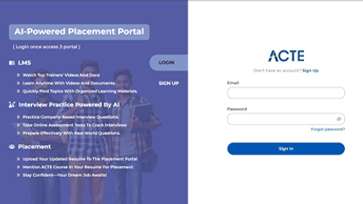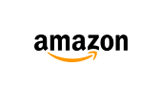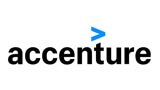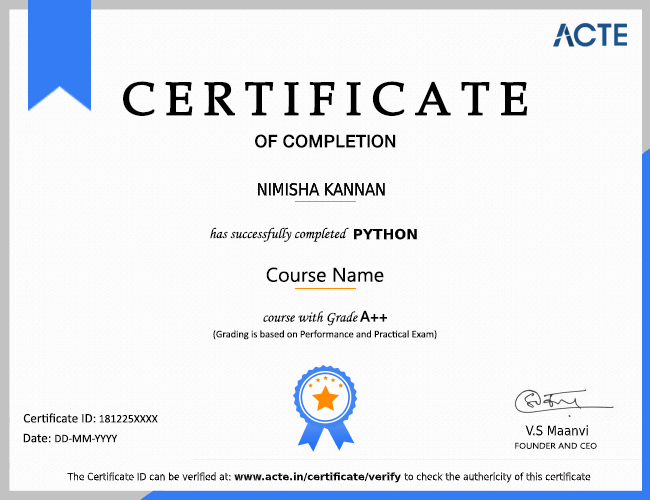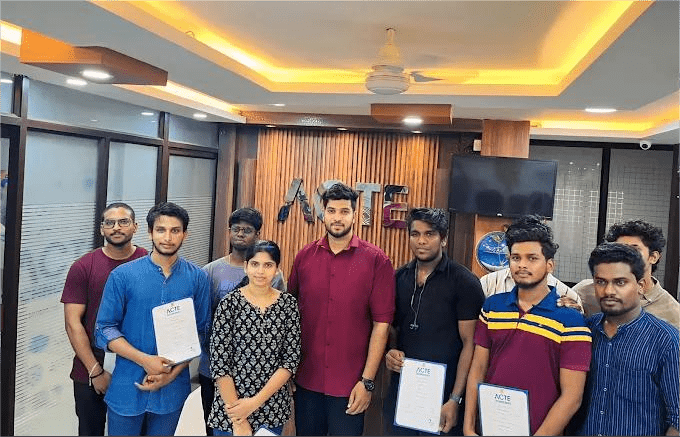Syllabus of CompTIA A+ 220-901 Certification Online Training Course
Module 1: Hardware
1. Firmware upgrades/flash BIOS2. BIOS component information
- RAM
- Hard drive
- Optical drive
- CPU
3. BIOS configurations
- Boot sequence
- Enabling and disabling devices
- Date/time
- Clock speeds
- Virtualization support
- BIOS security (passwords, drive encryption: TPM, LoJack, secure boot)
4. Built-in diagnostics5. Monitoring
- Temperature monitoring
- Fan speeds
- Intrusion detection/notification
- Voltage
- Clock
- Bus speed
Module 2: Importance of motherboard components, their purpose and properties
1.Sizes
- ATX
- Micro-ATX
- Mini-ITX
- ITX
2. Expansion slots
3. RAM slots4. CPU sockets5. Chipsets
6. CMOS battery7. Power connections and types8. Fan connectors9. Front/top panel connectors
- USB
- Audio
- Power button
- Power light
- Drive activity lights
10.Bus speeds
11.Reset button
Module 3: Compare and contrast various RAM types and their features.
1. Types
- DDR
- DDR2
- DDR3
- SODIMM
- DIMM
- Parity vs. non-parity
- ECC vs. non-ECC
- RAM configurations
Single channel vs. dual channel vs. triple channel
- Single sided vs. double sided
- Buffered vs. unbuffered
2. RAM compatibility
Module 4: Install and configure PC expansion cards
- Sound cards
- Video cards
- Network cards
- USB cards
- Firewire cards
- Thunderbolt cards
- Storage cards
- Modem cards
- Wireless/cellular cards
- TV tuner cards
- Video capture cards
- Riser cards
Module 5: Install and configure storage devices and use appropriate media.
1. Optical drives
- CD-ROM/CD-RW
- DVD-ROM/DVD-RW/DVD-RW DL
- Blu-ray
- BD-R
- BD-RE
2. Magnetic hard disk drives
- 5400 rpm
- 7200 rpm
- 10,000 rpm
3. Hot swappable drives4. Solid state/flash drives
- Compact flash
- SD
- MicroSD
- MiniSD
- xD
- SSD
- Hybrid
- eMMC
5. RAID types
6. Tape drive7. Media capacity
- CD
- CD-RW
- DVD-RW
- DVD
- Blu-ray
- Tape
- DVD DL
Module 6: Install various types of CPUs and apply the appropriate cooling methods.
1. Socket types
- Intel: 775, 1155, 1156, 1366, 1150, 2011
- AMD: AM3, AM3+, FM1, FM2, FM2+
2. Characteristics
- Speeds
- Cores
- Cache size/type
- Hyperthreading
- Virtualization support
- Architecture (32-bit vs. 64-bit)
- Integrated GPU
- Disable execute bit
3. Cooling
- Heat sink
- Fans
- Thermal paste
- Liquid-based
- Fanless/passive
Module 7: Compare and contrast various PC connection interfaces, their characteristics and purpose
1. Physical connections
- USB 1.1 vs. 2.0 vs. 3.0
- Connector types: A, B, mini, micro
- Firewire 400 vs. Firewire 800
- SATA1 vs. SATA2 vs. SATA3, eSATA
- Other connector types
- VGA
- HDMI
- DVI
- Audio
- Analog
- Digital (Optical connector)
- RJ-45
- RJ-11
- Thunderbolt
2. Wireless connections
3. Characteristics
- Analog
- Digital
- Distance limitations
- Data transfer speeds
- Quality
- Frequencies
Module 8: Install a power supply based on given specifications
1. Connector types and their voltages
- SATA
- Molex
- 4/8-pin 12v
- PCIe 6/8-pin
- 20-pin
- 24-pin
2. Specifications
- Wattage
- Dual rail
- Size
- Number of connectors
- ATX
- MicroATX
- Dual voltage options
Module 9: Given a scenario, select the appropriate components for a custom PC configuration to meet customer specifications or needs
1. Graphic/CAD/CAM design workstation
- Multicore processor
- High-end video
- Maximum RAM
2. Audio/video editing workstation
- Specialized audio and video card
- Large fast hard drive
- Dual monitors
3. Virtualization workstation
- Maximum RAM and CPU cores
4. Gaming PC
- Multicore processor
- High-end video/specialized GPU
- High-definition sound card
- High-end cooling
5. Home theater PC
- Surround sound audio
- HDMI output
- HTPC compact form factor
- TV tuner
6. Standard thick client
- Desktop applications
- Meets recommended requirements for selected OS
7. Thin client
- Basic applications
- Meets minimum requirements for selected OS
- Network connectivity
8. Home server PC
- Media streaming
- File sharing
- Print sharing
- Gigabit NIC
- RAID array
Module 10: Compare and contrast types of display devices and their features.
1.Types
- LCD
- TN vs. IPS
- Fluorescent vs. LED backlighting
- Plasma
- Projector
- OLED
2.Refresh/frame rates
3. Resolution
4. Native resolution
5. Brightness/lumens
6. Analog vs. digital
7. Privacy/antiglare filters
8. Multiple displays
9. Aspect
10. Ratios
Module 11: Identify common PC connector types and associated cables
1. Display connector types
- DVI-D
- DVI-I
- DVI-A
- DisplayPort
- RCA
- HD15 (i.e., DE15 or DB15)
- BNC
- miniHDMI
- miniDin-6
2. Display cable types
- HDMI
- DVI
- VGA
- Component
- Composite
- Coaxial
3. Device cables and connectors
- SATA
- eSATA
- USB
- Firewire (IEEE1394)
- PS/2
- Audio
4. Adapters and convertors
- DVI to HDMI
- USB A to USB B
- USB to Ethernet
- DVI to VGA
- Thunderbolt to DVI
- PS/2 to USB
- HDMI to VGA
Module 12: Install and configure common peripheral devices.
1. Input devices
- Mouse
- Keyboard
- Scanner
- Barcode reader
- Biometric devices
- Game pads
- Joysticks
- Digitizer
- Motion sensor
- Touch pads
- Smart card readers
- Digital cameras
- Microphone
- Webcam
- Camcorder
2. Output devices
- Printers
- Speakers
- Display devices
3. Input & output devices
- Touch screen
- KVM
- Smart TV
- Set-top Box
- MIDI-enabled devices
Module 13: Install SOHO multifunction device/printers and configure appropriate settings.
1. Use appropriate drivers for a given operating system
- Configuration settings
- Duplex
- Collate
- Orientation
- Quality
2. Device sharing
- Wired
- USB
- Serial
- Ethernet
- Wireless
- Bluetooth
- 802.11 (a/b/g/n/ac)
- Infrastructure vs. ad hoc
- Integrated print server (hardware)
- Cloud printing/remote printing
3. Public/shared devices
- Sharing local/networked device via operating system settings
- TCP/Bonjour/AirPrint
- Data privacy
- User authentication on the device
- Hard drive caching
Module 14: Compare and contrast differences between the various print technologies and the associated imaging process.
1. Laser
- Imaging drum, fuser assembly, transfer belt, transfer roller, pickup rollers, separate pads, duplexing assembly
- Imaging process: processing, charging, exposing, developing, transferring, fusing and cleaning
2. Inkjet
- Ink cartridge, print head, roller, feeder, duplexing assembly, carriage and belt
- Calibration
3. Thermal
- Feed assembly, heating element
- Special thermal paper
4. Impact
- Print head, ribbon, tractor feed
- Impact paper
5. Virtual
- Print to file
- Print to PDF
- Print to XPS
- Print to image
Module 15: Given a scenario, perform appropriate printer maintenance.
1. Laser
- Replacing toner, applying maintenance kit, calibration, cleaning
2. Therma
- Replace paper, clean heating element, remove debris
3. Impact
- Replace ribbon, replace print head, replace paper
4. Inkjet
- Clean heads, replace cartridges, calibration, clear jams
Module 16: Networking
Identify the various types of network cables and connectors.
1. Fiber
- Connectors: SC, ST and LC
2. Twisted Pair
- Connectors: RJ-11, RJ-45
- Wiring standards: T568A, T568B
3. Coaxial
- Connectors: BNC, F-connector
Module 17: Compare and contrast the characteristics of connectors and cabling
1. Fiber
- Types (single-mode vs. multi-mode)
- Speed and transmission limitations
2. Twisted pair
- Types: STP, UTP, CAT3, CAT5, CAT5e, CAT6, CAT6e, CAT7, plenum, PVC
- Speed and transmission limitations
- Splitters and effects on signal quality
3. Coaxial
- Types: RG-6, RG-59
- Speed and transmission limitations
- Splitters and effects on signal qualityv
Module 18: Explain the properties and characteristics of TCP/IP.
- IPv4 vs. IPv6
- Public vs. private vs. APIPA/link local
- Static vs. dynamic
- Client-side DNS settings
- Client-side DHCP
- Subnet mask vs. CIDR
- Gateway
Module 19: Explain common TCP and UDP ports, protocols and their purpose
1. Ports
- 21 – FTP
- 22 – SSH
- 23 – TELNET
- 25 – SMTP
- 53 – DNS
- 80 – HTTP
- 110 – POP3
- 143 – IMAP
- 443 – HTTPS
- 3389 – RDP
- 137-139 – NetBIOS/NetBT
- 445 – SMB/CIFS
- 427 – SLP
- 548 – AFP
2. Protocols
- DHCP
- DNS
- LDAP
- SNMP
- SMB
- CIFS
- SSH
- AFP
3. TCP vs. UDP
Module 20: Compare and contrast various WiFi networking standards and encryption types.
1. Standards
- 802.11 (a/b/g/n/ac)
- Speeds, distances and frequencies
2. Encryption types
- WEP, WPA, WPA2, TKIP, AES
Module 21: Given a scenario, install and configure SOHO wireless/ wired router and apply appropriate settings
- Channels
- Port forwarding, port triggering
- DHCP (on/off)
- DMZ
- NAT/DNAT
- Basic QoS
- Firmware
- UPnP
Module 22: Compare and contrast Internet connection types, network types and their features
1. Internet connection types
- Cable
- DSL
- Dial-up
- Fiber
- Satellite
- ISDN
- Cellular
- Tethering
- Mobile hotspot
- Line-of-sight wireless Internet service
2. Network Types
Module 23: Compare and contrast network architecture devices, their functions and features.
- Hub
- Switch
- Router
- Access point
- Bridge
- Modem
- Firewall
- Patch panel
- Repeaters/extenders
- Ethernet over Power
- Power over Ethernet injector
Module 24: Given a scenario, use appropriate networking tools
- Crimper
- Cable stripper
- Multimeter
- Tone generator and probeCable tester
- Loopback plug
- Punchdown tool
- WiFi analyzer
Mobile Devices
Module 25: Install and configure laptop hardware and components.
1. Expansion options
- Expresscard /34
- Expresscard /54
- SODIMM
- Flash
- Ports/Adapters
- Thunderbolt
- DisplayPort
- USB to RJ-45 dongle
- USB to WiFi dongle
- USB to Bluetooth
- USB Optical Drive
2. Hardware/device replacement
- Keyboard
- Hard drive
- SSD vs. hybrid vs. magnetic disk
- 1.8in vs. 2.5in
- Memory
- Smart card reader
- Optical drive
- Wireless card
- Mini-PCIe
- Screen
- DC jack
- Battery
- Touchpad
- Plastics/frames
- Speaker
- System board
- CPU
Module 26: Explain the function of components within the display of a laptop
1. Types
- LCD
- TN vs. IPS
- Fluorescent vs. LED backlighting
- OLED
2. WiFi antenna connector/placement3. Webcam4. Microphone5. Inverter6. Digitizer
Module 27: Given a scenario, use appropriate laptop features
1. Special function keys
- Dual displays
- Wireless (on/off)
- Cellular (on/off)
- Volume settings
- Screen brightness
- Bluetooth (on/off)
- Keyboard backlight
- Touch pad (on/off)
- Screen orientation
- Media options (fast forward/rewind)
- GPS (on/off)
- Airplane mode
2. Docking station3. Physical laptop lock and cable lock4. Rotating/removable screens
Module 28: Explain the characteristics of various types of other mobile devices
1. Tablets2. Smartphones3. Wearable technology devices
- Smart watches
- Fitness monitors
- Glasses and headsets
4. Phablets5. e-Readers6. Smart camera7. GPS
Module 29: Compare and contrast accessories and ports of other mobile devices.
1. Connection types
- NFC
- Proprietary vendor-specific ports (communication/power)
- MicroUSB/miniUSB
- Lightning
- Bluetooth
- IR
- Hotspot/tethering
2. Accessories
- Headsets
- Speakers
- Game pads
- Docking stations
- Extra battery packs/battery chargers
- Protective covers/water proofing
- Credit card readers
- Memory/MicroSD
Module 30: Hardware and Network Troubleshooting
Troubleshoot common problems related to motherboards, RAM, CPU and power with appropriate tools.
1. Common symptoms
- Unexpected shutdowns
- System lockups
- POST code beeps
- Blank screen on bootup
- BIOS time and settings resets
- Attempts to boot to incorrect device
- Continuous reboots
- No power
- Overheating
- Loud noise
- Intermittent device failure
- Fans spin – no power to other devices
- Indicator lights
- Smoke
- Burning smell
- Proprietary crash screens (BSOD/pin wheel)
Distended capacitors
2. Tools
- Multimeter
- Power supply tester
- Loopback plugs
- POST card/USB
Module 31: Given a scenario, troubleshoot hard drives and RAID arrays with appropriate tools.
1. Common symptoms
- Read/write failure
- Slow performance
- Loud clicking noise
- Failure to boot
- Drive not recognized
- OS not found
- RAID not found
- RAID stops working
- Proprietary crash screens (BSOD/pin wheel)
- S.M.A.R.T. errors
2. Tools
- Screwdriver
- External enclosures
- CHKDSK
- FORMAT
- File recovery software
- Bootrec
- Diskpart
- Defragmentation tool
Module 32: Given a scenario, troubleshoot common video, projector and display issues
1. Common symptoms
- VGA mode
- No image on screen
- Overheat shutdown
- Dead pixels
- Artifacts
- Color patterns incorrect
- Dim image
- Flickering image
- Distorted image
- Distorted geometry
- Burn-in
- Oversized images and icons
Module 33: Given a scenario, troubleshoot wired and wireless networks with appropriate tools.
1. Common symptoms
- No connectivity
- APIPA/link local address
- Limited connectivity
- Local connectivity
- Intermittent connectivity
- IP conflict
- Slow transfer speeds
- Low RF signal
- SSID not found
2. Hardware tools
- Cable tester
- Loopback plug
- Punchdown tools
- Tone generator and probe
- Wire strippers
- Crimper
- Wireless locator
3. Command line tools
- PING
- IPCONFIG/IFCONFIG
- TRACERT
- NETSTAT
- NBTSTAT
- NET
- NETDOM
- NSLOOKUP
Module 34: Given a scenario, troubleshoot and repair common mobile device issues while adhering to the appropriate procedures
1. Common symptoms
- No display
- Dim display
- Flickering display
- Sticking keys
- Intermittent wireless
- Battery not charging
- Ghost cursor/pointer drift
- No power
- Num lock indicator lights
- No wireless connectivity
- No Bluetooth connectivity
- Cannot display to external monitor
- Touchscreen non-responsive
- Apps not loading
- Slow performance
- Unable to decrypt email
- Extremely short battery life
- Overheating
- Frozen system
- No sound from speakers
- GPS not functioning
- Swollen battery
2. Disassembling processes for proper re-assembly
- Document and label cable and screw locations
- Organize parts
- Refer to manufacturer resources
- Use appropriate hand tools
Common symptoms
- No display
- Dim display
- Flickering display
- Sticking keys
- Intermittent wireless
- Battery not charging
- Ghost cursor/pointer drift
- No power
- Num lock indicator lights
- No wireless connectivity
- No Bluetooth connectivity
- Cannot display to external monitor
- Touchscreen non-responsive
- Apps not loading
- Slow performance
- Unable to decrypt email
- Extremely short battery life
- Overheating
- Frozen system
- No sound from speakers
- GPS not functioning
- Swollen battery
6.Disassembling processes for proper re-assembly
- Document and label cable and screw locations
- Organize parts
- Refer to manufacturer resources
- Use appropriate hand tools
Module 35: Given a scenario, troubleshoot printers with appropriate tools
1. Common symptoms
- Streaks
- Faded prints
- Ghost images
- Toner not fused to the paper
- Creased paper
- Paper not feeding
- Paper jam
- No connectivity
- Garbled characters on paper
- Vertical lines on page
- Backed up print queue
- Low memory errors
- Access denied
- Printer will not print
- Color prints in wrong print color
- Unable to install printer
- Error codes
- Printing blank pages
- No image on printer display
2.Tools
- Maintenance kit
- Toner vacuum
- Compressed air
- Printer spooler