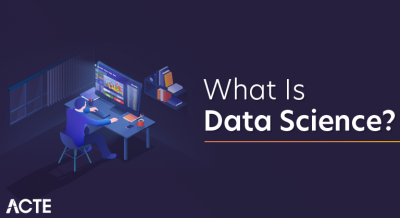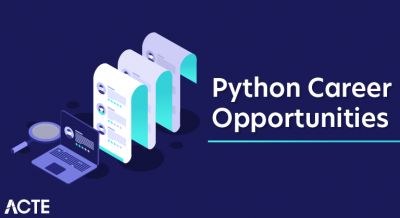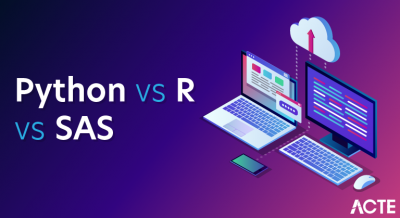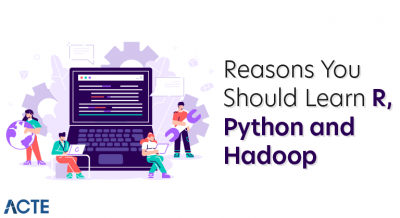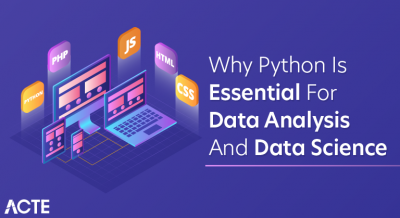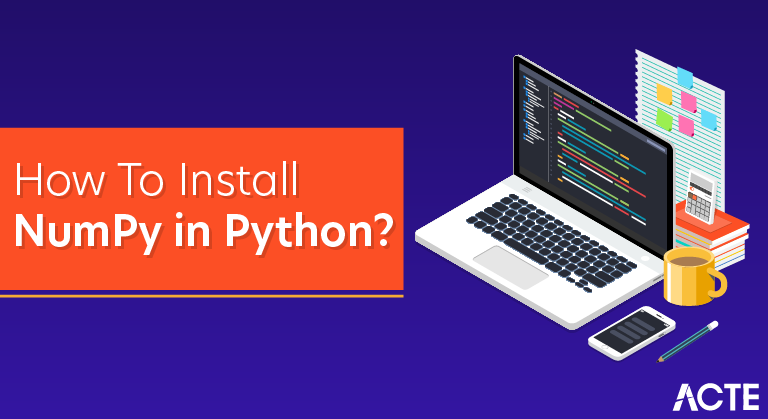
Python is an open-source object-oriented language. It has many features of which one is the wide range of external packages. There are a lot of packages for installation and use for expanding functionalities. These packages are a repository of functions in python script. NumPy is one such package to ease array computations. To install all these python packages we use the pip- package installer. Pip is automatically installed along with Python. We can then use pip in the command line to install packages from PyPI.
NumPy (Numerical Python) is an open-source library for the Python programming language. It is used for scientific computing and working with arrays.
Apart from its multidimensional array object, it also provides high-level functioning tools for working with arrays.
Prerequisites
- Access to a terminal window/command line
- A user account with sudo privileges
- Python installed on your system
Installing NumPy
You can follow the steps outlined below and use the commands on most Linux, Mac, or Windows systems. Any irregularities in commands are noted along with instructions on how to modify them to your needs.
Step 1: Check Python Version
Before you can install NumPy, you need to know which Python version you have. This programming language comes preinstalled on most operating systems (except Windows; you will need to install Python on Windows manually).
Most likely, you have Python 2 or Python 3 installed, or even both versions.
To check whether you have Python 2, run the command:
python -V
The output should give you a version number.
To see if you have Python 3 on your system, enter the following in the terminal window:
python3 -V
In the example below, you can see both versions of Python are present.

If these commands do not work on your system, take a look at this article on How To Check Python Version In Linux, Mac, & Windows.
Step 2: Install Pip
The easiest way to install NumPy is by using Pip. Pip a package manager for installing and managing Python software packages.
Unlike Python, Pip does not come preinstalled on most operating systems. Therefore, you need to set up the package manager that corresponds to the version of Python you have. If you have both versions of Python, install both Pip versions as well.
The commands below use the apt utility as we are installing on Ubuntu for the purposes of this article.
Install Pip (for Python 2) by running:
sudo apt install python-pip
If you need Pip for Python 3, use the command:
sudo apt install python3-pip
Finally, verify you have successfully installed Pip by typing pip -V and/or pip3 -V in the terminal window.

Step 3: Install NumPy
With Pip set up, you can use its command line for installing NumPy.
Install NumPy with Python 2 by typing:
pip install numpy
Pip downloads the NumPy package and notifies you it has been successfully installed.
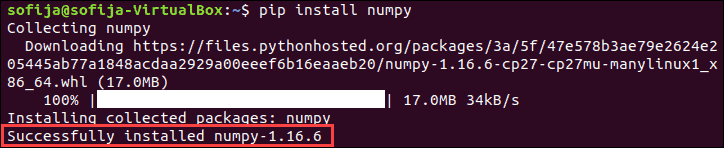
To install NumPy with the package manager for Python 3, run:
pip3 install numpy
As this is a newer version of Python, the Numpy version also differs as you can see in the image below.
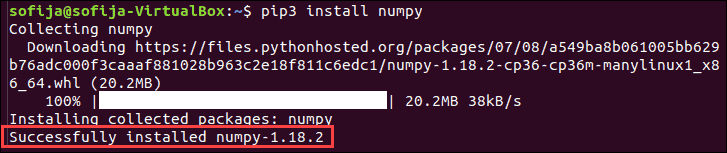
Step 4: Verify NumPy Installation
Use the show command to verify whether NumPy is now part of you Python packages:
pip show numpy
And for Pip3 type:
pip3 show numpy
The output should confirm you have NumPy, which version you are using, as well as where the package is stored.
Step 5: Import the NumPy Package
After installing NumPy you can import the package and set an alias for it.
To do so, move to the python prompt by typing one of the following commands:
python
python3
Once you are in the python or python3 prompt you can import the new package and add an alias for it (in the example below it is np):
import numpy as np
Upgrading NumPy
If you already have NumPy and want to upgrade to the latest version, for Pip2 use the command:
pip install –upgrade numpy
If using Pip3, run the following command:
pip3 install –upgrade numpy