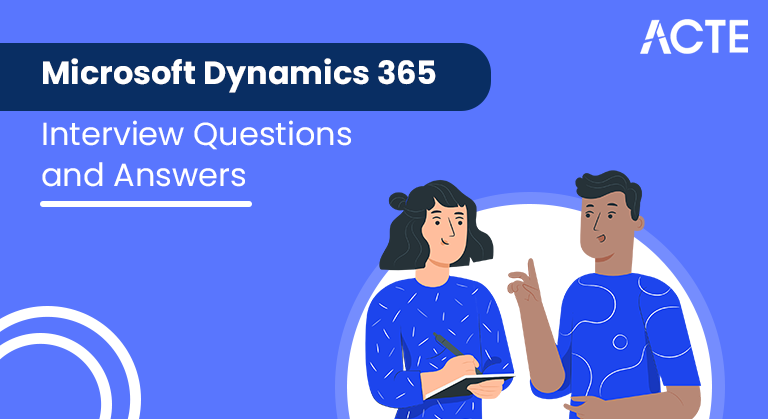
50+ REAL-TIME Microsoft Dynamics 365 Interview Questions and Answers
Last updated on 14th Nov 2021, Blog, Interview Questions
Microsoft Dynamics 365 is an integrated business application suite created to assist companies in managing and streamlining different areas of their operations. Artificial intelligence (AI), business analytics, enterprise resource planning (ERP), and customer relationship management (CRM) are just a few of the areas it covers. A complete suite of business applications, Microsoft Dynamics 365 enables enterprises to improve customer engagement, optimize workflows, and use smart insights to make better decisions. It is a flexible solution for companies of all sizes and industries thanks to its modular design and integration capabilities.
1. What is Microsoft Dynamics 365?
Ans:
Microsoft Dynamics 365 is a comprehensive suite of cloud-based business applications developed by Microsoft, designed to unify and streamline various aspects of customer relationship management (CRM) and enterprise resource planning (ERP). It integrates modules for sales, customer service, marketing, finance, operations, and more, providing organisations with a holistic platform to manage and optimise their business processes.
2. Explain the concept of entities in Dynamics 365.
Ans:
In Dynamics 365, entities represent data objects or records that store and organize information. These can include standard entities like accounts, contacts, opportunities, and custom entities that users can create to tailor the system to their specific business needs. Each entity consists of fields, relationships, and behaviors that define its structure and functionality within the Dynamics 365 environment.
3. What is the purpose of solutions in Dynamics 365?
Ans:
Solutions in Dynamics 365 are packages of customizable components that can be exported and imported between different instances of the system. They bundle configurations, customizations, and extensions, allowing organizations to efficiently deploy and manage changes across various environments, ensuring consistency and scalability in their Dynamics 365 implementation.
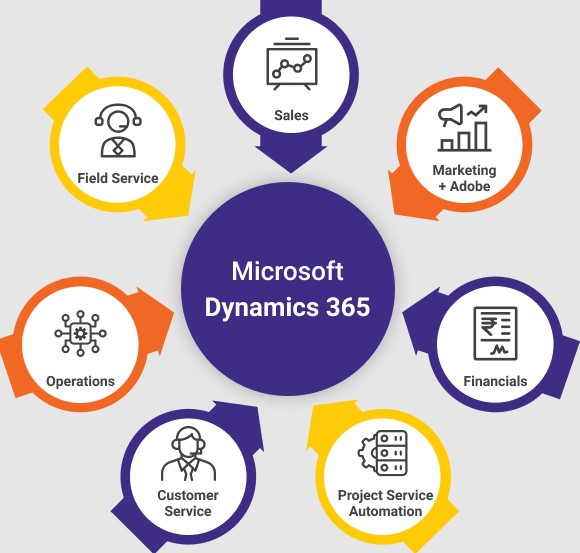
4. Define Web Resources in Dynamics 365.
Ans:
Web Resources in Dynamics 365 refer to files that can be used to extend the application’s functionality by incorporating custom HTML, JavaScript, CSS, and other web-based content. These resources can be utilized to enhance the user interface, create custom logic, or integrate external web content seamlessly into Dynamics 365, providing a more tailored and interactive user experience.
5. Explain the role of Security Roles in Dynamics 365.
Ans:
Security Roles in Dynamics 365 define the permissions and access levels of users or teams within the system. By assigning appropriate security roles, administrators can control what data and functionality users can access, modify, or delete. This role-based access helps maintain data integrity and confidentiality and ensures that users only have the necessary privileges for their specific roles in the organization.
6. What is a business rule in Dynamics 365?
Ans:
- Business rules are logic conditions that define and enforce the business process and data validation rules within Dynamics 365.
- They provide a way to apply client-side logic without needing code customization.
- Business rules can set field values, show or hide fields, enable or disable fields, and create recommendation rules based on certain conditions.
- They contribute to the user interface’s responsiveness and adaptability by dynamically adjusting to user inputs.
- Business rules are designed to enhance user experience and streamline data entry processes.
7. Explain the purpose of the Data Import Wizard.
Ans:
- The Data Import Wizard in Dynamics 365 allows users to quickly and efficiently import data into the system from external sources.
- It provides a step-by-step guided process to map fields from the source file to the corresponding fields in Dynamics 365.
- Users can use the wizard to perform data imports without the need for complex data manipulation or programming skills.
- The wizard supports various file formats, including Excel and CSV, making it versatile for importing data from different sources.
8. Describe the purpose of calculated fields in Dynamics 365.
Ans:
- Calculated fields in Dynamics 365 are fields whose values are automatically computed based on specified formulas or expressions.
- They eliminate the need for manual data entry and help ensure data accuracy by deriving values from other fields in real-time.
- Calculated fields can perform mathematical operations, concatenate strings, or apply logical conditions to generate dynamic results.
- These fields contribute to the automation of data-related processes and enhance the system’s overall efficiency.
9. How do you create a custom entity in Dynamics 365?
Ans:
To create a custom entity in Dynamics 365, navigate to the Power Platform or Dynamics 365 environment, access the “Solution” area, and choose “Entities.” From there, select “New,” provide the necessary details such as display name, plural name, and ownership, and configure additional settings like fields, relationships, and forms. Save and publish the custom entity to make it available in the application.
10. What is the purpose of the Ribbon in Dynamics 365?
Ans:
The Ribbon in Dynamics 365 is a graphical control element that appears at the top of the screen and contains a set of commands organized into tabs. It provides a user-friendly interface for accessing various features and functionalities within the application. The Ribbon dynamically changes based on the context of the user’s activity, displaying relevant commands and options related to the selected entity or record.
11. Describe the difference between Views and Dashboards in Dynamics 365.
Ans:
Views in Dynamics 365 are customizable data displays that allow users to filter, sort, and organize records based on specific criteria. On the other hand, dashboards provide a visual overview of key performance indicators (KPIs) and important metrics, presenting data in charts, graphs, and lists. While views focus on detailed data presentation, dashboards offer a high-level summary of information for quick insights.
12. How do you enable auditing for an entity in Dynamics 365?
Ans:
To enable auditing for an entity in Dynamics 365, go to the Power Platform or Dynamics 365 environment, access the “Settings” area, choose “Advanced Settings,” and navigate to the “Auditing” section. From there, select the entity you want to enable auditing and configure the desired auditing options, such as which actions to track and the data to include in the audit log. Save the changes to activate auditing for the specified entity.
13. Differentiate between Business Process Flows and Workflows.
Ans:
| Feature | Business Process Flows | Workflows | |
| Definition | Business Process Flows represent end-to-end business processes, often involving multiple tasks and steps | Workflows are sequences of automated or manual processes designed to achieve a specific business outcome | |
| Scope | Typically covers broader business processes that span across various functional areas | Focuses on specific processes or tasks within a particular department or application | |
| Complexity | Can be complex and involve multiple departments or business units | Can be simpler, focusing on a specific set of actions within a defined process | |
| Granularity | Generally, it’s more granular, breaking down a business process into manageable steps | Can be granular, focusing on specific tasks, or higher-level, covering entire business processes | |
| User Interaction | May involve both automated system tasks and manual user tasks | Can involve automated processes, manual tasks, or a combination of both, depending on the workflow design |
14. How do you create a new business process flow in Dynamics 365?
Ans:
- Navigate to the “Settings” area and select “Processes.”
- Choose “Business Process Flows” and click on “New.”
- Define the process flow details, such as name, category, and entity.
- Add stages to the process flow, specifying the steps and fields for each stage.
- Save and activate the business process flow to make it available for use in relevant entities.
15. What is a Connection Role in Dynamics 365?
Ans:
- A Connection Role in Dynamics 365 defines the nature of the relationship between two records, often involving external parties.
- It helps categorize and describe connections, such as “Employer-Employee” or “Vendor-Customer.”
- Connection Roles are used to identify the roles individuals or entities play in relation to each other within the system.
- They facilitate a clearer understanding of relationships and interactions between records.
- Connection Roles are commonly associated with the “Connections” functionality in Dynamics 365.
16. What is the purpose of queues in Dynamics 365?
Ans:
Queues in Dynamics 365 serve as a central location to manage and track work items, such as leads, cases, or activities. They facilitate organised assignment and sharing of workload among team members. Users can prioritise, route, and monitor items in queues, enhancing collaboration and ensuring timely resolution of tasks. Queues contribute to efficient workload distribution, enabling teams to handle customer interactions and service requests more effectively.
17. How do you create a new chart in Dynamics 365?
Ans:
To create a new chart in Dynamics 365, navigate to the desired entity, open the “Charts” tab, and select “New Chart.” Choose the chart type, define the data series and categories, and set display options. Customise the chart properties, such as labels and formatting, and save the chart. After saving, publish the changes to make the chart available for users.After creating the chart, you can always go back to the Chart Designer to make adjustments or create additional charts.
18. Describe the purpose of the Business Rule Scope.
Ans:
The Business Rule Scope in Dynamics 365 defines the scope or context in which a business rule is applicable. It allows administrators to specify whether a business rule applies to all forms or a specific form within an entity. This flexibility enables targeted application of business logic, ensuring that rules are relevant to specific scenarios and user interactions.The Business Rule Scope allows users to specify where a particular business rule should be active and applied.
19. Explain the purpose of Field Security Profiles.
Ans:
- Field Security Profiles in Dynamics 365 control access to specific fields for different users or teams.
- They help enforce data-level security by restricting read or write access to sensitive fields based on user roles.
- Field Security Profiles are often employed to protect sensitive information and ensure that only authorized users can view or modify specific field values.
- These profiles are particularly useful in scenarios where certain fields contain confidential or regulated data.
20. How do you customize the form layout in Dynamics 365?
Ans:
- Navigate to the desired entity in Dynamics 365.
- Open the form you want to customize using the form designer.
- Use the form designer tools to add, remove, or rearrange fields on the form.
- Modify field properties, such as labels and formatting, to suit the desired layout.
- Save and publish the changes to make the customized form available to users.
21. Explain the difference between Real-time workflows and Background workflows.
Ans:
Real-time workflows and background workflows in Dynamics 365 differ in their execution timing and visibility. Real-time workflows are synchronous and execute immediately in response to a triggering event, providing instant feedback to users. In contrast, background workflows are asynchronous and run in the background, allowing for longer processing times without affecting the user experience.
22. Explain the purpose of Business Process Flows in Dynamics 365.
Ans:
Business Process Flows in Dynamics 365 guide users through a set of predefined steps to ensure consistency and efficiency in business processes. They provide a visual representation of the stages in a process, helping users track progress and understand where they are in a workflow. Business Process Flows enhance user adoption, streamline data entry, and enforce standardised practices across the organisation.
23. What is the purpose of the Ribbon Workbench in Dynamics 365?
Ans:
The Ribbon Workbench is a tool in Dynamics 365 used for customising the ribbon interface, which contains buttons, menus, and commands. It allows users to design, modify, and organise the ribbon elements to align with specific business needs. The Ribbon Workbench facilitates a user-friendly and intuitive interface, improving accessibility to essential functions and enhancing the overall user experience.
24. What is the purpose of the Dynamics 365 App for Outlook?
Ans:
- The Dynamics 365 App for Outlook allows users to access and use Dynamics 365 data directly within the Outlook interface.
- Users can track emails, appointments, and tasks to Dynamics 365 records without switching between applications.
- It provides a unified experience by embedding Dynamics 365 features, such as viewing records and creating new records, within Outlook.
- The app enhances productivity by streamlining communication and data tracking processes.
- Users can access relevant Dynamics 365 information while working within their familiar Outlook environment.
25. How can you create a new workflow in Dynamics 365?
Ans:
- Navigate to the “Settings” area and select “Processes.”
- Choose “Workflows” and click on “New.”
- Specify the workflow properties, such as name, entity, and scope.
- Define the workflow’s trigger conditions, specifying when it should be executed.
- Use the workflow designer to add workflow steps, conditions, and actions to automate the desired process.
- Save and activate the workflow to make it operational within Dynamics 365.
26. How do you enable and configure auditing in Dynamics 365?
Ans:
To enable auditing in Dynamics 365, navigate to “Settings,” choose “Auditing,” and select the entities for which you want to enable auditing. Configure audit settings by specifying which actions to track, such as create, update, delete, and more. After enabling auditing, view audit logs to monitor changes and user activities within the selected entities. We can enable and configure auditing in Dynamics 365, allowing your organisation to maintain a comprehensive audit trail of changes made to records in the system.
27. Describe the purpose of Hierarchical Security in Dynamics 365.
Ans:
Hierarchical Security in Dynamics 365 allows organisations to model and enforce data access based on the reporting structure of the organisation. Users can access records based on their position in the hierarchy, ensuring that individuals only have visibility into data relevant to their role within the organisational structure. Hierarchical Security enhances data security and aligns access permissions with the organisational hierarchy.
28. How do you create a custom workflow activity in Dynamics 365?
Ans:
To create a custom workflow activity in Dynamics 365, developers can use Visual Studio and the Dynamics 365 SDK. Develop a class that implements the desired functionality, such as custom logic or integration with external systems. Register the custom workflow activity in Dynamics 365, specifying input and output parameters. After registering, the custom workflow activity becomes available for use in Dynamics 365 workflows.
29. Describe the purpose of Power Automate (formerly Flow) in Dynamics 365.
Ans:
- Power Automate in Dynamics 365 allows users to create automated workflows to streamline and automate business processes.
- It enables the integration of various applications and services, facilitating seamless data flow between them.
- Users can trigger workflows based on specific events or conditions, automating repetitive tasks and improving efficiency.
- Power Automate supports both out-of-the-box and custom connectors, extending its capabilities to connect with a wide range of services.
- It contributes to better collaboration, data consistency, and overall process optimization within Dynamics 365.
30. What is a system view in Dynamics 365?
Ans:
A system view in Dynamics 365 is a predefined, system-wide perspective for displaying records. It represents a specific set of criteria and sorting applied to display relevant records. System views are often used to present records in a standardised format across the organisation and Users can create, modify, and share system views based on their preferences and needs. System views play a crucial role in organising and presenting data consistently within Dynamics 365.
31. Explain the purpose of the Unified Interface in Dynamics 365.
Ans:
The Unified Interface in Dynamics 365 provides a consistent and responsive user interface across various devices and screen sizes. It enhances user experience by delivering a unified, adaptive interface that adapts to different form factors, including desktops, tablets, and smartphones. The Unified Interface aims to streamline navigation, improve accessibility, and ensure a seamless experience for users accessing Dynamics 365 from different devices and platforms.
32. What is the purpose of the Data Export Service in Dynamics 365?
Ans:
The Data Export Service facilitates the replication of dynamics 365 data to Azure SQL database. It enables organisations to perform complex reporting and analysis on data stored in Azure SQL Database and the service ensures near real-time synchronisation between dynamics 365 and Azure SQL Database. by using Azure SQL Database, users can leverage advanced reporting tools and analytics services and data export service supports large datasets, enhancing scalability and performance.
33. Describe the purpose of business process stages.
Ans:
- Business process stages in Dynamics 365 represent phases within a workflow or business process.
- They help break down complex processes into manageable steps, providing a structured approach.
- Stages define key milestones, making it easier for users to track progress and understand the current status.
- Each stage can have associated actions, guiding users on required tasks and activities.
- Business process stages contribute to better organisation, monitoring, and optimization of business processes.
34. How do you create a new Business Rule in Dynamics 365?
Ans:
- Navigate to “Settings” and select “Customizations.”
- Choose “Customise the System” and open the entity for which you want to create the rule.
- Open the “Business Rules” tab, click “New,” and define the rule details.
- Add conditions, actions, and recommendations within the rule designer.
- Save and activate the business rule to apply the defined logic to the specified entity.
35. How do you create a custom dashboard in Dynamics 365?
Ans:
To create a custom dashboard in Dynamics 365, navigate to the “Dashboards” area and select “New Dashboard.” Specify the dashboard properties, such as name and layout. Use the drag-and-drop interface to add components like charts, lists, and web resources. Configure each component to display relevant data and metrics. Save and publish the dashboard to make it available to users, providing a personalised and insightful view of their Dynamics 365 data.
36. Describe the purpose of Record Ownership in Dynamics 365.
Ans:
Record Ownership in Dynamics 365 determines which user or team is responsible for a specific record. It plays a crucial role in defining access permissions, as the record owner typically has full control over the record. Ownership impacts data visibility, security, and accountability within the system. It ensures that users can access and manage records relevant to their responsibilities, facilitating organised and secure data management.
37. What is the purpose of the Power Platform in relation to Dynamics 365?
Ans:
The Power Platform is a suite of Microsoft tools that includes Power BI, Power Apps, and Power Automate. In relation to Dynamics 365, the Power Platform enables users to create custom apps, automate workflows, and analyse data. It allows for seamless integration and extends the capabilities of Dynamics 365 by providing a comprehensive set of tools for building solutions tailored to specific business needs.
38. How can you customise the sitemap in Dynamics 365?
Ans:
To customise the sitemap in Dynamics 365, navigate to the “Customise the System” area in “Settings.” Select the “Sitemap” tab and open the sitemap designer. Drag and drop components to rearrange the structure, add new entities or subareas, and modify existing links. Save and publish the changes to make the custom sitemap available to users. Customising the sitemap allows organisations to tailor the navigation experience within Dynamics 365 to match their specific requirements.
39. Explain the purpose of the Dynamics 365 App Designer.
Ans:
- The Dynamics 365 App Designer allows users to create custom apps tailored to their specific business needs.
- Users can design the app’s structure, define components, and include relevant entities and dashboards.
- The App Designer simplifies the process of app creation, requiring minimal technical expertise.
- Custom apps created with the App Designer enhance user productivity by focusing on specific tasks.
- It provides a flexible solution for tailoring Dynamics 365 experiences to meet unique organisational requirements.
40. How can you add a new field to an existing entity in Dynamics 365?
Ans:
- Navigate to “Settings” and select “Customizations.”
- Choose “Customise the System” and open the entity to which you want to add a field.
- Open the “Fields” tab and click “New Field.”
- Define the field properties, such as data type, display name, and length.
- Save and publish the changes to make the new field available for use in the entity.
41. Explain the purpose of the Dynamics 365 Customer Engagement apps.
Ans:
Dynamics 365 Customer Engagement apps are modular applications designed to address specific business functions. These apps, such as Sales, Customer Service, and Marketing, provide focused and tailored experiences for users involved in particular aspects of customer engagement. Each app includes pre-configured entities, dashboards, and workflows relevant to its function, allowing organisations to deploy and use the specific applications that align with their business needs.
42. How do you set up and configure the Dynamics 365 App for Outlook?
Ans:
To set up the Dynamics 365 App for Outlook, go to “Settings” and choose “Apps for Dynamics 365.” Select the Dynamics 365 App for Outlook and follow the setup wizard. Configure the app by choosing entities, defining synchronisation settings, and specifying tracking options. Users can then access Dynamics 365 data within Outlook, track emails, appointments, and more. Configuration settings can be adjusted based on organisational preferences and user requirements.
43. Describe the purpose of the Dynamics 365 Customer Engagement Security Model.
Ans:
The Dynamics 365 Customer Engagement Security Model governs access and permissions to data within the system. It includes roles, privileges, and access levels that define user capabilities. The security model ensures that users have appropriate access to records based on their roles and responsibilities. It helps protect sensitive information, maintain data integrity, and adhere to organisational security policies, contributing to a secure and controlled environment.
44. How do you create a new workflow in Dynamics 365?
Ans:
- Navigate to “Settings” and select “Processes.”
- Choose “Workflows” and click “New.”
- Define the workflow properties, such as name, entity, and trigger conditions.
- Use the workflow designer to add workflow steps, conditions, and actions.
- Save and activate the workflow to make it operational within Dynamics 365.
45. What is the purpose of the Advanced Find feature in Dynamics 365?
Ans:
- Advanced Find allows users to create complex queries to search and filter records in Dynamics 365.
- It provides a powerful tool for data analysis, enabling users to define specific search criteria.
- Advanced Find supports the creation of detailed and customizable queries across multiple entities.
- Users can save and share their advanced find queries for future use or collaboration.
- The feature enhances data visibility, reporting, and overall system navigation.
46. How do you create a new business rule in Dynamics 365?
Ans:
To create a new business rule in Dynamics 365, go to “Settings” and select “Customizations.” Choose “Customise the System” and open the entity for which you want to create the rule. Open the “Business Rules” tab, click “New,” and define the rule details. Add conditions, actions, and recommendations within the rule designer. Save and activate the business rule to apply the defined logic to the specified entity.
47. Explain the purpose of the Dynamics 365 App for Teams.
Ans:
The Dynamics 365 App for Teams brings Dynamics 365 data and capabilities directly into Microsoft Teams, promoting collaboration and streamlined workflows. Users can access and share Dynamics 365 records, dashboards, and insights within the Teams interface. The app enhances communication and decision-making by providing a unified platform for team collaboration and accessing critical business information without switching between applications.
48. How can you configure email tracking in Dynamics 365?
Ans:
To configure email tracking in Dynamics 365, navigate to “Settings” and select “Email Configuration.” Choose “Email Tracking” and enable tracking options such as “Track emails” and “Correlation.” Configure settings for automatic tracking and select the entities for which you want to enable email tracking. Users can also set up folder-level tracking in Outlook. After configuration, Dynamics 365 will automatically track emails, ensuring that relevant communications are associated with the appropriate records in the system.
49. Explain the function of Dynamics 365’s SLAs (Service Level Agreements).
Ans:
- SLAs in Dynamics 365 define and manage service levels for various entities, such as cases.
- They specify response and resolution times to ensure timely handling of service requests.
- SLAs help organisations meet customer expectations and maintain high service standards.
- The system automatically tracks and measures SLA performance against defined targets.
- SLAs contribute to improved customer satisfaction and efficient service delivery.
50. Describe the objective of the Dynamics 365 mobile application.
Ans:
- The Dynamics 365 mobile app provides users with access to Dynamics 365 data and functionality on mobile devices.
- Users can view and update records, manage tasks, and access dashboards while on the go.
- The mobile app enhances productivity by enabling field and remote workers to stay connected to critical business information.
- It offers a responsive and user-friendly interface optimised for various mobile devices.
- The app contributes to improved efficiency, timely decision-making, and flexibility in accessing Dynamics 365 resources.
51. What does Dynamics 365’s Service Calendar serve as?
Ans:
The Service Calendar in Dynamics 365 allows organisations to schedule and manage service-related activities, appointments, and resources. It provides a visual representation of service appointments, helping users efficiently allocate and track service resources. The Service Calendar enhances coordination and ensures that service-related tasks are scheduled and executed in an organised manner. It contributes to improved service delivery, resource optimization, and overall customer satisfaction.
52. What is the purpose of the Interactive Service Hub in Dynamics 365?
Ans:
The Interactive Service Hub in Dynamics 365 serves as a unified and optimised interface designed specifically for customer service professionals. It provides a comprehensive view of customer interactions, cases, and relevant data, offering personalised dashboards and analytics. The Interactive Service Hub enhances user productivity by streamlining service-related processes, enabling efficient case management, and providing quick access to critical information.
53. What is the Business Process Flow Designer’s purpose?
Ans:
- The Business Process Flow (BPF) Designer in Dynamics 365 facilitates the creation and customization of guided processes within the system.
- It allows users to define and design the stages, steps, and actions of a business process flow.
- The BPF Designer provides a visual interface for configuring the logic and sequencing of each stage in a process.
- It contributes to enhancing user experience and ensuring a structured and consistent approach to completing tasks and workflows.
54. How can you customise the Ribbon in Dynamics 365?
Ans:
- Customizing the Ribbon in Dynamics 365 involves using the Ribbon Workbench or the built-in Ribbon Designer.
- Users can add or remove buttons, tabs, and groups to tailor the Ribbon interface.
- Ribbon customization allows organisations to expose specific commands and functions to users based on their needs.
- Changes made to the Ribbon can be published and applied across the system to reflect the customised interface.
55. Describe the Dynamics 365 Customer Engagement Platform’s objective.
Ans:
The Dynamics 365 Customer Engagement Platform is a robust and integrated solution designed to centralise customer-related activities and data. The platform includes a suite of applications such as Sales, Customer Service, and Marketing, each tailored to specific business functions. By offering a cohesive and comprehensive environment, the Dynamics 365 Customer Engagement Platform aims to enhance customer engagement, streamline processes, and empower organisations to build lasting relationships with their customers.
56. What is the goal of Dynamics 365’s field-level security?
Ans:
Field-level security in Dynamics 365 enables organisations to control access to specific fields within entities based on user roles. This feature adds an additional layer of data security by restricting users’ visibility and ability to edit certain fields, ensuring that sensitive information is only accessible to authorised personnel. Field-level security is particularly valuable in scenarios where different teams or roles require access to the same records but should have varying degrees of access to specific fields, contributing to improved data privacy and compliance.
57. What is the aim of Dynamics 365’s Power BI integration?
Ans:
The Power BI integration in Dynamics 365 facilitates powerful data visualisation and analytics capabilities within the CRM platform. It enables users to create interactive reports and dashboards using Power BI tools, embedding them directly into Dynamics 365 for seamless access. This integration enhances data-driven decision-making by providing visually compelling insights derived from Dynamics 365 data.
58. What do Dynamics 365 Data Maps serve as?
Ans:
- Data Maps in Dynamics 365 are used for mapping and transforming data during the import process.
- They define the relationship between data in an import file and the corresponding fields in Dynamics 365.
- Data Maps enable organisations to handle data migration and integration tasks more efficiently.
- Users can create, customise, and reuse Data Maps to streamline the import of data from various sources.
- They play a crucial role in ensuring data accuracy and integrity during the data import process.
59. Explain Dynamics 365’s Duplicate Detection feature’s objective.
Ans:
- Duplicate Detection in Dynamics 365 helps identify and prevent the creation of duplicate records.
- It reduces data redundancy and maintains data accuracy by flagging or preventing the addition of duplicates.
- Duplicate Detection operates during data entry, import, and data migration processes.
- It ensures a clean and reliable database by alerting users to potential duplicates and allowing them to take corrective actions.
60. How do you configure role-based security in Dynamics 365?
Ans:
- Role-based security in Dynamics 365 involves creating security roles that define access levels and permissions.
- Navigate to “Settings,” choose “Security,” and select “Security Roles” to create or modify roles.
- Define privileges, access levels, and scopes for each role based on job responsibilities.
- Assign users or teams to specific security roles to control their access to records and functionalities.
- Role-based security ensures that users only have access to the data and actions required for their roles within the organisation.
61. Describe the goal of the Common Data Service (CDS) for Dynamics 365 Customer Engagement.
Ans:
The Dynamics 365 Customer Engagement Common Data Service (CDS) serves as a foundational data platform that unifies and standardised data across Dynamics 365 applications. It provides a common data model, allowing seamless integration and data sharing between various applications and services within the Dynamics 365 ecosystem. It acts as a data hub, supporting data storage, data integration, and the development of custom applications to meet specific organisational needs.
62. What does the Dynamics 365 Customer Engagement Apps Licensing Model aim to accomplish?
Ans:
The Dynamics 365 Customer Engagement Apps Licensing Model offers a flexible and modular approach to licensing, allowing organisations to choose specific applications based on their business needs. Apps such as Sales, Customer Service, and Marketing can be licensed individually or combined to create a customised solution. This model ensures that organisations only pay for the functionality they require, providing a cost-effective way to access the capabilities of Dynamics 365 tailored to their unique requirements.
63. Give an explanation of Dynamics 365’s Relationship Behaviors’ goal.
Ans:
Relationship Behaviours in Dynamics 365 define the rules and actions that govern the behaviour of relationships between entities. They allow administrators to specify cascade actions related to record deletion or sharing, ensuring consistent and controlled data management. Relationship Behaviours contribute to maintaining data integrity by automating related actions when changes occur, preventing orphaned records and supporting business rules associated with the relationships between entities within the system.
64. In Dynamics365, how can a custom workflow be created?
Ans:
To create a custom workflow in Dynamics 365, go to “Settings” and select “Processes.” Choose “Workflows” and click “New.” Define the workflow properties, such as name, entity, and trigger conditions. Use the workflow designer to add workflow steps, conditions, and actions. Save and activate the workflow to make it operational within Dynamics 365. Custom workflows enable organisations to automate and streamline various processes, enhancing efficiency and consistency across different business scenarios.
65. What is the Dynamics 365 Customer Service Hub’s objective?
Ans:
- The Dynamics 365 Customer Service Hub is a unified interface designed for customer service professionals.
- It provides a consolidated view of customer interactions, cases, and service-related data.
- The Customer Service Hub offers personalised dashboards, analytics, and tools to streamline service processes.
- Users can efficiently manage and resolve customer issues, improving overall customer satisfaction.
- It enhances the productivity of customer service teams by providing a tailored and intuitive interface.
66. How do you create a new System Chart in Dynamics 365?
Ans:
- To create a new System Chart in Dynamics 365, navigate to the desired entity and open the “Charts” tab.
- Select “New Chart” and choose the chart type (e.g., bar chart, pie chart).
- Define the chart properties, such as name, category, and series.
- Specify the data fields and set up any additional formatting or filtering options.
- Save and publish the chart to make it available for users within the system.
67. What is the Dynamics 365 Customer Insights app’s purpose?
Ans:
- The Dynamics 365 Customer Insights app provides a unified view of customer data gathered from various sources.
- It enables organisations to analyse and derive actionable insights from customer interactions and behaviours.
- The app helps businesses understand customer preferences, trends, and sentiment to enhance engagement.
- Customer Insights facilitates personalised marketing, sales, and service strategies based on a comprehensive understanding of customer profiles.
68. How do you create a new Dialog in Dynamics 365?
Ans:
To create a new Dialog in Dynamics 365, navigate to the desired entity and select the “Processes” tab. Choose “Dialogs” and click “New Dialog.” Define the properties of the Dialog, such as name and category. Use the Drag and Drop designer to add workflow elements, such as prompts, conditions, and actions. Configure the workflow logic and parameters, and then save and activate the Dialog to make it available for use in the system.
69. Describe the purpose of the Dynamics 365 Customer Engagement Virtual Agent.
Ans:
The Dynamics 365 Customer Engagement Virtual Agent is a conversational AI tool designed to create intelligent chatbots within the Dynamics 365 platform. It enables organisations to build and deploy chatbots that interact with users in a natural language format, providing automated assistance and responses. The Virtual Agent streamlines customer interactions by handling routine queries, capturing leads, and guiding users through predefined processes.
70. How can you configure Server-Side Synchronisation in Dynamics 365?
Ans:
To configure Server-Side Synchronisation in Dynamics 365, navigate to “Settings” and choose “Email Configuration.” Select “Server-Side Synchronisation” and configure the Email Server Profile for incoming and outgoing emails. Set up mailboxes, define synchronisation methods, and configure folder tracking settings. Test and enable the mailbox to ensure proper synchronisation with the email server. Server-Side Synchronisation automates the processing of emails, appointments, and contacts, ensuring seamless integration between Dynamics 365 and email systems.
71. Explain the Dynamics 365 Customer Engagement User Interface.
Ans:
- The Dynamics 365 Customer Engagement User Interface provides a unified and intuitive experience for users interacting with the system.
- It offers a responsive design that adapts to various devices and screen sizes, ensuring accessibility across desktops, tablets, and smartphones.
- The User Interface presents a consolidated view of customer data, allowing users to navigate and interact with records seamlessly.
- It features customizable dashboards, forms, and views, enabling users to tailor their interface based on specific roles and preferences.
72. What is the purpose of the Dynamics 365 Customer Engagement Data Export Service?
Ans:
- The Dynamics 365 Customer Engagement Data Export Service facilitates the replication of Dynamics 365 data to Azure SQL Database.
- It supports near real-time synchronisation, ensuring that data is consistently updated between Dynamics 365 and Azure SQL Database.
- The service enables organisations to leverage advanced analytics, reporting, and business intelligence tools available in Azure SQL Database.
- It offers scalability for handling large datasets and complex reporting requirements.
73. Describe the concept of the Dynamics 365 Customer Engagement Knowledge Base.
Ans:
- The Dynamics 365 Customer Engagement Knowledge Base serves as a centralised repository for storing and managing articles, documents, and information.
- It facilitates the creation and organisation of knowledge articles related to products, services, or common issues.
- Users can access and share knowledge articles to streamline issue resolution and improve customer service.
- The Knowledge Base supports categorization, versioning, and approval workflows for maintaining accurate and up-to-date information.
74. Explain the Dynamics 365 Customer Engagement Client API.
Ans:
The Dynamics 365 Customer Engagement Client API provides a set of JavaScript methods and functions that allow developers to interact with and customise the Dynamics 365 user interface. It enables the creation of client-side scripts that can respond to events, retrieve data, and manipulate the user interface elements within forms. Developers can use the Client API to enhance the user experience, enforce business rules, and create dynamic and responsive interactions within the Dynamics 365 web application.
75. What is the purpose of the Dynamics 365 Customer Engagement Mobile Offline Profile?
Ans:
The Dynamics 365 Customer Engagement Mobile Offline Profile is used to define the offline capabilities and behaviour of the Dynamics 365 mobile app. It allows administrators to configure which entities, fields, and views should be available for offline use on mobile devices. By creating and customising Mobile Offline Profiles, organisations can ensure that users have access to essential data even in environments without internet connectivity.
76. How do you create a custom workflow step in Dynamics 365?
Ans:
To create a custom workflow step in Dynamics 365, navigate to “Settings” and select “Processes.” Choose “Workflows” and open the desired workflow. Add a new step and choose the “Custom Workflow Step” type. Configure the step by providing a name, description, and selecting the assembly and class for the custom step. Define input and output parameters as needed. Save and publish the workflow to make the custom step available for use in various workflows within Dynamics 365.
77. Explain the purpose of the Dynamics 365 Customer Engagement Service Administrator role.
Ans:
The Dynamics 365 Customer Engagement Service Administrator role is a predefined administrative role that provides users with elevated privileges to manage and configure Dynamics 365 services. The role ensures that administrators responsible for the smooth operation of Dynamics 365 services have the necessary permissions to monitor, troubleshoot, and optimise the system for efficient performance.
78. What is the objective and operations of the Microsoft Dynamics 365 Finance Customer Engagement Connector?
Ans:
- The Dynamics 365 Customer Engagement Connector for Microsoft Dynamics 365 Finance and Operations enables seamless integration between Customer Engagement and Finance and Operations applications.
- It facilitates the exchange of data and processes, ensuring a unified view of customer information across both platforms.
- The connector enhances collaboration and information sharing between sales, customer service, and financial teams.
- Organizations can leverage a comprehensive view of customer interactions, orders, and financial data for more informed decision-making.
79. How can you customise the Dynamics 365 Customer Engagement App for Outlook?
Ans:
- To customise the Dynamics 365 Customer Engagement App for Outlook, go to “Settings” and select “Apps for Dynamics 365.”
- Choose the Dynamics 365 App for Outlook and open the configuration settings.
- Customise the app by selecting entities, defining synchronisation settings, and specifying tracking options.
- Configure the app to include relevant fields, views, and forms for a tailored user experience.
- Save and publish the changes to ensure that the customised app aligns with organisational preferences and user requirements.
80. Describe the purpose of the Dynamics 365 Customer Engagement Connector for Business Central.
Ans:
- The Dynamics 365 Customer Engagement Connector for Microsoft Dynamics 365 Business Central enables integration between Customer Engagement and Business Central applications.
- It ensures a seamless flow of data and processes between sales, customer service, and business management functions.
- The connector enhances visibility into customer interactions, order history, and financial data.
- Organizations can streamline operations, improve customer service, and make data-driven decisions with a unified view of business-critical information.
81. What is the aim of the Dynamics 365 Customer Engagement Field Service App?
Ans:
The Dynamics 365 Customer Engagement Field Service App is designed to optimise field service operations by providing a dedicated platform for managing work orders, resources, and scheduling. It enables field service technicians to access and update information, view schedules, and communicate with the central office in real-time. The app enhances coordination, efficiency, and customer satisfaction in field service scenarios, offering features such as mobile access, route optimization, and work order management.
82. Describe the Dynamics 365 Customer Engagement Power Platform admin connector.
Ans:
The Dynamics 365 Customer Engagement Power Platform admin connector facilitates integration and data flow between the Dynamics 365 Customer Engagement platform and the Microsoft Power Platform. It allows administrators to leverage Power Platform capabilities, such as Power Automate and Power Apps, to extend and customise Dynamics 365 functionalities.
83. How can you configure Server Profiles in Dynamics 365?
Ans:
To configure Server Profiles in Dynamics 365, navigate to “Settings” and choose “Email Configuration.” Select “Server Profiles” and create a new profile. Configure the profile by specifying the incoming and outgoing email server settings, authentication methods, and connection details. Save the profile, and then use it to configure mailboxes for Server-Side Synchronisation or Email Router. Server Profiles ensure proper communication and synchronisation between Dynamics 365 and email servers, facilitating efficient email processing within the CRM platform.
84. How do you configure Multi Select Option Set fields in Dynamics 365?
Ans:
- To configure Multi Select Option Set fields in Dynamics 365, navigate to “Settings” and select “Customizations.”
- Choose “Customise the System” and open the entity for which you want to add the Multi Select Option Set.
- Create a new field, select the data type as “Multiselect Option Set,” and define the options.
- Add the field to the desired forms, views, and layouts to make it accessible to users.
- Save and publish the changes to ensure the Multi Select Option Set field is available for data entry and reporting.
85. Explain the purpose of the Dynamics 365 Customer Engagement Portal.
Ans:
The Dynamics 365 Customer Engagement Portal serves as a self-service hub catering to customers, partners, and employees, offering a web-based interface for external users. This platform facilitates access to information, enables request submissions, and fosters engagement through features like knowledge base access, case submissions, and community forums. Organizations can customize the portal to align with their brand and specific business processes, thereby enhancing customer engagement, satisfaction, and collaboration by providing a centralized online space for interactions.
86. What is the purpose of the Dynamics 365 Customer Engagement App for HoloLens?
Ans:
The Dynamics 365 Customer Engagement App for HoloLens introduces augmented reality capabilities to customer engagement scenarios. This innovative app leverages Microsoft HoloLens to create a mixed reality environment, allowing users to visualize and interact with Dynamics 365 data in a three-dimensional space. Users can explore customer data, models, and 3D visualizations, fostering an immersive experience for presentations, collaboration, and decision-making.
87. Describe the goal of the Service Level Agreements (SLAs) Dynamics 365 Customer Engagement .
Ans:
The Dynamics 365 Customer Engagement Service Level Agreements (SLAs) play a crucial role in enhancing the efficiency of field service operations. These SLAs enable organizations to define and measure performance metrics related to service delivery, providing a structured framework for evaluating the effectiveness of field service activities. By establishing clear response time commitments, SLAs ensure timely and efficient customer service, contributing to overall satisfaction. Work orders can be prioritized and managed based on agreed-upon service levels, ensuring that critical tasks are addressed promptly.
88. How does the Dynamics 365 Customer Engagement Customer Service Insights app serve its purpose?
Ans:
The Dynamics 365 Customer Engagement Customer Service Insights app serves as a powerful tool for organizations seeking advanced analytics and insights into their customer service performance. Leveraging artificial intelligence and machine learning, the app analyzes customer interactions, sentiment, and service data, empowering informed decision-making. With predictive analytics, the app identifies trends, potential issues, and areas for improvement in customer service operations, allowing organizations to take proactive measures.
90. How do you create a new Microsoft Flow in Dynamics 365?
Ans:
- Navigate to “Settings” in Dynamics 365 and select “Processes.”
- Choose “Flows” and click on “New” to create a new Microsoft Flow.
- Define the trigger conditions and events that will initiate the Flow.
- Add actions and conditions using the Flow designer to specify the workflow logic.
- Save and activate the Flow to automate processes and integrations within Dynamics 365.
91. Explain the purpose of the Dynamics 365 Customer Engagement Data Export Service schema.
Ans:
- The Dynamics 365 Customer Engagement Data Export Service schema defines the structure and organisation of data exported from Dynamics 365 to Azure SQL Database.
- It outlines the relationships, entities, and attributes that are part of the exported data.
- The schema provides a blueprint for data integration and analytics solutions that rely on the exported data for reporting and analysis.
- Organizations can customise and tailor the Data Export Service schema to meet specific reporting requirements and business needs.
92. What is the purpose of the Dynamics 365 Customer Engagement Field Service Resource Crews feature?
Ans:
- The Dynamics 365 Customer Engagement Field Service Resource Crews feature enables the organisation and management of groups of resources working together as a crew.
- It allows the creation and assignment of crews to field service tasks and work orders.
- Crews may consist of multiple resources with various skills, ensuring that the right combination of expertise is deployed for complex tasks.
- The feature supports efficient coordination and collaboration among crew members during field service activities.
93. How can you configure the Dynamics 365 Customer Engagement for Outlook with server-side synchronisation?
Ans:
To configure the Dynamics 365 Customer Engagement App for Outlook with server-side synchronization, start by accessing the “Apps for Dynamics 365” section in the Settings of Dynamics 365. Open the configuration settings for the Dynamics 365 App for Outlook and choose the appropriate options for incoming and outgoing emails. Specify synchronization preferences, including tracking activities and enabling server-side synchronization for mailboxes. Save and publish the changes to ensure a seamless email integration, establishing a robust connection between Dynamics 365 and Outlook for a more cohesive workflow.

