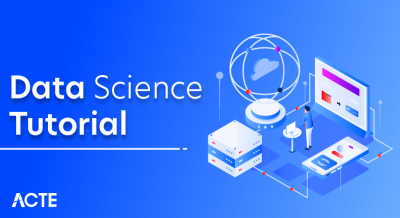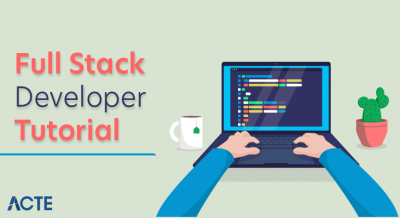WHAT IS GIT FOR WINDOWS ?
First of all, there are many GUI (graphical user interface) so-called Git clients for Windows — take a look at this list here. However, in this tutorial we will focus on the simplest, free and very easy to use Git for Windows found here:Naturally, this entire project is hosted on GitHub, a “cloud” version of the Git itself here:
And finally, in case you wish to read about differences between msysGit and Git For Windows naming conventions and all the confusion that arises between them – go here
In a nutshell, using layman’s terms, Git for Windows is a version control built in executable form (.exe) which you can download and install on your Windows OS machine (XP, Vista, 7, 8, 10…). It comes with 2 versions:
- Git Bash (this is a terminal or command line version of Git for Windows)
- Git GUI (this is what we are talking about and will use today in this tutorial — this is a zero CLI — no command lines Git tutorial for newbies!
Git
- Git is a free and open source distributed version control system designed to handle everything from small to very large projects with speed and efficiency.
Prerequisites
- Administrator privileges
- Access to a command-line
- Your favorite coding text editor
- Username and password for the Github website (optional)
Steps For Installing Git For Windows
- Installing Git prompts you to select a text editor. If you don’t have one, we strongly advise you to install prior to installing Git. Our roundup of the 11 best text editors for coding may help you decide.
Download Git For Windows
1. Browse to the official Git website: https://git-scm.com/downloads
2. Click the download link for Windows and allow the download to complete.
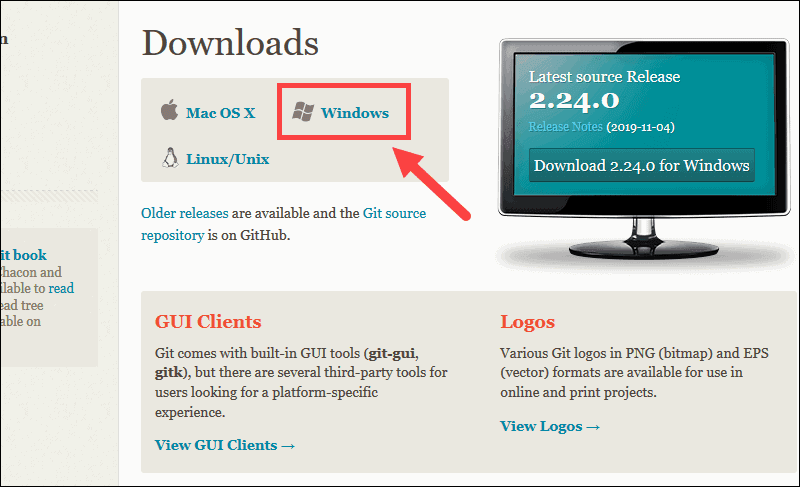
Extract And Launch Git Installer
3. Browse to the download location (or use the download shortcut in your browser). Double-click the file to extract and launch the installer.
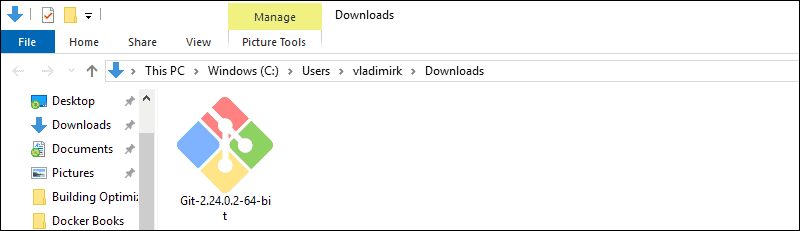
4. Allow the app to make changes to your device by clicking Yes on the User Account Control dialog that opens.
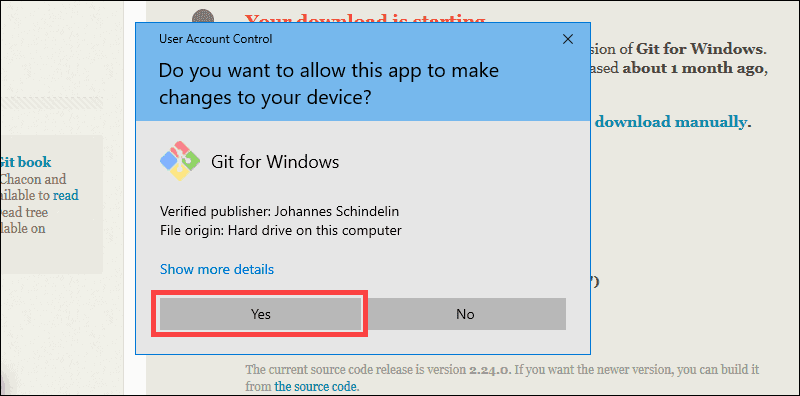
5. Review the GNU General Public License, and when you’re ready to install, click Next.
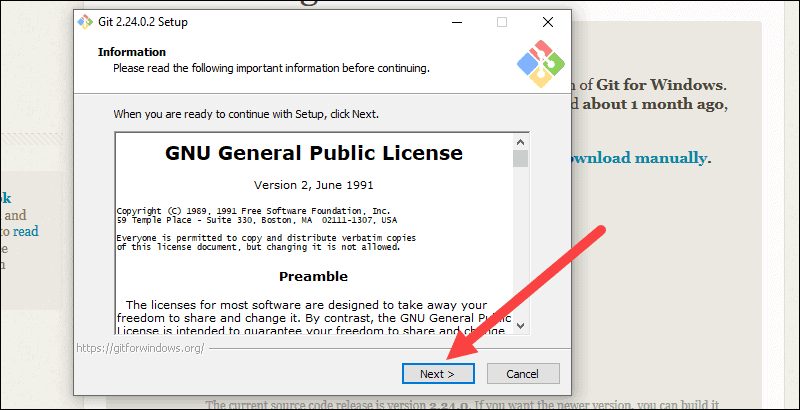
6. The installer will ask you for an installation location. Leave the default, unless you have reason to change it, and click Next.
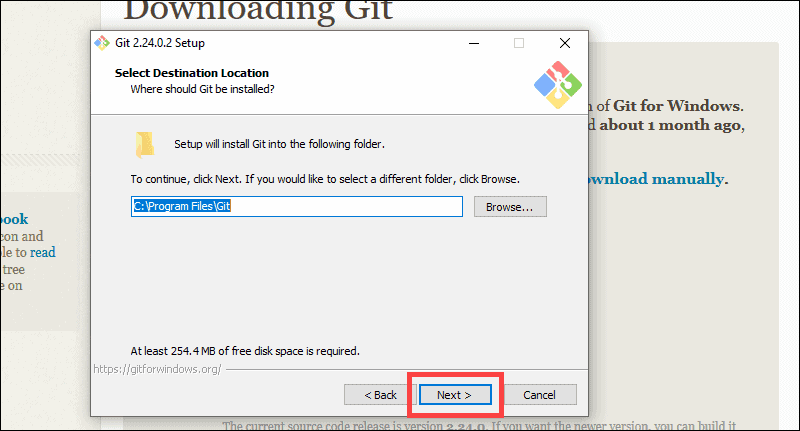
7. A component selection screen will appear. Leave the defaults unless you have a specific need to change them and click Next.
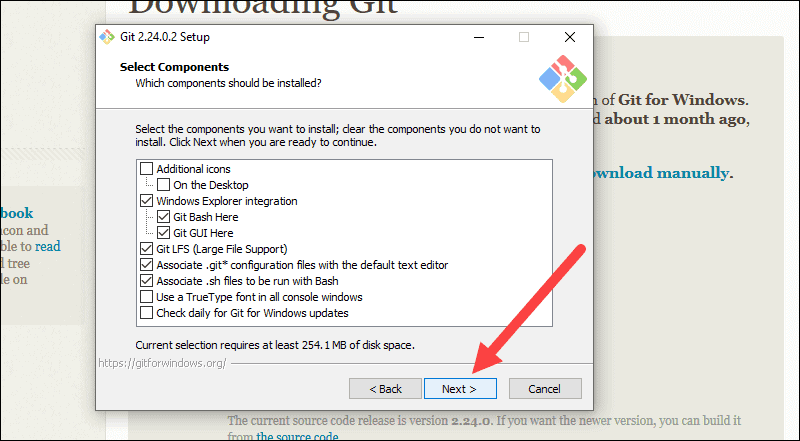
8. The installer will offer to create a start menu folder. Simply click Next.
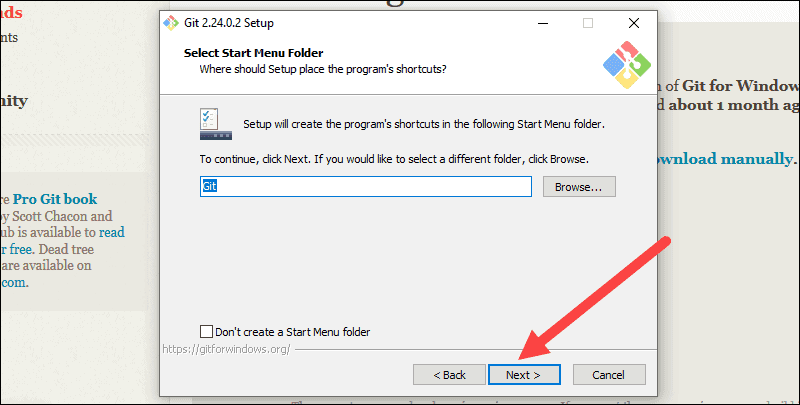
9. Select a text editor you’d like to use with Git. Use the drop-down menu to select Notepad++ (or whichever text editor you prefer) and click Next.
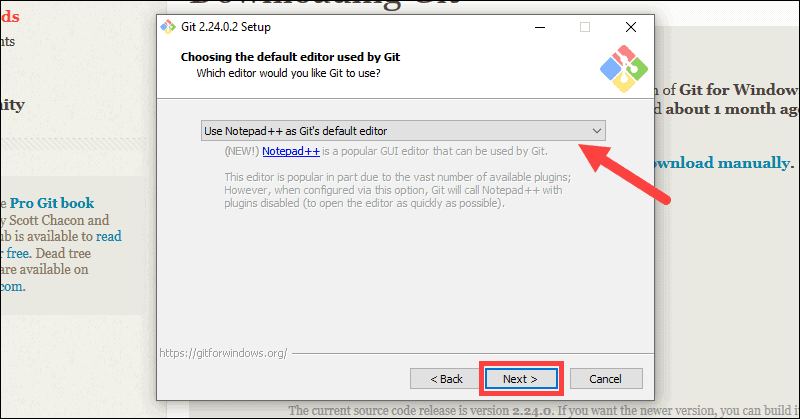
10. This installation step allows you to change the PATH environment. The PATH is the default set of directories included when you run a command from the command line. Leave this on the middle (recommended) selection and click Next.
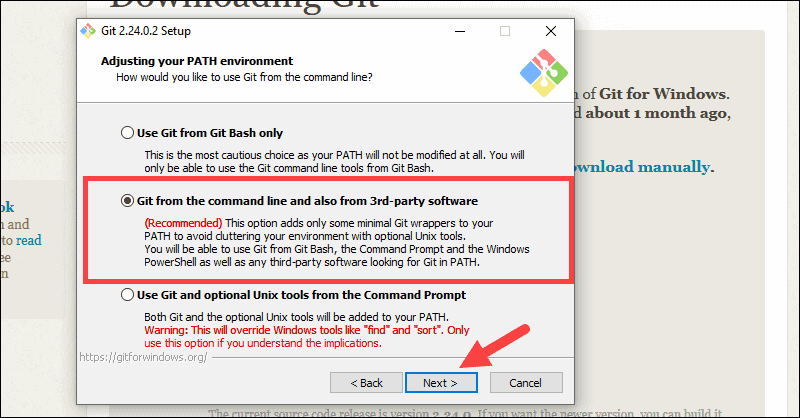
Server Certificates, Line Endings And Terminal Emulators
11. The next option relates to server certificates. Most users should use the default. If you’re working in an Active Directory environment, you may need to switch to Windows Store certificates. Click Next.
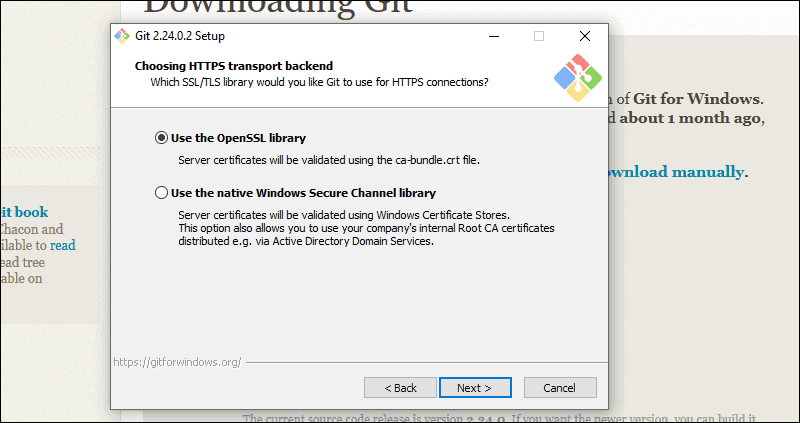
12. The next selection converts line endings. It is recommended that you leave the default selection. This relates to the way data is formatted and changing this option may cause problems. Click Next.
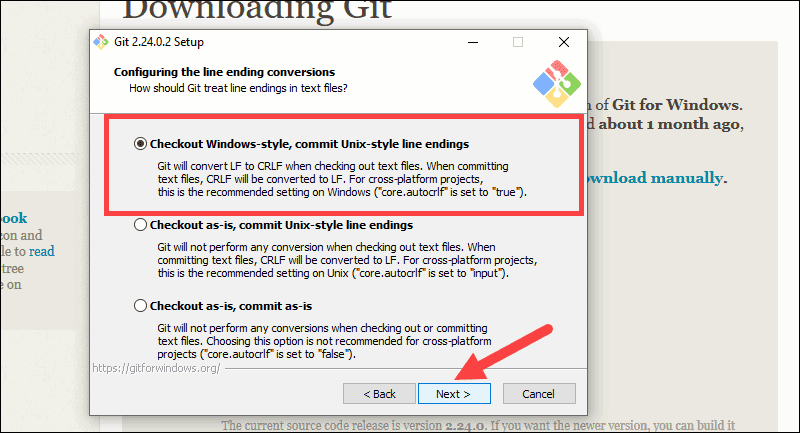
13. Choose the terminal emulator you want to use. The default MinTTY is recommended, for its features. Click Next.
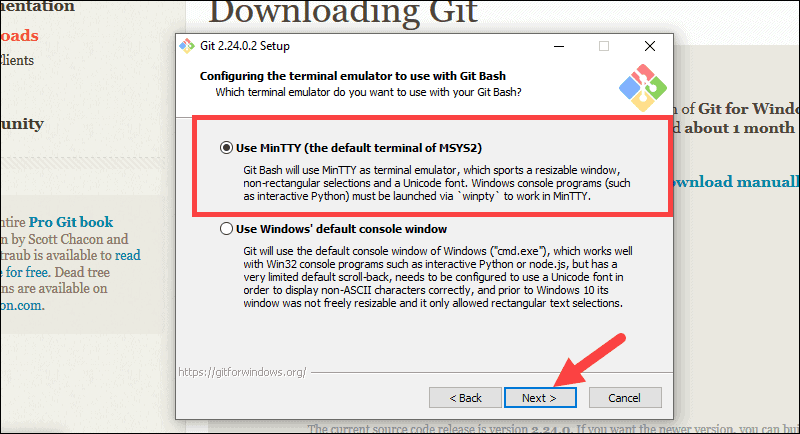
Additional Customization Options
14. The default options are recommended, however this step allows you to decide which extra option you would like to enable. If you use symbolic links, which are like shortcuts for the command line, tick the box. Click Next.
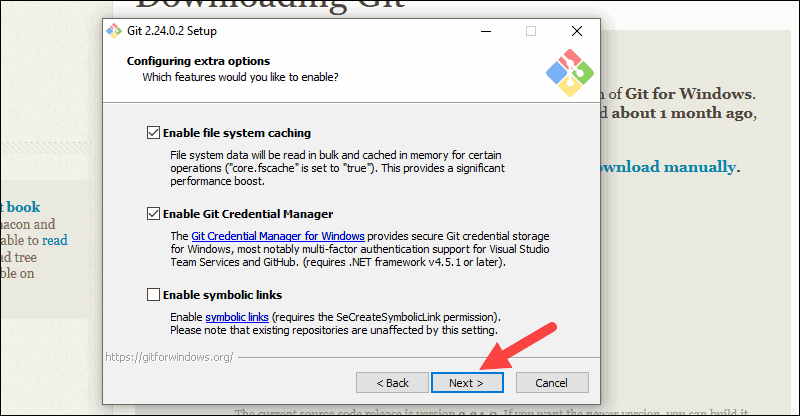
15. Depending on the version of Git you’re installing, it may offer to install experimental features. At the time this article was written, the option to include interactive options was offered. Unless you are feeling adventurous, leave them unchecked and click Install.
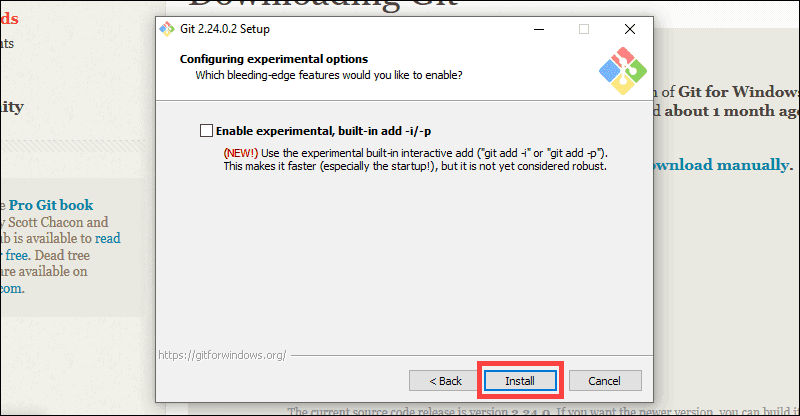
Complete Git Installation Process
16. Once the installation is complete, tick the boxes to view the Release Notes or Launch Git Bash, then click Finish.
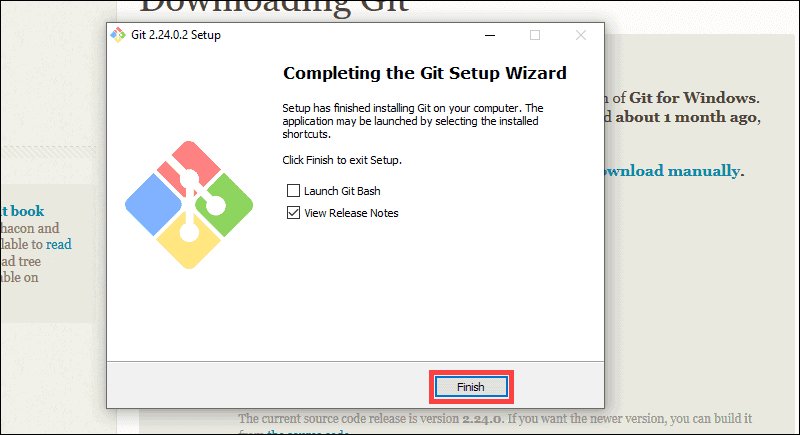
How To Launch Git In Windows
Git has two modes of use – a bash scripting shell (or command line) and a graphical user interface (GUI).
Launch Git Bash Shell
To launch Git Bash open the Windows Start menu, type git bash and press Enter (or click the application icon).
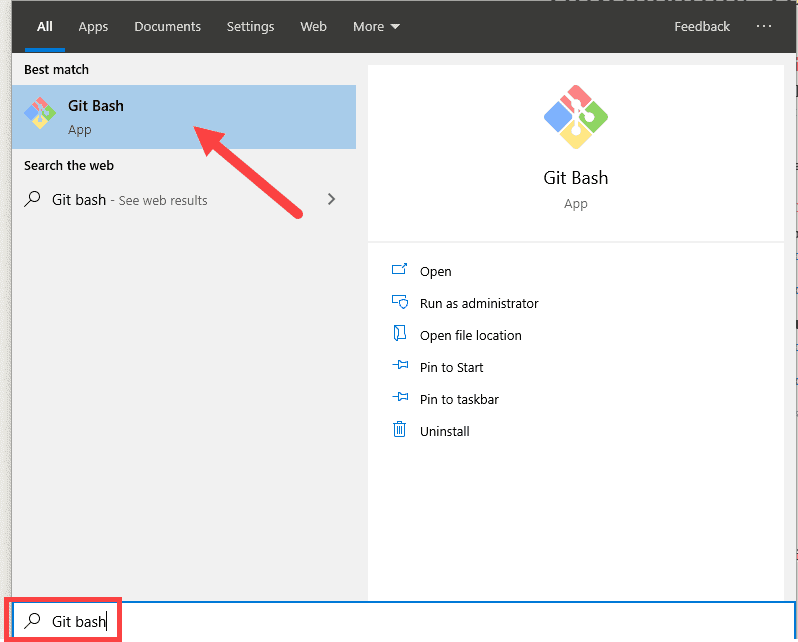
Launch Git GUI
To launch Git GUI open the Windows Start menu, type git gui and press Enter (or click the application icon).
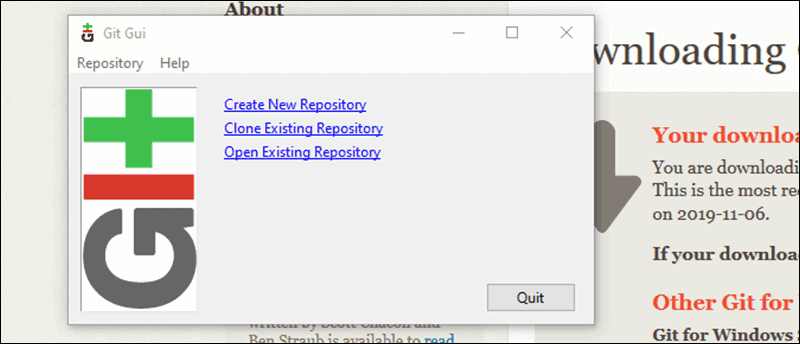
The Git has gained massive popularity among all the developers, and open source has incorporated many features.
A Number Of Projects Use Git for Version Control. i.e., both commercial and personal.
- Performance: The Git provides the best performance that comes to the version control systems. For better performance, it merges all the optimized committing, branching.
- Security: The Git handles our security with cryptographic method SHA-1. Its algorithm manages our version, files, and the directory securely so that our work is not corrupted.
- Branching Model: The Git has a different branching model than the other VCS. The branching model lets us have multiple local branches that are independent of each other. It enables us to have friction-less context switching, role-based code, and disposable experimentation.
- Staging Area: The Git has an intermediate stage called “index’ or “staging area” that can be formatted and modified before completing the commit.
- Distributed: The Git is distributed in nature. A distributed means the repository or the complete code base.
- Open Source: This is an important feature of any software. It is an open source that invites all the developers of the software and makes it more and more powerful through features and plugins.
Advantages Of Git
1. Performance
- Git performs very strongly and reliably when compared to other version control systems. New code changes can be easily committed, version branches can be effortlessly compared and merged, and code can also be optimized to perform better. Algorithms used in developing Git take the full advantage of the deep knowledge stored within, with regards to the attributes used to create real source code file trees, how files are modified over time and what kind of file access patterns are used to recall code files as and when needed by developers. Git primarily focuses upon the file content itself rather than file names while determining the storage and file version history. Object formats of Git repository files use several combinations of delta encoding and compression techniques to store metadata objects and directory contents.
2. Security
- Git is designed specially to maintain the integrity of source code. File contents as well as the relationship between file and directories, tags, commits, versions etc. are secured cryptographically using an algorithm called SHA1 which protects the code and change history against accidental as well as malicious damage. You can be sure to have an authentic content history for your source code with Git.
3. Flexibility
- A key design objective of Git is the kind of flexibility it offers to support several kinds of nonlinear development workflows and its efficiency in handling both small scale and large scale projects as well as protocols. It is uniquely designed to support tagging and branching operations and store each and every activity carried out by the user as an integral part of “change” history. Not all VCSs support this feature.
4. Wide Acceptance
- Git offers the type of performance, functionality, security, and flexibility that most developers and teams need to develop their projects. When compared to other VCS Git is the most widely accepted system owing to its universally accepted usability and performance standards.
5. Quality Open Source Project
- Git is a widely supported open source project with over ten years of operational history. People maintaining the project are very well matured and possess a long-term vision to meet the long-term needs of users by releasing staged upgrades at regular intervals of time to improve functionality as well as usability. Quality of open source software made available on Git is heavily scrutinized a countless number of times and businesses today depend heavily on Git code quality.