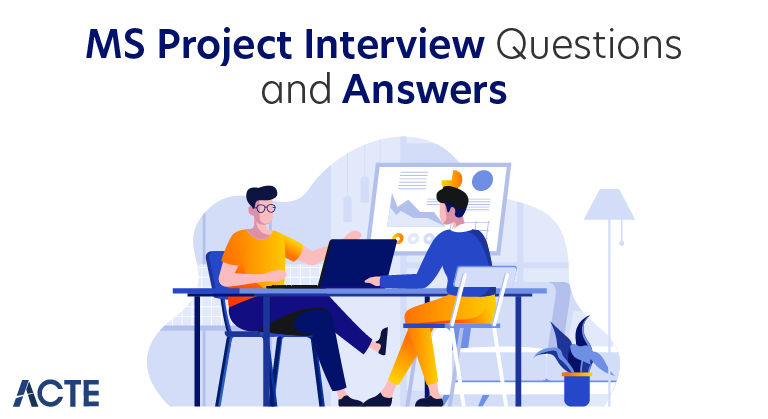
25+ Must-Know [ MS ] Project Interview Questions & Answers
Last updated on 04th Jul 2020, Blog, Interview Questions
Microsoft developed and released Microsoft Project, a program for managing projects. It is a component of the Microsoft Office suite, but it is not typically included in the standard Office package and must be purchased separately. Microsoft Project is intended to help project managers plan, manage, and track projects of varying sizes and complexities. With MS Project, users can create comprehensive project plans that include task definition, dependencies between tasks, and timelines.
1. What is Microsoft Project, and what is its primary purpose?
Ans:
Microsoft created Microsoft Project, a software program for managing projects. Its primary purpose is to assist project managers and teams in planning, managing, and executing projects.
It provides a set of tools and features for creating project plans, defining tasks and their relationships, scheduling, resource allocation, tracking progress, and generating reports to keep projects on track.
2. How would you define a project in Microsoft Project?
Ans:
In Microsoft Project, a project is defined as a specific endeavor with a defined scope, start date, and end date that involves a set of tasks and resources. It is a temporary effort to achieve a unique result or deliverable. A project can be of any size or complexity and can encompass various phases, tasks, and milestones.
3. Explain the difference between tasks and milestones in Microsoft Project.
Ans:
| Aspect | Tasks | Milestones | |
| Nature |
Work components with duration. |
Significant project events or markers. | |
| Duration | Have defined start and finish dates. | Have zero duration; they are points in time. | |
| Dependency | Tasks can be dependent on each other. | Typically, milestones are dependent on tasks or other milestones. | |
| Role |
Represents the actual work to be done. |
Signify important project achievements or checkpoints. |
4. What are work breakdown structures (WBS)?
Ans:
A project is broken down into smaller, easier-to-manage components or work packages using a hierarchical process called a work breakdown structure, or WBS.
It is a visual representation that breaks down the project’s scope into increasingly detailed and manageable tasks.
5. Describe the concept of task dependencies in Microsoft Project.
Ans:
Task dependencies in Microsoft Project represent the relationships or sequences between tasks. These dependencies define the order in which tasks should be executed and can impact the project’s timeline. There are four common types of task dependencies in Microsoft Project: Finish-to-Start (FS),Start-to-Start (SS), Finish-to-Finish (FF) and Start-to-Finish (SF)
6. How do you customize the ribbon in Microsoft Project?
Ans:
- Right-click on the ribbon.
- Choose “Customize the Ribbon.”
- Add, remove, or rearrange tabs, groups, and commands.
- Click “OK” to save changes.
7. How can you create custom views in Microsoft Project?
Ans:
Creating custom views in Microsoft Project is a straightforward process. Navigate to the “View” tab, select “More Views” in the “View” group, and choose an existing view as a starting point or create a new one. After copying the view, assign a unique name and customize it by adjusting settings, adding or removing columns, and applying filters. Save the custom view by clicking “OK,” and it will be accessible in the “View” tab for future use.
8. What are the different views available in Microsoft Project?
Ans:
Gantt Chart View: Visualizes tasks and their dependencies on a timeline.
Task Sheet View: Displays tasks in a spreadsheet format.
Resource Sheet View: Lists project resources and their details.
Resource Usage View: Shows resource allocation and assignments.
Network Diagram View: Graphically represents task dependencies.
9. Explain how to change the project start date in Microsoft Project.
Ans:
To change the project start date in Microsoft Project, open your project file, go to the “Project” tab, and click on “Project Information.” In the “Project Information” dialog, update the “Start date” field with your desired new start date, then click “OK” to save the changes. Your project’s schedule will adjust accordingly based on the new start date you’ve entered.
10. How do you customize the Gantt chart in Microsoft Project?
Ans:
To customize the Gantt chart in Microsoft Project, select the “Gantt Chart” view from the “View” tab. You can then make various modifications, such as adjusting timescales, adding/removing columns, applying filters, and changing task bar styles. These customizations help you tailor the view to your specific project needs and preferences.
11. What is the critical path in a project in Microsoft Project?
Ans:
The critical path in Microsoft Project is the sequence of tasks that determines the project’s overall duration. It represents the longest path through the project schedule and includes tasks with no float or slack. Identifying and managing the critical path is crucial for ensuring the project stays on schedule.
12. How do you assign resources to tasks in Microsoft Project?
Ans:
- Choose the task to which you want to assign a resource.
- In the “Resource Name” column, type or select the resource’s name.
- Enter resource allocation details, such as work or units.
- The resource is now assigned to the task, and you can view resource allocation in various views and reports.
Assigning resources to tasks in Microsoft Project involves these steps:
13. What is resource leveling, and why is it important in project management?
Ans:
Resource leveling in Microsoft Project is the process of smoothing resource allocation to avoid overallocation or underutilization of resources. It ensures that resources are assigned in a balanced manner throughout the project to prevent schedule delays and resource burnout. Resource leveling is essential in project management to optimize resource usage, minimize project duration, and maintain project quality.
14. Describe the process of setting task constraints in Microsoft Project.
Ans:
- Select the task.
- To set task constraints: Go to the “Task” tab, and in the “Properties” group, click “Information.”
- In the “Task Information” dialog, navigate to the “Advanced” tab.
- In the “Constraint type” field, choose from options like “As Soon As Possible”.
- Set the constraint date or criteria, such as a specific start or finish date.
- Click “OK” to apply the constraint.
15. How can you create recurring tasks in Microsoft Project?
Ans:
To create recurring tasks in Microsoft Project, start by setting up the initial task that represents the recurring work with the appropriate details. Then, copy and paste this task into your project for each recurrence.
Adjust the start or finish date of each copied task to align with the specific timing of recurring work. This way, Microsoft Project handles them as individual but identical tasks, simplifying the management of repetitive work in your project.
16. What is baseline in Microsoft Project?
Ans:
In Microsoft Project, a baseline is a copy of the initial plan for the project at a particular moment in time. It represents a set of approved project data, including tasks, durations, resource assignments, and costs. The baseline essentially captures the initial project schedule, and it is used as a reference point to measure and track project progress.
17. Give the difference between actual work, actual duration in Microsoft Project.
Ans:
In Microsoft Project, actual work tracks the work completed on a task, measured in hours or work units. Actual duration measures the actual time taken or remaining for a task in days, weeks, or hours. Remaining work is the work yet to be done on a task. These metrics are crucial for assessing task progress and resource allocation.
18. How can you set up custom fields in Microsoft Project for tracking project-specific data?
Ans:
- Open your project in Microsoft Project.
- Go to “File” > “Options.”
- In the Project Options dialog, select “Advanced.”
- Under “Custom Fields,” define custom fields with names, types, and formulas.
- Click “OK” to save the custom field settings.
19. What is the Earned Value Analysis, and how can you use it in Microsoft Project?
Ans:
Earned Value Analysis (EVA) is a project management method that assesses project performance by comparing planned costs and work progress with actual data. In Microsoft Project, set up your project with tasks, work, and costs, then use EVA metrics like CPI and SPI to gauge cost and schedule performance. In order to maintain the project’s budget and timeline, this analysis guides choices and remedial measures.
20. Describe the steps to update project progress in Microsoft Project.
Ans:
Open Project: Open your project file.
Project Tab: Go to the “Project” tab.
Status Group: Select “Update Project.”
Enter Progress: Input actual progress data (e.g., start/finish dates, % completion, work done).
Review and Confirm: Double-check the entered data.
Update Project: Click “OK” to apply the progress updates.
21. How do you handle overallocated resources in Microsoft Project?
Ans:
- Adjust task assignments to distribute work more evenly.
- Change task dependencies to allow for smoother resource allocation.
- Extend project duration or add additional resources.
- Use resource leveling or resource smoothing techniques.
To address resource overallocation, you can:
22. What is resource smoothing, and how is it different from resource leveling?
Ans:
Resource Leveling aims to remove resource overallocations by adjusting task start and finish dates without extending the project duration.
Resource Smoothing strives to balance resource workloads while extending project duration as necessary.
23. Explain the concept of resource calendars in Microsoft Project.
Ans:
- Resource calendars define working and non-working times for project resources.
- They can include individual resource calendars and exceptions for holidays or other non-working periods.
24. How can you set up cost resources in Microsoft Project?
Ans:
- Create a resource in the “Resource Sheet” view.
- Set the resource type to “Cost.”
- Assign the cost resource to tasks.
- Enter the resource cost per use in the resource’s cost rate table.
25. What is resource engagement in Microsoft Project, and why is it important?
Ans:
Resource engagement is a feature for requesting and confirming resource availability. It helps align resource assignments with resource availability, ensuring realistic project planning and execution.
26. How can you create a master project in Microsoft Project?
Ans:
- Open Microsoft Project.
- Go to the “File” tab and select “New.”
- Choose “Blank Project” and click “Create.”
- In the new project, go to the “Project” tab.
- In the “Subproject” group, select “Subproject” to insert existing projects.
- Browse and select the subprojects you want to include.
- Arrange and link the subprojects as needed.
27. Describe the project management triangle in Microsoft Project.
Ans:
- The project management triangle, often referred to as the “triple constraint,” consists of three interrelated elements: scope, time, and cost.
- In Microsoft Project, these elements are central to project management, and changes in one element inevitably impact the other two. Balancing scope, time, and cost is crucial for project success.
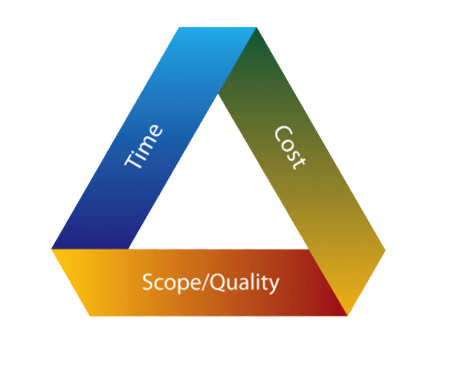
28. What are macros, and how can you create and use them in Microsoft Project?
Ans:
In Microsoft Projects, macros are automatically generated sequences of actions that can be used to automate repetitive tasks.
To write custom macros or record a sequence of actions to create a macro, use the Visual Basic for Applications (VBA) editor.
29. How do you import and export data from/to Microsoft Project?
Ans:
- File formats like Excel, CSV, and XML can all be used to import data into Microsoft Project.
- To do this, go to the “File” tab, select “Open,” and choose the desired file.
- To export data, go to the “File” tab, select “Save As,” and choose the file format for exporting.
30. Explain the integration of Microsoft Project with other Office applications.
Ans:
Microsoft Project integrates seamlessly with other Office applications like Excel and SharePoint. You can export data to Excel for further analysis and reporting. SharePoint integration allows for collaborative project management and document sharing. Project data can be used in Word for creating project reports and presentations. Additionally, the Project integrates with Exchange for resource management and email communication.
31. How can you share a Microsoft Project plan with team members?
Ans:
- Saving the project plan to a location accessible by your team, such as a shared network folder or cloud storage.
- Providing team members with the project plan file or a link to the shared location.
- Collaborating in real-time using Microsoft Project Online or SharePoint for cloud-based sharing.
32. What is the role of SharePoint in Microsoft Project collaboration?
Ans:
SharePoint enhances collaboration in Microsoft Project by providing a centralized platform for document sharing, version control, and communication. You can use SharePoint to store project-related files, set up project workspaces, and collaborate on project documents and tasks.
33. How can you set up a project workspace in Microsoft Project?
Ans:
- Open Microsoft Project.
- Go to the “Project” tab.
- In the “Project Sites” group, click “Project Site” to create a SharePoint site for your project.
- Configure the site and grant access to team members.
- Use the project workspace for document storage, task tracking, and collaboration.
34. How can you use Microsoft Project for agile project management?
Ans:
Microsoft Project offers agile project management capabilities by allowing you to create agile boards, track tasks using agile methodologies, and use agile templates. Agile charts are useful for agile project management approaches like Scrum or Kanban because they allow you to manage sprints, backlogs, and visually represent project progress.
35. Describe the process of sending a project status report via email in Microsoft Project.
Ans:
- Open your project plan in Microsoft Project.
- Go to the “Report” tab.
- Choose “Status Report.”
- Configure the report parameters, such as date range and data to include.
- Click “Create” to generate the status report.
- Email the report as an attachment or share it via email.
36. How does Microsoft Project integrate with Microsoft Excel?
Ans:
Microsoft Project can export data to Microsoft Excel, allowing for more in-depth analysis, custom reporting, and data manipulation.
You can create custom reports in Excel, establish data connections between the two applications, and import/export data seamlessly.
37. Explain the integration of Microsoft Project with Microsoft Teams.
Ans:
Microsoft Project integrates with Microsoft Teams to enhance project collaboration. Users can access project plans, communicate, and collaborate directly within Teams. The Project app in Teams allows teams to view project data, initiate conversations, and share project-related files.
38. How can you import and export project data from Microsoft Project to Project Server?
Ans:
Exporting to Project Server: In Microsoft Project, open your project, go to “File,” select “Save & Send,” and choose “Sync with Project Server” or “Save to Project Web App.” Follow the prompts to map and save the project to Project Server.
Importing from Project Server: Open Microsoft Project, access the “Open” dialog, choose “Enterprise,” and select the project to import from Project Server. Adjust as needed to align the imported project with your local plan and open it for further work.
39. Describe the integration of Microsoft Project with Power BI.
Ans:
Microsoft Project can be integrated with Power BI to create interactive project dashboards and reports. This integration offers powerful data visualization capabilities, helping project managers track progress, analyze project data, and gain insights through data connections and reporting tools.
40. What is the connection between Microsoft Project and Project for the Web?
Ans:
Microsoft Project and Project for the Web are two project management tools offered by Microsoft. While Microsoft Project is a comprehensive desktop-based application, Project for the Web is a web-based tool for managing smaller projects and tasks.
Users can integrate the two to tailor their project management approach to the specific needs and complexity of a project, transitioning between them as necessary.
41. What are the best practices for setting up a new project in Microsoft Project?
Ans:
- Define clear objectives and scope.
- Create a structured work breakdown structure (WBS).
- Assign resources and establish task dependencies.
- Develop a realistic project schedule.
- Use custom fields and categories.
- Regularly update and track progress.
- Collaborate effectively.
- Utilize templates for consistency.
42. How can you ensure data accuracy in a project plan in Microsoft Project?
Ans:
Ensuring data accuracy in a Microsoft Project plan involves regular updates, tracking actual progress, using custom fields and constraints, collaborating with the team, and conducting project reviews and audits. Features like spell check and data validation further enhance data accuracy.
43. Describe the advantages of using the Waterfall project management in Microsoft Project.
Ans:
- Clear project phases and well-defined requirements.
- Sequential and structured approach.
- Suitable for projects with stable scope.
- Comprehensive planning at the beginning.
- Easier to manage in Microsoft Project for tasks.
44. What are the differences between Agile and Scrum methods when using Microsoft Project?
Ans:
Agile is a broader methodology known for its adaptability and continuous evolution of project requirements. In Microsoft Project, Agile emphasizes flexibility, iterative development, and collaboration, allowing for changes throughout the project.
Contrarily, Scrum is a particular Agile framework. It emphasises delivering a potentially shippable product increment at the conclusion of each sprint, which consists of fixed-length iterations called “sprints”.
45. How can you use Microsoft Project for portfolio management?
Ans:
- Create a project portfolio in Microsoft Project.
- Define strategic objectives and prioritize projects.
- Allocate resources effectively across the portfolio.
- Monitor and analyze project performance.
- Use reporting and dashboards to make data-driven decisions.
Using Microsoft Project for Portfolio Management:
46. What do you do when a task’s start or finish date is not behaving as expected?
Ans:
When a task’s start or finish date behaves unexpectedly in Microsoft Project, carefully review task dependencies, constraints, and resource allocation. Check for conflicts like constraints or deadlines that may affect the schedule. Ensure proper linkage of predecessors and successors and verify resource availability. Adjust constraints, dependencies, or resource assignments as needed to align the dates with your expectations, ensuring the task conforms to the project plan.
47. How do you resolve overallocation issues in Microsoft Project?
Ans:
- Identify overallocated resources in the Resource Usage view.
- Use resource leveling to automatically adjust task assignments.
- Manually adjust resource assignments by redistributing work.
- Extend project duration if necessary.
- Reassign tasks to available resources or hire additional resources.
48. What are some common error messages you’ve encountered in Microsoft Project?
Ans:
“Circular Dependency”: Indicates a circular relationship in task dependencies.
“Invalid date or time”: Highlights date or time format errors.
“Resource overallocated”: Flags resource workloads exceeding capacity.
“File is corrupt”: Signifies a corrupted project file.
“Task cannot move”: Points to constraint-related conflicts.
49. How can you resolve conflicts between manually and auto-scheduled tasks in Ms Project?
Ans:
Prioritize Scheduling Mode: Give preference to auto-scheduled tasks as they align with dependencies and constraints, allowing for a more coherent project plan.
Alignment and Adjustment: Review and adjust task dependencies, constraints, and resource allocations to ensure consistency in the chosen scheduling mode, either manual or auto-scheduled.
50. How do you allocate resources based on priority in Microsoft Project?
Ans:
- Define task priorities.
- Set up a resource pool.
- Assign the most qualified resources to high-priority tasks.
- Utilize resource allocation views.
- Continuously monitor and adjust assignments.
- Ensure effective communication with the team.
51. What are the tools for project management that you have used in the past?
Ans:
Resource leveling is a process in Microsoft Project that optimizes resource allocation to balance workloads and prevent overallocation. It adjusts task schedules, delays tasks, or reallocates resources to ensure a more even distribution of resources over time. By smoothing resource workloads, it avoids conflicts and maximizes resource efficiency.
52. How can you resolve resource allocation conflicts in Microsoft Project?
Ans:
- Identify overallocated resources.
- Use resource leveling to automatically adjust task assignments.
- Manually redistribute work to balance resource workloads.
- Extend project timelines if needed.
- Reassign tasks to available resources or consider hiring more.
- Collaborate with the team for informed allocation decisions.
To resolve resource allocation conflicts in Microsoft Project:
53. Describe the role of resource availability and demand in resource allocation.
Ans:
Resource availability and demand are critical factors in resource allocation. Microsoft Project relies on these factors to determine if resources are overallocated or underutilized. Resource availability reflects a resource’s capacity to work, while demand represents the work assigned to a resource. Balancing these factors ensures that resources are effectively utilized without being overwhelmed.
54. What is resource capacity planning, and how is it supported in Microsoft Project?
Ans:
- Resource capacity planning involves assessing the available resources and their capacity for work.
- Microsoft Project supports this through resource views and reports that display resource workloads, allocations, and availability.
55. What is the purpose of a project charter?
Ans:
The project charter is a fundamental document that establishes the project’s goals, validates its existence, and lists the roles and duties of important parties. It establishes the project’s scope, goals, and constraints, serving as a reference point for decision-making and ensuring alignment with the project’s strategic objectives.
56. Describe the use of custom fields in formulas in Microsoft Project.
Ans:
Custom fields in Microsoft Projects are valuable for creating formulas that calculate values based on project data. You can design custom fields for tasks, resources, or assignments and define formulas using project data and functions. With the help of these formulae, which compute and update custom field values automatically, you may track and report on metrics unique to your project that default fields might not cover.
57. What is a project stakeholder in Microsoft Project?
Ans:
A project stakeholder in Microsoft Project is an individual, group, or organization that has an interest or role in the project. Stakeholders can include project sponsors, team members, customers, suppliers, and anyone who can affect or be affected by the project. Managing stakeholder expectations and engagement is essential for project success.
58. Explain the concept of earned value management (EVM).
Ans:
Earned Value Management (EVM) is a project management technique used to assess project performance.
It integrates project scope, schedule, and cost information to evaluate a project’s progress and forecast its future performance.
59. How do you manage project risks in Microsoft Project?
Ans:
- Identify potential risks.
- Assess risk impact and likelihood.
- Develop risk response plans.
- Assign responsibilities for risk management.
- Monitor risk status and effectiveness of response plans.
To manage project risks in Microsoft Project:
60. What is a risk register, and how can you create one in Microsoft Project?
Ans:
A risk register is an extensive document that includes information about all project risks that have been identified, along with information about their likelihood, potential effects, and suggested response strategies.
While Microsoft Project doesn’t have a built-in risk register feature, you can create one by utilizing custom fields, notes, or by integrating your project with dedicated project risk management software or tools.
61. Explain the process of risk identification and assessment in Microsoft Project.
Ans:
The process of risk identification and assessment in Microsoft Project involves first identifying potential project risks, such as scope changes, resource constraints, or external factors. Then, these risks are documented in the project plan using custom fields or notes. Next, risks are assessed by evaluating their potential impact and likelihood. Prioritization is based on this assessment, focusing on the most significant risks that require attention and potential risk response planning.
62. How can you develop a risk response plan within Microsoft Project?
Ans:
- Prioritize high-impact risks.
- Define response strategies (avoidance, mitigation, transfer, acceptance).
- Assign responsibilities for implementing response plans.
- Document response plans in the project plan.
- Continually monitor and update response plans as needed.
63. Explain the use of cost resource rates in Microsoft Project.
Ans:
Cost resource rates in Microsoft Project define the cost per unit of a resource (e.g., hourly rate). These rates are used to calculate the cost of resource assignments in the project. By setting accurate rates, you ensure that project costs are calculated correctly, and budgets are accurately maintained.
64. How do you track project costs in Microsoft Project?
Ans:
- Assign cost resources to tasks.
- Enter cost information for resources, including hourly rates or fixed costs.
- Microsoft Project accumulates costs based on resource assignments.
- Use built-in or custom reports to monitor and analyze project costs.
To track project costs in Microsoft Project:
65. Describe the steps to create a project budget in Microsoft Project.
Ans:
Define Cost Resources: Create cost resources representing expenses, materials.
Assign Resources: Assign cost resources to project tasks.
Enter Rates: Specify cost resource rates, such as hourly or fixed rates.
Accumulate Costs: As you assign resources to tasks, Microsoft Project calculates and accumulates the costs.
Review and Adjust: Regularly review the project budget and make adjustments as needed.
66. How can you manage cost overruns in a project using Microsoft Project?
Ans:
To manage cost overruns in a project using Microsoft Project, regularly monitor actual costs versus budgeted costs. When overruns are detected, identify the sources of excess spending and take corrective actions. This might involve reallocating resources, extending project timelines, or renegotiating contracts. By promptly addressing cost variances, you can keep the project within budget and on track.
67. Describe the concept of Agile project management.
Ans:
- Agile project management is an adaptable and cyclical approach to project administration. Customer feedback, teamwork, and adaptability are highly valued.
- Agile methodologies, like Scrum and Kanban, focus on delivering small, incremental project components in short cycles, adapting to evolving requirements and customer needs.
68. What is the role of project baselining in Microsoft Project?
Ans:
Project baselining in Microsoft Project involves setting a fixed reference point for a project’s scope, schedule, and cost. Baselines help monitor and control changes throughout the project’s life cycle, ensuring that deviations from the original plan are documented and evaluated for their impact on project performance.
69. Explain the benefits of earned value analysis in project performance measurement.
Ans:
EVA in Microsoft Project provides a structured and comprehensive approach to evaluating project performance. It offers benefits like early problem detection, accurate forecasting, and the ability to measure project progress in terms of work accomplished versus budgeted costs and schedule. EVA helps project managers make informed decisions to keep projects on track.
70. How do you handle scope changes in a project using Microsoft Project?
Ans:
- Evaluate impact on schedule, cost, and resources.
- Document and communicate changes.
- Use Change Control for formal management.
- Seek approvals when necessary.
- Update project plan as required.
Handling scope changes in Microsoft Project:
71. Describe the key components of a project portfolio in Microsoft Project.
Ans:
A project portfolio in Microsoft Project comprises a collection of individual projects, each with its scope, schedule, and budget. Key components include project objectives, resource allocation, project status, and alignment with organizational strategy.
72. How can you prioritize projects within a portfolio in Microsoft Project?
Ans:
- Prioritizing projects within a portfolio in Microsoft Project involves assessing each project’s strategic importance, return on investment, and alignment with organizational objectives.
- Use custom fields, scoring systems, or portfolio management tools to rank projects and allocate resources accordingly.
73. Explain the concept of resource allocation in project portfolio management.
Ans:
Resource allocation in PPM involves efficiently assigning and reallocating resources across multiple projects within a portfolio. Microsoft Project offers resource views and reports to help project managers balance resource workloads and optimize resource utilization.
74. Describe the role of project dashboards in Microsoft Project.
Ans:
- Project dashboards in Microsoft Project are interactive visual tools that provide a real-time snapshot of project status and performance.
- They offer at-a-glance views of project data, including progress, resource allocation, cost tracking, and schedule adherence.
- Dashboards allow project managers and stakeholders to monitor projects, make timely decisions, and stay informed about project health and progress.
75. How do you evaluate the performance of a project portfolio in Microsoft Project?
Ans:
To evaluate project portfolio performance in Microsoft Project, assess each project’s progress, financial metrics, alignment with strategic goals, and resource utilization. Utilize portfolio management features and reports to make informed decisions, adjust priorities, and ensure that the portfolio delivers value to the organization.
76. Explain how to create a deadline for an MS Project.
Ans:
To create a deadline in Microsoft Project, identify the milestone, mark it as a task with zero duration, and set the deadline by specifying a date in the task’s properties under the “Advanced” tab. The deadline serves as a reference point to monitor project progress and ensure timely completion.
77. What steps are involved in removing a resource from a project?
Ans:
- Open the project plan.
- Go to the Resource Sheet view.
- Select the resource you want to remove.
- Use the “Delete” key or the right-click menu to select “Delete.”
- Confirm the deletion when prompted.
To remove a resource from a project in Microsoft Project, follow these steps:
78.How are you going to give the tasks a number code?
Ans:
In Microsoft Project, assigning tasks a number code is achieved through the Work Breakdown Structure (WBS) feature. To do this, go to the “Task” tab, select “Add New Column,” and choose the “WBS” (Work Breakdown Structure) field. The software will automatically assign a number code to each task based on its position in the project hierarchy.
79. What is known about the advantages of the software’s resource levelling?
Ans:
- Smoothing resource allocation to prevent overallocation.
- Optimizing resource utilization.
- Reducing project delays and scheduling conflicts.
- Enhancing project planning accuracy.
Resource leveling in Microsoft Project helps in:
80. How will the outline structure’s work breakdown be created?
Ans:
To create the outline structure and work breakdown in Microsoft Project, open your project plan, switch to the Gantt Chart view, and use the “Indent” and “Outdent” options to organize tasks hierarchically. Using this method, you can divide the project into manageable chunks by dividing it into phases, tasks, and subtasks. This gives you a clear WBS for effective project management.
81. What should I check for before importing an Excel file into the program?
Ans:
- Ensure that data in the Excel file is well-structured with clear headers.
- Verify the data’s accuracy and consistency to avoid errors during import.
- Ensure that field names in the Excel file match the corresponding fields in your Microsoft Project plan.
82. In what way does the programme display the budget resource values?
Ans:
In Microsoft Project, budget resource values are displayed by adding the “Budget Work” or “Budget Cost” column to your project view. These columns provide visibility into the planned budget for tasks and resources, helping you track and manage project costs effectively.
83. How can a time exception be put up in the most recent version of the project?
Ans:
- Go to the “Resource” tab.
- Choose “Change Working Time.”
- Specify the exception details, such as start and end times, dates, and recurring patterns if applicable.
In the most recent version of Microsoft Project, to set up a time exception:
84. What factors led you to choose the project’s certification?
Ans:
The decision to pursue project certification is motivated by various factors. It is often chosen to validate that the project has met its defined objectives and deliverables successfully. Certification also signifies a commitment to maintaining high-quality standards, adhering to industry-specific regulations and standards, and ensuring stakeholder satisfaction and approval.
85. Name the Gantt Basics Chart’s primary characteristics.
Ans:
- Task bars representing project activities.
- A timeline indicating task durations.
- Task dependencies displayed as linking lines.
- Milestones marking significant project events.
- Resource assignments for workforce allocation.
Primary characteristics of a Gantt Basics Chart in Microsoft Project:
86. What is the purpose of linking tasks in Microsoft Project?
Ans:
The purpose of linking tasks in Microsoft Project is to establish dependencies and define the order in which tasks should be executed within a project. By linking tasks, you create a logical sequence that ensures one task is completed before the next one begins.
This dependency structure helps project managers and teams effectively plan, schedule, and manage projects, ensuring tasks are performed in the correct order, ultimately contributing to project success and efficient resource allocation.
87. What is the purpose of linking tasks in Microsoft Project?
Ans:
The goal of the Microsoft Project Summary Task is to provide a high-level overview and organizational structure for complex projects. It serves as a parent task that encompasses a group of related subtasks, allowing project managers to view and manage the project at a higher level of abstraction.
88. What kinds of tasks are offered in the software?
Ans:
- Fixed Duration
- Fixed Work
- Fixed Units
Microsoft Project offers various task types, including:
89. Where can I find the summary task in the software?
Ans:
In Microsoft Project, you can find the summary task at the top of the project’s task list. It is typically positioned directly below the project name. The summary task represents the highest level of organization in your project plan and serves as an umbrella task for grouping and summarizing related subtasks beneath it.
90. Explain the kind of work that a milestone entails.
Ans:
A milestone in Microsoft Project represents a significant event or achievement within the project. It does not have a duration and is used to mark key points in the project timeline, such as project phases or critical deadlines.
91. Describe the value of the New Project Templates functionality.
Ans:
The New Project Templates functionality in Microsoft Project offers significant value by streamlining project planning processes. It saves time by providing pre-defined project templates, reducing the need to create plans from scratch. These templates promote consistency in project planning, ensuring that best practices are applied and standardizing project structures.
92. Mention the kinds of restrictions found in the software.
Ans:
- As Soon As Possible (ASAP)
- As Late As Possible (ALAP)
- Start No Earlier Than (SNET)
- Start No Later Than (SNLT)
- Finish No Earlier Than (FNET)
- Finish No Later Than (FNLT)
Constraints in Microsoft Project include:
93. What’s known as a task path in software?
Ans:
In Microsoft Project, a task path is a visual representation of the critical path or a specific sequence of tasks in a project. It highlights the interdependencies and flow of tasks, making it easier to identify the most important tasks that directly impact the project’s duration. Task paths help project managers pinpoint which tasks are crucial for project success and monitor their progress more effectively.
94. Mention three new features added in the most recent edition of the software.
Ans:
Specific features may vary by edition, but recent updates have included features like improved reporting, enhanced collaboration capabilities, and advanced resource management tools.
95. What is a software constraint?
Ans:
A software constraint in Microsoft Project is a rule or condition applied to a task, dictating how its scheduling should occur. Constraints restrict the flexibility of task scheduling by specifying whether a task must start or finish on a certain date, how it relates to other tasks, or if it’s tied to a specific event.

