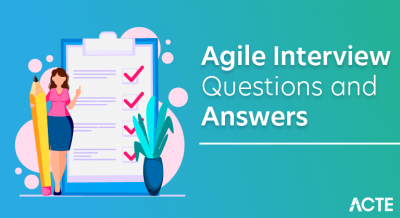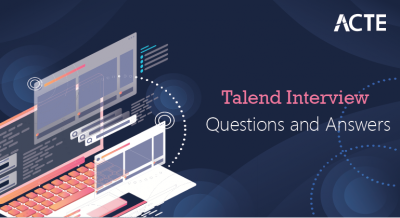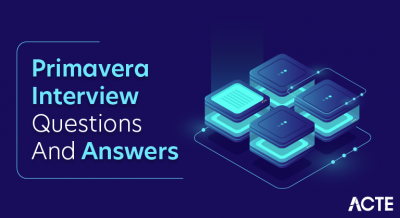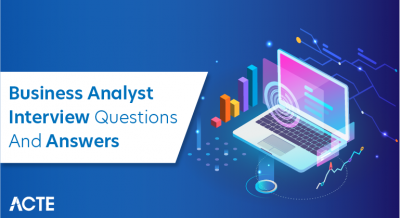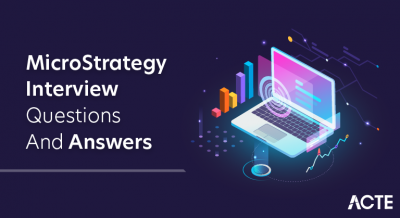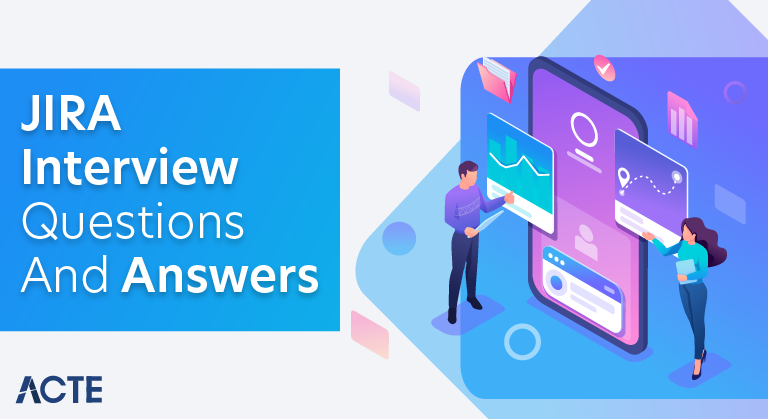
These JIRA Interview Questions have been designed specially to get you acquainted with the nature of questions you may encounter during your interview for the subject of JIRA . As per my experience good interviewers hardly plan to ask any particular question during your interview, normally questions start with some basic concept of the subject and later they continue based on further discussion and what you answer.we are going to cover top 100 JIRA Interview questions along with their detailed answers. We will be covering JIRA scenario based interview questions, JIRA interview questions for freshers as well as JIRA interview questions and answers for experienced.
1. What is JIRA?
Ans:
One of Atlassian’s most well-known products for project management and issue tracking is JIRA. Though flexible enough to accommodate different project management requirements, it is commonly utilised for agile software development. With JIRA, teams can make changes to workflows, create and manage tasks, and produce reports. Supporting agile methodologies, it has features like Scrum and Kanban boards. JIRA offers a versatile and expandable platform for team collaboration and is available in both cloud-hosted and self-hosted versions. It also integrates with other development tools.
2. What are referred to as issues in Jira?
Ans:
In Jira, “issues” refer to units of work tracked in the system, encompassing tasks, bugs, stories, epics, sub-tasks, improvements, and new features. These issues are the fundamental elements managed and tracked within Jira, with each having attributes like status, priority, and assignee. Issues play a central role in project management and collaborative work tracking in Jira.
3.What are few report types available to generate using Jira?
Ans:
Jira offers various report types, including Burndown Charts for agile progress tracking, Velocity Charts for sprint analysis, Cumulative Flow Diagrams for workflow insights, and Control Charts for cycle time evaluation. Pie and Bar Charts visualize issue distribution, while Created vs. Resolved Charts indicate project health. User Workload Reports help balance team assignments. These reports enable teams and stakeholders to monitor, analyze, and make informed decisions throughout the project.
4.Define an Epic in Jira?
Ans:
In Jira, an Epic is a large body of work that can be broken down into smaller tasks or user stories. It is a high-level container used to group related stories that contribute to a broader initiative or goal. Epics are typically used in agile development methodologies to plan and organize work on a larger scale. They provide a way to represent and manage significant features or deliverables in a project, allowing teams to break down complex tasks into manageable components and track progress at both the Epic and individual user story levels. Epics help facilitate better project planning, prioritization, and communication within development teams.
5.What is a Story in Jira Agile?
Ans:
In Jira Agile, a “Story” is a user-focused feature or functionality representing a unit of work. It is written from the user’s perspective, emphasizing value delivery. Stories are independent, estimable, and include acceptance criteria for completion. They are organized on agile boards for prioritization and tracking in iterations or sprints.
6.Explain the concept of a Sprint in Agile and how it is managed in Jira?
Ans:
A Sprint is a time-boxed iteration of work. In Jira, Sprints are managed using Scrum boards or Kanban boards, depending on the agile methodology.
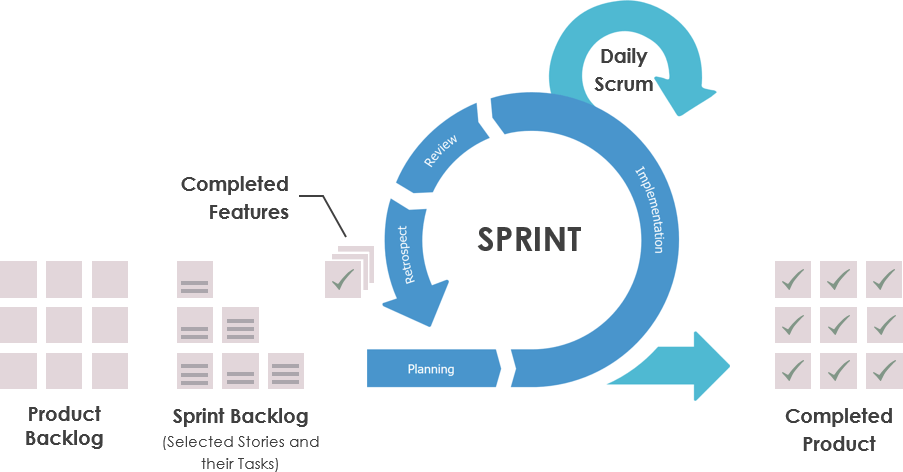
7. How does Jira support Agile methodologies?
Ans:
Jira supports Agile methodologies by providing features like Scrum boards, Kanban boards, backlog management, and customizable workflows to adapt to Agile practices.
8.What is a Jira Workflow?
Ans:
A Jira Workflow is a sequence of statuses and transitions that define the lifecycle of an issue, outlining how it progresses from creation to completion. It includes stages like “To Do,” “In Progress,” and “Done,” with transitions, conditions, and validators to customize the process. Workflows help teams manage and track the status of tasks or issues in Jira.
9. How can you customize a Jira Workflow?
Ans:
To customize a Jira Workflow:
- Access Workflow Settings in Jira.
- Choose the workflow to customize and click “Edit.”
- Modify statuses to represent workflow stages.
- Define transitions between statuses.
- Configure conditions, validators, and post functions as needed.
- Save the changes.
10. What is a Transition in Jira Workflow?
Ans:
In a Jira Workflow, a “Transition” represents the movement of an issue between different statuses, triggered by user actions. It signifies a change in the lifecycle stage of the issue, and conditions and validators can be applied to control the transition process. Transitions are key components in defining how work items progress through the workflow.
11.How can you restrict transitions in Jira?
Ans:
Limiting Jira’s transitions :
Conditions : Specify requirements that need to be fulfilled, like particular field values or user permissions, in order for a transition to be available.
Validators :
Ensure that conditions and data meet predetermined standards by defining rules that must be met before a transition can be carried out.12.Differentiate between Scrum and Kanban boards in Jira?
Ans:
| Aspect | Scrum Board | Kanban Board | |
| Iterations |
Fixed-length sprints |
Continuous flow. | |
| Backlog Management | Sprint-focused backlog | Continuous prioritized backlog. | |
| Workflow | Stages like “To Do,” “In Progress,” “Done” | Continuous workflow with customizable columns. |
13.What is a Burndown Chart, and how is it useful in Agile?
Ans:
A Burndown Chart visualizes the work completed versus the work remaining over time in a Sprint, helping teams track progress.
14.Explain the purpose of a Velocity Chart?
Ans:
A Velocity Chart in Jira Agile shows the amount of work completed in each Sprint, providing insights into team performance.
15.How a JIRA service desk operates?
Ans:
JIRA Service Desk operates through a user-friendly portal where users submit requests. It employs customizable forms, workflows, and automation rules to manage and resolve issues efficiently. Queues and SLAs help prioritize tasks, and there’s a knowledge base for self-service. Reporting, dashboards, and integration with JIRA Software enhance overall service management.
16.What is an Agile Board Filter in Jira?
Ans:
In Jira, an Agile Board Filter is a filter that is based on criteria and selects which issues show up on an Agile board. It establishes the subset of issues that the board will present, assisting teams in effectively managing their workload and concentrating on pertinent tasks. Teams can customise the filter to suit their own requirements and customise the board’s view.
17.How can you integrate Jira with other tools?
Ans:
Integrate Jira with other tools through the Atlassian Marketplace apps, REST APIs for data exchange, webhooks for event notifications, native connectors for Atlassian products, automation rules, third-party middleware like Zapier, custom scripts using tools like ScriptRunner, and secure authentication methods such as OAuth or API tokens.
18.What is a Jira Dashboard, and how can it be customized?
Ans:
A Jira Dashboard is a customizable display in Jira that offers a snapshot of project data. It can be personalized with gadgets such as charts and reports. Customization involves adding, arranging, and configuring gadgets to show specific metrics or information relevant to users’ needs.
19.Explain how user permissions work in Jira?
Ans:
In Jira, user permissions control actions users can take.
Global Permissions :
Administrators: Full control over the entire Jira instance.
Users: Basic access rights.
Project Permissions:
Define user roles (e.g., Administrators, Developers).
Assign specific permissions to each role (e.g., Create Issues, Edit Issues).
Issue-level Security:
Set restrictions on who can view or edit specific issues.
Permission Schemes:
Bundles permissions into schemes applied to projects.
Group and Role-Based Access:
Assign permissions to groups or roles for easier management
20.What is the purpose of an Issue Security Scheme in Jira?
Ans:
The purpose of an Issue Security Scheme in Jira is to control and restrict access to specific issues by defining security levels. It helps manage the confidentiality of information by allowing administrators to specify who can view or edit certain issues.
21.How can you bulk edit issues in Jira?
Ans:
Search for Issues:
Use the Issue Navigator to find the relevant issues.
Select Issues:
Choose the checkbox next to the desired issues.
Bulk Change:
Click “More” and select “Bulk Change.”
Choose Operation:
Select the operation you want to perform (e.g., Edit Issues).
Configure Changes:
Specify the modifications to be applied across the selected issues.
Preview and Confirm:
Review the changes, preview if necessary, and confirm the bulk edit.
22. Explain the purpose of Jira Agile Boards Quick Filters?
Ans:
Quick Filters in Jira Agile Boards allow for efficient issue filtering, providing a fast way to customize and view specific subsets of issues on the board. They enable users to quickly switch between different perspectives, enhancing the board’s flexibility and usability.
23. What is the Atlassian Marketplace, and how is it related to Jira?
Ans:
The Atlassian Marketplace is an online marketplace where independent developers can sell applications and other add-ons to improve and expand the features of Atlassian products, such as Jira. To enhance and personalise their Jira experience, users can locate and install these applications.
24.What is an Issue in JIRA?
Ans:
In Jira, an issue is a work item representing tasks, bugs, or features within a project. It is assignable, trackable through workflows, and serves as a core element for project management in Jira.
25..Explain the concept of Components in JIRA?
Ans:
In Jira, Components are a way to categorize and group issues within a project. They represent sub-sections or modules of a project and help in organizing and managing work. Components provide a means to classify and filter issues, aiding teams in better structuring their projects and facilitating more efficient collaboration on specific parts of the overall project.
26.What is the purpose of a Burndown Chart?
Ans:
A Burndown Chart in Jira visually represents the remaining work over time during an Agile sprint. It helps teams track progress, manage workloads, and make informed decisions for successful project completion.
27.Explain the difference between a JIRA Project and a JIRA Board?
Ans:
In Jira, a Project is a container for issues with configurations, while a Board is a visualization tool within a project, displaying and managing issues using Agile methods like Scrum or Kanban. Boards can show subsets of issues from one or multiple projects.
28.How do you create a sub-task in JIRA?
Ans:
In Jira, to make a subtask: To create a sub-task in Jira, open the parent issue, click “More,” and select “Create Sub-Task.” Fill in the necessary details like summary and assignee. Click “Create” to add the sub-task, and it becomes linked to the parent issue. Sub-tasks allow for granular task breakdown and tracking within a larger project.
29.What is the use of the Resolution field in JIRA?
Ans:
Follow the steps mentioned below to create a clone of an issueThe Resolution field in Jira indicates the final status or outcome of an issue, such as “Fixed” or “Won’t Fix.” It is crucial for tracking the resolution status in workflows and generating reports on issue resolution trends.
30.What is the purpose of the JIRA Agile Backlog?
Ans:
A team’s prioritised list of work items, including tasks, features, and user stories, that they intend to tackle in upcoming sprints is called the Jira Agile Backlog. It supports work management and prioritisation according to team capability and business value.
31.How do you clone an issue in JIRA?
Ans:
In Jira, to duplicate an issue:
- To clone an issue, open it.
- In the upper-right corner of the problem, click the “More” button (three dots).
- Choose “Clone” from the menu that drops down.
- Provide any information that is required for the cloned issue.
- Select “Create” to finish.
32.Explain the difference between a Version and a Component in JIRA.
Ans:
In Jira, to duplicate an issue:
- To clone an issue, open it.
- In the upper-right corner of the problem, click the “More” button (three dots).
- Choose “Clone” from the menu that drops down.
- Provide any information that is required for the cloned issue.
- Select “Create” to finish.
33.What is the purpose of the JIRA Agile Rapid Board?
Ans:
The Jira Agile Rapid Board, now named Jira Software Board, is a visual project management tool tailored for Agile methodologies like Scrum and Kanban. It enables real-time tracking of work items, enhances collaboration, and offers features such as backlogs and sprints for efficient workflow management. The board provides a dynamic and interactive interface, allowing teams to visualize and manage their work, making it an integral component for Agile teams using Jira Software.
34.How can you restrict access to an issue in JIRA?
Ans:
To restrict access to an issue in Jira:
Issue Security Levels:
Assign security levels to control who can view the issue.
Permissions:
Adjust project permissions to limit browsing, editing, or commenting.
Issue-level Security:
Apply security levels to restrict access to specific users or groups.
Workflow Conditions:
Integrate conditions in workflows to control transitions based on roles.
35.What is the purpose of the JIRA Time Sheet? ?
Ans:
The Jira Time Sheet summarizes time tracking data for users or groups in a project, displaying worklogs and time spent on issues. It aids project managers in monitoring work efforts and ensuring accurate time records within Jira.
36.How do you add a new user in JIRA?
Ans:
In order to add a new Jira user:
- Go to Jira Settings > User Management.
- Select “Add Users” and fill out the information.
- Assign authorization and groups.
- Select “Add” in order to establish the user account.
37.Explain the concept of an Issue Collector in JIRA?
Ans:
An Issue Collector in Jira enables the collection of feedback or bug reports directly from external users through a form embedded on a website. It allows data submission without requiring users to have a Jira account, creating new issues automatically in a designated Jira project. This streamlines the process of gathering external input and enhances customer engagement.
38.How does JIRA integrate with Confluence?
Ans:
Jira integrates with Confluence by allowing the linking of Jira issues to Confluence pages, embedding Jira reports in Confluence, and using Jira macros to display live Jira data within Confluence pages. This integration facilitates seamless collaboration and information sharing between development and documentation teams.
39.How does JIRA integrate with Confluence?
Ans:
Jira integrates with Confluence by allowing users to link issues to Confluence pages, embed Jira reports in Confluence, and use Jira macros to display live data within Confluence pages. This integration enhances collaboration between development and documentation teams.
40.What is the purpose of the JIRA Issue Navigator?
Ans:
The Jira Issue Navigator is a search and filtering tool that allows users to efficiently locate and manage issues in a project. It supports advanced searches, custom filters, and bulk operations, streamlining issue management. Users can create and save custom filters for specific sets of issues and customize views as needed. The Issue Navigator enhances overall efficiency in working with issues in Jira projects.
41.How do you create a custom field in JIRA?
Ans:
In Jira, to create a custom field:
- Navigate to Issues > Custom Fields under Jira Settings.
- After choosing the field type, click “Add Custom Field”.
- Set up field attributes like context and name.
- To add the custom field, click “Create”.
- As needed, connect it to displays and projects.
- The custom field is now ready for use in Jira issues.
42.What is the use of the “Watchers” feature in JIRA?
Ans:
In Jira, the “Watchers” feature enables users to subscribe to specific issues, receiving notifications about updates and changes. By adding themselves as watchers, stakeholders stay informed in real-time, enhancing collaboration and communication within the project.
43.Explain the purpose of the JIRA Agile Sprint Report?
Ans:
The Jira Agile Sprint Report serves the purpose of providing a comprehensive overview of the progress and status of work items within a specific sprint. It displays key metrics such as completed and incomplete issues, burndown charts, and velocity, offering insights into team performance and the achievement of sprint goals. This report aids Scrum teams in evaluating their efficiency, identifying potential issues, and making data-driven decisions for continuous improvement in subsequent sprints.
44.How do you migrate issues from one JIRA instance to another?
Ans:
To migrate issues between Jira instances:
Export Issues:
Export the desired issues from the source Jira instance in CSV or XML format.
Prepare Data:
Modify exported data if needed to match field configurations in the destination Jira instance.
Import Issues:
In the destination Jira instance, use the “Import” feature and map fields during the import process.
Review and Validate:
Validate the imported data and ensure consistency in the destination Jira instance.
45.What is the purpose of the JIRA Audit Log?
Ans:
In order to provide transparency, accountability, and a history of events, the Jira Audit Log keeps an exhaustive log of all modifications and actions made within a Jira instance. Tracking user behaviour, debugging, guaranteeing security compliance, and fulfilling regulatory obligations all depend on it.
46.How does JIRA support Agile development?
Ans:
Jira supports Agile development through Scrum and Kanban boards, backlogs for prioritization, and sprints for iterative development. It facilitates collaboration, visualizes workflows, and offers features like burndown charts and velocity tracking to enhance Agile project management.
47. Enlist the report types generated by JIRA.47.What is the purpose of the JIRA Agile Sprint Burndown Chart?
Ans:
The Jira Agile Sprint Burndown Chart visually tracks the progress of work within a sprint, showing remaining work over time. It helps Agile teams manage workload, identify trends, and make informed decisions for successful sprint delivery.
48.How do you set up a permission scheme in JIRA?
Ans:
- To set up a permission scheme in Jira:
- Navigate to “Jira Settings” > “Issues” > “Permission Schemes.”
- Add a new scheme or edit an existing one.
- Associate it with relevant projects.
- Configure permissions for actions like Browse Projects or Create Issues.
- Save the permission scheme and assign it to projects as needed.
49.Explain the concept of JIRA Data Center.
Ans:
JIRA Data Center is a deployment option for the JIRA software that offers high availability, scalability, and performance through clustering. It allows organizations to run JIRA on multiple servers to ensure reliability and handle increased workloads. This setup is particularly beneficial for large enterprises with high user loads and a need for uninterrupted access to their project management and issue tracking system.
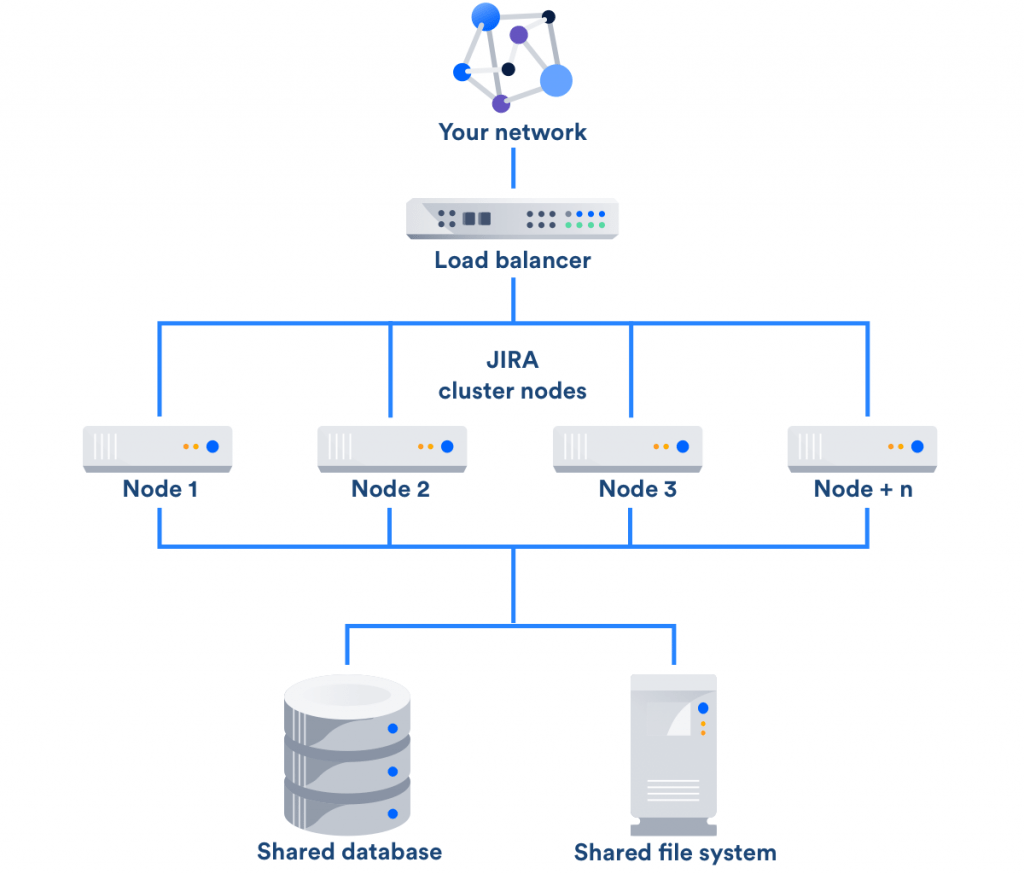
50.How do you link a Confluence page to a JIRA issue?
Ans:
In JIRA, open the desired issue, click “More,” select “Link,” and choose “Confluence Page.” Enter the Confluence page URL or search for it. In Confluence, open the page, click the ellipsis, choose “Link,” and connect it to the JIRA issue.
51.What is the purpose of the JIRA Agile Cumulative Flow Diagram?
Ans:
The JIRA Agile Cumulative Flow Diagram visualizes the flow of work through different project stages, offering insights into progress, identifying bottlenecks, and aiding in performance analysis and project planning for Agile teams.
52.How do you create a project in JIRA?
Ans:
To create a project in JIRA, log in, navigate to the dashboard, and click “Create” in the top menu. Select “Project” and choose the appropriate project type, such as Kanban or Scrum. Enter essential details like project name and key, configure settings, and assign project lead and default assignee. Click “Submit” to create the project, and it will be ready for use in managing tasks and issues within JIRA.
53.Explain the concept of a JIRA Agile GreenHopper Board.
Ans:
As of my last update, GreenHopper is the former name for Jira Agile, which includes tools like Scrum and Kanban boards. These boards help Agile teams manage and visualize tasks. A Scrum Board is designed for Scrum methodology, emphasizing sprints and backlogs. A Kanban Board focuses on continuous delivery and visualizes work stages. Both boards enhance collaboration and transparency in Agile project management within the JIRA ecosystem.
54.How can you bulk update issues in JIRA?
Ans:
To bulk update issues in JIRA:
- Navigate to the Issue Navigator.
- Run a query or manually select the relevant issues.
- Click “Tools” or “More” and choose “Bulk Change.”
- Confirm the issues and choose the operation (e.g., Transition, Edit).
- Follow the wizard to specify and apply the desired changes to the selected issues.
55.What is the purpose of the JIRA Agile Sprint Goal?
Ans:
The JIRA Agile Sprint Goal defines the specific objective for a sprint in Agile development, fostering team focus and alignment. It serves as a communication tool, facilitating discussions and aiding decision-making during the sprint. The goal also motivates the team by providing a shared vision and serves as a measure for evaluating sprint success.
56.How do you create a filter subscription in JIRA?
Ans:
To create a filter subscription in JIRA:
57.Explain the concept of a JIRA Agile Rapid View.
Ans:
As of the current update, there’s no specific “Rapid View” in Jira Agile. Jira Software features Scrum and Kanban boards for Agile management, aiding teams in planning and tracking work. These visual tools enhance collaboration and transparency. For the latest details, consult the official Jira documentation as terminologies may evolve.
58.How does JIRA integrate with Bitbucket?
Ans:
To integrate JIRA with Bitbucket:
Linking Repositories:
In JIRA project settings, connect to Bitbucket by linking repositories.
Commit Integration:
Include JIRA issue keys in commit messages to automatically link commits to relevant JIRA issues.
Branch Management :
To integrate JIRA with Bitbucket
Linking Repositories:
In JIRA project settings, connect to Bitbucket by linking repositories.
Commit Integration:
Include JIRA issue keys in commit messages to automatically link commits to relevant JIRA issues.
59.What is the purpose of the JIRA Agile Sprint Health Gadget?
Ans:
As of last update, there isn’t a specific “Sprint Health” gadget in Jira Agile. Jira Software offers gadgets like Sprint Burndown and Velocity charts to monitor Agile progress. For the latest details, consult the official Jira documentation or your specific Jira instance.
60.Explain the difference between JIRA Core, JIRA Software, and JIRA Service Desk.
Ans:
In summary:
- Jira Core: Business and project management for non-development teams.
- Jira Software: Agile project management and issue tracking for software development teams.
- Jira Service Desk: IT service management and customer support with additional features for handling service requests and incidents.
61.How does JIRA help in project management?
Ans:
In project management, Jira facilitates:
Issue Tracking: Efficient tracking and management of tasks throughout the project.
Custom Workflows: Flexible, automated workflows for streamlined processes.
Agile Support: Specialized features for Agile methodologies like Scrum and Kanban.
Real-Time Collaboration: Enhanced communication and quick decision-making.
Dashboards: Customizable dashboards for real-time project monitoring.
Configurability: Tailoring Jira to specific project needs through custom fields and configurations.
Integration: Seamless integration with various tools for a comprehensive project management ecosystem.
62.Can you describe the difference between a Scrum Board and a Kanban Board in JIRA Agile?
Ans:
In Jira Agile:
Scrum Board: Designed for Scrum methodology, focuses on sprints, and includes Backlog and Sprints columns for work organization.
Kanban Board: Adaptable to various methodologies, emphasizes continuous flow, and visualizes work stages without fixed iterations.
63.How does JIRA support Agile methodologies?
Ans:
In supporting Agile methodologies, Jira offers:
Agile Boards: Scrum and Kanban boards for visualizing and managing work.
Backlog Management: Prioritized backlogs to maintain a continuous flow of work.
Sprints and Iterations: Support for Scrum sprints and iterations for planned work.
Customizable Workflows:Creation of custom workflows to align with specific Agile processes.
Agile Reporting: Burndown and velocity charts for insights into team performance.
User Stories and Epics: Structured handling of user stories and epics for effective Agile planning.
64.Explain the purpose of the JIRA Agile Velocity Chart?
Ans:
The Jira Agile Velocity Chart provides a visual representation of a team’s historical work capacity in each sprint. It helps teams predict future output, align expectations, and supports continuous improvement by analyzing trends and identifying productivity factors.
65.What are the benefits of using JIRA Agile for release management?
Ans:
Jira Agile streamlines release management by offering visibility, prioritization, and collaboration tools. It enables efficient planning, adapts to changes, and supports iterative development for frequent releases.
66.How do you create a custom workflow in JIRA?
Ans:
- To design a unique Jira workflow:
- Go to the Jira Settings page.
- Choose “Workflows.”
- Either make a new workflow or copy an existing one.
- Steps and transitions can be added, removed, or changed to edit the workflow.
- To customise transitions, add validators and conditions.
- To utilise the workflow in Jira projects, save and publish it.
67.What is the JIRA Agile Scope Change Report, and how is it useful?
Ans:
The Jira Agile Scope Change Report isn’t a specific feature as of my last update. However, in Agile projects, tracking scope changes is essential. It involves monitoring additions, modifications, or removals of user stories to maintain transparency and adaptability. This process helps stakeholders understand how the project scope evolves over time.
68.How can you restrict access to certain fields in JIRA based on user roles?
Ans:
To restrict field access in Jira:
Navigate to Field Configurations:In Jira settings, go to “Issues” > “Field Configurations.”
Edit Configuration:Edit the relevant field configuration associated with the field.
Associate with Screens:Link the configuration to screens used in your project.
Configure Access:Set field access for each screen based on user roles.
Save Changes:Save to apply access restrictions.
69.Describe the use of JIRA Agile Control Chart and its significance?
Ans:
The Jira Agile Control Chart visualizes cycle time in Agile projects, offering insights into issue completion durations. It aids teams in tracking efficiency, improving predictability, and identifying workflow bottlenecks for continuous process enhancement.
70.How do you configure and use JIRA Agile Swimlanes?
Ans:
To configure Jira Agile Swimlanes:
- Open the Agile board and click “Configure.”
- Access Swimlane settings.
- Choose criteria type (e.g., Queries, Stories).
- Set criteria parameters like project, assignee, etc.
- Save to apply Swimlanes, organizing work on your Agile board.
71.Explain the role of a JIRA Filter Subscription in project management?
Ans:
A Jira Filter Subscription automates the delivery of filtered issue information to users’ emails at scheduled intervals, ensuring stakeholders receive relevant updates without manual checking. It enhances project management by providing timely information, improving communication, and keeping teams informed about specific sets of issues based on the defined filter criteria.
72.What is the purpose of JIRA Agile’s Sprint Health Gadget?
Ans:
The Jira Agile Sprint Health Gadget, doesn’t have a specific reference. In Agile project management, monitoring sprint health involves assessing progress, identifying blockers, and ensuring a cohesive workflow. Gadget or not, this process aids in proactive issue resolution and maintaining the sprint’s overall health. For the latest features, consult the official Jira documentation, as the platform may have introduced new tools for enhanced sprint monitoring and management.
73.How does JIRA handle versioning and release management?
Ans:
In Jira, versioning involves creating stages (versions) for software development, aiding in planning and tracking releases. Teams associate issues with specific versions, enabling organized release planning. Jira’s flexibility allows for custom workflows, release notes generation, and comprehensive visibility into release progress for effective release management.
74.How can you set up an SLA (Service Level Agreement) in JIRA Service Desk?
Ans:
To set up an SLA in Jira Service Desk:To set up an SLA in Jira Service Desk:
75.Describe the purpose of JIRA’s Bulk Change feature and when it is useful.
Ans:
Jira’s Bulk Change feature is designed to efficiently apply actions, such as updating fields or transitioning issues, to multiple items simultaneously. It ensures data consistency and is particularly useful for streamlining repetitive tasks or implementing uniform changes across a large set of issues.
76.How can you enforce workflow conditions based on issue field values in JIRA?
Ans:
- To enforce workflow conditions based on issue field values in Jira:
- Navigate to Workflow Settings.
- Edit the relevant workflow.
- Add a condition to the desired transition.
- Choose the “Field Value” condition.
- Specify the field and required value.
- Save the workflow to apply the conditions.
77.Describe the benefits and limitations of using JIRA Data Center for large-scale deployments?
Ans:
Benefits of Jira Data Center:
- Scalability for growing user and data loads.
- High availability with active-active clustering.
- Improved performance through distributed architecture.
- Instant scalability by dynamically adding or removing nodes.
- Complexity in configuration and maintenance.
- Higher cost compared to Jira Server.
78.What is the purpose of JIRA’s Advanced Searching using JQL (JIRA Query Language)?
Ans:
The goal of JIRA’s Advanced Searching with JQL (JIRA Query Language) is to give users the ability to conduct specialised and in-depth issue searches. Users can create custom reports or dashboards that are suited to particular project requirements, save queries as filters for later use, define intricate search criteria, and filter issues based on a variety of parameters.
79.Explain the purpose of JIRA’s “Resolution” field and how it impacts workflow.
Ans:
The “Resolution” field in Jira indicates the final status of an issue, impacting workflow by signifying whether an issue is resolved, won’t be resolved, or has another resolution status. It influences workflow transitions and helps in tracking the ultimate outcome of an issue.
80.Describe the concept of JIRA Agile’s “Rank” field and its use in prioritizing issues?
Ans:
The “Rank” field in Jira Agile is a custom field used for manually prioritizing issues within a project. It is particularly valuable for Agile methodologies, aiding in backlog prioritization and sprint planning by allowing teams to adjust the order of issues dynamically based on changing priorities.
81.What is a JIRA Board?
Ans:
A JIRA Board is a visual tool in JIRA software for organizing and tracking tasks in a project. It offers customizable columns representing different stages of work. Scrum boards manage work in sprints, while Kanban boards facilitate continuous flow. Users can drag and drop tasks between columns for easy progress tracking. The board provides a real-time overview of the project’s status. It’s a key feature for agile project management.
82.What are JIRA Permissions?
Ans:
JIRA Permissions control who can do what in JIRA. They regulate access to projects, issues, and features based on user roles.
83.Explain the difference between a JIRA Server and JIRA Cloud?
Ans:
JIRA Server is hosted locally, requiring self-hosting, while JIRA Cloud is Atlassian’s cloud-based offering, where Atlassian manages the hosting.
84.What is the purpose of a JIRA Marketplace, and can you name some popular add-ons?
Ans:
The JIRA Marketplace is a platform for extending JIRA’s functionality with add-ons. Popular add-ons include “Tempo Timesheets” for time tracking and “ScriptRunner for JIRA” for advanced scripting and automation.
85.How can you create a sub-task in JIRA, and what role do sub-tasks play in issue management?
Ans:
Sub-tasks are created within parent issues. In the issue view, you can click on “More” and select “Create Sub-Task.” Sub-tasks allow breaking down larger tasks into more manageable pieces.
86.What is the purpose of JIRA’s Backlog, and how is it used in agile project ?
Ans:
The Backlog in JIRA is a list of prioritized work items that are yet to be scheduled. In agile, it serves as a repository for future work, and items are moved to sprints as they are selected for development.
87.Can you explain the concept of a JIRA Rapid Board and how it relates to agile development?
Ans:
A JIRA Software Board, formerly known as a Rapid Board, is a visual tool in JIRA used for agile development. It provides a visual representation of tasks and user stories, helping teams to plan, track, and manage work progress. The board is customizable and supports both Scrum and Kanban methodologies, allowing teams to visualize and optimize their workflows in an agile context.
88.What are JIRA Sprints, and how are they utilized in Scrum methodology?
Ans:
Sprints in JIRA represent fixed time periods during which a team works to complete a set of tasks. In Scrum, teams plan and execute work within these time-boxed sprints.
89.How does JIRA handle issue linking, and why might you use different types of issue links?
Ans:
Issue linking in JIRA allows you to establish relationships between different issues. Different link types (e.g., “Blocks,” “Relates To”) provide context on how issues.
90.Explain the role of JIRA’s “Fix Version” field in release management?
Ans:
The “Fix Version” field is used to associate an issue with a specific software release or version. It aids in tracking which issues are planned for inclusion in upcoming releases.