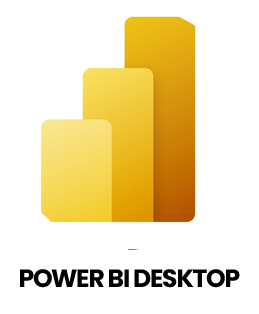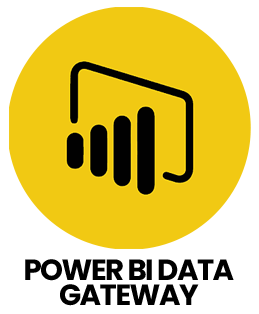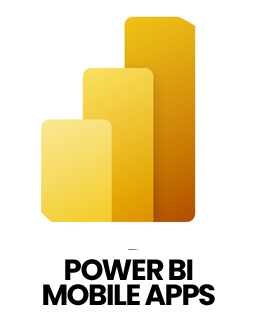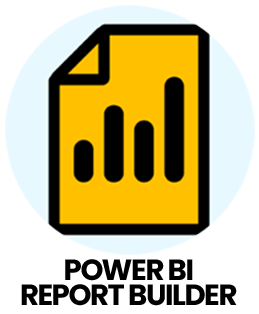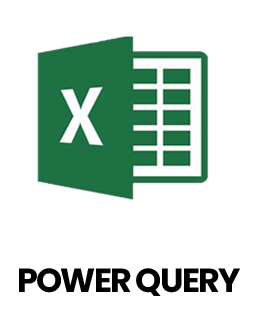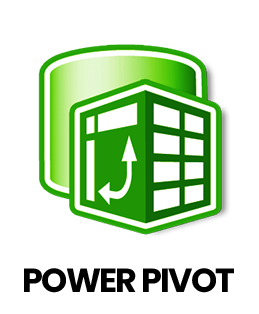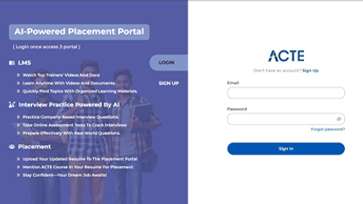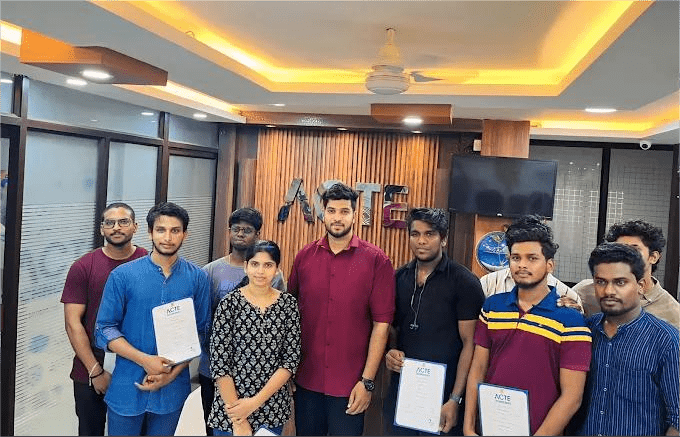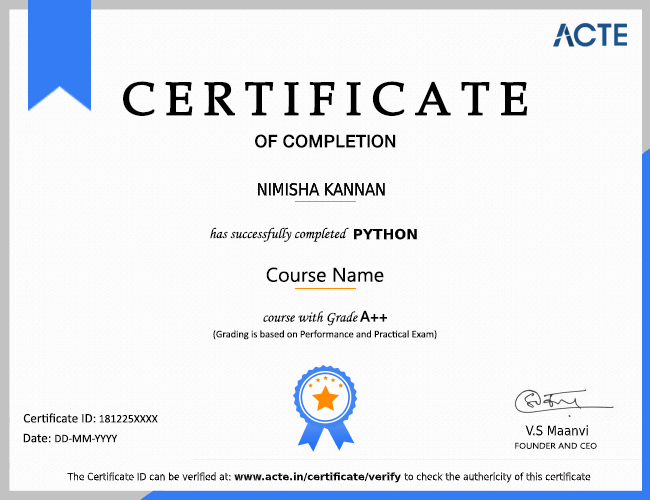1. How does Power BI differ from Excel when it comes to analyzing data?
Ans:
Although both Excel and Power BI are tools for data analysis, Power BI offers more advanced capabilities for creating visual reports and interactive dashboards. Unlike Excel’s spreadsheet format, Power BI is designed to manage large datasets, connect with multiple data sources and deliver dynamic, visually engaging analytics. Additionally, Power BI supports automation, real time data refreshes and easier report sharing, making it ideal for contemporary business intelligence tasks.
2. How does Power BI manage data extraction and transformation using Power Query?
Ans:
Power BI utilizes Power Query as its ETL (Extract, Transform, Load) tool to prepare data before report creation. It starts by connecting to a data source (extract), then enables users to clean, filter, merge, split or reshape the data (transform) through a user-friendly interface. After these steps, the data is loaded into Power BI’s data model (load), ensuring it is organized, clean and ready for analysis.
3. What is DAX in Power BI and which functions are commonly used?
Ans:
The DAX (Data Analysis Expressions) formula language in Power BI can be used to generate measures and calculated columns. Similar to Excel formulas but more robust, DAX empowers dynamic data modeling. Frequently used functions include SUM() to total values, AVERAGE() for mean calculations, CALCULATE() to apply filters and IF() for conditional logic, adding intelligence and flexibility to your reports.
4. How do you establish relationships between tables in Power BI?
Ans:
In Power BI, relationships link different tables to create a cohesive data model. These connections are formed by matching common fields such as IDs or codes shared between tables. Power BI supports one-to-one, one-to-many and many-to-many relationships. With these relationships in place can combine data from multiple tables seamlessly in a single report, maintaining accuracy and consistency.
5. What distinguishes Import mode from DirectQuery mode in the Power BI?
Ans:
Import mode loads data directly into Power BI’s internal storage, providing faster performance and offline capabilities but requiring periodic refreshes. In contrast DirectQuery does not store data locally; instead, it queries the source in real time whenever a report is accessed. While Import is generally faster DirectQuery is preferable for handling large datasets that frequently update.
6. How do you add slicers to Power BI reports and what is their purpose?
Ans:
Slicers are interactive filters in Power BI that allow users to select which data is shown in visuals. To add a slicer, drag a field such as "Region" or "Category" into the slicer visual on the report canvas. Users can then click options within the slicer to filter all related visuals on the page, enabling easy, self-service data exploration without altering the report design.
7. What is row-level security (RLS) in Power BI and how do you implement it?
Ans:
Row-level security (RLS) restricts data access so that users only see information relevant to their role or identity. It is implemented by creating roles and defining filter rules (for example, by region or department) within Power BI Desktop. After publishing the report, you assign users to these roles through the Power BI Service, ensuring secure and personalized data visibility.
8. What actions can you take if your Power BI reports are performing slowly?
Ans:
If reports run slowly several strategies can help improve speed: reduce the data model size by removing unnecessary columns or tables, simplify complex DAX expressions and limit the number of visuals per page. Enabling query folding in Power Query and using aggregated or summary tables can also boost performance. Additionally, use Power BI Desktop’s Performance Analyzer tool to identify bottlenecks.
9. How do you publish and share Power BI reports with others?
Ans:
To share a Power BI report, first publish it from Power BI Desktop to the Power BI Service (cloud environment). From there, you can grant access directly to users or add the report to shared workspaces. Reports can also be embedded in platforms like Microsoft Teams or SharePoint and you can configure automatic email subscriptions to keep stakeholders informed.
10. What is Power BI Service and how does it differ from Power BI Desktop?
Ans:
Power BI Service is a cloud-based platform for hosting, sharing and collaborating on reports created in Power BI Desktop. While Power BI Desktop is used for designing and building reports locally, Power BI Service handles report publishing, scheduling data refreshes, managing user permissions and viewing dashboards from anywhere. Essentially, Desktop is the development environment and Service is the distribution and collaboration platform.