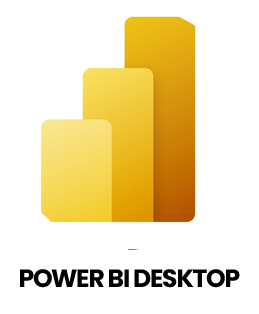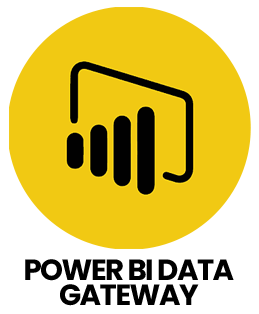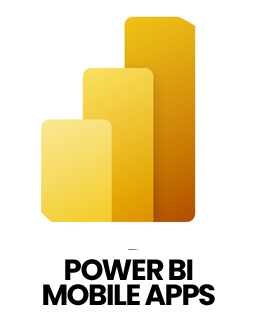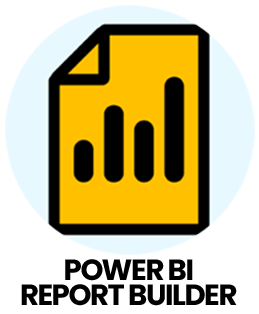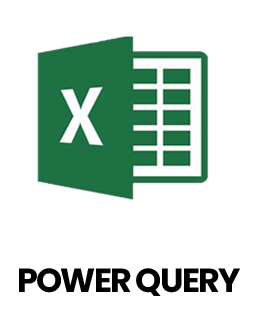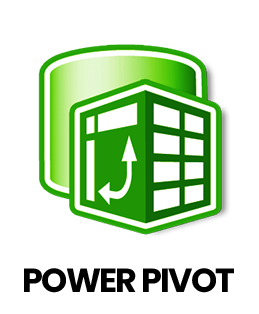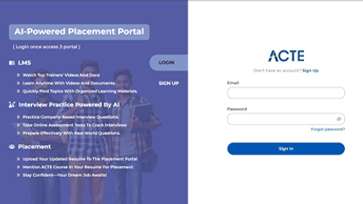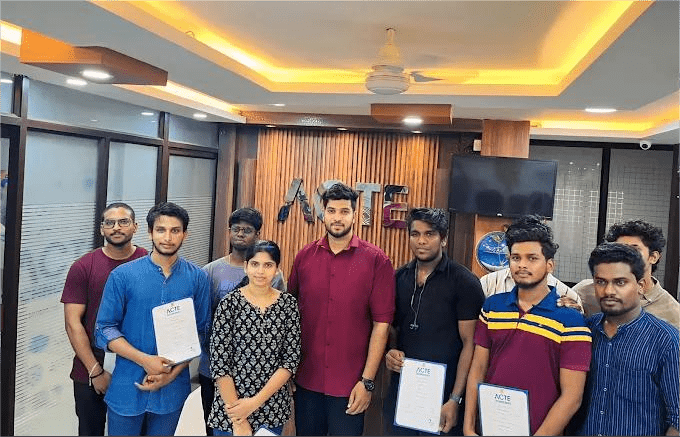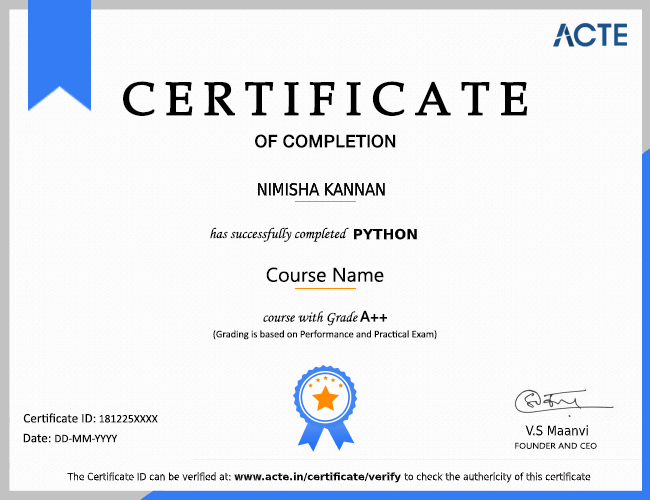1. How is Power BI different from Excel in terms of data analysis?
Ans:
While both Power BI and Excel are used for analyzing data, Power BI is more advanced regarding the creation of graphic reports and interactive dashboards. Unlike Excel, which is spreadsheet-based, Power BI is designed for handling larger datasets, connecting to various sources and providing dynamic, visually rich analytics. Power BI also offers better automation, real-time data refresh and sharing features, making it more suitable for modern business intelligence needs.
2. How does Power BI handle data extraction and transformation through Power Query?
Ans:
Power BI uses Power Query as its ETL (Extract, Transform, Load) tool to prepare data before building reports. First it connects to a data source (extract), then allows users to clean, filter, merge, split or reshape data (transform) using a user-friendly interface. Once the data is ready, its loaded into the Power BI data model (load). This process ensures data is clean, structured and optimized for analysis.
3. What is DAX in Power BI and what are some commonly used functions?
Ans:
In Power BI, unique calculations like measures and calculated columns are created using the mathematical language known as DAX (Data Analysis Expressions). It works similarly to Excel formulas but is more powerful for building dynamic data models. Commonly used DAX functions include SUM() for totals, AVERAGE() for mean values, CALCULATE() for advanced filters and IF() for conditional logic. DAX helps bring intelligence and flexibility to reports.
4. How are relationships between tables set up in Power BI?
Ans:
In Power BI, relationships connect different tables so you can build a unified data model. These relationships are defined by linking common fields, like an ID or code shared between tables. Power BI supports one-to-one, one-to-many and many-to-many relationships. Once relationships are created, you can pull data from multiple tables into a single report without manually combining them, ensuring consistency and accuracy in your analysis.
5. What is the main difference between Import and DirectQuery modes in Power BI?
Ans:
Import mode loads the data directly into Power BI, allowing fast performance and offline access, but it needs to be refreshed periodically. DirectQuery, on the other hand, doesn't import the data it connects live to the data source and fetches data in real-time whenever the report is used. Import is faster for most use cases, while DirectQuery is suitable when working with large, constantly updated datasets.
6. How do you add and use slicers in Power BI reports?
Ans:
Slicers in Power BI are interactive filters that let users control which data is displayed in visuals. To add a slicer, you simply drag a field (like "Region" or "Category") into a slicer visual. Once added, users can click on the options to filter the entire report accordingly. Slicers make it easier for viewers to explore the data themselves without changing the actual report layout.
7. What is row-level security in Power BI and how do you use it?
Ans:
Row-level security (RLS) in Power BI is a feature that restricts data access for users based on their role or identity. It ensures that each user only sees the data relevant to them. You implement RLS by creating roles and defining rules (like filtering data by region or department) in Power BI Desktop. After publishing the report, you assign users to those roles in the Power BI Service.
8. What can you do if your Power BI reports are running slowly?
Ans:
If Power BI reports are slow, several steps can improve performance. You can reduce the size of the data model by removing unnecessary columns or tables, simplify DAX calculations and limit visuals on each report page. Enabling query folding in Power Query and using aggregations or summary tables can also help. It's important to monitor performance using the Performance Analyzer tool in Power BI Desktop.
9. How do you publish and share Power BI reports with others?
Ans:
To share a Power BI report, first publish it from Power BI Desktop to the Power BI Service (cloud platform). From there, you can share the report directly with stakeholders by giving them access or adding it to a shared workspace. You can also embed reports in Microsoft Teams, SharePoint, or even set up automatic email subscriptions, allowing easy access for team members and decision-makers.
10. What does Power BI Service offer and how is it different from Power BI Desktop?
Ans:
Power BI Service is a cloud-based platform used for hosting, sharing and collaborating on reports created in Power BI Desktop. While Power BI Desktop is used for building and designing reports locally, the Service is used to publish those reports, set up scheduled data refreshes, manage user access and view dashboards from anywhere. Essentially, Desktop is for development, while the Service is for distribution and collaboration.