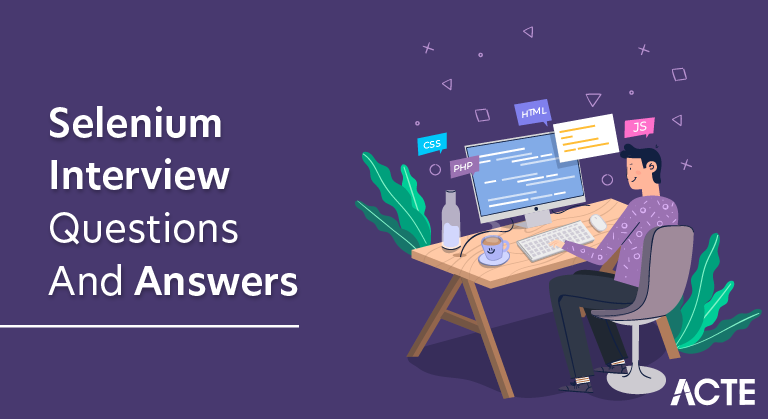
Selenium is an open source program used to automate browser tests (any web browser may be used to test web applications).Before you get too far, let me say again that Selenium can only be used for web application testing. Neither desktop (software) applications nor mobile applications can be tested using Selenium.
1. What is Selenium?
Ans:
Selenium is an open-source, widely-used automation testing framework that is mostly used to automate web applications. It offers a set of tools and frameworks that enable developers and testers to automate online browser interactions, conduct functional testing, and conduct regression testing for web applications across various browsers and platforms.
2. Explain the differences between Selenium IDE and Selenium WebDriver
Ans:
Selenium IDE : Selenium IDE is primarily a record-and-playback tool used for creating automated test scripts by recording user interactions with a web application and then playing back those interactions.
Selenium WebDriver: Selenium WebDriver is the core component of Selenium used for automating web applications. It provides a programming interface to interact with web elements, perform actions, and navigate through web pages.
3. What benefits come from using Selenium for automated testing?
Ans:
- Cross-Browser Compatibility
- Multi-Platform Support
- Open Source and Cost-Effective
- Extensibility and Integration
4. Mention some programming languages supported by Selenium WebDriver.
Ans:
- C#
- Ruby
- JavaScript
- PHP
- Perl
5.What is automated testing?
Ans:
Automation Testing or Testing Automation is the process of automating the manual testing of an application or system using testing tools that allow you to develop scripts that can be ran repeatedly, providing thorough test results of the application or system under test.
6. What are the different types of drivers available in Selenium WebDriver?
Ans:
- ChromeDriver
- GeckoDriver
- EdgeDriver
- InternetExplorerDriver
- SafariDriver
7. How do you launch a browser using Selenium WebDriver?
Ans:
Launching a browser using Selenium WebDriver is a fundamental step in automating web applications. To initiate a browser session, you’ll first need to set up your Selenium project and install the necessary WebDriver bindings or libraries for your chosen programming language.
8. What is Selenese?
Ans:
Selenese is a scripting language specific to Selenium IDE. When testers use the Selenium IDE to record their interactions with a web application, the resulting test scripts are written in Selenese.
9. Explain the WebDriver interface in Selenium.
Ans:
The WebDriver interface is a central component of the Selenium WebDriver framework. It serves as the foundation for creating automated tests and allows you to interact with web browsers programmatically.
10. How do you maximize a browser window using Selenium WebDriver?
Ans:
In JAVA a special form of syntactic meta-data can be added to Java source code, this is know as Annotations. Variables, parameters, packages, methods and classes are annotated some of the Junit annotations which can be useful arYou can maximize a browser window using Selenium WebDriver by using the manage().window().maximize() method.
11. What is the purpose of WebDriverManager in Selenium?
Ans:
WebDriverManager is a helpful tool in the Selenium ecosystem that simplifies the management and setup of web browser drivers required by Selenium WebDriver. Its primary purpose is to automate the downloading and configuration of browser drivers, making it easier for developers and testers to work with Selenium.
12. Explain the different locators in Selenium.
Ans:
- ID Locator
- Name Locator
- XPath Locator
- CSS Selector Locator
- Class Name Locator
13. What is the difference between XPath and CSS selectors?
Ans:
XPath: XPath provides greater flexibility and can traverse both upward and downward in the document hierarchy. It can locate elements based on attributes, text content, relationships, and more.
CSS selectors: CSS selectors are generally more concise and readable than XPath expressions. They are often easier to work with and maintain.
14. How do you handle dynamic elements using XPath or CSS selectors?
Ans:
One common approach is to leverage functions like contains() or starts-with() in XPath to match partial attribute values or use CSS attribute selectors to target dynamic classes or attributes. Additionally, crafting relative XPath expressions based on the proximity of fixed elements or emphasizing stable attributes can help navigate to and interact with these dynamically changing elements.
15. What is the importance of using unique locators in automation testing?
Ans:
Reliability: Unique locators, such as element IDs or specific attribute values, ensure that your automation scripts consistently identify the correct elements on the web page.
Maintainability: Unique locators make automation scripts easier to maintain.
Reusability: Automation scripts with unique locators are more reusable across different test scenarios and pages.
Readability: Unique locators enhance the readability of your test scripts.
Performance: Automation scripts that use unique locators often perform better than those with non-unique locators.
16. Explain the concept of relative XPath.
Ans:
Relative XPath is an XPath (XML Path Language) strategy used to select and navigate components on a web page based on their relationships to other elements, particularly when those elements lack distinctive IDs or characteristics.
17. How do you identify elements by their attributes in Selenium?
Ans:
In Selenium, you can identify elements by their attributes using locators like XPath and CSS selectors. XPath allows you to specify attribute conditions within square brackets using the ‘@’ symbol, enabling precise attribute-based element selection.
18. What is the use of the “By” class in Selenium?
Ans:
The “By” class in Selenium is a fundamental class used for specifying the criteria or locators by which you want to locate and interact with web elements on a web page. It serves as a central part of Selenium’s WebDriver API and is used in various WebDriver methods to locate elements.
19. Mention some common exceptions related to element locators in Selenium.
Ans:
Here are some common exceptions related to element locators in Selenium:
- NoSuchElementException
- TimeoutException
- ElementNotVisibleException
- StaleElementReferenceException
- InvalidSelectorException
20. How do you interact with web elements using Selenium WebDriver?
Ans:
Testers and developers use a variety of methods and actions supplied by the WebDriver API to interact with web components while using Selenium WebDriver. They start by locating the items using different locators, such IDs, names, XPath, or CSS selectors. Once an element has been discovered, there are several methods to interact with it.
21. What is the purpose of Actions class in Selenium?
Ans:
The Actions class in Selenium is a crucial component of the WebDriver API that enables users to perform advanced user interactions with web elements. It provides a way to create complex and multi-step actions such as mouse movements, keyboard events, and context-clicks (right-click) that are often required for testing web applications with rich user interfaces.
22. Explain the difference between click() and submit() methods in Selenium.
Ans:
click() Method: The click() method is primarily used to simulate a left-click (left mouse button) on a web element, such as a button, link, checkbox, or radio button. It triggers any associated JavaScript event handlers or actions tied to the element.
submit() Method: The submit() method is specifically designed for submitting HTML forms. It simulates the pressing of the Enter key while focused on an input element within the form or on the form itself. It triggers the form’s submission action, typically causing the form’s data to be sent to the server for processing.
23. How do you handle dropdowns in Selenium?
Ans:
Handling dropdowns in Selenium involves interacting with <select> elements in HTML, which can be in the form of dropdowns, dropdown menus, or select boxes. Selenium provides the Select class to work with these elements effectively.
24. How can you simulate keyboard actions in Selenium?
Ans:
Certainly, here are the steps to simulate keyboard actions in Selenium using the Actions class:
- Import the Actions Class
- Create an Actions Object
- Perform Keyboard Actions
- Build and Perform Actions
- Examples of Keyboard Actions
25. What are the different methods to handle checkboxes and radio buttons using Selenium?
Ans:
- click() Method
- isSelected() Method
- sendKeys(Keys.SPACE) Method
26. Why is synchronization important in Selenium?
Ans:
Ensures Timing Compatibility: Synchronization ensures that automation scripts and web elements are in sync, preventing script execution from outpacing the loading and rendering of web pages.
Handles Asynchronous Operations: Synchronization is essential for handling asynchronous operations such as AJAX requests and JavaScript updates, which are common in modern web applications.
Replicates Real User Experience: Effective synchronization replicates the real user experience by waiting for elements to become visible, interactable, or ready for input.
Enhances Test Stability: Synchronization contributes to the stability and reliability of automation scripts.
27. What is implicit wait in Selenium?
Ans:
In Selenium, an implicit wait is a form of synchronization mechanism used to suspend script execution for a predetermined period of time when trying to discover a web element.
28. How does explicit wait work in Selenium, and when would you use it?
Ans:
In Selenium, explicit wait is a synchronization system that allows you to delay script execution until a certain condition is fulfilled. Unlike implicit waits, which apply to all items worldwide, explicit waits are exclusively applied to specified elements or operations.
29. Explain the difference between Thread.sleep() and WebDriverWait in Selenium.
Ans:
Thread.sleep(): It is a general-purpose Java method that, regardless of any particular circumstances or occurrences on the web page, stops the execution of the script for a certain period of time.
WebDriverWait: It is a Selenium-specific mechanism for waiting until a specific condition is met before proceeding. This condition is typically related to the state or presence of web elements on the page.
30. What is FluentWait in Selenium?
Ans:
FluentWait in Selenium is an advanced form of explicit wait that provides more flexibility and control over the wait conditions and polling intervals compared to the standard WebDriverWait.
31. How do you handle alerts in Selenium?
Ans:
Handling alerts in Selenium is an essential part of web automation because many web applications use pop-up dialogs or alerts to interact with users. Selenium provides methods to interact with these alerts, such as JavaScript alerts, confirmations, and prompts.
32. How can you switch to an iframe using Selenium WebDriver?
Ans:
To switch to an iframe using Selenium WebDriver, you can utilize the switch_to.frame() method. If a web page contains iframes, this method allows you to navigate inside them for interacting with their elements.
33. What is the purpose of the window handles concept in Selenium?
Ans:
The concept of “window handles” in Selenium is crucial for handling multiple browser windows or tabs within a single Selenium test script. When you interact with a web application, it may open new browser windows or tabs for various purposes, such as pop-up dialogs, new pages, or different browser contexts.
34. How do you handle multiple windows or tabs in Selenium?
Ans:
Handling multiple windows or tabs in Selenium involves using window handles. Window handles allow you to switch between different browser windows or tabs within a single Selenium test script.
35. What is TestNG, and why is it used in Selenium?
Ans:
TestNG (Test Next Generation) is a testing framework for Java that is widely used in Selenium test automation. It provides various features and functionalities to simplify the process of designing and executing test cases.
Here’s why TestNG is used in Selenium:
- Test Organization
- Parallel Test Execution
- Annotations
- Parameterization
- Reporting
36. Explain TestNG annotations commonly used in Selenium.
Ans:
BeforeMethod:Specifies a method that runs before each test method.
AfterMethod:Specifies a method that runs after each test method.
BeforeClass:Marks a method that runs once before any test methods in a test class.
37. Which kinds of testing does Selenium support?
Ans:
- Functional Testing
- Regression Testing
- Integration Testing
- Cross-Browser Testing
- Cross-Platform Testing
38. What are data providers in TestNG?
Ans:
A data provider in TestNG is a tool that enables you to give test data to your test methods. When you wish to run the same test method against several data sets, data providers are especially helpful since they let you do data-driven testing.
39. How can you perform parallel test execution in TestNG?
Ans:
Parallel test execution in TestNG allows you to run multiple test methods or test classes concurrently, which can significantly reduce test execution time and improve overall efficiency. TestNG provides built-in support for parallel test execution through various configuration options.
40. What is a test automation framework?
Ans:
A test automation framework is a set of guidelines, best practices, tools, libraries, and conventions that provide a structured approach to automate the testing of software applications. It offers a foundation upon which test scripts and test cases can be developed, executed, and maintained efficiently.
41. Mention some popular test automation frameworks for Selenium.
Ans:
- TestNG
- JUnit
- Cucumber
- JBehave
- Robot Framework
42. Explain the Page Object Model (POM) in Selenium.
Ans:
Selenium uses the Page Object Model (POM) design pattern to organize and manage web automation code in a more organized and maintainable manner. When working with sophisticated online applications that have several pages or components, it is very useful.
43. How do you structure a test automation project using a framework?
Ans:
Structuring a test automation project using a framework involves organizing your code and resources systematically to ensure readability, maintainability, and scalability. A typical project structure includes directories for source code, test data, and resources.
44. How can you add, delete, and retrieve cookies in Selenium?
Ans:
To add a cookie, you can create a new cookie instance and use the WebDriver’s addCookie() method, specifying attributes like name and value. To delete cookies, you can either target a specific cookie by name or delete all cookies. Retrieving cookies involves using the getCookies() method to obtain a set of all cookies in the current session, allowing you to access their details, including names and values.
45. What is the purpose of cookies in web automation?
Ans:
Storing User Preferences: Websites often use cookies to remember user preferences, such as language settings, theme choices, or customized views.
Tracking User Behavior: Cookies are frequently employed to collect data on user behavior and interactions with a website.
Authentication and Authorization: Cookies are crucial for authentication and authorization processes.
46. Mention the types of Web locators.
Ans:
- ID Locator (By.id())
- Name Locator (By.name())
- XPath Locator (By.xpath())
- CSS Selector Locator (By.cssSelector())
- Class Name Locator (By.className())
47. What kinds of delays does WebDriver support?
Ans:
- Implicit Waits
- Explicit Waits (WebDriverWait)
- Fluent Waits (Wait & FluentWait)
- Page Load Timeout
- Script Timeout
48. Name some logging libraries commonly used in Selenium.
Ans:
- Logback
- Apache Commons Logging
- ExtentReports
- TestNG Logs
49. How do you handle file uploads in Selenium?
Ans:
Handling file uploads in Selenium involves interacting with file input elements (<input type=”file”>) on a web page and sending the path or location of the file you want to upload to the input element.
50. What is the process to download files using Selenium WebDriver?
Ans:
- Configure Browser Preferences
- Navigate to the Downloadable Resource
- Click the Download Link or Button
- Wait for the Download to Complete
- Verify the Download
- Additional Handling for File Types
51. What is Selenium Grid?
Ans:
A Selenium Grid component enables distributed and parallel testing of web applications across several browsers, operating systems, and computers at once. Selenium Grid is part of the Selenium automated testing framework.
52. How do you set up a Selenium Grid?
Ans:
Setting up a Selenium Grid involves establishing a Hub and connecting multiple Nodes to enable distributed and parallel test execution. You begin by downloading the Selenium Server JAR file, configuring the Hub on one machine, and starting Nodes on other machines where you want to run tests.
53. How can you perform cross-browser testing using Selenium WebDriver?
Ans:
Cross-browser testing with Selenium WebDriver involves configuring WebDriver instances for multiple web browsers, parameterizing browser choice, and writing test scripts that ensure your web application functions consistently across different browsers.
54. Mention some challenges in cross-browser testing.
Ans:
Browser Compatibility: Different browsers interpret HTML, CSS, and JavaScript differently, leading to variations in how web pages are displayed and functionality is executed.
Browser Versions: Each browser has multiple versions in use, and older versions may not support modern web technologies or security features.
Operating Systems: Browsers can behave differently on different operating systems (e.g., Windows, macOS, Linux), which necessitates testing on various platforms.
Browser Extensions: Browser extensions or plugins can interfere with web page functionality, and their presence must be considered during testing.
55. How do you handle authentication pop-ups in Selenium?
Ans:
One common method is to include the credentials directly in the URL when navigating to the page, but this approach may not work for all websites and poses security risks if credentials are exposed. An alternative is to use browser-specific APIs, such as the Alert interface in WebDriver, to handle the pop-up by sending keys for username and password.
56. Can Selenium be used for mobile app testing?
Ans:
Yes, Selenium can be used for mobile app testing, but not directly. Selenium is primarily designed for web application testing, so you need to use additional tools and frameworks to perform mobile app testing.
57. What is Appium, and how is it related to Selenium for mobile testing?
Ans:
Appium is an open-source mobile automation framework for testing mobile applications on both the Android and iOS platforms. Appium, like Selenium, uses the WebDriver protocol, allowing testers and developers who are acquainted with Selenium to smoothly shift into mobile app testing.
58. What is headless browser testing?
Ans:
Headless browser testing is a method of web application testing in which web browsers run without a graphical user interface (GUI). In headless mode, browsers operate in the background, performing web page interactions, rendering, and data extraction without displaying the web content to a user.
59. How do you configure and use headless browsers with Selenium?
Ans:
Configuring and using headless browsers with Selenium involves setting up your WebDriver to run browsers in a headless mode, which doesn’t display a graphical user interface. This is achieved by configuring the WebDriver options for Chrome or Firefox to enable headless mode.
60. Can Selenium be used for performance testing?
Ans:
While Selenium can be used to measure certain aspects of web application performance indirectly, it is not a dedicated tool for performance testing.
61. How can you measure the performance of a web application using Selenium?
Ans:
While Selenium is not a dedicated performance testing tool, you can use it to measure some aspects of web application performance indirectly.
Here are several ways to measure performance using Selenium:
- Page Load Time
- Element Wait Times
- Resource Timing
- Performance Logs
- Custom Timings
62. Mention the types of navigation commands
Ans:
Navigate to a URL:You can navigate to a specific URL using the get() method.
Navigate Back:The navigate().back() command allows you to go back to the previous page in the browser’s history.
Navigate Forward:The navigate().forward() command lets you move forward in the browser’s history if you have previously navigated back.
Refresh Page:You can refresh the current web page using the navigate().refresh() command.
63. How do you handle flaky tests in Selenium?
Ans:
Handling flaky tests in Selenium is crucial for maintaining the reliability of your test suite. Flakiness often arises from non-deterministic factors, making it challenging to pinpoint the root cause. To address this, consider implementing retries for failed tests, allowing them to run multiple times to determine if they consistently fail.
64. What is the importance of test data management in Selenium automation?
Ans:
Data-Driven Testing: Selenium tests often require a variety of input data to validate different scenarios and user interactions.
Reusability: Separating test data from test scripts enhances test script reusability.
Maintenance: When test data is managed separately, any changes or updates to the data can be made without modifying the test scripts.
Data Privacy and Security: Handling sensitive or private data in tests requires proper management to ensure data privacy and security.
65. How do you integrate Selenium tests with CI tools like Jenkins?
Ans:
Set Up Jenkins: Install and configure Jenkins on a server or build machine.
Create/Import Selenium Project: Ensure your Selenium project with test scripts and dependencies is ready.
Install Required Plugins: Add Jenkins plugins related to source code management, build tools, and test reporting as needed.
Configure Jenkins Build Job: Define a new Jenkins build job, specifying source code management, build triggers, environment variables, and build steps for running Selenium tests.
Report Generation: Configure Jenkins to generate and display test reports, typically in XML or HTML format.
Notifications: Set up email notifications or other alerts to inform the team of build and test status.
66. Explain the benefits of running Selenium tests in a CI/CD pipeline
Ans:
Early Detection of Issues: Selenium tests in a CI/CD pipeline run automatically whenever code changes are pushed.
Faster Feedback Loop: Automated Selenium tests provide rapid feedback to developers, helping them identify and fix issues quickly.
Parallel Testing: In a CI/CD pipeline, Selenium tests can be executed in parallel, saving time and enabling efficient use of testing resources.
Regression Testing: Selenium tests serve as a robust suite of regression tests that validate existing functionality after code changes.
Improved Collaboration: CI/CD encourages collaboration between development and testing teams, fostering a culture of quality throughout the organization.
67. How can Selenium be used for security testing?
Ans:
Selenium can be used for security testing in a variety of ways to identify vulnerabilities and assess the security posture of web applications. While Selenium itself is not a dedicated security testing tool, it can be integrated with other security testing tools and practices to enhance the security of web applications.
68. Mention some security testing tools for web applications.
Ans:
OWASP ZAP (Zed Attack Proxy)
Burp Suite
Nessus
Nikto
Acunetix
AppScan
69. What are some common challenges in Selenium automation?
Ans:
Flakiness
Browser Compatibility
Element Locators
Dynamic Content
Test Data Management
Test Environment Setup
70. What does a Selenium exception test look like?
Ans:
A Selenium exception test, also known as a negative test or an error-handling test, is designed to validate how a web application behaves when it encounters specific exceptions or error conditions. These tests are essential for ensuring that error messages, warnings, and unexpected scenarios are handled correctly.
71. Explain the concept of test automation framework scalability.
Ans:
Test automation framework scalability refers to the framework’s ability to handle an increasing workload or test suite size while maintaining performance, reliability, and maintainability. In the context of test automation, scalability is essential for accommodating the growing complexity and size of software projects.
72. What differentiates Page Factory from Page Object Model (POM) in Selenium?
Ans:
POM: POM is a design pattern that emphasizes making a unique class for each web page or web application component. Every class (Page Object) has methods that correspond to the interactions and page components that are found there.
Page Factory: Page Factory is a part of the Page Object Model and is used for initializing elements in Page Objects. It provides a concise way to declare and initialize elements using annotations like @FindBy.
73. How can you perform database testing using Selenium?
Ans:
To perform database testing using Selenium, you can integrate Selenium with database testing tools or libraries such as DbUnit, JUnit, or JDBC. Start by establishing a database connection and setting up the required test data. Execute your Selenium tests as usual, interacting with the web application, and then integrate database assertions within your test scripts or as separate test methods.
74. What is a custom WebDriverEventListener?
Ans:
A custom WebDriverEventListener is a user-defined class in Selenium that extends the WebDriverEventListener interface to create a custom event listener for WebDriver actions. This listener allows you to capture and respond to specific events and actions that occur during the execution of Selenium WebDriver tests.
75. How do you implement a retry mechanism for failed tests in Selenium?
Ans:
Add Dependencies: Ensure TestNG and Selenium WebDriver dependencies are included in your project.
Create a RetryAnalyzer Class: Implement a custom RetryAnalyzer class that implements the IRetryAnalyzer interface from TestNG.
Set Maximum Retry Count: Define the maximum number of retry attempts for failed tests within the RetryAnalyzer class.
Implement Retry Logic: In the RetryAnalyzer class, specify the logic for retrying failed tests, such as catching specific exceptions or using a counter to track retries.
76. What is the purpose of the WebDriverEventListener interface in Selenium?
Ans:
The WebDriverEventListener interface in Selenium serves the purpose of allowing users to capture and respond to events and actions that occur during the execution of Selenium WebDriver tests. It provides a way to create custom event listeners that can intercept and handle WebDriver events, such as clicks, navigation, element interactions, and page loading.
77. What are the advantages parallel test execution ?
Ans:
- Reduced Execution Time
- Faster Feedback
- Optimal Resource Utilization
- Improved Test Coverage
- Scaling for Large Test Suites
78. How do you plan and estimate automation testing efforts for a project?
Ans:
Prioritize test cases based on risk and importance, then select suitable automation tools and frameworks. Estimate the effort required for script development, debugging, and maintenance. Consider factors like the complexity of test cases, application architecture, and desired test coverage.
79. What are the key considerations when selecting automation tools for a project?
Ans:
Test Objectives: Define the testing objectives and goals, such as regression testing, load testing, or compatibility testing, as these can influence tool selection.
Budget: Consider the budget constraints for the project, as some automation tools may have licensing costs or require additional resources.
Skills and Expertise: Evaluate the team’s proficiency and experience with potential automation tools.
Scripting Language: Consider the scripting language used by the tool and whether it is compatible with your team’s expertise and the project’s technology stack.
80. Which browsers and drivers does Selenium Webdriver support?
Ans:
- Google Chrome
- Mozilla Firefox
- Microsoft Edge
- Safari
- Opera
81. What is the role of automation testing in a continuous testing strategy?
Ans:
Early Feedback: Automation tests can be executed as soon as new code is committed, providing rapid feedback to developers.
Regression Testing: Automation tests ensure that existing functionality remains intact when new code is added.
Consistency: Automated tests are executed consistently, ensuring that the same tests are run in the same way each time.
Efficiency: Automation tests can execute repetitive and time-consuming test cases much faster than manual testing, saving time and resources.
82. Describe the various techniques for locating an element in selenium.
Ans:
- ID (ID Attribute)
- Name (Name Attribute)
- Class Name (Class Attribute)
- Tag Name (HTML Tag)
- Link Text (Anchor Text)
- Partial Link Text (Partial Anchor Text)
83. Explain the importance of test automation in Agile and DevOps environments.
Ans:
Accelerated Feedback: Test automation provides rapid feedback on code changes, helping Agile teams catch issues early and enabling DevOps teams to validate changes continuously throughout the delivery pipeline.
Efficiency and Consistency: Automation reduces manual testing efforts, ensuring that tests are executed consistently and reliably, aligning with the efficiency goals of both Agile and DevOps.
Quality Assurance: Automated tests help maintain and improve software quality by validating functionality, performance, and security, ensuring that only high-quality code is deployed to production, which is crucial in both Agile and DevOps contexts.
84. How does Selenium allow us to enter text in a textbox?
Ans:
Selenium allows us to enter text in a textbox on a web page through the sendKeys() method. This method is applied to a WebElement that represents the text input field, and it simulates the typing of characters into the textbox.
85. How does a hyperlink work in Selenium?
Ans:
In Selenium, a hyperlink, represented by an <a> (anchor) element in HTML, works by allowing automated tests to locate, interact with, and trigger actions associated with links on a web page. Selenium provides methods to find and click hyperlinks, simulating the user’s interaction with them.
86. What differentiates the commands “type” and “typeAndWait”?
Ans:
Type Command: The “type” command is used to enter text into an input field or form element. It simulates keyboard input by sending the specified text to the identified element.
TypeAndWait Command: The “typeAndWait” command is similar to the “type” command but with an added functionality of waiting for the page to load or a specific element to become ready after entering text.
87. What is the role of manual testers in an automation testing project?
Ans:
Manual testers have a deep understanding of the application’s functionality and user scenarios. They play a key role in designing test cases and test scenarios, which serve as the foundation for automated test scripts. Manual testers can identify complex and critical test cases that should be automated.
88. How can non-technical team members benefit from understanding Selenium and automation concepts?
Ans:
Non-technical team members, such as manual testers and business analysts, can identify suitable test cases and scenarios for automation. They can leverage their domain knowledge to ensure that critical and relevant tests are automated, leading to improved test coverage.
89. What differentiates getwindowhandles() and getwindowhandle() from each other?
Ans:
getWindowHandles(): getWindowHandles() is a method that retrieves handles (unique identifiers) for all currently open browser windows or tabs within the WebDriver session.
getWindowHandle(): getWindowHandle() is a method that retrieves the handle (unique identifier) of the currently active or focused browser window or tab within the WebDriver session.
90. Describe the Selenium Maven project.
Ans:
A Selenium Maven project is a software project that uses the Maven build automation tool to manage dependencies, build, and execute Selenium-based test automation scripts.
91. What differentiates findElement() from findElements()?
Ans:
findElement(): findElement() returns a single WebElement object, representing the first matching element found on the web page that matches the specified criteria (e.g., locator).
findElements(): findElements() returns a list (List<WebElement>) of WebElement objects that match the specified criteria. If no matching elements are found, it returns an empty list (not null).
92. What is Continuous Testing?
Ans:
Continuous testing is a method of software testing that places an emphasis on executing automated tests constantly and consistently throughout the development and deployment process.
93. How do you handle CAPTCHA in Selenium automation?
Ans:
One common approach is to use CAPTCHA bypass services that rely on human operators to solve CAPTCHAs manually. Another option is to work closely with developers to implement test-friendly CAPTCHA mechanisms, such as CAPTCHAs that are disabled in a testing environment or using test-specific tokens.
94. What are some browser-specific challenges in Selenium automation?
Ans:
Browser Drivers: Each browser (Chrome, Firefox, Edge, etc.) requires a specific WebDriver to interact with it.
Browser Compatibility: Web applications may behave differently across browsers, leading to inconsistencies in test results.
JavaScript Compatibility: Browser-specific JavaScript execution can impact test scripts.
Security Settings: Browser security settings, such as pop-up blockers or security certificates, can interfere with test execution and require configuration.
95. Describe about Object Repository
Ans:
An Object Repository is a central location or storage mechanism that holds information about the various elements (such as buttons, input fields, links, etc.) in a software application’s user interface (UI). It is primarily used in test automation to store and manage the locators and properties of these UI elements, making it easier to interact with them in automated test scripts.
96. How does Selenium WebDriver choose a value from a dropdown?
Ans:
- Locate the Dropdown Element
- Create a Select Object
- Select by Visible Text
- Select by Index
- Select by Value
- Deselect Options (For Multi-Select Dropdowns)
- Handling Exceptions
97. What is the purpose of switchTo()?
Ans:
The switchTo() method in Selenium WebDriver serves the purpose of switching the focus or context of your automation script to a different window, frame, or alert dialog within a web application. It allows you to interact with elements and perform actions in the selected context.
98. How can you automate API testing in conjunction with Selenium tests?
Ans:
Automating API testing in conjunction with Selenium tests is a common practice to ensure comprehensive test coverage of a web application. You can achieve this by integrating API testing frameworks or libraries with your Selenium test automation framework.
99. What is the significance of WebDriver protocol in Selenium 4?
Ans:
The WebDriver protocol plays a significant role in Selenium 4 as it represents a major architectural shift in Selenium’s design. It introduces the W3C WebDriver standard, which is a standardized way of interacting with web browsers, making Selenium more stable, reliable, and compatible across different browsers and WebDriver implementations.
100. How does Selenium WebDriver handle file uploads?
Ans:
Locate the File Input Element: Use findElement() to locate the file input element by its attributes like id, name, or other unique identifiers.
Specify the File Path: The file path of the file you wish to upload may be specified using sendKeys(). Give either the file’s absolute or relative path.
Submit the Form (if necessary): After setting the file path, submit the form or trigger the file upload process on the web page using WebDriver.
Handle Alerts (if any): If a confirmation alert appears after submitting the form, use WebDriver to handle the alert using methods like switchTo().alert().


