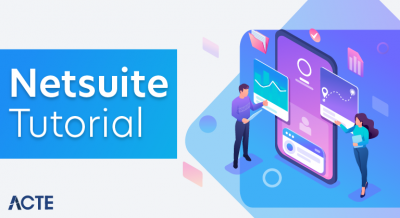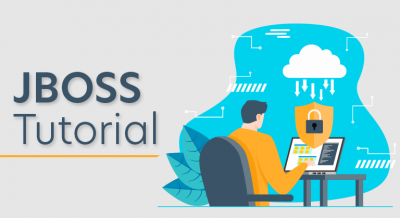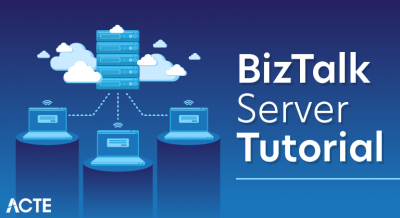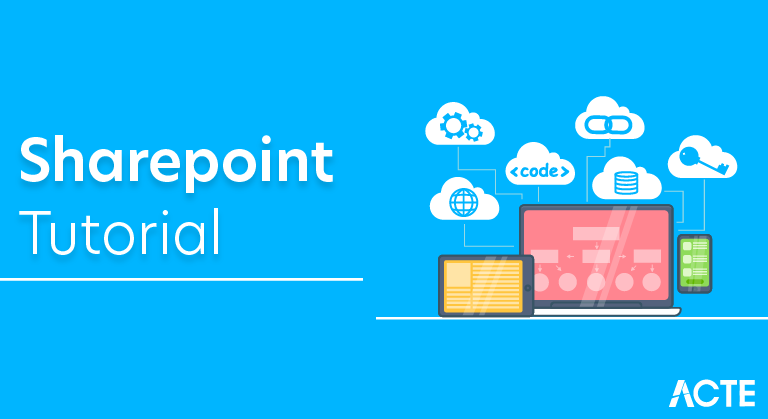
What is SharePoint?
SharePoint is a cloud-based platform that facilitates the easy sharing of files and documents along with a multitude of other features. With a plethora of options including libraries, databases, discussion boards, calendars, tables, and other file-sharing services.
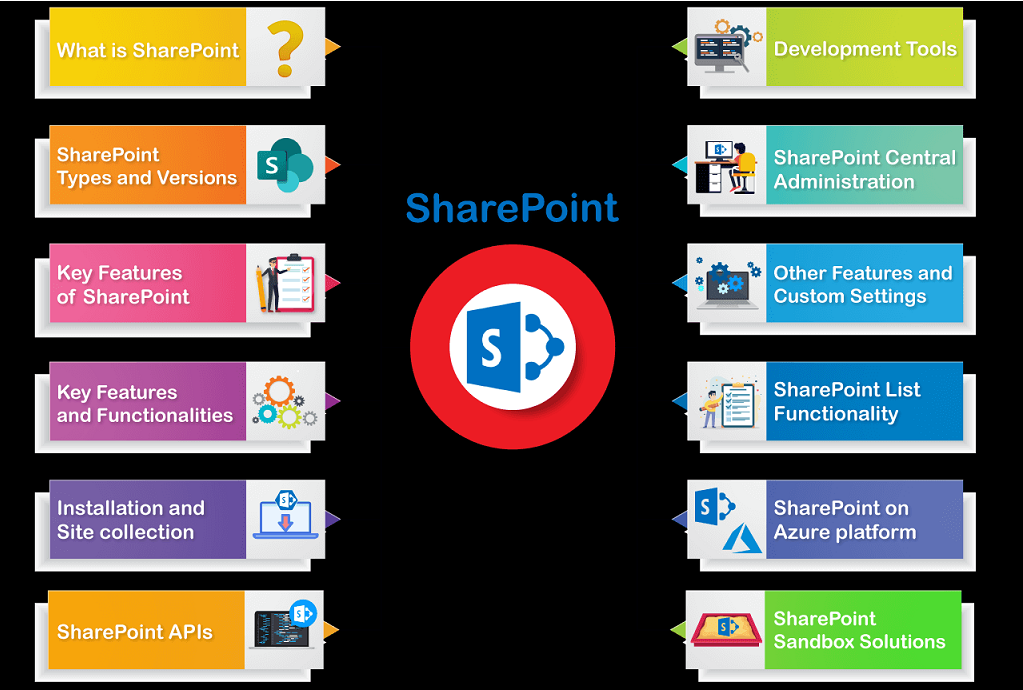
SharePoint can be easily configured to suit your needs which makes it a platform that is easy to use and customize The uses of SharePoint includes the following:
- Collaboration: It is a comprehensive platform for teams to be able to work together. That is, in SharePoint, it is possible for multiple people in a team, who may be a part of a team site, to work together on one document, list, etc. It is intended for intensive collaborative work.
- Interoperability: It enables computer software to exchange data or information. Since this is a cloud-based platform, all web-integrated information can be shared and used across different computer systems.
- Platform: The developer tools and cloud integration provide the platform for collaboration and interoperability.
SharePoint Types and Versions :
Sharepoint has a twin benefit of being available as an on-premise version as well as an online, cloud-integrated version. The on-premise version has two types; SharePoint Foundation and SharePoint Server. Office 365 is the cloud-integrated, fully online version of SharePoint.
SharePoint Foundation:
SharePoint foundation has the basic features for collaboration. It is a secure and manageable platform. It has free shipping and can be downloaded to install. Its features include collaboration, security and administration, and apps such as documents, lists, etc. Some of its benefits include:
- Centralization of information that teams need to access
- It is available as free downloaded software for Windows users, which means that the cost of implementation and use is very low.
- It secures all business data
- Customizing and expanding SharePoint Foundation enables web collaboration.
It consists of the foundational features of SharePoint and is a user-friendly platform for collaboration.
SharePoint Server
This is essentially an upgrade from the SharePoint Foundation platform. It provides some advanced features apart from the core features available on the Foundation version. The advanced features of the SharePoint Server are as follows.
- Advanced search: It allows users to create customized search pages with customized results.
- Web content management: With SharePoint Server, you can create and publish content on the internet.
- Business connectivity services: Users can access external data sources and publish business data using web parts, user profiles, or lists.
- Enterprise services: Allows you to make solutions with tools available among Office products.
- Social networking and computing.
Office 365
This is essentially the online version of SharePoint.
- It provides licenses based on the number of users, nature of the content, etcetera.
- Allows app development without having to pay on-premise costs.
- It has developed capabilities.
- It is possible to build .NET, HTML5 or JavaScript applications on this platform.
- It is customizable.
Key Features of SharePoint
- SharePoint makes it possible for multiple people to work within a team. You can work on a single document at the same time from different locations.
- Being a cloud-based facility, all web integrated information can be shared and accessed across different computer systems.
- One does not have to bother about investing memory space in order to be able to access or edit any documents. All the tasks can take place online on the same platform.
Here is an easy guide to exploring all the facets of SharePoint describing how it can be used in different contexts.
- you might wonder about what the version of the software is being used…
- There are different versions available and you need to choose the one that suits your requirements.
Layout and Navigation:
You can navigate between the parent site and a created child site by using Quick Launch. This is the section where you can use any documents from the quick launch menu. The idea is to be able to swiftly move from one zone to another within the site. The home page can be accessed as well along with the setting for your user profile.
Capabilities
Some of the capabilities of the application involve the following:
- Access services
- Compliance features
- Customized web parts
- Document library accessibility
- Durable links
- Encrypted connections
- Fast site collection creation
- Expanded support for special characters in filenames
- Hybrid (integration of on-premise with online)
- Identify and search for sensitive content
- Image and video previews
- Information rights management
- Large file support
- MinRole
- New features in November 2016 Public update
- New controls for working with OneDrive for business
- Recycle bin for Onedrive and Team sites
- Open document format
- Project server
- ReFS file system support
- SharePoint Business intelligence
- SharePoint Search
- Sharing improvements
- Site folders view
- Sites page pinning
- SMTP Connection Encryption
- SMTP non-default ports
- Web Application Open Platform Interface Protocol
Key Features and Functionalities:
The general areas of concern of some of the key features are described below:
- Sites -This is where you can collaborate on and create, store and retrieve data. Content management, tagging searching, documentation and information all take place here.
- Content -You can find, explore and manage content here. Web, pages, apps, workflow or content types help with this.
- Search -This allows you to search for content within SharePoint.
- Insights -This represents business intelligence features such as key performance indicators.
- Communities -This is the social feature that facilitates communication.
- Composites -This represents the capability to integrate external services, for example, by business connectivity services.
Tutorials and training material for SharePoint Development:
Here are the different tutorials and training assets available for you to get started on building SharePoint Framework solutions for SharePoint, Microsoft Teams, and Office clients. These tutorials and training modules include both written and a video format.Setting up your development environment
- Set up your Office 365 tenant – Includes how to get a free tenant from Microsoft 365 developer program
- Set up development environment – Install needed tooling to get started
Getting started tutorials for SharePoint Framework
- Getting started with SharePoint Framework client-side web parts- Tutorial series with 4 parts
- Using Microsoft Graph APIs in your solution
- Building Microsoft Teams tab using SharePoint Framework
- Add jQueryUI Accordion to your SharePoint client-side web part
- Use Office UI Fabric React components in your SharePoint client-side web part
- Tutorial for creating Outlook Web App extension using SharePoint Framework – Preview
Getting started tutorials for SharePoint Framework extensions
- Getting started with SharePoint Framework Extensions-Tutorial series with 4 parts
- Build your first Field Customizer extension
- Build your first ListView Command Set extension
Additional tutorials for SharePoint Framework
- Provision SharePoint assets from your SharePoint client-side web part
- Deploy your SharePoint client-side web part to Azure CDN
- Consume the Microsoft Graph in the SharePoint Framework
- Consume enterprise APIs secured with Azure AD in SharePoint Framework
- Consume multi-tenant enterprise APIs secured with Azure AD in SharePoint Framework |
Migration tutorials from classic customizations to SharePoint Framework
- Migrating from Edit Control Block (ECB) menu item to SharePoint Framework Extensions
- Migrating from JSLink to SharePoint Framework Extensions
- Migrating from UserCustomAction to SharePoint Framework Extensions
Getting started training modules for SharePoint Framework
These are “presentations in a box” that include slides, demos, videos & hands-on labs for self-paced learning or for user group presentations. You can find a more detailed description of this training package from https://aka.ms/spfx-training.
- Getting Started with the SharePoint Framework
- Developing with the SharePoint Framework: Web Parts
- Working with the Web Part Property Pane
- Working with SharePoint Content
- Getting Started with SharePoint Framework Extensions
- Leverage the Microsoft Graph & 3rd Party APIs
- Using React and Office UI Fabric React Components
- Deploying SharePoint Framework Components to Production
- Build Microsoft Teams customizations using SharePoint Framework
Other resources and assets
- Microsoft 365 & SharePoint Community YouTube channel
- SharePoint Framework web part samples
- SharePoint Framework extension samples
Installation and Site collection
Installation of Sharepoint
Step 1: One can follow the stepwise guide to installing SharePoint.
- Start by logging in as SharePoint Administrator (SP_Admin) user in your Windows Server 2012 R2
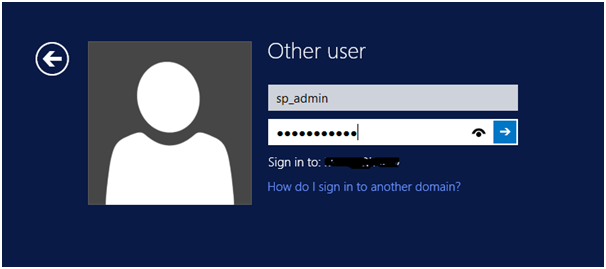
Step 2: Go to the Directory ->SharePoint 2013 Installation files and click on run setup.exe file as Run as Administrator
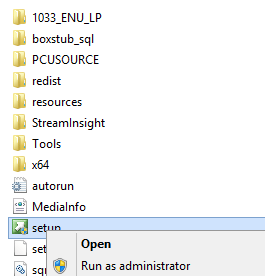
Step 3: The ‘User account control’ window will pop up. Click on yes
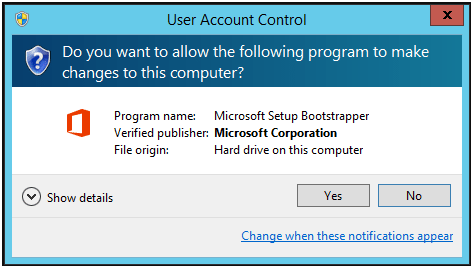
Step 4: The ‘Read the Microsoft Software License Terms’ window will pop up. Read them and then select the ‘I accept the terms of this agreement’ checkbox and then click on ‘Continue’
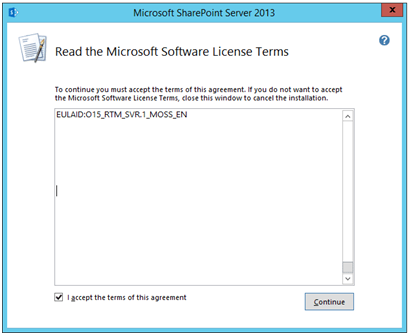
Step 5: Go to the ‘choose a file location’ page, accept the default settings, and select ‘install now’
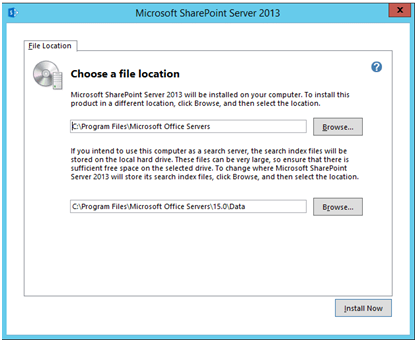
Step 6: Wait till necessary files are prepared.
Step 7: The installation process will begin here.
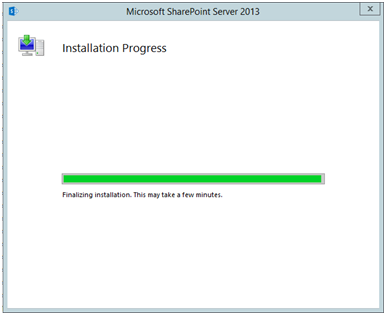
Step 8: After this, the ‘Run Configuration Wizard’ will complete the installation. You can select the ‘Run the SharePoint Products Configuration Wizard now’ CheckBox. If you want to continue with the configuration of SharePoint products, click on ‘Close’.
Step 9: On the ‘Welcome to SharePoint Products’ window, click on ‘Next’ to continue
Step 10: You will be prompted for ‘start or reset the Services’ during Configuration. Click on ‘Yes’ to continue
- On the ‘Connect to a server farm’ window, pick the ‘Create a new server farm’ radio button
- In the next window, you have to provide the below-mentioned fields to complete the configuration
- Database server – Instance name of your SQL Server 2012 R2
- Database Name – Database of the SQL Server
- Username – Domain user (SP_Farm)
- Password
Step 11: Click on ‘Next’ to continue. On the ‘Specify Farm Security Settings’ window, you need to put in the password to secure the configuration data.
Step 12: On the next window, you can set up the port number and security settings for your site. Click on ‘Next’ to continue
Step 13: On the ‘Completing the SharePoint Products Configuration Wizard’ window, click on ‘Next’ to finish the configuration
- After it is complete, you should be able to see the ‘Successful’ message on the screen. Click on ‘Finish’
- The site can now be configured through the default browser. If you want to participate in the ‘Microsoft Improvement’ program. you can select the right option here and click on ‘OK’
- You will be taken to the ‘Welcome’ page of SharePoint Farm configuration. Click on ‘Start the Wizard’
Conclusion:
In this chapter we have examined Visual Studio’s support for SharePoint development. We have seen the SharePoint projects you can create in Visual Studio and all the project item types you can create. We have created a simple Visual Studio project with an event receiver and learned the basic structure of a Visual Studio SharePoint project in which there are SharePoint project item folders for each SharePoint project item you create that contain a code file (EventReceiver1.cs, in our example) and an Elements.xml file. We have explored the properties that are associated with SharePoint project items and their associated files.Hope you have found all the details that you were looking for, in this article.