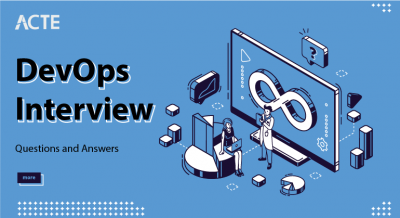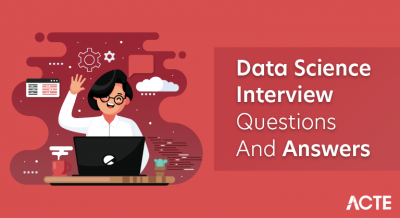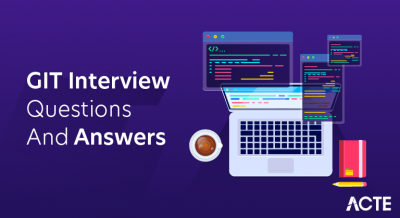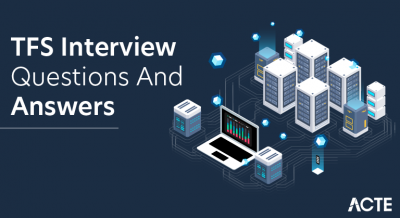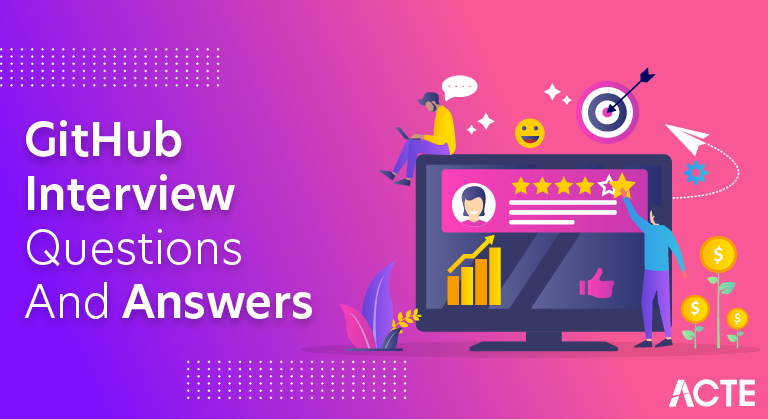
GitHub is a web-based platform that revolutionizes collaborative software development through Git version control. Developers use it to track changes in their codebase, manage projects, and facilitate team collaboration. With pull requests, developers propose changes for review, fostering a seamless and transparent code review process. Branching allows parallel development, enabling teams to work on multiple features simultaneously without disrupting the main codebase. GitHub Actions automates workflows, from continuous integration to deployment, enhancing the efficiency of development pipelines. It is equally popular for hosting open-source projects and private repositories, providing a centralized location for code collaboration, issue tracking, and project management. GitHub’s interface is user-friendly, contributing to its widespread adoption in the developer community. Repositories on GitHub not only store code but also serve as documentation hubs and knowledge-sharing platforms. GitHub is integral to modern software development, offering tools that streamline processes, enhance code quality, and promote innovation through open collaboration. Its impact extends beyond version control, influencing how developers collaborate, contribute to open source, and manage projects in an agile and efficient manner.
1. What is Git and how does it differ from GitHub?
Ans:
Git is a distributed version control system that tracks changes in source code during software development, enabling collaboration among developers and preserving project history. It operates locally on a developer’s machine. GitHub, on the other hand, is a web-based platform that provides Git repository hosting along with additional collaboration features such as issue tracking and pull requests.
2. Can you explain the purpose of version control?
Ans:
The purpose of version control is to track and manage changes in source code and other project files throughout the development process. It allows multiple developers to work on a project simultaneously, providing a systematic way to merge and reconcile their changes. Version control systems, like Git, enable the creation of a historical timeline of modifications, making it easy to revert to previous states, understand the evolution of the codebase, and collaborate efficiently.
3. How do you initialize a Git repository?
Ans:
Navigate to your project directory in the command line. Run ‘git init’ to initialize a new Git repository. This creates a hidden folder for version control. Your project is now set up for tracking changes. Use ‘git add’ to stage files and ‘git commit’ to save changes. This process enables effective version control for your project.
4. What is a commit in Git?
Ans:
In Git, a commit is a snapshot of the project at a specific point in time. It represents a set of changes made to the codebase, preserving the state of the files at the moment of the commit. Each commit is accompanied by a unique identifier (hash) and includes a commit message describing the modifications. Commits in Git allow developers to track the project’s history, revert to previous states, and collaborate effectively by providing a clear record of changes and their purpose.
5. Explain the difference between Git pull and Git fetch.
Ans:
| Aspect | Git Pull | Git Fetch | |
| Operation |
Fetches changes from a remote and merges them |
Fetches changes from a remote but does not merge. | |
| Local Changes | Automatically merges changes into the current branch | Leaves local branch unchanged | |
| Control | Less control over the merging process | More control over when and how to integrate changes | |
| Usage | Convenient for quick updates and synchronization | Useful when a developer wants more control over merges |
6. How do you resolve a merge conflict in Git?
Ans:
To resolve a merge conflict in Git, first, identify the conflicted files marked by Git. Open each file and manually edit to resolve the conflicting sections, keeping the desired changes. After editing, use ‘git add’ to stage the resolved files. Finally, complete the merge process with ‘git commit’ to create a new commit that finalizes the merge resolution. This commit signifies the successful integration of conflicting changes.
7. Describe the process of creating a branch in Git.
Ans:
Creating a branch in Git involves using the ‘git branch [branch-name]’ command to establish a new branch and ‘git checkout [branch-name]’ or ‘git switch [branch-name]’ to switch to it. Alternatively, you can use the ‘git checkout -b [branch-name]’ command to create and switch to the new branch in one step. This process allows developers to work on isolated features or bug fixes without affecting the main codebase. Once changes are complete, the branch can be merged back into the main branch or other relevant branches.
8. What is a pull request and how does it work?
Ans:
A pull request in Git is a mechanism for proposing and reviewing changes before merging them into the main codebase. After making changes in a feature branch, a developer submits a pull request, typically in a collaborative platform like GitHub. This request includes details about the changes, allowing other team members to review the code, provide feedback, and discuss any potential issues. Once approved, the changes can be merged into the target branch.
9. Explain the concept of forking in GitHub.
Ans:
Forking in GitHub involves creating a personal copy of someone else’s repository. This copy exists independently of the original repository, allowing contributors to make changes without affecting the original project. Forking is commonly used in open-source development, enabling developers to propose changes via pull requests to the original repository. It promotes collaborative contributions and maintains a separation between the contributor’s work and the main project.
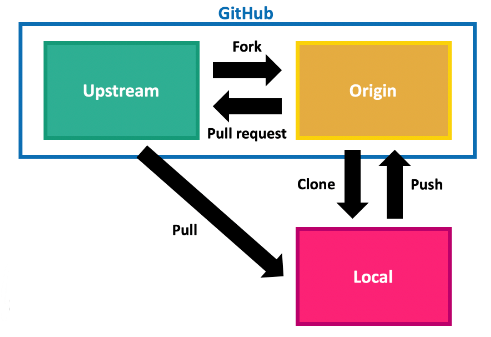
10. How do you revert a commit in Git?
Ans:
To revert a commit in Git, use the ‘git revert [commit-hash]’ command, specifying the hash of the commit you want to undo. This creates a new commit that inversely applies the changes introduced by the specified commit. The revert commit maintains a clean version history by preserving the original commit and documenting the reversal. After creating the revert commit, you can push the changes to the remote repository if necessary. This process effectively undoes the undesired modifications introduced by the original commit while preserving the project’s commit history.
11. What is the purpose of the .gitignore file?
Ans:
The .gitignore file in Git is used to specify files and directories that should be excluded from version control. It helps maintain a clean repository by preventing irrelevant files, such as build artifacts or temporary files, from being tracked.
12. How does Git handle binary files?
Ans:
Git handles binary files by storing them efficiently, but it doesn’t show line-by-line changes as it does with text files. Instead, it stores each version of the binary file separately, which can result in a larger repository size.
13. What is Git branching strategy, and can you name a few common strategies?
Ans:
Git branching strategies dictate how branches are created and merged. Common strategies include Feature Branching, where each new feature gets its own branch, and Gitflow, which defines specific branches for features, releases, and hotfixes. Trunk-Based Development involves frequent integration into the main branch, promoting continuous collaboration, while GitHub Flow encourages short-lived branches and continuous deployment, emphasizing simplicity and quick iterations.
14. Explain the Gitflow workflow.
Ans:
The Gitflow workflow is a branching model that defines specific branches for different stages of development. It includes a ‘develop’ branch for ongoing work, ‘feature’ branches for new features, ‘release’ branches for preparing releases, and ‘hotfix’ branches for addressing critical issues in production.
- git flow init
- git flow feature start feature-name; git flow feature finish feature-name
- git flow release start release-version; git flow release finish release-version
- git flow hotfix start hotfix-version; git flow hotfix finish hotfix-version
15. How do you squash commits in Git?
Ans:
To squash commits in Git, use ‘git rebase -i HEAD~n’, replacing ‘n’ with the number of commits you want to combine. This opens an interactive rebase where you can squash commits into a single commit.
16. What is the purpose of Git tags?
Ans:
Git tags are references pointing to specific points in Git history, often used to mark releases or important milestones. They provide a stable reference point for versioning and release management.
17. Describe the difference between Git rebase and Git merge.
Ans:
Git rebase and Git merge are both used to integrate changes, but rebase combines and rewrites commit history, resulting in a linear history, while merge creates a new commit for the combined changes, preserving the original commit history.
18. How can you undo the last Git commit?
Ans:
To undo the last Git commit, you can use the ‘git reset HEAD^’ command to unstage the changes made in the last commit. If you also want to discard the changes entirely, you can follow it with ‘git reset –hard HEAD^’. This effectively removes the last commit and sets your working directory to the state before the commit. Be cautious when using the ‘–hard’ option, as it permanently discards the changes. It’s essential to note that this process modifies the commit history, so it should be used with caution in collaborative environments where others might have pulled the changes.
19. Explain the role of the HEAD in Git.
Ans:
The HEAD in Git is a symbolic reference pointing to the latest commit in the currently checked-out branch. It represents the snapshot of the project at that specific moment, serving as a reference for the next commit. The HEAD essentially points to the tip of the branch, providing a convenient way to navigate and work with the most recent changes in the repository. It plays a crucial role in determining which branch is currently active and where new commits will be applied.
20. How do you set up a remote repository in Git?
Ans:
To set up a remote repository in Git, use the command git remote add origin [repository URL] to link your local repository to a remote one. Then, push your changes using git push -u origin [branch] to update the remote repository.
21. What is Git submodule?
Ans:
A Git submodule is a separate Git repository embedded within another. It allows you to include and track external repositories as subdirectories in your project, maintaining separate version control for each submodule.
22. How can you view the commit history in Git?
Ans:
To view the commit history in Git, use the git log command. This displays a chronological list of commits, including commit hashes, authors, dates, and commit messages.
23. Explain the concept of Git hooks.
Ans:
Git hooks are scripts that Git executes at specific points in the version control process. They allow developers to automate or customize actions such as pre-commit checks, post-merge updates, or triggering external processes.
24. What is the purpose of Git bisect?
Ans:
The purpose of Git bisect is to help locate the commit that introduced a bug. It performs a binary search through the commit history, guiding the user to mark commits as good or bad until the problematic commit is identified.
25. How do you delete a branch in Git?
Ans:
To delete a branch in Git, use the command git branch -d [branch-name] for a safe deletion, ensuring the changes are already merged. For force deletion, use git branch -D [branch-name], but exercise caution, as it discards changes without merging.
26. Can you use Git for non-code files, such as images or documents?
Ans:
Yes, Git can be used for non-code files like images or documents. While primarily designed for source code version control, Git efficiently handles any file type. However, large binary files may impact repository size, and tools like Git LFS (Large File Storage) are recommended for managing such files.
27. How do you configure Git to use an SSH key for authentication?
Ans:
To configure Git to use an SSH key for authentication, generate an SSH key pair using ssh-keygen, add the public key to your Git server (e.g., GitHub), and set up your Git configuration to use SSH by updating the remote URL with git remote set-url origin [SSH-url].
28. What is Git cherry-pick used for?
Ans:
Git cherry-pick is used to apply a specific commit from one branch to another. It allows developers to select and incorporate individual commits, useful for selectively integrating changes without merging entire branches. This can be handy when addressing specific bug fixes or feature additions.
29. How do you revert a Git merge?
Ans:
To revert a Git merge, use git log to find the commit hash of the merge you want to undo. Then, run git revert -m 1 [merge-commit-hash] where “1” specifies the main branch. This creates a new commit that undoes the merge, effectively reverting the changes.
30. Explain the difference between Git and SVN.
Ans:
Git and SVN (Subversion) are version control systems, but Git is distributed, enabling offline work and flexible branching. SVN is centralized, requiring a network connection for most operations. Git stores the entire repository locally, while SVN relies on a central server. Git’s branching and merging are more efficient, making it popular for modern development workflows.
31. What is the purpose of the Git reflog?
Ans:
The Git reflog (reference log) maintains a history of reference updates, including branch checkouts and commits. It helps recover lost commits or branches by providing a chronological log of all recent changes, even those not currently referenced, acting as a safety net for accidental changes.
32. How does Git handle line endings?
Ans:
Git handles line endings based on the platform. On Windows, it uses CRLF, while on Unix-based systems, it uses LF. The core.autocrlf configuration helps normalize line endings, ensuring consistency across platforms.
33. What is the git stash command used for?
Ans:
The git stash command is used to temporarily save changes without committing them. It is handy when you need to switch branches or perform other operations without committing unfinished work. Later, you can apply or drop the stash as needed.
34. Explain the concept of Git blame.
Ans:
Git blame is a command that shows the author and last modification details of each line in a file. It helps identify who made specific changes, aiding in understanding code evolution and facilitating collaboration by attributing changes to individual contributors.
35. How do you rename a remote in Git?
Ans:
To rename a remote in Git, use the git remote rename command, followed by the current remote name and the desired new name. For example, git remote rename origin new-origin renames the ‘origin’ remote to ‘new-origin.’
36. Describe the purpose of the .gitattributes file.
Ans:
The .gitattributes file in Git is used to specify attributes for paths and files in the repository. It allows customization of how Git handles line endings, binary files, and other properties. This file is crucial for configuring Git behaviors to suit project requirements.
37. How can you view the changes between two Git commits?
Ans:
To view changes between two Git commits, use git diff commit1..commit2, replacing “commit1” and “commit2” with the respective commit hashes. This command shows the line-by-line differences between the two specified commits.
38. What is Git LFS (Large File Storage)?
Ans:
Git LFS is an extension that handles large binary files in Git repositories, preventing them from bloating the repository size. It replaces large files with text pointers, storing the actual binary content in a separate LFS storage, optimizing version control for projects with large assets.
39. How do you update a forked repository in GitHub?
Ans:
To update a forked repository in GitHub, add the original repository as a remote using git remote add upstream [original-repo-url]. Then, fetch the upstream changes with git fetch upstream and merge them into your local branch with git merge upstream/main or the relevant branch.
40. How do you create an annotated tag in Git?
Ans:
To create an annotated tag in Git, use the git tag -a [tag-name] -m “tag message” command, providing a name and an optional message. Annotated tags store extra metadata, such as the tagger’s name and email, offering a more comprehensive reference for specific points in Git history.
41. What is the purpose of Git submodules?
Ans:
Git submodules are repositories embedded within other repositories. They allow including external projects as subdirectories while maintaining separate version control for each submodule. This modular approach facilitates managing complex projects with dependencies on external codebases.
42. How does Git handle conflicts in a rebase operation?
Ans:
When conflicts arise during a Git rebase, Git halts the process and marks the conflicting files. Developers need to resolve conflicts manually, using ‘git add’ to stage the changes, and then continue the rebase with ‘git rebase –continue.’ This process repeats until all conflicts are resolved, and the rebase completes.
43. Can you have multiple Git remotes for a single repository?
Ans:
Yes, a Git repository can have multiple remotes. Developers can add additional remotes using ‘git remote add [name] [url],’ allowing collaboration with multiple repositories. This is beneficial for projects involving contributors from various sources or when working with multiple repositories.
44. How do you create a GitHub repository?
Ans:
To create a GitHub repository, log in to GitHub, click the ‘+’ in the upper-right, choose ‘New Repository,’ fill in details, and click ‘Create Repository.’ Follow the provided instructions to push an existing repository or initialize a new one.
45. Explain the significance of the Git index.
Ans:
The Git index, also known as the staging area, is a crucial component in Git. It serves as a snapshot of the working directory, determining what changes will be included in the next commit. Developers use ‘git add’ to stage changes in the index before committing them, allowing for selective and controlled versioning.
46. How do you set up a Git repository on an existing project?
Ans:
To set up a Git repository on an existing project, navigate to the project directory using the command line and run ‘git init’ to initialize a new repository. Use ‘git add .’ to stage all files and ‘git commit -m “Initial commit”‘ to create the initial commit.
47. What is Git clean used for?
Ans:
Git clean is used to remove untracked files from the working directory. It’s helpful for cleaning up the project directory by deleting files that aren’t being tracked by Git.
48. How do you view the changes in a specific Git commit?
Ans:
To view changes in a specific Git commit, use ‘git show [commit-hash]’ to display the commit details, including the changes introduced. This provides a comprehensive overview of the modifications made in the specified commit.
49. Explain the concept of Git bisect.
Ans:
Git bisect is a command used for binary search through commit history to identify the specific commit that introduced a bug or issue. Developers mark commits as good or bad during the process until the problematic commit is isolated, helping in debugging and identifying when issues were introduced.
50. How do you sign commits in Git?
Ans:
To sign commits in Git, use the ‘-S’ option with ‘git commit’ or configure Git to sign all commits by default. This involves generating a GPG key, adding it to your Git configuration, and ensuring that signed commits are verified for authenticity and integrity. Signing commits adds an extra layer of trust to the commit history.
51. What is GitHub Actions and how can it be used?
Ans:
GitHub Actions is an integrated CI/CD and automation platform by GitHub. It allows developers to automate workflows directly within the GitHub repository. Workflows are defined in YAML files and can include tasks like building, testing, and deploying code. GitHub Actions offers a range of pre-built actions and supports custom actions, providing a flexible and powerful automation solution for various development processes.
52. How do you contribute to an open-source project on GitHub?
Ans:
To contribute to an open-source project on GitHub, fork the repository, create a new branch for your changes, commit and push your changes to your fork, and then submit a pull request. This collaborative process enables developers to propose changes and improvements to a project, facilitating community-driven development.
53. Explain the purpose of a GitHub Gist.
Ans:
A GitHub Gist is a simple way to share and version control snippets or small pieces of code. It allows users to create public or private gists, making it convenient for sharing code snippets, pastes, or even simple documents with others, either publicly or privately.
54. How can you archive a GitHub repository?
Ans:
To archive a GitHub repository, navigate to the repository’s settings, go to the “Danger Zone,” and click on “Archive this repository.” Archiving makes the repository read-only, preserving its content while preventing further changes.
55. Describe the difference between a Git pull request and a merge request.
Ans:
While Git pull requests and merge requests are often used interchangeably, Git pull requests are associated with platforms like GitHub, whereas merge requests are commonly used in GitLab. In functionality, both serve to propose and discuss changes before merging into the main branch, promoting collaboration and code review.
56. How do you create a GitHub organization?
Ans:
To create a GitHub organization, log in to GitHub, click on your profile picture, go to “Your repositories,” click on the “+” icon, and select “New organization.” Follow the prompts to set up the organization, add members, and manage repositories under a collective entity.
57. What is a GitHub webhook and how is it useful?
Ans:
A GitHub webhook is a mechanism that allows automated notifications about events in a repository. It sends HTTP POST requests to a specified endpoint, triggering actions like triggering a CI/CD pipeline, updating external services, or notifying external systems about repository events, enhancing automation and integration capabilities.
58. How do you delete a file in Git without removing it from history?
Ans:
To delete a file in Git without removing it from history, use ‘git rm –cached [file]’ to untrack the file, and then commit the change. This keeps the file in history but removes it from the current and future commits.
59. What is the purpose of the git cherry command?
Ans:
The ‘git cherry’ command is used to identify commits that have not been applied to another branch. It helps in detecting changes that are unique to one branch but not present in another, aiding in managing code divergence between branches.
60. How do you set up a continuous integration workflow using GitHub Actions?
Ans:
To set up a continuous integration workflow using GitHub Actions, create a YAML file (e.g., ‘.github/workflows/main.yml’) defining the workflow, including jobs, steps, and triggers. GitHub Actions will automatically execute the defined tasks, such as building and testing, on each push or pull request, streamlining the CI process for better code quality.
61. Explain the difference between Git and Mercurial.
Ans:
Git and Mercurial are both distributed version control systems, but they differ in their architecture and specific commands. Git is more widely used and known for its flexibility, speed, and robust branching model. Mercurial emphasizes simplicity and ease of use, often regarded as more user-friendly. While both achieve similar goals, developers might prefer one over the other based on their workflow preferences and specific project needs.
62. How do you configure Git to use a proxy?
Ans:
To configure Git to use a proxy, set the HTTP and HTTPS proxy settings with the following commands:
- git config –global http.proxy http://your-proxy-url:your-proxy-port
- git config –global https.proxy https://your-proxy-url:your-proxy-port
Replace “your-proxy-url” and “your-proxy-port” with your proxy server details. For proxy authentication, include your username and password in the URL. To unset the proxy, use git config –global –unset http.proxy and git config –global –unset https.proxy. Verify current proxy settings with git config –global –get http.proxy and git config –global –get https.proxy.
63. What is the purpose of the .gitkeep file?
Ans:
The ‘.gitkeep’ file is used as a convention to include an empty file in a Git repository. It’s often placed in otherwise empty directories to ensure Git tracks and retains these directories, as Git does not track empty directories by default.
64. How do you revert a specific commit in Git?
Ans:
To revert a specific commit in Git, use ‘git revert [commit-hash]’ to create a new commit that undoes the changes introduced by the specified commit, effectively reverting those modifications.
65. How do you check out a specific commit in Git?
Ans:
To check out a specific commit in Git, use the ‘git checkout [commit-hash]’ command, allowing you to switch the working directory to the state of that particular commit and explore the project at that point in its history.
66. What is the purpose of the .git folder?
Ans:
The ‘.git’ folder in a Git repository is crucial, serving as the repository’s core. It contains all the version control information, configurations, object database, and references, playing a central role in maintaining the integrity and history of the project.
67. How can you create a release in GitHub?
Ans:
To create a release in GitHub, go to the repository, navigate to the ‘Releases’ tab, click ‘Draft a new release,’ fill in release details, and publish. Releases on GitHub provide a structured way to package and distribute specific versions of software, often associated with Git tags.
68. Explain the concept of Git blame.
Ans:
Git blame is a command that shows the author and last modification details of each line in a file. It aids in understanding code authorship and history, helping to identify contributors responsible for specific changes, fostering collaboration and accountability.
69. How do you configure Git to ignore file mode changes?
Ans:
To configure Git to ignore file mode changes, use ‘git config core.fileMode false.’ This setting ensures that Git disregards changes in file permissions, which can be beneficial when working across different platforms and avoids considering these changes as modifications in version control.
70. What is the purpose of the Git archive command?
Ans:
The ‘git archive’ command serves the purpose of creating a compressed archive (such as tar or zip) of a specified Git tree, often a particular branch or commit. This command is useful for packaging and distributing specific versions of a project without including the entire Git repository history, streamlining the sharing of code snapshots.
71. How do you create a Git tag for a specific commit?
Ans:
To create a Git tag for a specific commit, use the ‘git tag [tag-name] [commit-hash]’ command. Replace ‘[tag-name]’ with the desired tag name and ‘[commit-hash]’ with the hash of the commit you want to tag. This labels a specific point in history, aiding in versioning and release management.
72. How do you update the commit message of the most recent commit in Git?
Ans:
To update the commit message of the most recent commit in Git, use ‘git commit –amend -m “New commit message.”‘ This allows you to modify the last commit message without creating a new commit, maintaining a clean and organized commit history.
73. Explain the difference between Git and Bitbucket.
Ans:
Git and Bitbucket serve different purposes within version control. Git is a distributed version control system that manages source code history, while Bitbucket is a web-based platform providing Git repositories and collaboration features. While Git is the underlying system, Bitbucket extends functionality by offering features like code review, issue tracking, and integration with continuous integration tools.
74. How do you create a GitHub repository from the command line?
Ans:
To create a GitHub repository from the command line, use the following steps: First, navigate to the project directory in the command line. Then, use ‘git init’ to initialize a new Git repository. Next, use ‘git add .’ to stage all files, followed by ‘git commit -m “Initial commit”‘ to create the initial commit. Finally, on GitHub, create a new repository and follow the instructions provided to push the existing repository from the command line to GitHub.
75. What is the purpose of the Git revert command?
Ans:
The ‘git revert’ command is used to undo a previous commit by creating a new commit that undoes the changes introduced by the specified commit. This is particularly useful when wanting to maintain a clean commit history by preserving the original commit and documenting the reversal. It’s a safer alternative to ‘git reset’ when working in a shared repository where others may have already pulled the changes.
76. How do you clone a specific branch from a Git repository?
Ans:
To clone a specific branch from a Git repository, use the command ‘git clone -b [branch-name] [repository-url].’ Replace ‘[branch-name]’ with the name of the branch you want to clone, and ‘[repository-url]’ with the URL of the Git repository. This command ensures that the specified branch is checked out upon cloning.
77. How can you view the differences between two branches in Git?
Ans:
To view the differences between two branches in Git, you can use the ‘git diff [branch1]..[branch2]’ command. Replace ‘[branch1]’ and ‘[branch2]’ with the names of the branches you want to compare. This command displays a comprehensive line-by-line comparison of the changes between the two branches, helping you identify additions, modifications, and deletions in the code. The output provides a clear overview of the divergences between the branches, aiding in understanding the scope of changes and facilitating informed decision-making during the development process.
78. Explain the concept of Git rebase interactive.
Ans:
Git rebase interactive is a powerful feature that allows users to interactively modify commit history. Invoked with ‘git rebase -i [base-branch],’ it opens an editor where you can pick, squash, edit, or reorder commits. This enables a more controlled and fine-grained adjustment of the commit history, such as combining multiple commits into one or rewriting commit messages. Interactive rebase provides flexibility in shaping a cleaner and more organized commit history before incorporating changes into the target branch, enhancing the overall project history.
79. How do you view the changes introduced by a Git commit?
Ans:
To view the changes introduced by a Git commit, use the ‘git show [commit-hash]’ command. This displays the details of the specified commit, including the changes made, the author, and the commit message. The output provides a comprehensive overview of the modifications introduced in that specific commit, aiding in understanding the context and impact of the changes in the project’s history.
80. What is the purpose of the .git/hooks directory?
Ans:
The ‘.git/hooks’ directory serves the purpose of housing Git hooks, which are scripts that Git executes at specific points during version control actions. Developers can customize these hooks to automate pre-commit checks, post-merge updates, or other tasks, enhancing the workflow and enforcing project-specific processes.
81. How do you configure Git to use a specific username and email for a project?
Ans:
To configure Git to use a specific username and email for a project, use the ‘git config user.name “[your-name]”‘ and ‘git config user.email “[your-email]”‘ commands within the project directory. This ensures that commits made in that repository are associated with the specified username and email, helping maintain accurate contributor information.
82. What is the purpose of the Git submodule update command?
Ans:
The ‘git submodule update’ command serves the purpose of updating submodules within a Git repository. It fetches and merges changes from the submodule’s remote repository, allowing the parent repository to stay synchronized with the latest submodule revisions. This is particularly useful when managing dependencies from external repositories within a larger project.
83. How do you configure Git to use a specific editor for commit messages?
Ans:
To configure Git to use a specific editor for commit messages, you can use the ‘git config –global core.editor [editor-name]’ command, replacing ‘[editor-name]’ with the desired text editor, such as ‘nano’ or ‘vim.’ This global configuration ensures that the specified editor is used for commit messages across all Git repositories on your system.
84. How do you list all remote branches in Git?
Ans:
To list all remote branches in Git, use the command git ls-remote –heads
85. Explain the purpose of the .gitconfig file.
Ans:
The .gitconfig file is a configuration file used by Git to store settings that apply globally or on a per-user basis. It holds information such as the user’s name and email, default text editor, and other preferences. This file allows users to customize their Git environment, providing a centralized location for setting options that influence Git’s behavior across all repositories on a system. Developers can use the .gitconfig file to configure personal preferences, define aliases, and set up various parameters, contributing to a consistent and tailored Git experience for individual users.
86. How do you move a commit from one branch to another in Git?
Ans:
To move a commit from one branch to another in Git, you can use the git cherry-pick command. First, switch to the branch where you want to apply the commit using git checkout or git switch. Then, identify the commit hash you want to move from the original branch. Finally, use git cherry-pick
87. What is Git garbage collection?
Ans:
Git garbage collection is a process that helps optimize and clean up the repository by removing unnecessary or unreferenced objects. In Git, objects are the fundamental units that store file revisions. Over time, as branches are created, modified, and deleted, some objects become unreachable and are no longer needed. Git’s garbage collection, triggered automatically or manually using git gc command, identifies and deletes these unreferenced objects, reclaiming disk space and improving repository performance.
88. How do you find all branches that contain a specific commit in Git?
Ans:
To find all branches containing a specific commit in Git, you can use the git branch –contains
89. How do you show the commit history of a specific file in Git?
Ans:
To show the commit history of a specific file in Git, use git log
90. Explain the purpose of Git bisect run.
Ans:
Git bisect run is used for automated binary search to find the commit that introduced a bug. It automates the process of checking out revisions, allowing you to specify a script that returns success or failure, helping Git narrow down the commit where a bug was introduced.