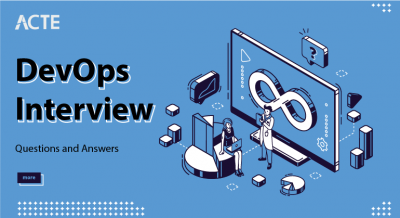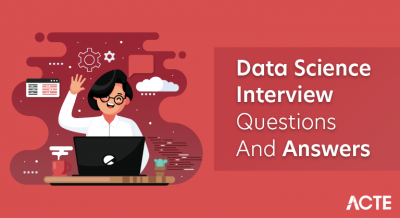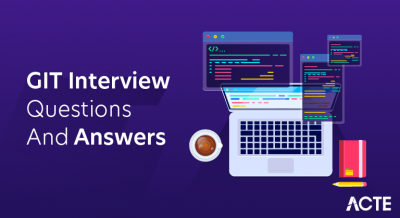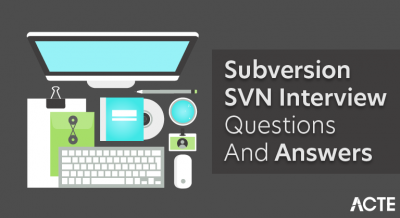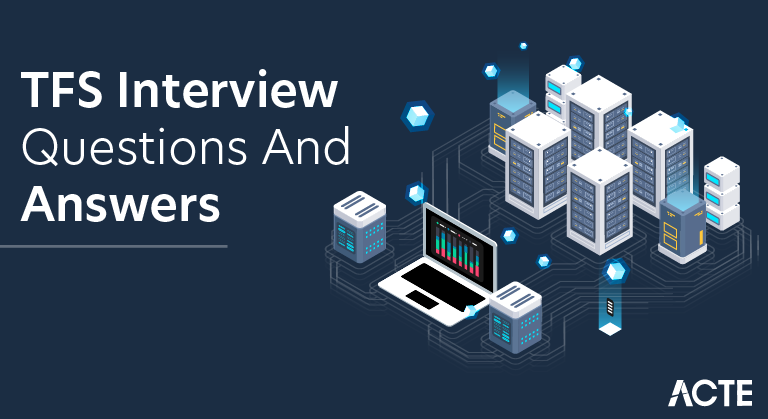
Microsoft’s Team Foundation Server (TFS) is a product that serves as a comprehensive platform for software development and project management. TFS offers a range of essential features, including version control systems like Git and TFVC for source code management, robust work item tracking to manage tasks and issues, automated build and release pipelines, test management tools for manual and automated testing, and project management capabilities. With these tools, TFS empowers development teams to collaborate effectively, streamline workflows, and deliver high-quality software efficiently throughout the entire development lifecycle. We have compiled the most crucial TFS Interview Questions here to assist you ace your interview.
1. What is TFS?
Ans:
Team Foundation Server is a Microsoft product designed for software development teams. It provides a full range of tools for version control, project management, continuous integration, and testing. TFS facilitates collaboration, code sharing, and project tracking throughout the software development lifecycle.
2. What features does TFS offer?
Ans:
Version Control: Supports Git and TFVC for code versioning.
Work Item Tracking: Manages user stories, tasks, bugs, and features.
Continuous Integration(CI): Automates build and testing processes.
Testing and Test Management: Includes test case management and automation.
Project Planning: Offers agile and Scrum tools for planning and tracking.
3. How is Team Foundation Server configured?
Ans:
Configuring Team Foundation Server (TFS) is a multi-step process essential for effective software development management. It begins with server installation and the use of the Configuration Wizard to customize settings and database configuration.
Next, you’ll organize projects, customize work items, set up version control, and establish permissions. You’ll also configure automation with build and release pipelines, integrate TFS with other tools, and implement reporting and monitoring.
4. Is it possible in TFS to link work items from different projects?
Ans:
No, In TFS, you cannot directly link work items from different projects within the same collection. Work item linking is typically limited to work items within the same project. However, you can establish cross-project relationships by exporting work item data or using custom solutions, but this isn’t a built-in feature.
5. How do I view every item that other users have checked out in TFS?
Ans:
To view items that other users have checked out in TFS, open the Command Prompt, navigate to your workspace, and run the command:
- tf status /user:* /recursive
This command lists checked-out items by all users in the workspace, helping you monitor changes and coordinate work.
6. What should be done with a branch after the TFS merge?
Ans:
Code Review: Conduct a comprehensive code review.
Testing: Thoroughly test the merged code.
Documentation: Update relevant documentation.
Build and CI: Ensure successful builds and tests.
Bug Fixing: Address any discovered issues.
7. How do you start a new project in TFS from an existing one?
Ans:
To start a new project in TFS based on an existing one, you clone the existing project’s repository, set up the new project structure, copy code and assets, adjust configurations, update references, commit changes, and potentially create a new branch for ongoing development.
Ensure documentation is updated and thorough testing is conducted to maintain project consistency and history. Continuous monitoring and maintenance are essential for the new project’s success.
8. How can I utilize the blame function in TFS?
Ans:
- Open the file in your code editor.
- Access the “annotate” or “blame” feature.
- View annotations indicating who made each change.
- Analyze changes and navigate file history.
- Identify contributors and troubleshoot issues.
- Learn from code evolution and patterns.
- Integrated with TFS’s version control system.
9. What is Unified Diff in TFS?
Ans:
Unified Diff in TFS (Team Foundation Server) is a standard format used to represent the differences or changes between two versions of a file or code. It provides a human-readable representation of code modifications, showing added, modified, or deleted lines along with context lines to understand the changes better.
10. How can I find and view a TFS changeset using the comment text?
Ans:
Open Visual Studio: Launch Visual Studio.
Connect to TFS: Connect to your Team Foundation Server.
Access Source Control: Navigate to Source Control Explorer.
Search Changesets: Use the “Find” feature.
Enter Comment Text: Input specific comment text or keywords.
Start Search: Initiate the search.
View Changeset: Click on the matching changeset to view details.
11. How to access files on a Team Foundation Server without Visual Studio?
Ans:
- Team Web Access (TWA)
- TFS Command-Line (tf.exe)
- Git Command-Line
- Third-Party Git Clients
- TFS REST API
- FTP or WebDAV
You can access files on a Team Foundation Server (TFS) without using Visual Studio by using alternative tools or methods.
12. How do I find all modifications in the TFS source control tree below a specific point?
Ans:
To find all modifications in the TFS source control tree below a specific point, use Visual Studio’s Team Explorer. Open Visual Studio, connect to your TFS server, and navigate to “Source Control Explorer.” Right-click on the desired folder or branch, select “View History,” and review the changesets, files, and differences. Optionally, export or save this information for future reference.
13. What permissions are required to add/edit work items in TFS?
Ans:
Work Item Edit Permission: Required to modify existing work items.
Work Item Create Permission: Needed to create new work items.
Team Membership: Often grants necessary permissions.
Project-Level and Area Path Permissions: Control access at different levels.
Customized Permissions: May be set for specific work item types, area paths, or iteration paths.
14. Explain the concept of build automation in TFS.
Ans:
Build automation in TFS (Team Foundation Server) is the practice of streamlining and accelerating the process of compiling, testing, and deploying software by automating these tasks. It involves creating automated build pipelines that pull source code from version control, compile it, run tests, and produce deployable artifacts.
15. What is the role of the Version Control System in TFS?
Ans:
Code Management: Stores and manages source code.
Version Tracking: Records changes, authors, and timestamps.
Concurrency Support: Allows concurrent development.
Branching/Merging: Enables parallel development and merging.
Code Collaboration: Facilitates code reviews and teamwork.
16. How can I unlock a file from someone else in Team Foundation Server?
Ans:
Access TFS Web Portal: Log in to the TFS web portal with the appropriate permissions, such as an administrator or a user with unlock privileges.
Unlock the File: Navigate to the source control section, locate the locked file, and use the “Unlock” or “Release Lock” option to release the lock. Optionally, inform the user who had the file locked to ensure smooth collaboration.
17. How can I explore TFS changesets?
Ans:
- Open Visual Studio.
- Connect to your TFS server.
- Access “Source Control Explorer”.
- View and inspect changesets.
- Examine individual file changes.
- Navigate through changesets using filters and search options.
To explore TFS changesets:
18. How Do I Find TFS Changesets Not Linked to Work Items?
Ans:
Access Team Explorer, open Visual Studio, and connect to your TFS server. Then, navigate to “Source Control Explorer” and select the project or folder of interest. Right-click to open the “View History” option, which will list changesets associated with that area. Apply a filter to display only changesets not linked to work items, and review the filtered changesets to identify those without work item associations. This process assists in managing code changes effectively.
19. Why does TFS urge me to overwrite every file?
Ans:
- Version conflicts with the latest server version.
- Unchecked-in or shelved local changes.
- Ensuring branch and merge accuracy.
- Maintaining workspace consistency.
TFS urges file overwriting due to:
20. How can I get a list of all a user’s “Change Sets” in TFS?
Ans:
To acquire a list of all a user’s “Change Sets” (changesets) in TFS programmatically using C# and the TFS SDK, use the following code snippet:
- using System;
- using Microsoft.TeamFoundation.Client;
- using Microsoft.TeamFoundation.VersionControl.Client;
- class Program
- {
- static void Main(string[] args)
- {
- // TFS server URL
- Uri tfsUri = new Uri(“https://your-tfs-server-url”);
- // Connect to TFS
- TfsTeamProjectCollection tfs = new TfsTeamProjectCollection(tfsUri);
- tfs.EnsureAuthenticated();
- // Version control service
- VersionControlServer versionControl = tfs.GetService
(); - // User’s TFS username
- string username = “desired-username”;
- // Query for changesets by the user
- Changeset[] changesets = versionControl.QueryHistory(
- “$/YourProject”, VersionSpec.Latest, 0, RecursionType.Full, username, true, false);
- // Display changesets
- foreach (Changeset changeset in changesets)
- {
- Console.WriteLine($”Changeset {changeset.ChangesetId}: {changeset.Comment}”);
- }
- }
- }
Replace ‘”https://your-tfs-server-url”‘ with your TFS server URL and set the ‘username’ variable to the desired user’s TFS username. The user’s changesets are displayed in the console by this code once it establishes a connection with TFS and obtains the user’s changesets.
21. How do I combine new files into another branch of TFS?
Ans:
To combine new files into another TFS branch:
Identify Branches: Determine the source (new files) and target branches.
Check Out Target: Right-click the target branch, select “Check Out”.
Merge Source: Merge the source branch into the target branch.
Resolve Conflicts: Address any conflicts.
Check In Changes: Commit the combined changes.
Verify: Confirm the new files are in the target branch.
22. How do you “order” tasks in TFS?
Ans:
To order tasks in TFS, you can use the “Stack Rank” field or create a custom numeric field for task prioritization. Configure your work item queries or boards to sort based on either field to display tasks in your desired order, ensuring efficient task management.
23. Can you perform a TFS get without requiring a workspace?
Ans:
Temporary Workspace (tf get /temp): You can use the ‘tf get’ command with the ‘/temp’ option for a one-time get operation without creating a permanent workspace. This is useful for quickly fetching specific files or folders when you don’t need a long-term workspace.
No Workspace in the Local Directory: If you’re in a local directory not associated with any workspace, you can use the “Get Latest Version” option from the context menu in Windows Explorer or a similar file explorer. This action fetches the latest files from the server into that directory without needing a workspace.
24. How can I undo another user’s TFS checkout using the GUI?
Ans:
- Open Source Control Explorer.
- Locate the file and right-click on it.
- Choose “Undo” from the context menu.
- Confirm the undo action if prompted.
- The file will no longer be checked out by the other user.
To undo another user’s checkout in TFS using the GUI:
25. In Team Foundation work item types, what’s the difference between a Product Backlog Item (PBI) and a Feature?
Ans:
| Aspect | Product Backlog Item (PBI) | Feature | |
| Scope |
Smaller, detailed units of work |
Larger, higher-level functionalities | |
| Purpose | Represents individual user stories | Represents broader functionalities | |
| Size | Small and focused on single sprint | Larger and may span multiple sprints | |
| Granularity |
More granular and specific |
Higher-level and strategic |
26. How can I constantly block the check-in of a certain file in TFS?
Ans:
- Create a custom check-in policy.
- Implement logic to prevent check-ins for that file.
- Apply the policy to the TFS project/repository for consistent enforcement.
To consistently block check-ins of a certain file in TFS:
27. How can I keep particular files out of the TFS source control?
Ans:
To keep particular files out of TFS (Team Foundation Server) source control, you can use a ‘.tfignore’ file. This file allows you to specify patterns, paths, or file extensions that should be excluded from version control. When you add or modify a ‘.tfignore’ file in your project directory and define the files or folders to be ignored, TFS will automatically exclude them during source control operations like check-ins, ensuring that they are not tracked or committed to the repository.
28. Explain the key components of TFS.
Ans:
Version Control: TFS offers TFVC and Git for effective source code management.
Work Item Tracking: Supports flexible management of tasks, bugs, and user stories.
Build Automation: Automates compilation, testing, and deployment for reliable builds.
Test Management: Tools for comprehensive software testing.
IDE Integration: Seamlessly integrates with development environments like Visual Studio.
29. What are work items in TFS?
Ans:
In TFS (Team Foundation Server), work items are units of work that represent tasks, issues, or activities within a software development project. They serve as a fundamental building block for tracking and managing work throughout the development lifecycle. Work items can include various types such as Task, Bug,User Story and Epic.
30. How does TFS support Agile methodologies?
Ans:
Work Item Tracking: Enables tracking of progress and status for each work item.
Backlog Management: Provides a product backlog for prioritizing and grooming items.
Sprint Planning: Tracks sprint progress and burndown for effective planning.
Kanban Boards: Facilitates Work In Progress (WIP) limit management.
Continuous Integration/Deployment: Ensures consistent and automated software delivery.
31. Why does TFS not enable several collections to be linked to the same Build Controller?
Ans:
TFS (Team Foundation Server) does not enable multiple collections to share the same Build Controller to maintain resource isolation, security, and operational independence. Each collection has its own Build Controller to prevent resource contention, data security risks, and performance issues.
32. Describe the branching and merging features in TFS.
Ans:
Branching in TFS: TFS provides robust branching capabilities that allow teams to create separate lines of development within a project repository. Developers can create branches to work on new features, bug fixes, or experimental changes without affecting the main codebase.
Merging in TFS: Once development work is complete in a branch, TFS offers powerful merging tools to integrate changes back into the main codebase or other target branches. Developers can perform both automatic and manual merges, with TFS tracking changes and conflicts.
33. How do I add a picture to a TFS work item as an image rather than an attachment?
Ans:
- Customize the work item type by adding an “HTML” field.
- Modify the form layout to display this field.
- Insert the image using HTML tags within the field.
- Replace your image with the actual Base64-encoded image data and provide an appropriate “alt” attribute for accessibility.
- Save the work item, and the image will appear inline.
34. What is the process template in TFS?
Ans:
A process template in TFS (Team Foundation Server) is a predefined configuration that outlines how software development and project management activities are organized within a team or organization. It specifies work item types, workflows, rules, and roles, ensuring consistency and alignment with specific development methodologies such as Agile, Scrum, or custom processes.
35. How can you customize process templates in TFS?
Ans:
Export Template: Export the existing process template.
Modify Work Items: Edit work item types, fields, and workflows.
Customize Fields: Add or modify fields and their properties.
Define Workflows: Create custom workflows for work item states.
Edit Layouts: Adjust work item layouts and forms.
Update Reports: Modify or create custom reports.
Import Template: Import the customized template into TFS.
Test and Validate: Ensure the customized template meets project requirements.
36. Explain the roles of Stakeholder, Contributor, and Basic access levels in TFS.
Ans:
Stakeholder: The Stakeholder access level is designed for individuals who need limited interaction with TFS but require visibility into the project’s progress. Stakeholders review work items, dashboards, and reports for project updates.
Contributor: Contributor access level is for team members actively involved in the development process. Contributors have the ability to create, edit, and manage work items, source code, and other project artifacts.
Basic: The Basic access level offers a balance between Stakeholder and Contributor. Users with Basic access can view and create work items, track progress, and participate in project activities.
37. What are the different types of work items in TFS?
Ans:
- User-Centric Work Items
- Quality and Issue Tracking
- Feature Hierarchy
- Testing and Quality Assurance
- Miscellaneous Work Items
38. What is the purpose of the TFS Warehouse and Analysis Services?
Ans:
TFS Warehouse: This component collects and stores data from various sources within TFS, including work items, source control, builds, and test results. It transforms this data into a structured format suitable for reporting and analysis.
Analysis Services (OLAP Cube): Analysis Services in TFS is responsible for creating and maintaining multidimensional data cubes. Analysis Services provides a powerful platform for data exploration, trend analysis, and decision-making.
39. How does TFS support continuous integration?
Ans:
- Build Automation
- Version Control Integration
- Continuous Testing
- Notifications and Alerts
- Integration with DevOps Tools
TFS (Team Foundation Server) supports continuous integration (CI) through:
40. What is the TFS Build Controller and Agent?
Ans:
Build Controller: The Build Controller is a central component responsible for coordinating and managing build resources and job scheduling. The Build Controller plays a crucial role in maintaining the integrity and scalability of the build system.
Build Agent: Build Agents are responsible for executing build and deployment tasks on the target machines. Build Agents are dispersed across many computers to enable concurrent and parallel builds, increasing build throughput.
41. Explain the concept of shelvesets in TFS.
Ans:
Shelvesets in TFS (Team Foundation Server) are a mechanism for developers to temporarily store their changes without committing them to the version control system. Developers can create a shelveset to save their work, typically when they need to switch tasks or collaborate on code changes.
42. What is a gated check-in in TFS?
Ans:
A gated check-in in TFS (Team Foundation Server) is a quality assurance process. When a developer tries to check in code changes, TFS triggers an automated build and tests.
If the build and tests pass, the changes are accepted; otherwise, they are blocked until issues are fixed. This ensures code quality and prevents integration problems before changes are committed to the version control system.
43. How do you configure security in TFS?
Ans:
To configure security in TFS (Team Foundation Server), create or import user accounts, group users based on roles, and assign permissions at various project levels. Utilize security templates, manage Access Control Lists (ACLs), enable auditing, and regularly review and adjust security settings. Efficiently using user groups can simplify permission management.
44. How can you trigger a build in TFS?
Ans:
Manual Trigger: Initiate builds manually via the TFS web portal or IDE.
Continuous Integration (CI): Automatically triggered upon code commits.
Scheduled Builds: Schedule builds to run at specific times.
Gated Check-Ins: Part of the code check-in process, ensuring code quality.
API Integration: Programmatically trigger builds using TFS APIs.
45. What are code reviews in TFS, and how do they work?
Ans:
Code reviews in TFS (Team Foundation Server) are a collaborative process where developers systematically review and assess code changes before they are integrated into the codebase.
Code reviews in TFS involve developers initiating reviews for their changes, assigning reviewers. Reviewers assess the code for issues, provide feedback, and engage in discussions.
46. How do you create a new branch in TFS?
Ans:
- Open TFS and connect to your project.
- Do a right-click on the root folder in Source Control Explorer.
- Select “Branch,” choose the source branch, and name the new branch.
- Review settings and click “Create.”
- Check out the new branch to start development.
To create a new branch in TFS:
47. What is the process of resolving merge conflicts in TFS?
Ans:
Resolving merge conflicts in TFS involves identifying conflicting code changes, selecting a resolution strategy (source, target, or manual merge), and manually merging if required.
After resolution, testing ensures code integrity, and communication with the team confirms the merge’s completion.
48. Explain the TFS Reporting and Analytics features.
Ans:
Data Collection: Gathers data on work items, code changes, builds, and tests.
Pre-Built Reports: Provides ready-to-use reports for project progress and KPI tracking.
Custom Reporting: Allows teams to create tailored reports using SSRS.
Advanced Analytics: Supports advanced analytics via Analytics Hub and Power BI.
Data Warehousing: Stores historical data for long-term trend analysis.
49. How do you integrate TFS with Visual Studio?
Ans:
Integrating TFS (Team Foundation Server) with Visual Studio is a straightforward process:
- using Microsoft.TeamFoundation.Client;
- using Microsoft.TeamFoundation.VersionControl.Client;
- class Program
- {
- static void Main()
- {
- // TFS server URL
- string tfsServerUrl = “http://yourtfsserver:8080/tfs/YourCollectionName”;
- // Connect to TFS
- TfsTeamProjectCollectiontfs=TfsTeamProjectCollectionFactory.GetTeamProjectCollection(new Uri(tfsServerUrl));
- // Get version control service
- VersionControlServer versionControl = tfs.GetService
(); - // Your TFS operations here
- // For example, you can list source control items, check in code, etc.
- // Disconnect from TFS (optional)
- tfs.Dispose();
- }
- }
Please replace “http://yourtfsserver:8080/tfs/YourCollectionName” with your actual TFS server URL and collection name. This code demonstrates how to connect to a TFS server and perform source control operations.
50. What is the CodeLens feature in Visual Studio, and how does it relate to TFS?
Ans:
CodeLens is a Visual Studio feature that gives contextual information about your code directly within the code editor. It displays various details related to code elements, such as methods, classes, and properties.
CodeLens in Visual Studio relates to TFS (Team Foundation Server) by providing code-related information within the integrated development environment.
51. What is the TFS Power Tools extension?
Ans:
The TFS Power Tools extension is a collection of productivity-enhancing tools and utilities for Microsoft Team Foundation Server (TFS). It extends the capabilities of TFS by providing additional features and functionalities that streamline development workflows.
52. How can you migrate source code from other version control systems to TFS?
Ans:
- Assessment and Tool Selection: Assess your current source control system and choose a compatible migration tool.
- Repository Setup: Create TFS repositories with the desired structure.
- Code Preparation and Migration: Clean up and ensure code is buildable, and perform the migration using the chosen tool.
- Communication and Training: Notify and train teams about the migration.
- Monitoring and Continuous Improvement: Continuously monitor for post-migration issues.
53. Describe the process of setting up continuous deployment in TFS.
Ans:
Setting up continuous deployment in TFS involves configuring build and release pipelines. Developers commit code changes to TFS, triggering automated builds. After successful builds, artifacts are published, and a release pipeline deploys them through different environments, with optional approval gates and automated testing. Continuous monitoring and optimization ensure a reliable and efficient deployment process.
54. What is the TFS REST API, and how can it be used?
Ans:
The TFS (Team Foundation Server) REST API is a set of web-based APIs that allow developers to interact with and access TFS services programmatically over HTTP.
It provides a flexible and powerful way to interact with TFS programmatically, making it valuable for automation, integration, and extending the functionality of TFS to meet specific needs.
55. How do you create and manage test plans and test cases in TFS?
Ans:
- Create a test plan, add test suites, and organize test cases.
- Define test cases with titles, steps, and expected results.
- Edit, clone, or delete test cases as needed.
- Execute tests, record results, and review reports.
- Consider Visual Studio integration for advanced capabilities.
To create and manage test plans and cases in TFS:
56. What is the Test Manager tool in TFS used for?
Ans:
The Test Manager tool in TFS (Team Foundation Server) is designed for comprehensive test management, including test planning, execution, and result analysis. It allows teams to efficiently manage test cases, execute them manually or integrate with automated tests, and seamlessly collaborate with development efforts through Visual Studio integration.
57. Explain the purpose of the TFS Package Management feature.
Ans:
TFS Package Management serves as a central repository for managing and versioning software artifacts. It streamlines dependency management, ensuring the correct use of libraries and packages.
Additionally, it enhances security, integrates with build processes, and facilitates efficient artifact distribution, simplifying software development and deployment.
58. How does TFS support backlog management?
Ans:
- Product Backlog
- Work Item Tracking
- Sprint Planning
- Burndown Charts
- Customizable Boards
- Backlog Refinement
TFS supports backlog management through the following features:
59. What is the role of the TFS Administrator?
Ans:
The TFS Administrator plays a critical role in configuring, maintaining, and optimizing the Team Foundation Server environment. They are responsible for user access control, permissions management, and ensuring the smooth operation of TFS components, including version control, work item tracking, and build processes.
60. How do you create custom work item types in TFS?
Ans:
- Define the Work Item Type (WIT)
- Import or Modify the Process Template
- Upload the Process Template
- Create Work Items
- Customize Fields and Layout
- Test and Refine
To create custom work item types in TFS, follow these steps:
61. What is the TFS Process Editor, and when is it used?
Ans:
The TFS Process Editor is a tool provided by Microsoft for customizing and editing process templates in Team Foundation Server (TFS). It is used to modify or create process templates to better align with a team’s or organization’s specific development methodologies, practices, and requirements.
62. Explain the process of exporting and importing work items in TFS.
Ans:
Exporting Work Items: To export work items in TFS, use the “Export to Excel” feature to create an Excel workbook containing selected work items and their data. Save this workbook locally or in a shared location.
Importing Work Items: For importing, use the TFS “Excel Import” feature to upload the saved Excel workbook into the target TFS project. Map the fields, validate, and confirm to create or update work items in the target project. This process supports data migration and synchronization.
63. How can you enforce code quality standards in TFS?
Ans:
To enforce code quality standards in TFS, you can follow these steps:
Code Analysis Tools: Utilize code analysis tools to define and enforce coding standards.
Code Reviews: Implement code review policies to assess code quality and standards compliance.
Continuous Integration (CI): Set up CI builds with code quality checks to detect and report issues.
Automated Testing: Develop automated tests, checking the quality of your code as part of your CI/CD workflow.
Code Quality Gates: Establish gates to validate code quality metrics before deployment.
64. What distinguishes TFS from Azure DevOps Services (formerly VSTS)?
Ans:
| Aspect | Team Foundation Server (TFS) | Azure DevOps Services |
| Infrastructure |
Requires self-hosted infrastructure |
Microsoft-hosted infrastructure |
| Maintenance and updates | Requires in-house maintenance | Microsoft handles maintenance and updates |
| Integration services | Integration with on-premises tools | Native integration with cloud services |
| Scalability |
Limited scalability options |
Highly scalable to accommodate growing teams |
65. List the benefits of using Git in TFS?
Ans:
- Distributed Version Control
- Efficient Branching and Merging
- Faster Performance
- Open Source and Widely Adopted
- Supports Continuous Integration (CI)
- Flexible Workflows
66. What is the purpose of the TFS Test Hub?
Ans:
The TFS Test Hub, part of Azure DevOps, provides a centralized platform for managing software testing activities. It streamlines test case creation, execution, and reporting, enhancing collaboration between development and testing teams, and ensuring software quality.
67. How can you set up branch policies in TFS for code quality control?
Ans:
- Access your Azure DevOps account.
- Choose the project and repository.
- Go to the “Branches” section.
- Select the target branch (usually main/master).
- Configure policies like code review, build checks, work item association, and status checks.
- Save and apply the policies.
68. Explain the concept of release management in TFS.
Ans:
Release management in TFS (Team Foundation Server) is the process of planning, scheduling, and controlling the deployment of software updates or new features into production environments.
It helps ensure a smooth and reliable transition from development to production. Key aspects include defining release pipelines, automating deployment tasks, and monitoring the progress of releases.
69. How do you integrate TFS with third-party tools and services?
Ans:
- TFS REST APIs: Create custom connections.
- Webhooks: Trigger actions based on TFS events.
- Azure Logic Apps: Automate workflows.
- Azure DevOps Service Connections: Seamlessly link with Azure DevOps Services.
- Visual Studio Marketplace: Explore extensions.
- Custom Scripts and Plugins: Develop tailored integrations.
- Azure DevOps REST API Services: For Azure DevOps Services.
70. What is the TFS Process Template Editor used for?
Ans:
The TFS Process Template Editor is a tool used for customizing and modifying process templates in Team Foundation Server (TFS) or Azure DevOps. It allows organizations to adapt work item types, fields, workflows, and rules to align with their specific development processes and requirements. This tool is valuable for tailoring TFS to match the unique workflows and tracking needs of different teams and projects.
71. How does TFS handle branching and merging in a development project?
Ans:
Branching in TFS: TFS supports branching, allowing developers to create isolated branches for parallel development of features or bug fixes. Common strategies include feature branches and release branches.
Merging in TFS: TFS provides tools for merging changes between branches, ensuring code integration. It tracks changes and assists in resolving conflicts, maintaining code consistency across the project.
72. How can you enforce coding standards and policies in TFS?
Ans:
Enforcing coding standards and policies in TFS encompasses utilizing code analysis tools, custom check-in policies, and CI builds for automated checks. PR policies ensure code reviews, and documentation, training, automated testing, code reviews, reporting, and periodic audits collectively contribute to maintaining coding standards and policies in development projects.
73. What is the purpose of the TFS Source Control Explorer?
Ans:
The TFS Source Control Explorer is a tool used to manage source code repositories within Team Foundation Server (TFS) or Azure DevOps. It provides a centralized interface for organizing, browsing, and controlling versioned files and folders in a TFS project.
74. What is the TFS Build Definition, and how do you create one?
Ans:
- Access the “Builds” section in TFS.
- Choose a template or create a custom definition.
- Configure source control, triggers, build steps, testing, and deployment settings.
- Save and queue the definition for automated processes, promoting code consistency and reliability.
A TFS Build Definition is a setup for automating code building, testing, and deployment in a project. To create one:
75. Can you explain the concept of labeling in TFS?
Ans:
In TFS (Team Foundation Server), labeling is a version control practice where you assign a permanent name (label) to a specific snapshot of your code repository.
This allows you to easily reference and reproduce that exact state of your code at a later time, aiding in release management, audits, and historical tracking.
76. Explain the benefits of using gated check-ins in TFS.
Ans:
- Code Quality Assurance: Ensures high code quality.
- Reduced Integration Issues: Minimizes conflicts and issues.
- Improved Collaboration: Encourages teamwork.
- Consistent Builds: Promotes build consistency.
- Code Stability: Prevents problematic code.
Benefits of using gated check-ins in TFS:
77. How does TFS handle concurrent edits to the same code file?
Ans:
TFS handles concurrent edits to the same code file by detecting conflicts when developers attempt to check in their changes. It provides conflict resolution tools for merging conflicting changes manually or automatically based on predefined rules, ensuring that code integrity is maintained during collaboration.
78. How can you manage user stories and tasks in TFS Agile Boards?
Ans:
To manage user stories and tasks in TFS Agile Boards, first create user stories to represent project features and prioritize them. Break down complex stories into smaller tasks and assign them to team members.
Use the visual board to track task status, move items through columns like “To Do,” “In Progress,” and “Done,” and add descriptions and attachments for clarity. Foster collaboration by discussing and updating work items on the board while monitoring progress through burndown charts to ensure sprint goals are met.
79. What is a TFS Build Agent, and why is it necessary?
Ans:
A TFS (Team Foundation Server) Build Agent is a software component that executes build and release tasks defined in pipelines. It enables parallel task execution, platform independence, and resource isolation, allowing teams to scale and streamline development workflows while ensuring consistent and reliable builds.
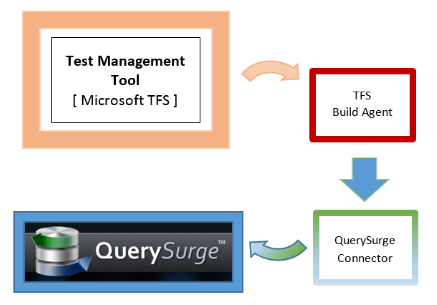
80. What is the Query Editor in TFS, and how is it used?
Ans:
The TFS (Team Foundation Server) Query Editor is a tool that allows users to construct and edit queries to retrieve specific information from work items in a project. It is used for various purposes, including tracking work progress, identifying issues, and generating reports.
81. Can you describe the process of setting up a TFS Build Controller?
Ans:
- Access TFS Admin Console: Launch the TFS Administration Console.
- Create Build Controller: In the Admin Console, navigate to “Build Configuration” and Click “New Controller”.
- Configure Controller: Name and describe the controller.
- Register Build Agents: Install and configure agents on target machines.
- Validate Setup: Trigger a test build to ensure proper functionality.
Setting up a TFS Build Controller:
82. What is the role of the TFS Proxy Server in distributed teams?
Ans:
The TFS (Team Foundation Server) Proxy Server plays a crucial role in distributed teams by improving performance and reducing network latency. It caches frequently accessed version control files locally, reducing the need to fetch them from the central TFS server over a wide area network (WAN).
83. Explain the concept of TFS Area Paths and Iteration Paths.
Ans:
Area Paths: They represent functional or organizational areas within a project, allowing teams to categorize work items like user stories and bugs. This helps in organizing and tracking work by teams or departments.
Iteration Paths: They represent time-bound periods, such as sprints or releases. Teams use iteration paths to plan and track work over specific timeframes, enabling agile project management and progress monitoring.
84. How can you create custom reports using TFS Reporting Services?
Ans:
Access Data: Connect to the TFS data warehouse.
Define Data Needs: Identify required data.
Write Queries: Create SQL queries.
Design Layout: Use a reporting tool to design the report.
Deploy and Maintain: Publish, configure security, and monitor/report.
85. What is the TFS Version Control Proxy, and when is it beneficial?
Ans:
The TFS (Team Foundation Server) Version Control Proxy is a component that caches version control files, reducing network latency and speeding up file retrieval for distributed teams.
It is beneficial in geographically dispersed teams and remote offices, where it helps reduce network latency and enhances performance by caching version control files, improving overall productivity and collaboration.
86. How does TFS support automated testing and test case management?
Ans:
Test Case Management: TFS organizes and tracks test cases with links to work items.
Test Automation: Integration with automation frameworks for efficient test execution.
Test Data and Environments: Management of test data and consistent test environments.
Test Execution: Execution and tracking of both manual and automated tests within TFS.
Reporting and Analytics: Robust reporting and analytics to assess test results and quality.
Integration: Seamless integration with other testing tools and services supports continuous testing in development pipelines.
87. Describe the role of the TFS Build Server in a continuous integration pipeline.
Ans:
The TFS (Team Foundation Server) Build Server plays a vital role in continuous integration pipelines by automating the build process.
It compiles code changes, maintains consistency, and integrates testing, ensuring that software is built, validated, and ready for deployment with each code commit.
88. Can you explain the concept of build triggers in TFS?
Ans:
Build triggers in TFS (Team Foundation Server) are rules that initiate automated build processes when specific events occur, such as code commits or pull requests. They help maintain continuous integration by automatically building and testing code changes, ensuring software quality and stability.
89. How do you manage dependencies and artifacts in TFS Build?
Ans:
- Specify dependency sources (e.g., NuGet, npm).
- Configure build steps to compile and collect artifacts.
- Define artifact storage and versioning for accessibility and future use.
Managing Dependencies and Artifacts in TFS Build:
90. What is the TFS Test and Feedback extension used for?
Ans:
Streamlined Testing: The TFS Test and Feedback extension simplifies the testing process within Visual Studio Team Services by allowing testers and stakeholders to provide feedback directly from the application interface.
Enhanced Collaboration: This extension promotes efficient communication between testers and developers by allowing for extensive feedback, such as annotated screenshots, problem reports, and comments.
91. Explain the process of linking work items to code changes in TFS.
Ans:
- Use work item IDs in commit messages or use special syntax like “#1234”.
- TFS will automatically link the work item to the code change.
- Easily track code changes associated with specific tasks or issues in TFS.
To link work items to code changes in TFS:
92. How can you configure release pipelines for continuous deployment in TFS?
Ans:
Create Release Pipeline: In TFS, set up a release pipeline by specifying the stages (e.g., Dev, Test, Prod) and linking it to your build pipeline. This defines the flow of code from development to production.
Configure Deployment Tasks: Within each stage, configure deployment tasks to define how your application is deployed. Configure tasks for deployment, set environment variables, and define deployment scripts. TFS will auto-deploy when changes are pushed to the build pipeline, ensuring continuous deployment.
93. What is the purpose of the TFS Web Access portal?
Ans:
The TFS Web Access portal, also known as Azure DevOps Services, serves as a centralized hub for software development teams. It enables collaboration by offering tools for version control, work item tracking, and project planning. Additionally, it facilitates remote work and integrates with other development and DevOps tools, enhancing overall team efficiency throughout the software development lifecycle.
94. How do you configure alerts and notifications in TFS?
Ans:
Configuring Alerts and Notifications in TFS:
Access Settings: Log in to TFS and go to project settings.
Create Alerts: In the Notifications or Alerts section, create new alerts.
Define Conditions: Specify trigger conditions (e.g., work item changes, build status).
Set Recipients: Add email addresses or usernames for recipients.
Choose Delivery: Select the delivery channel (e.g., email, webhooks), save, and manage alerts as required.
95. What are the TFS Permissions and Security settings?
Ans:
TFS (Azure DevOps Server) permissions and security settings allow you to control access to team projects, repositories, builds, releases, work items, and more. Users or groups can be allowed or refused access permissions such as viewing, editing, or deleting specific resources.
Security settings include permission inheritance, explicit denies, and auditing, ensuring that access to critical development assets is managed effectively, while personal access tokens and authentication providers add layers of security and authentication options.
96. Can you describe the process of migrating from on-premises TFS to Azure DevOps Services?
Ans:
- Planning and Preparation: Assess, update, and set up accounts.
- Data Migration and Testing: Backup, install tools, migrate, and test.
- Customization and Training: Replicate, transfer, train, and communicate.
- Final Data Migration and Validation: Execute and verify.
- Deployment and Maintenance: Transition, decommission, update, monitor.
Migrating from on-premises Team Foundation Server (TFS) to Azure DevOps Services involves several steps.
97. What is the TFS Team Room, and how does it facilitate team communication?
Ans:
TFS Team Room is a collaborative chat room feature within Team Foundation Server (TFS) that fosters real-time communication and collaboration among development teams. It provides a centralized space where team members can chat, share information, and discuss project-related matters.
98. How does TFS integrate with Microsoft Test Manager for manual testing?
Ans:
Test Plan Management: TFS enables test plan creation and management.
Test Case Design and Execution: MTM facilitates manual test case design and execution.
Bug Tracking and Linking: Testers can create and link bug reports within MTM.
Work Item Integration: Test artifacts are linked to TFS work items for traceability.
Reporting and Automation: TFS offers reporting and integrates with test automation tools for combined testing efforts.
99. What is the TFS Process Template customization process?
Ans:
The TFS (Azure DevOps Server) process template customization process involves evaluating existing processes, making necessary modifications using tools like the Process Template Editor, and rigorous testing to ensure the customized template meets team-specific requirements. Once validated, it can be deployed to the team or project, with periodic reviews to adapt to evolving needs.
100. Can you explain the role of the TFS Test-Case Migrator tool in test management?
Ans:
Data Transfer: Migrates test cases and related data between TFS instances.
History Preservation: Ensures historical test data is retained for traceability.
Efficiency: Automates migration, reducing manual effort and errors.
Smooth Transition: Streamlines TFS environment changes.
Customization: Allows field mapping for process adaptation during migration.