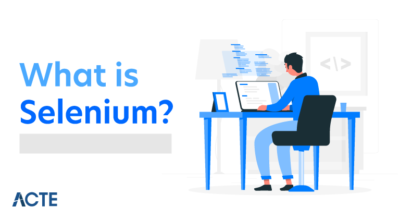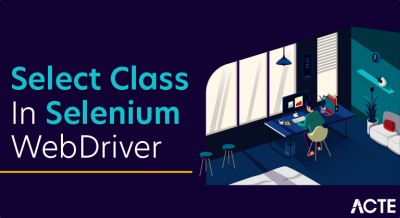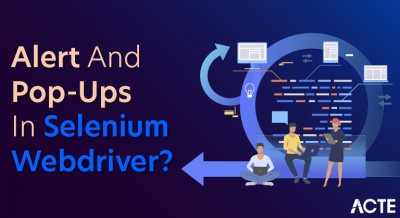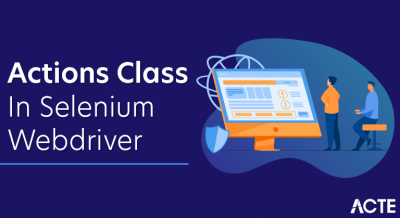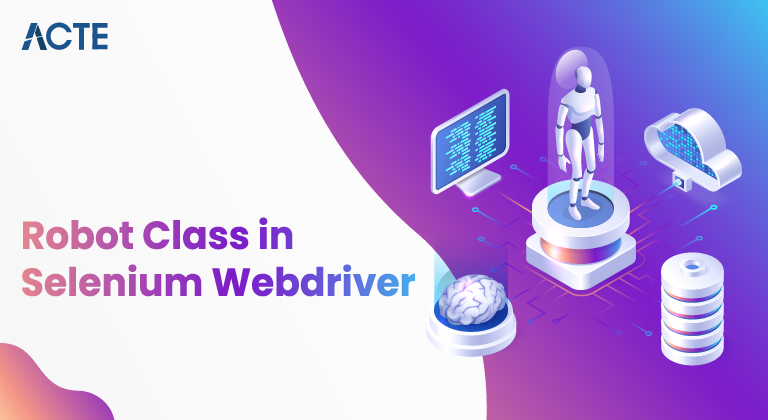
Setting Up the Robot Class in Selenium WebDriver
- Installing the necessary dependencies
- Importing the required libraries and classes
- Creating an instance of the Robot class
- Configuring the Robot class for desired behavior
- Integrating the Robot class with Selenium WebDriver
- Handling security settings and permissions
- Verifying compatibility with the operating system and browser
- Setting up the appropriate browser driver
- Running a sample test case with Robot Class integration
- Debugging and troubleshooting common setup issues
Key Methods and Functions of the Robot Class
- keyPress(int keycode): Presses a specific key identified by the keycode.
- keyRelease(int keycode): Releases a specific key identified by the keycode.
- mouseMove(int x, int y): Moves the mouse pointer to the specified coordinates (x, y) on the screen.
Handling Keyboard Actions with the Robot Class
Methods used in Robot Class:
In a Robot Class, various methods can be defined to encapsulate the behaviors and functionalities of robots. The specific methods implemented will depend on the requirements and capabilities of the robots being modeled. Here are some commonly used methods in a Robot Class:
move: This method enables the robot to move from one location to another. It may take parameters such as coordinates or distances to specify the destination.
grab: This method allows the robot to grasp or pick up objects. It might accept parameters like object identifiers or coordinates to determine which object to grab.
release: The release method enables the robot to let go of or drop an object it is holding. It may not require any parameters if the robot automatically releases the object.
sense: This method facilitates the robot’s ability to gather information from its environment using sensors. It could return data such as distance measurements, object detection results, or environmental conditions.
perform_task: This method defines the execution of a specific task or behavior unique to the robot class. It may include a sequence of actions or interactions with other objects or systems.
display_status: The display_status method provides information about the current state or status of the robot. It can output details such as position, battery level, or operational mode.
calibrate: This method allows the robot to calibrate its sensors, actuators, or other components to ensure accurate functionality. Calibration parameters or configurations may be required.
shutdown: The shutdown method initiates the process of powering down or deactivating the robot. It may involve stopping all movements, closing connections, or performing any necessary cleanup tasks.
Execution of Robot Class in testNG:
To execute a Robot Class within TestNG, you need to follow these steps:
Set up TestNG: First, ensure that you have TestNG properly set up in your Java project. You can add the TestNG library to your project’s dependencies or use a build tool like Maven or Gradle to manage dependencies.
Create a TestNG XML file: Create an XML file, typically named testng.xml, to define the test suite and test cases. Inside the XML file, specify the Robot Class as a test class.
- xml
- Copy code
- <"!DOCTYPE suite SYSTEM "https://testng.org/testng-1.0.dtd">
- <"suite name="RobotTestSuite">
- <"test name="RobotTest">
- <"classes>
- <"class name="com.example.RobotClass" />
- <"/classes>
- <"/test>
- <"/suite>
Implement Robot Class test methods: Within your Robot Class, define methods that represent the test cases you want to execute. These methods should be annotated with @Test from the TestNG framework.
- java
- Copy code
- import org.testng.annotations.Test;
- public class RobotClass {
- @Test
- public void testRobotMovement() {
- // Test robot movement functionality
- }
- @Test
- public void testRobotGrabbing() {
- // Test robot grabbing functionality
- }
- // Other test methods…
- }
Run the TestNG XML file: Right-click on the testng.xml file or the TestNG suite file in your IDE, and select the option to run it with TestNG. You can also use the TestNG command-line runner to execute the program from the command line.
TestNG will then execute the test methods defined within your Robot Class according to the configuration specified in the XML file. The TestNG report will show the test results and analyze any assertions or validations included inside the test methods.
Negative aspects of the robot class:
While the Robot Class in object-oriented programming offers numerous advantages, there are also some potential negative aspects to consider:
Complexity: As the complexity of a project increases, the Robot Class can become more intricate. Handling various robot types, behaviours, and interactions within a single class may result in a complex and challenging-to-maintain codebase.
Limited Flexibility: In some cases, the Robot Class may not adequately cater to the unique requirements of certain robot types or functionalities. The predefined attributes and methods within the class may not fully align with the specific characteristics or behaviors of individual robots. This can limit the flexibility and customization options when working with diverse or specialized robot types.
Inheritance Limitations: Inheritance, a key concept in object-oriented programming, allows for code reuse and polymorphism. However, excessive reliance on inheritance within the Robot Class hierarchy can lead to complex and tightly coupled class relationships. Modifying the base class or introducing changes may have unintended consequences on derived classes, potentially requiring extensive refactoring.
Lack of Scalability: As the number of robot types or variations increases, managing all the attributes and behaviours within a single Robot Class can become challenging. Adding new robot types or extending functionalities may require modifying the existing class, potentially leading to a bloated and less maintainable codebase. This lack of scalability can hinder the development and evolution of the robot-oriented application.
Dependency on Class Structure: The Robot Class heavily relies on the class structure, and any modifications or changes to the class can have cascading effects on the rest of the codebase. This tight coupling between the Robot Class and other parts of the application can make it challenging to introduce changes or adapt the codebase to new requirements without affecting existing functionality.
Testing and Debugging: The Robot Class, being a critical component of the application, can pose challenges when it comes to testing and debugging. With multiple robots interacting within the class, identifying and isolating issues specific to a particular robot type or behaviour can be complex. Debugging the class to pinpoint the source of a problem may require additional effort and careful analysis.