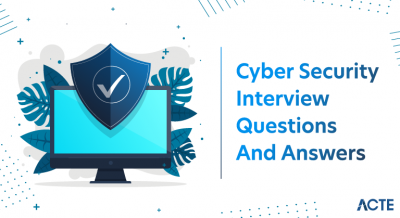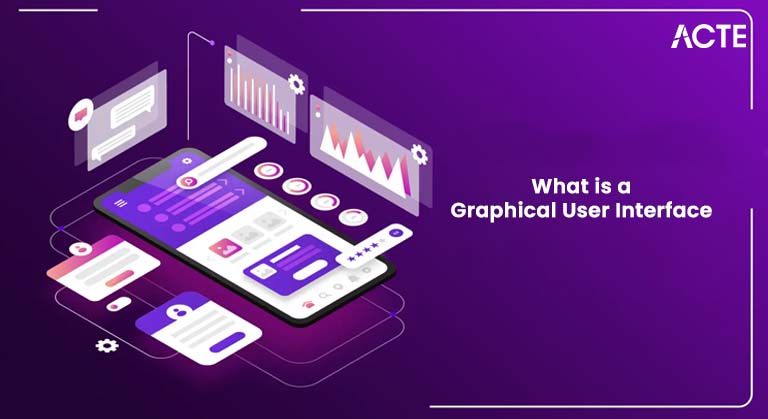
- Introduction to GUI
- GUI vs CLI
- Key Elements of GUI Design
- Evolution of GUI Technology
- GUI Tools and Frameworks
- User Interaction Patterns
- Accessibility in GUI
- GUI Testing Techniques
- Conclusion
Introduction to GUI
Graphical User Interface (GUI) is a form of user interface that allows users to interact with electronic devices through graphical icons and visual indicators, as opposed to text-based interfaces, typed command labels, or text navigation. Introduced to simplify human-computer interaction, GUI has become an integral part of everyday computing. A GUI typically includes elements like windows, icons, menus, and pointers (commonly known as the WIMP paradigm). These components enable users to access and manipulate files, execute commands, User Interaction Patterns and perform tasks intuitively, using a pointing device such as a mouse or touchscreen. In today’s digital age, GUI design significantly impacts usability and accessibility. The evolution of GUI design has transformed how users interact with technology, from early desktop systems to modern smartphones, tablets, ui/ux Training and embedded devices. Understanding GUI principles is essential for software developers, designers, and businesses aiming to provide user-friendly and efficient digital experiences.
GUI vs CLI
GUI and Command Line Interface (CLI) represent two major paradigms of user interaction with a system. CLI requires users to type commands into a console or terminal. It offers powerful control and scripting abilities, often preferred by developers and system administrators. In contrast, GUI simplifies interactions through visual elements, Flutter vs Kotlin making computing accessible to a broader audience. While Command Line Interface CLI is efficient for complex or repetitive tasks, GUI is ideal for tasks involving visual orientation, such as graphic design, browsing, and file management.
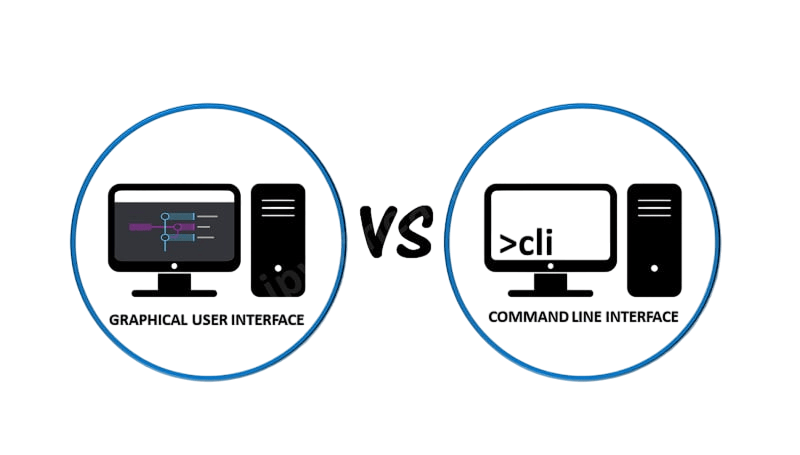
Some systems integrate both GUI and Command Line Interface CLI to provide flexibility. For instance, Linux systems offer desktop environments alongside powerful terminal applications, allowing users to choose their preferred mode of interaction.GUI (Graphical User Interface) and CLI (Command Line Interface) are two primary ways users interact with computers and software. A GUI allows users to interact with the system through visual elements like windows, icons, buttons, and menus. It is intuitive and user-friendly, making it accessible for beginners and those who prefer visual navigation. UX/UI Design For example, most modern operating systems like Windows and macOS rely heavily on GUIs. Users can perform tasks such as opening files or installing software with simple clicks and drag-and-drop actions. On the other hand, Command Line Interface CLI is a text-based interface where users type commands into a console or terminal to execute specific tasks. Although it has a steeper learning curve, Command Line Interface offers greater control, User Interaction Patterns, flexibility, and efficiency for advanced users and system administrators. It is especially powerful for automating repetitive tasks, managing servers, and performing complex operations quickly. CLI environments like Bash or PowerShell are preferred in programming, system administration, and development contexts. While GUI focuses on ease of use and accessibility,Command Line Interface prioritizes precision and speed. Both interfaces have their strengths and are often used complementarily depending on user needs, technical expertise, and the complexity of the tasks at hand.
Ready to Get Certified in UI/UX Design? Explore the Program Now UI/UX Design Online Training Offered By ACTE Right Now!
Key Elements of GUI Design
GUI design involves creating a visually engaging and functional interface. Essential elements include:
- Windows: Dividable regions for multitasking and separate functions.
- Icons: Graphical representations of commands, files, or programs.
- Menus: Lists of options or commands accessible via clicks or taps.
- Buttons: Clickable components that trigger actions.
- Text Fields: Areas for inputting text.
- Sliders and Scrollbars: Tools for navigating content or adjusting values.
- Toolbars and Navigation Bars: Centralized access to frequent commands.
- 1980s–1990s: The GUI became mainstream with the rise of Windows and Mac OS.
- 2000s: Web-based applications incorporated GUI through HTML, CSS, and JavaScript.
- 2010s: Touchscreen interfaces on smartphones and tablets revolutionized GUI design.
- 2020s and Beyond: Voice, gesture, and AR/VR interfaces are redefining GUI’s future.
- Frontend Frameworks: React.js, Angular, Vue.js (for web interfaces).
- Desktop GUI Frameworks: Electron, Tkinter (Python), WPF (Windows), JavaFX (Java).
- Design Tools: Figma, Adobe XD, Sketch.
- Prototyping Tools: UXPin, InVision, Balsamiq.
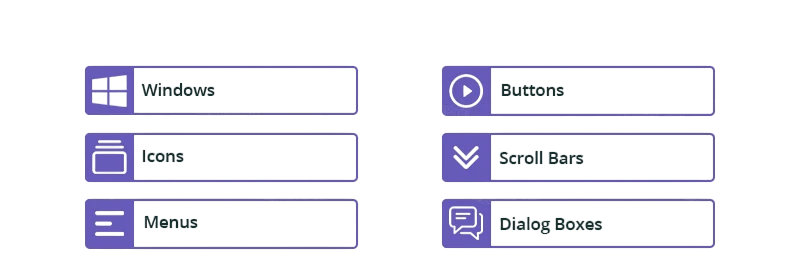
Effective ui/ux Training design ensures that these elements are logically arranged, visually distinct, and consistent across the application.
To Explore UI/UX Design in Depth, Check Out Our Comprehensive UI/UX Design Online Training To Gain Insights From Our Experts!
Evolution of GUI Technology
GUI technology has undergone dramatic transformations since its inception. The first GUI was developed by Xerox PARC in the 1970s, laying the foundation for Apple’s Macintosh and UI/UX Design Tools Microsoft’s Windows operating systems.
Each era brought advancements in user experience, design principles, and accessibility, moving from static layouts to dynamic, responsive, and immersive interfaces.
GUI Tools and Frameworks
Modern GUI development leverages various tools and frameworks to streamline design and implementation:
These tools help designers and developers create consistent, UI/UX Designer Salary reusable components and rapidly prototype and test interfaces.
Looking to Master Machine Learning? Discover the UI/UX Design Expert Masters Program Training Course Available at ACTE Now!
User Interaction Patterns
User interaction patterns are standardized solutions to common usability challenges in digital interfaces. These patterns help designers create intuitive and consistent experiences by providing familiar ways for users to interact with websites or applications. For example, navigation menus, search bars, and forms follow well-established patterns so users can easily find and use them without confusion. Interaction patterns guide how users accomplish tasks such as submitting information, navigating through content, or receiving feedback from the system. By using proven patterns, designers reduce the learning curve and increase user satisfaction, UI/UX Designer Skills as people tend to prefer interfaces that behave predictably. Common patterns include modal dialogs for alerts, infinite scrolling for browsing content, and breadcrumb trails for navigation hierarchy. Choosing the right interaction pattern depends on the context, user goals, and the device being used. In addition to improving usability, interaction patterns promote design consistency across different parts of a product or even multiple products within a brand. This consistency strengthens the overall user experience and helps build trust with users. As technology evolves, User interaction and new interaction patterns emerge, especially with the rise of touchscreens, voice interfaces, and gesture controls, requiring designers to adapt and innovate continually.
Preparing for UI/UX Design Job Interviews? Have a Look at Our Blog on UI/UX Design Interview Questions and Answers To Ace Your Interview!
Accessibility in GUI
Accessibility in Graphical User Interfaces (GUI) ensures that software and websites are usable by people with a wide range of abilities and disabilities. Designing accessible GUIs means creating interfaces that everyone can navigate, understand, and interact with effectively, including individuals with visual, auditory, motor, or cognitive impairments. Key accessibility features in GUIs include keyboard navigation for users who cannot use a mouse, screen reader compatibility for visually impaired users, GUI Testing Techniques and adjustable text sizes and color UI/UX Design Tutorial contrasts to improve readability. For example, buttons and menus should have clear labels, sufficient size, and focus indicators so users relying on assistive technologies can interact easily. Incorporating accessibility not only complies with legal standards such as the Web Content Accessibility Guidelines (WCAG) but also broadens the potential audience, improving user satisfaction and inclusivity. Good GUI accessibility practices involve designing simple layouts, providing alternative text for images, ensuring color choices do not hinder colorblind users, and enabling voice control or other adaptive technologies. Accessible GUIs empower users with disabilities to perform tasks independently and efficiently, reducing barriers to digital content. Ultimately, accessibility in GUI design is essential for creating equitable and user-friendly technology that serves everyone.
GUI Testing Techniques
GUI Testing Techniques ensures that GUIs function correctly and provide a seamless user experience. GUI testing focuses on:
- Functionality Testing: Verifies that buttons, forms, and navigation work as intended.
- Usability Testing: Gathers user feedback to refine the interface.
- Cross-Browser and Cross-Device Testing: Ensures consistency across platforms.
- Accessibility Testing: Validates compliance with accessibility standards.
- Regression Testing: Confirms that updates don’t break existing functionality.
Tools like Selenium, TestComplete, UI/UX Project Ideas and Cypress are widely used for automating GUI testing.
Conclusion
GUI design is an essential aspect of digital product development, playing a crucial role in user experience and functionality. From its early beginnings to today’s advanced, AI-integrated interfaces, ui/ux Training GUI has evolved to meet the changing needs of users and technologies. Understanding GUI components, design principles, accessibility considerations, GUI Testing Techniques and future trends equips designers and developers to build intuitive and impactful interfaces. As computing continues to permeate every aspect of life, the importance of thoughtful and inclusive Graphical User Interface GUI design cannot be overstated. Whether designing for mobile apps, enterprise software, or emerging technologies, a well-crafted GUI defines how effectively users can interact with and benefit from digital systems.