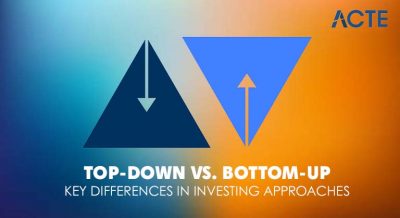- Definition of Application Software
- System Software vs Application Software
- Types: Desktop, Mobile, Web Apps
- Proprietary vs Open Source
- Custom vs Off-the-Shelf Apps
- UI/UX Role in Apps
- Development Platforms and Languages
- Conclusion
Definition of Application Software
Application software refers to computer programs designed to perform specific tasks for users, beyond the basic functioning of the computer itself. Unlike system software, which manages and controls hardware components, application software serves end-user needs by enabling activities such as word processing, web browsing, photo editing, gaming, and business management. These programs help users accomplish particular objectives whether creating documents, managing finances, communicating, or analyzing data. The defining feature of application software is its focus on user-oriented functionality, UI/UX Training often tailored to the needs of individuals, enterprises, or specific industries. Application software refers to programs designed to perform specific tasks for users, helping them accomplish various activities such as word processing, web browsing, or gaming. Unlike system software, which manages hardware and core functions, application software focuses on user-centric operations. It includes a wide range of programs like desktop applications, mobile apps, and web-based tools. Application software can be proprietary, open source, custom-built, or off-the-shelf. Its main goal is to improve productivity, entertainment, or communication by providing specialized functionality tailored to user needs. Examples include Microsoft Word, Spotify, and Google Chrome.
Ready to Get Certified in UI/UX Design? Explore the Program Now UI/UX Design Online Training Offered By ACTE Right Now!
System Software vs Application Software
System Software
- Manages computer hardware and system resources.
- Provides a platform for running application software.
- Includes operating systems (Windows, macOS, Linux), device drivers, and utility programs.
- Works directly with hardware components.
- Essential for the computer’s basic functioning.
- Usually pre-installed or integral to the system.
- Runs mostly in the background with limited direct user interaction.
- Updates focus on system stability, security, and hardware compatibility.
- Provides services like file management, memory management, UI/UX Designer Job Description and process scheduling.
- Designed to help users perform specific tasks (e.g., writing, browsing, gaming).
- Runs on top of system software.
- Includes word processors, web browsers, media players, and games.
- Directly interacts with the user through a user interface.
- Installed by users based on their needs.
- Updates add features, fix bugs, and improve user experience.
- Task-specific functionality tailored to end-user requirements.
- Depends on system software to operate effectively.
Application Software
Types: Desktop, Mobile, Web Apps
Desktop Applications
- Desktop applications are software programs installed directly onto a user’s computer or laptop. They typically run on operating systems like Windows, macOS, or Linux. Examples include Microsoft Word, Adobe Photoshop, and VLC Media Player. These apps often provide robust features and can work offline without needing an internet connection Who is a UI/UX Developer . They are ideal for resource-intensive tasks but require installation and updates on each device individually.
- Mobile apps are designed specifically for smartphones and tablets running on platforms such as Android or iOS. Examples include Instagram, WhatsApp, and Spotify. These applications are optimized for touch input and smaller screens, focusing on simplicity and ease of use. Mobile apps can leverage device hardware like GPS and cameras and often support offline modes UI/UX Testing , but many rely on internet connectivity for full functionality.
- Web apps run within web browsers and do not require installation. Users can access them from any device with internet access, making them highly versatile. Examples include Google Docs, Trello, and Gmail. Web applications are platform-independent and can be updated instantly by developers without user intervention. While some web apps offer offline capabilities, they generally require a stable internet connection to function optimally.
- Ownership: Owned by a company or individual with restricted access to the source code.
- Licensing: Requires users to purchase licenses or subscriptions to use the software.
- Customization: Offers limited customization; updates and changes are controlled by the vendor.
- Support: Usually comes with official customer support and warranties.
- Security: Security updates depend on the vendor’s release schedule and practices.
- Cost: Generally involves upfront purchase or ongoing subscription fees UI/UX Project Ideas .
- Examples: Microsoft Office, Adobe Photoshop, and Windows OS.
- Ownership: Source code is publicly available and accessible to anyone.
- Licensing: Free to use, modify, and distribute under open licenses.
- Customization: Highly customizable by users and developers.
- Support: Supported mainly by community forums, with some offering paid professional support.
- Security: Transparent code allows the community to detect and fix vulnerabilities quickly.
- Cost: Mostly free, though costs may arise for support or customization.
- Examples: LibreOffice, GIMP, Linux distributions like Ubuntu.
- User Interface (UI): UI refers to the visual elements of an app, including buttons, icons, layouts, and overall look. A well-designed UI makes the app attractive and easy to navigate, improving user satisfaction.
- User Experience (UX): UX focuses on the overall experience users have while interacting with the app. It ensures the app is intuitive, efficient, and meets user needs, reducing frustration and increasing engagement.
- Importance: Good UI/UX design enhances usability, accessibility, UI/UX Design Tutorial and retention by making apps enjoyable and straightforward to use.
- Competitive Advantage: Apps with superior UI/UX often stand out in the market, leading to higher downloads and positive reviews.
- Continuous Improvement: UI/UX design involves ongoing testing and feedback to adapt to user preferences and evolving technology.
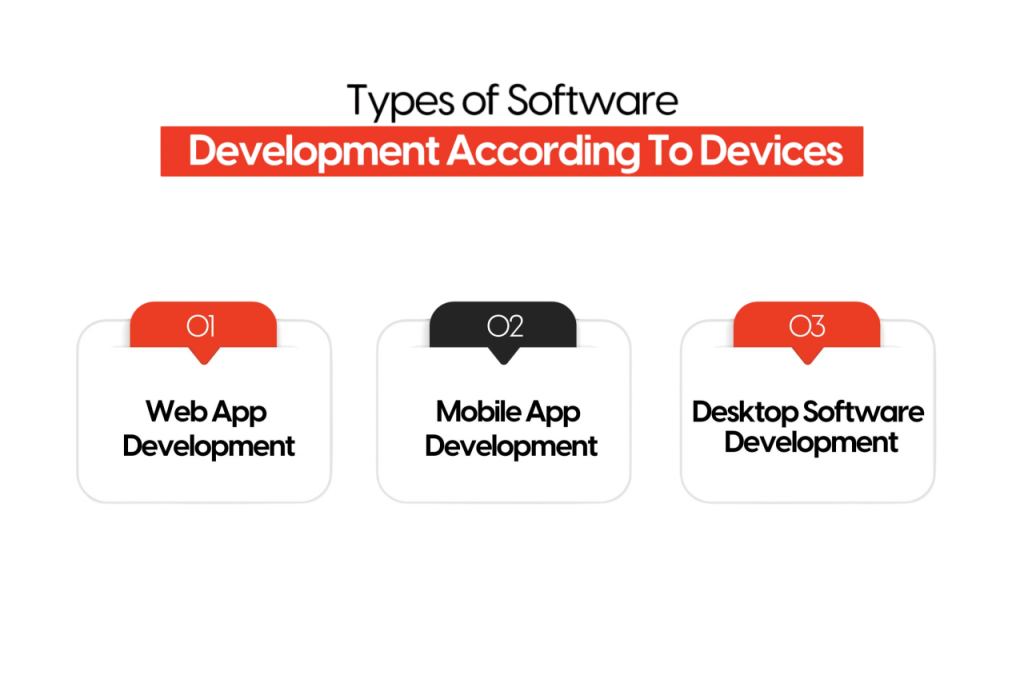
Mobile Applications
Web Applications
To Explore UI/UX in Depth, Check Out Our Comprehensive UI/UX Online Training To Gain Insights From Our Experts!
Proprietary vs Open Source
Proprietary Software
Open Source Software
Custom vs Off-the-Shelf Apps
Application software can also be distinguished by how it is acquired or developed. Custom applications are tailored to meet the specific needs of an organization or user group, often built from scratch or heavily customized off existing frameworks UI/UX Training.
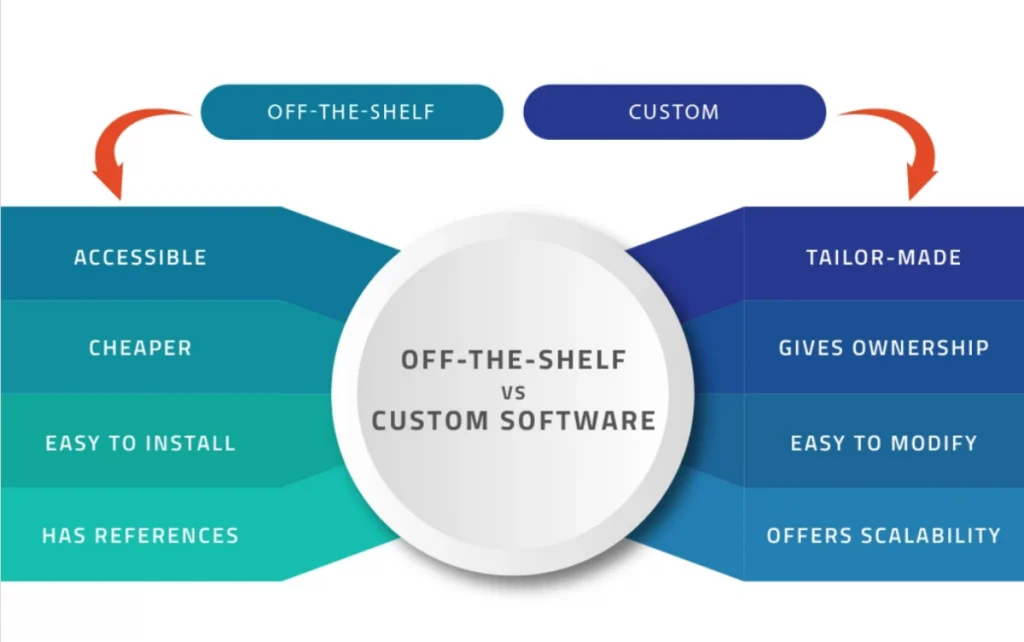
They provide unique features aligned with business processes but tend to require significant investment in development and maintenance. In contrast, off-the-shelf applications are mass-produced software products available to the general public, designed for a broad audience with common needs. Examples include accounting software like QuickBooks and antivirus tools like Norton. Off-the-shelf apps are generally more affordable and faster to deploy but may lack niche features.
Looking to UI/UX Training? Discover the UI/UX Design Expert Masters Program Training Course Available at ACTE Now!
UI/UX Role in Apps
Development Platforms and Languages
Developing application software involves choosing suitable platforms and programming languages based on target devices, performance requirements, and developer expertise. Desktop applications might be developed using languages like C++, Java, or C#, employing frameworks such as .NET or Qt. Mobile apps typically use Swift or Objective-C for iOS, Java or Kotlin for Android, or cross-platform tools like React Native and Flutter UI/UX Designer Skills. Web applications rely on HTML, CSS, and JavaScript, often leveraging frameworks like Angular, React, or Vue.js for the frontend and Node.js, Django, or Ruby on Rails for the backend. The choice of tools impacts the software’s performance, maintainability, and scalability.
Preparing for UI/UX Design Job Interviews? Have a Look at Our Blog on UI/UX Design Interview Questions and Answers To Ace Your Interview!
Conclusion
Choose Flutter if:n- You need to develop apps for both Android and iOS with a shared UI.n- You prioritize beautiful UI, fast development cycles, and cost-effectiveness.n- You’re targeting startups, MVPs, or rapid prototyping.nnChoose Kotlin if:n- Your main target is Android, with future potential for cross-platform logic.n- You want better integration with Java and existing Android code.n- You’re building large, scalable applications for Android or backend systems.nnBoth are excellent tools and not UI/UX Training mutually exclusive. In fact, many teams use Kotlin for backend or native Android, while using Flutter for cross-platform mobile apps. Your choice depends on your goals, timeline, budget, and target audience.