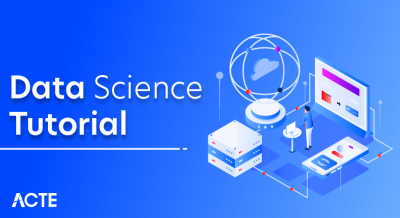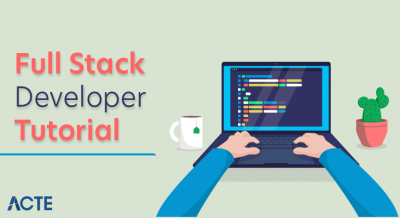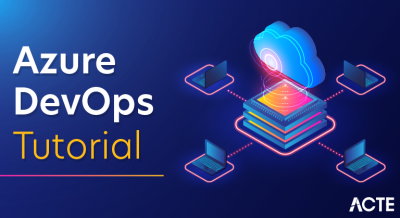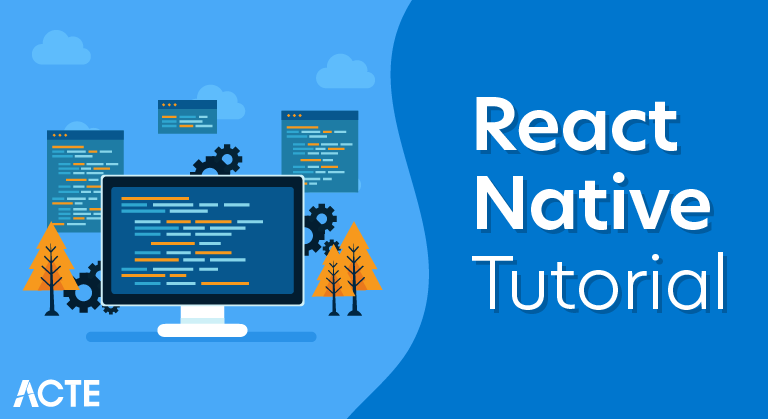
- React Native is a JavaScript framework for writing real, natively rendering mobile applications for iOS and Android. It’s based on React, Facebook’s JavaScript library for building user interfaces, but instead of targeting the browser, it targets mobile platforms.
- In other words: web developers can now write mobile applications that look and feel truly “native,” all from the comfort of a JavaScript library that we already know and love. Plus, because most of the code you write can be shared between platforms, React Native makes it easy to simultaneously develop for both Android and iOS.
Installation
Step 1: Install create-react-native-app
- After installing NodeJS and NPM successfully in your system you can proceed with installation of create-react-native-app (globally as shown below).
C:\Users\Tutorialspoint> npm install -g create-react-native-app
Step 2: Create project
Browse through required folder and create a new react native project as shown below.
C:\Users\Tutorialspoint>cd Desktop
C:\Users\Tutorialspoint\Desktop>create-react-native-app MyReactNative
- After executing the above command, a folder with specifies name is created with the following contents.
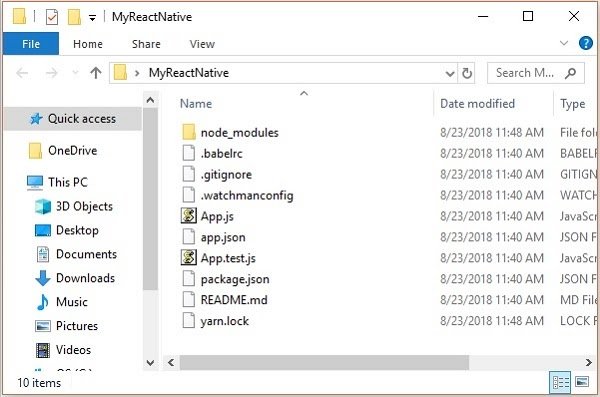
Step 3: NodeJS Python Jdk8
- Make sure you have Python NodeJS and jdk8 installed in your system if not, install them. In addition to these it is recommended to install latest version of yarn to avoid certain issues.
Step 4: Install React Native CLI
- You can install react native command line interface on npm, using the install -g react-native-cli command as shown below.
npm install -g react-native-cli
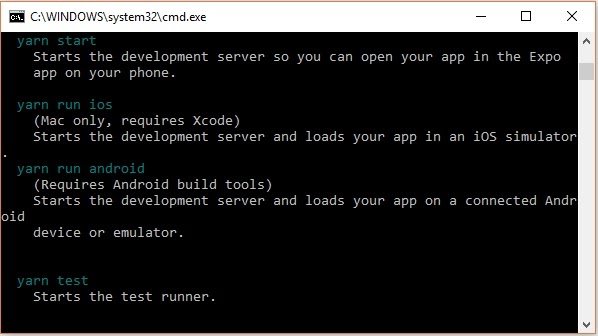
Step 5: Start react native
- To verify the installation browse through the project folder and try starting the project using the start command.
C:\Users\Tutorialspoint\Desktop>cd MyReactNative
C:\Users\Tutorialspoint\Desktop\MyReactNative>npm start
- If everything went well you will get a QR code as shown below.
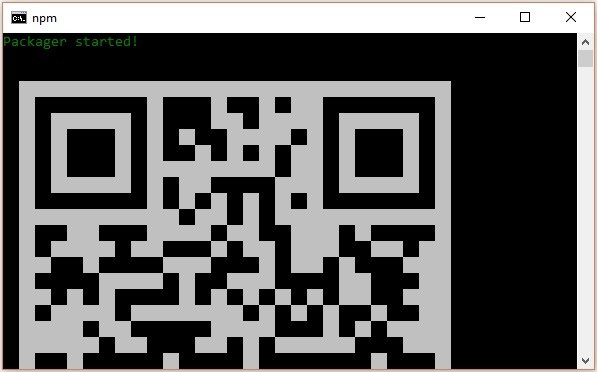
- As instructed, one way to run react native apps on your android devise is to using expo. Install expo client in your android devise and scan the above obtained QR code.
Step 6: Eject the project
- If you want to run android emulator using android studio, come out of the current command line by pressing ctrl+c.
- Then, execute run eject command as
npm run eject
- This prompts you options to eject, select the first one using arrows and press enter.
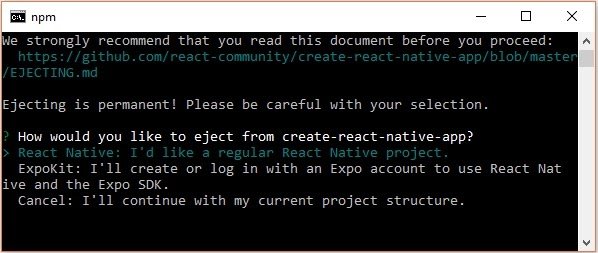
- Then, you should suggest the name of the app on home screen and project name of the Android studio and Xcode projects.
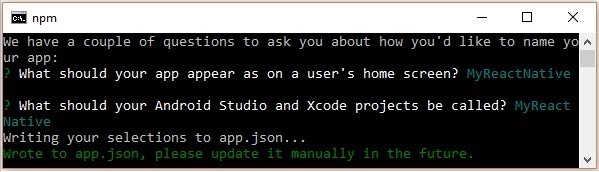
- Though your project ejected successfully, you may get an error as −
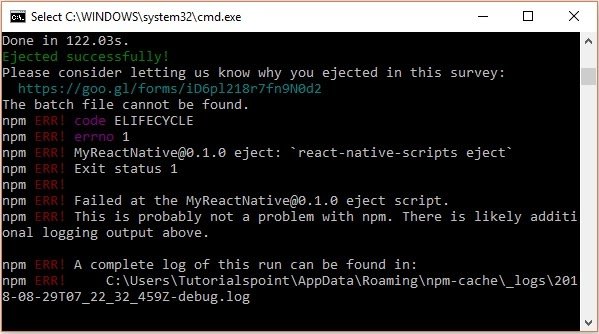
- Ignore this error and run react native for android using the following command −
react-native run-android
- But, before that you need to install android studio.
Step 7: Installing Android Studio
- Visit the web page https://developer.android.com/studio/ and download android studio.
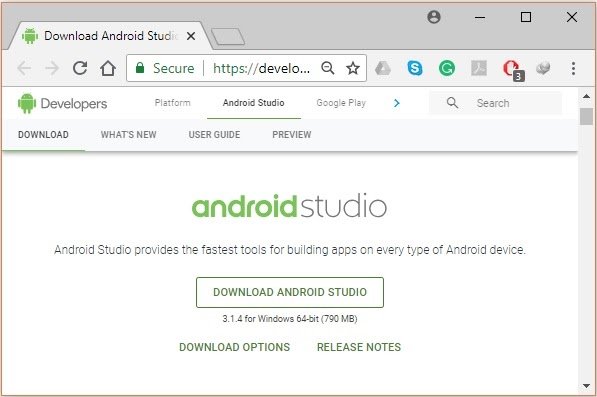
- After downloading the installation file of it, double click on it and proceed with the installation.
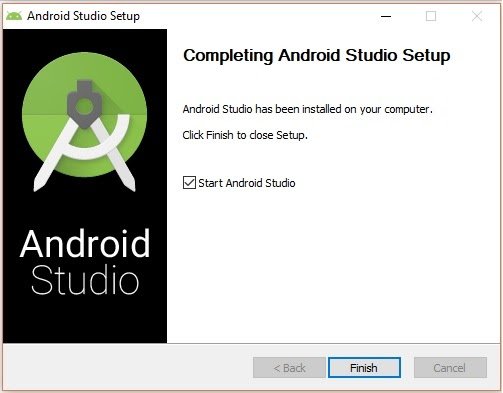
Step 8: Configuring AVD Manager
- To configure the AVD Manager click on the respective icon in the menu bar.
Step 9: Configuring AVD Manager
- Choose a device definition, Nexus 5X is suggestable.
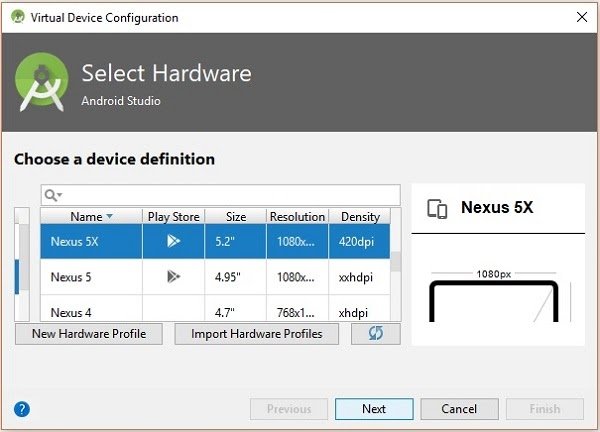
- Click on the Next button you will see a System Image window. Select the x86 Images tab.
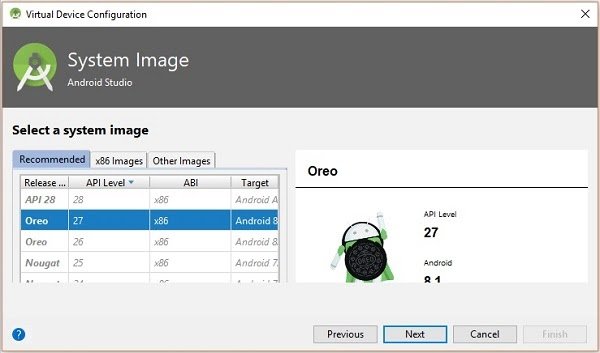
- Then, select Marshmallow and click on next.
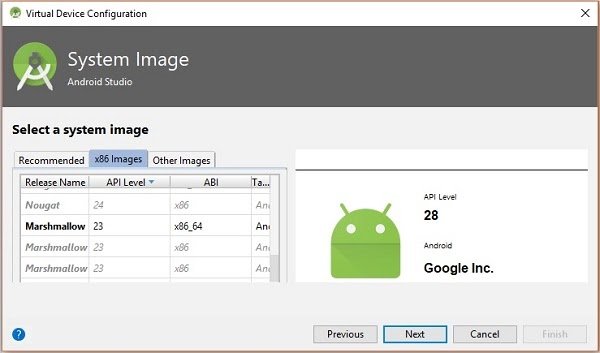
- Finally, click on the Finish button to finish the AVD configuration.
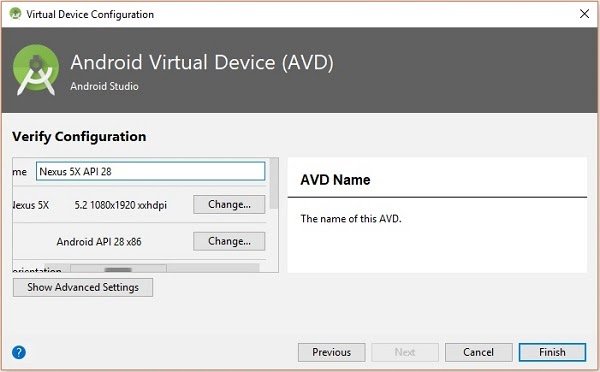
- After configuring your virtual device click on the play button under the Actions column to start your android emulator.
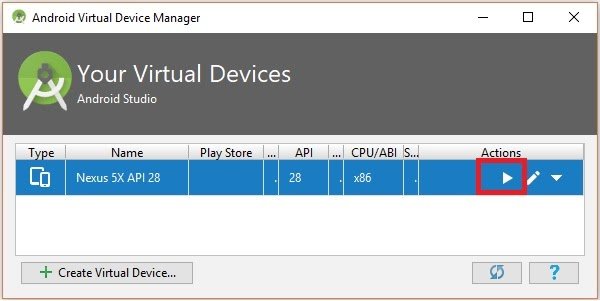
Step 10: Running android
- Open command prompt, browse through your project folder and, execute the react-native run-android command.
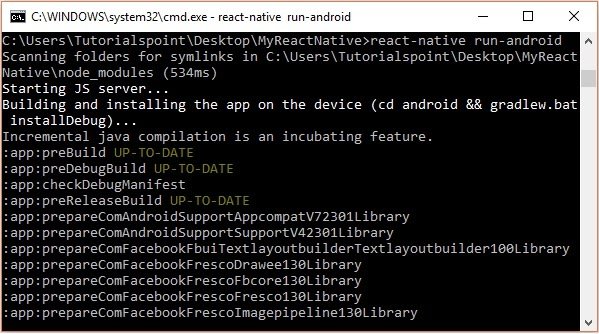
- Then, your app execution begins in another prompt you can see its status.
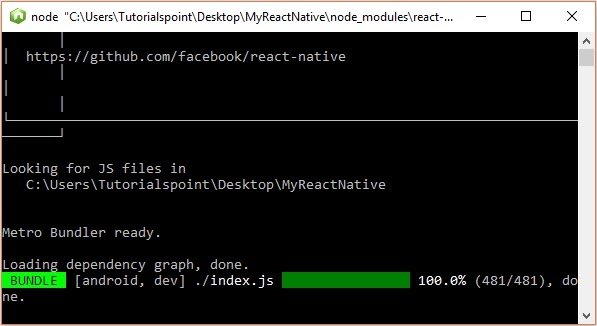
- In your android emulator you can see the execution of the default app as −
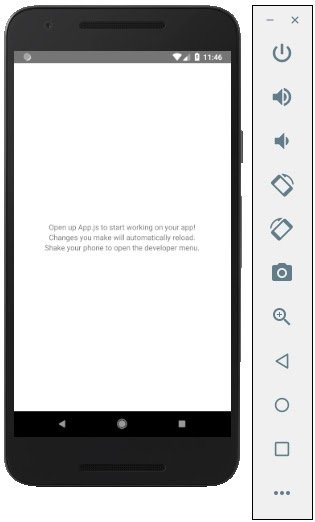
Step 11: local.properties
- Open the android folder in your project folder SampleReactNative/android (in this case). Create a file with named local.properties and add the following path in it.
sdk.dir = /C:\\Users\\Tutorialspoint\\AppData\\Local\\Android\\Sdk
Step 12: Hot Reloading
- And to build application modify the App.js and the changes will be automatically updated on the android emulator.
- If not, click on the android emulator press ctrl+m then, select Enable Hot Reloading option.
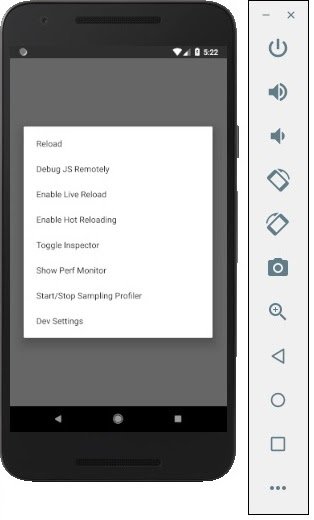
React Native Features
Following are the features of React Native −
- React − dis is a Framework for building web and mobile apps using JavaScript.
- Native − You can use native components controlled by JavaScript.
- Platforms − React Native supports IOS and Android platform.
React Native Advantages
Follow are the advantages of React Native −
- JavaScript − You can use the existing JavaScript knowledge to build native mobile apps.
- Code sharing − You can share most of your code on different platforms.
- Community − The community around React and React Native is large, and you will be able to find any answer you need.