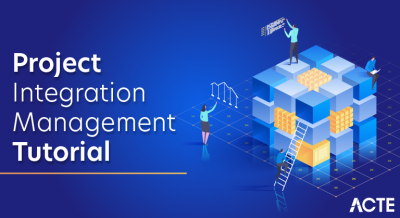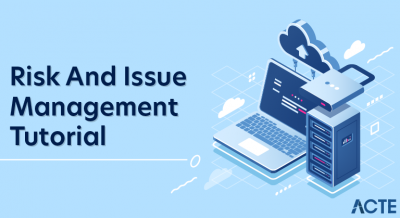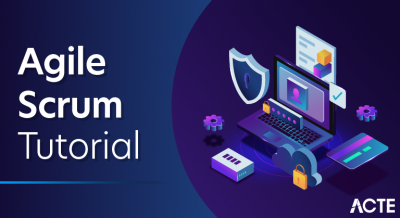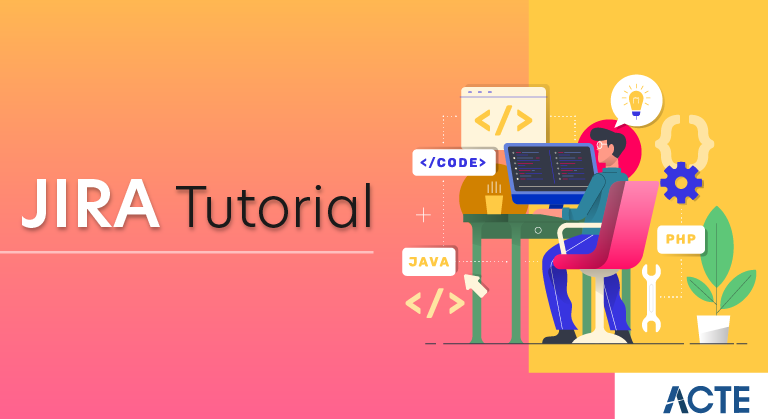
What is Jira?
Jira is a proprietary issue tracking product developed by Atlassian that allows bug tracking and agile project management.

Naming:
The product name is a truncation of Gojira, the Japanese word for Godzilla. The name originated from a nickname Atlassian developers used to refer to Bugzilla, which was previously used internally for bug-tracking.
Godzilla (Japanese: ゴジラ, Hepburn: Gojira) (/ɡɒdˈzɪlə/; [ɡoꜜdʑiɾa] (listen)) is a fictional monster, or kaiju, originating from a series of Japanese films of the same name. The character first appeared in Ishirō Honda’s 1954 film Godzilla and became a worldwide pop culture icon, appearing in various media, including 32 films produced by Toho, three Hollywood films and numerous video games, novels, comic books and television shows. Godzilla has been dubbed the King of the Monsters, a phrase first used in Godzilla, King of the Monsters!, the Americanized version of the original film.
Godzilla is depicted as an enormous, destructive, prehistoric sea monster awakened and empowered by nuclear radiation. With the nuclear bombings of Hiroshima and Nagasaki and the Lucky Dragon 5 incident still fresh in the Japanese consciousness, Godzilla was conceived as a metaphor for nuclear weapons As the film series expanded, some stories took on less serious undertones, portraying Godzilla as an antihero, or a lesser threat who defends humanity. With the end of the Cold War, several post-1984 Godzilla Films shifted the character’s portrayal to themes including Japan’s forgetfulness over its imperial past, natural disasters and the human condition.
Godzilla has been featured alongside many supporting characters. It has faced human opponents such as the JSDF, or other monsters, including King Ghidorah, Mechagodzilla and Gigan. Godzilla sometimes has allies, such as Rodan, Mothra and Anguirus, and offspring, such as Minilla and Godzilla Junior. Godzilla has also fought characters from other franchises in crossover media, such as the RKO Pictures/Universal Studios movie monster King Kong, as well as various Marvel Comics characters, including S.H.I.E.L.D., the Fantastic Four and the Avengers.
JIRA Architecture:
JIRA is written in Java and is deployed into a java Servlet Container like Tomcat as a standard Java WAR file. Users interact with JIRA with the help of a web browser since JIRA is a web application. JIRA utilizes WebWork 1 for processing web requests that the users submit. WebWork 1 is actually an MVC framework that is similar to Struts. JSP is used by JIRA for the View layer. When you visit a specific URL in a web application, the scenario that happens is defined by a web application framework. In JIRA, almost all authentication is performed via Seraph. Seraph is an open-source web authentication framework.
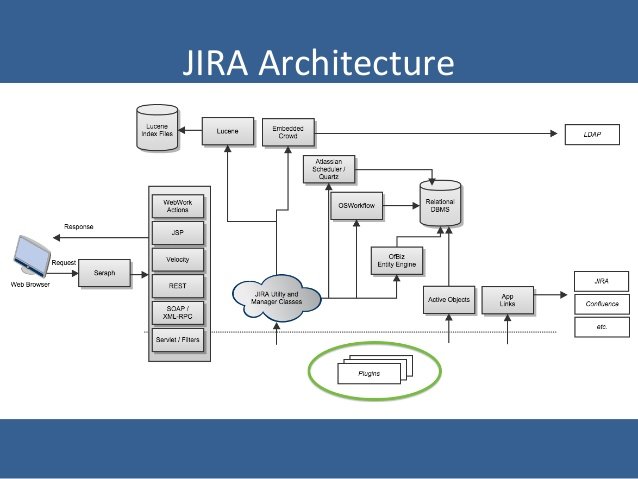
JIRA can have new actions that are defined with the help of Webwork. The Webwork Sample plugin consists of example classes and actions that can be utilized to understand this topic in a comprehensive manner. The Single Sign-On (SSO) and Identity Management tool of Atlassian is known as Crowd.
Installing JIRA software:
This section will provide you with information regarding the installation of JIRA applications in both Windows and Linux.
Installing JIRA Applications on Windows and Linux
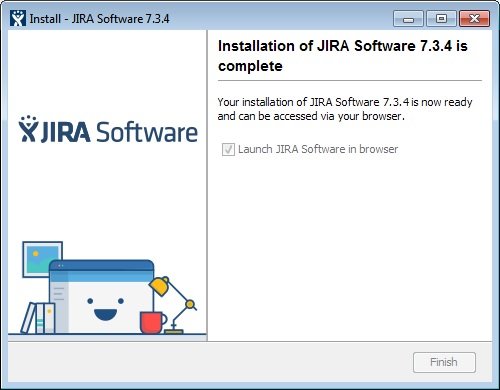
Installation:
Now, let’s have a look at the installation of a JIRA application in a production environment using the Windows and Linux installers.
- The first step in the installation is downloading JIRA (downloading the installer for your OS (operating system). You can download this here.
- In the next step, you have to run the installer. Windows administrator account should be used for installation on Windows. For installing on Linux, you must make the installer executable and run the installer. It is recommended using sudo for running the installer as this creates a dedicated account for running JIRA and enables you to run JIRA as a service.
- You must follow the prompts in order to install JIRA. You will be asked for the following information such as home directory, destination directory, and TCP ports. Once the installation gets completed, JIRA will startup in your browser.
Set up your JIRA Application:
You have to choose the setup method first and then connect to your database. In the next step, you should set application properties and enter your license. After that, you have to create your administrator account and set up email notifications. Then, you can start using JIRA.
Jira Issues:
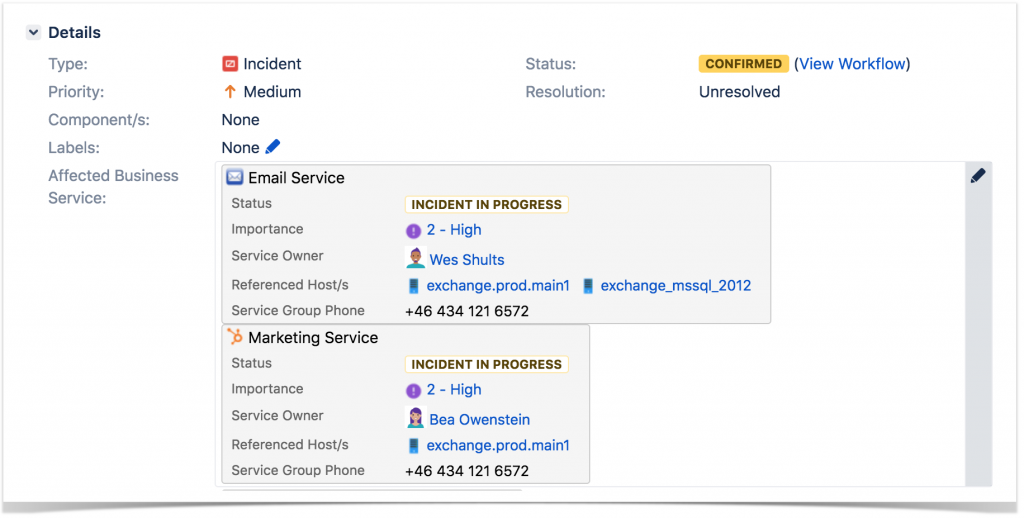
In Jira, teams use issues to track individual pieces of work that must be completed. Depending on how your team uses Jira, an issue could represent a project task, a helpdesk ticket, a leave request form, etc. In Jira Software, issues typically represent things like big features, user requirements, and software bugs.
Descriptions:
According to Atlassian, Jira is used for issue tracking and project management by over 75,000 customers in 122 countries. Some of the organizations that have used Jira at some point in time for bug-tracking and project management include Fedora Commons, Hibernate, and the Apache Software Foundation, which uses both Jira and Bugzilla. Jira includes tools allowing migration from competitor Bugzilla.
Jira contains four packages:
- Jira Core is intended as generic project management
- Jira Software includes the base software, including agile project management features (previously a separate product: Jira Agile)
- Jira Service Desk is intended for use by IT or business service desks.
- Jira Ops is intended as incident management
Jira is written in Java and uses the Pico inversion of control container, Apache OFBiz entity engine, and WebWork 1 technology stack. For remote procedure calls (RPC), Jira supports REST, SOAP, and XML-RPC. Jira integrates with source control programs such as Clearcase, Concurrent Versions System (CVS), Git, Mercurial, Perforce,Subversion, and Team Foundation Server. It ships with various translations including English, French, German, Japanese, and Spanish.
Jira supports the Networked Help Desk API for sharing customer support tickets with other issue tracking systems.
License:
Jira is a commercial software product that can be licensed for running on-premises or available as a hosted application.
Atlassian provides Jira for free to open source projects meeting certain criteria, and to organizations that are non-academic, non-commercial, non-governmental, non-political, non-profit, and secular. For academic and commercial customers, the full source code is available under a developer source license.
Security:
In April 2010 a cross-site scripting vulnerability in Jira led to the compromise of two Apache Software Foundation servers. The Jira password database was compromised. The database contained unsalted password hashes, which are vulnerable to dictionary lookups and cracking tools. Apache advised users to change their passwords. Atlassian themselves were also targeted as part of the same attack and admitted that a legacy database with passwords stored in plain text had been compromised.
Evolutions:
When launched in 2002, Jira was purely issue tracking software, targeted at software developers. The app was later adopted by non-IT organizations as a project management tool. The process sped up after the launch of Atlassian Marketplace in 2012, which allowed third-party developers to offer project management plugins for Jira. BigPicture, Portfolio for Jira, Structure, and Tempo Planner are major project management plugins for Jira.
Components in JIRA:
JIRA is divided into 3 major components and the term JIRA refers to a common platform that these products are developed on. Now, let’s have a look into these 3 JIRA components.
- JIRA Core – JIRA Core resembles classic JIRA with its workflow capabilities and field customizations. JIRA Core is ideal for general-purpose task management.
- JIRA Service Desk – JIRA Service Desk is a JIRA Core with the capabilities of a Service Desk. JIRA
- Service Desk
- is designed for running JIRA as a support system for ticketing with a focus on customer satisfaction with Service Level Agreement (SLA) goals and with a simple user interface for the end users.
- JIRA Software – Previously known as JIRA Agile, JIRA Software is JIRA Core with capabilities of Agile. This is highly suited for software development teams that want to utilize Agile methodologies like
The JIRA family of applications are developed to provide a tailored experience to their users. JIRA core is JIRA’s default application and is always present in a JIRA instance. You can also include other applications like JIRA Service Desk or JIRA Software. A user may need access to any combination of these applications, or one application, or even all the applications.
As the default application is JIRA Core, if you have a license for JIRA Service Desk or JIRA Software, your users can have access to JIRA Core without the need for an additional license.
Every JIRA application offers a tailored experience for its users and is associated with a specific type of project, which in turn, provides application-specific features. The project types are business projects for JIRA Core, software projects for JIRA Software, and Service Desk projects for JIRA Service Desk. The associated application-specific feature set of JIRA applications is as follows.
- The associated application-specific feature set of JIRA Core – Available to all the licensed users of JIRA.
- The associated application-specific feature set of JIRA Software – Release hub for software version release, Agile dashboards, and integration with development tools.
- The associated application-specific feature set of JIRA Service Desk – SLAs, permission schemes allowing customer access, and a customizable web portal for customers.
The users who can log in to a JIRA instance can view every project present in that instance, but they can only view the application-specific features if they have access to the application. For instance, a software project will be able to show data from linked development applications like Fisheye and Bitbucket on a software project, and you can create Agile dashboards. But, only a JIRA software user can view this information.
A JIRA Core user will not be able to view the application-specific features such as JIRA dashboards or information related to development but can see the Software project.
Jira Issues:
In the same way, a JIRA Software user will be able to have only a basic view of the Service Desk project and the issues related to it, but will be able to view any JIRA Service Desk application-specific features on the project.Various companies use JIRA Tool to track different types of issues, which can represent anything such as a leave request form, a project task, or a software bug. In any JIRA project, issues can be termed as its building blocks. A task, a bug, a story, or any other issue type can be represented as an issue. An issue can be stated as a packet of work in JIRA Core. It can be a large chunk of work or a small task depending on your project and how your team decides to divide work into issues. An example of a small issue can be “Remember to order a burger for charity night” and a large issue can be “Build a bridging wall between garage and house.”
JIRA – Issue Types:
- Sub-Task − This is the sub-task of an issue. …
- Bug − A problem that impairs or prevents the functions of the product.
- Epic − A big user story that needs to be broken down. …
- Improvement − An improvement or enhancement to an existing feature or task.
- New Feature − A new feature of the product, which is yet to be developed.
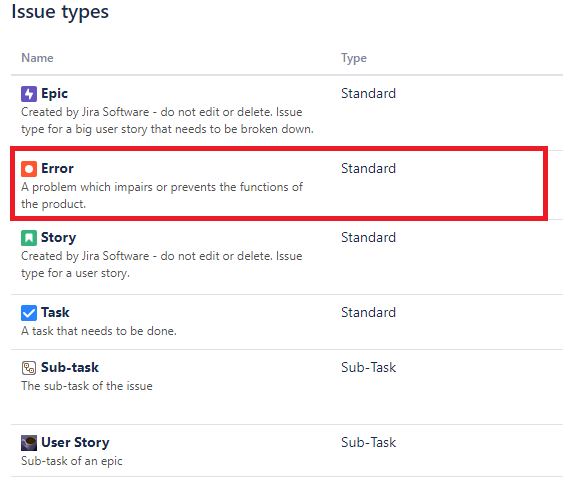
Issue Type Screen Scheme:
The Issue Type Screen Scheme is where it all comes together. It enables you to associate a Screen Scheme with an Issue Type within a Project.
Here’s an example in JIRA:
A development Project uses two Issue Types: “Bug” and “User Story.” The “Development Issue Type Screen Scheme” associates two different Screen Schemes to the Issue Types:
Issue Type: “Bug”
Bug Screen Scheme:
- Create Issue Screen (Create Bug Issue Screen)
- Edit Issue (Edit Bug Issue Screen)
- View Issue (View Bug Issue Screen)
Issue Type: “User Story”
User Story Screen Scheme:
- Create Issue Screen (Create User Story Screen)
- Edit Issue Screen (Edit User Story Screen)
- View Issue Screen (View User Story Screen)
This hierarchy is explained visually in the graph below:
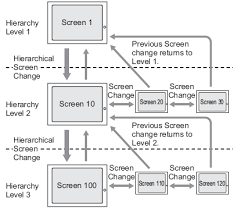
Creating an Issue in JIRA: Before you begin with issue creation, you require the Create Issue project permission for the relevant project of the issue. Now, let’s have a look at the steps involved in creating an issue.
- At the top of the screen, click “create” for opening the “Create Issue” dialog box.
- In the Create Issue dialog box, select the relevant Issue Type and Project.
- For the issue, type a “Summary” and complete any appropriate fields.
- If you want to hide existing fields or if you want to access fields that aren’t displayed in this dialog box:You should click the “Configure Fields” button present at the top right of the screen.
- Click on “Custom” and choose the fields you want to hide or show by clearing or selecting the relevant check boxes respectively, or for showing all fields, you should click “All.” These selected fields will be displayed when you next create an issue.
- Optional: You can select the “Create another” checkbox present at the bottom of the dialog if you want to create a series of similar issues with the same Issue and Project Type. In the new Create Issue dialog box, some of the fields may be pre-populated depending on the values you may have specified while creating previous issues, and your configuration. Before creating the next issue, ensure you check they are all correct.
- Click the “Create” button when you are satisfied with your issue’s content.
Screens in JIRA:
A Screen is a defined collection of fields that appear when an issue is created, edited or viewed in JIRA. It gives you control over the information you want included in your Issue, depending on what type of Issue you are creating or editing. For example, when I create an issue for my support team, I would want different information in the ticket than if I were to create a user story for the development team.We at Tempo consider it a best practice to create three copies of each Screen for each Issue type: One for creating the Issue, one for editing and one for viewing. One reason for this is, for example, when you create an Issue, you only need a few required fields, but you may want to add more later when work has started on the Issue. The Create Issue screen would then only include those few required fields and the Edit Issue Screen would include more fields. This also has to do with the Screen Scheme, which we cover below.
To create a Screen in JIRA:
- Navigate to the Issues Administration page and select Screens from the left sidebar.
- “Add Screen”
- Name your Screen and write a description – The name should be descriptive and say exactly what this Screen is intended for, e.g. “Create Support Issue Screen” or “Edit Bug Issue Screen”. The description should include any additional information, like what project the Screen is used for.
- Add fields to your Screen – The Summary field is the only required field, but that’s hardly enough for any Issue. It’s best practise to keep the number of fields to the bare minimum to make issue creation simpler (e.g. if you are not using versions in your project, you can leave out the Versions field).
Like mentioned in step four that the Summary field is the only field that is required and that you should try to keep the number of fields down to a minimum. You will still be able to create a Screen without the summary field, but you won’t be able to use that Screen to create Issues.
Screen Scheme in JIRA:
A Screen Scheme in JIRA allows you to associate certain Screens with Issue Operations. There are three operations that you can link to: Create, Edit and View. Here, you link the three screens you created previously to their respective operations. This may seem like extra work at first, but later when you want to add or remove fields to any one of your screens, you can edit each screen without affecting the others.
To create a Screen Scheme:
- Navigate to the Issues Administration Page and select Screen Schemes from the left sidebar.
- “Add Screen Scheme”
- Name your Screen and write a description and choose a Default Screen.
- Associate an Issue Operation with a Screen
The Screen Scheme should look something like this when you’ve associated Issue Operations with respective Screens:
Conclusion:
“There are so many benefits of using JIRA but few of them are increased productivity, easy to use, better visibility, etc. It is very helpful in the development and testing process.”Hope you have found all the details that you were looking for, in this article.