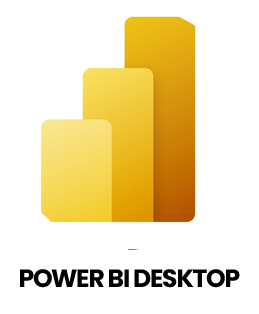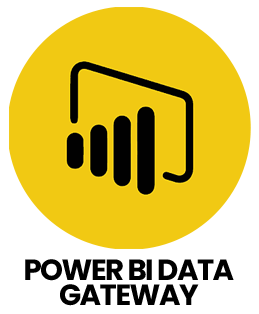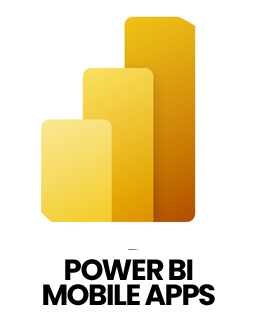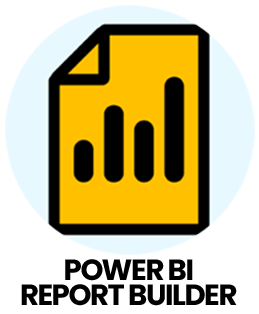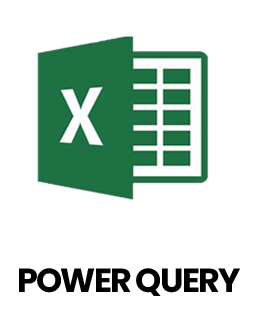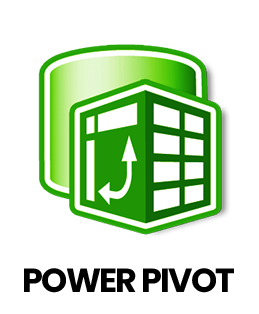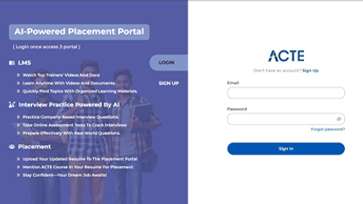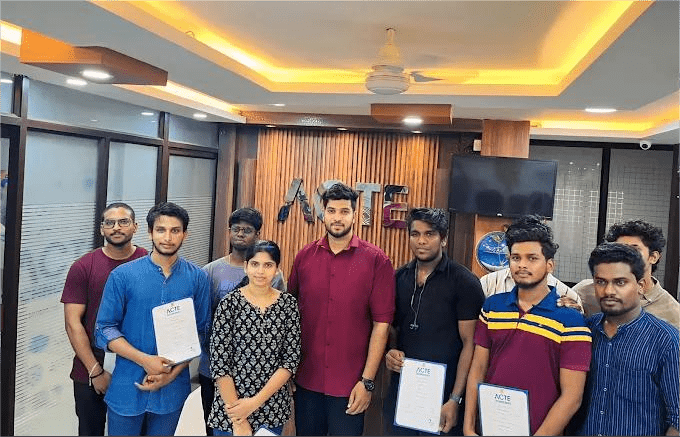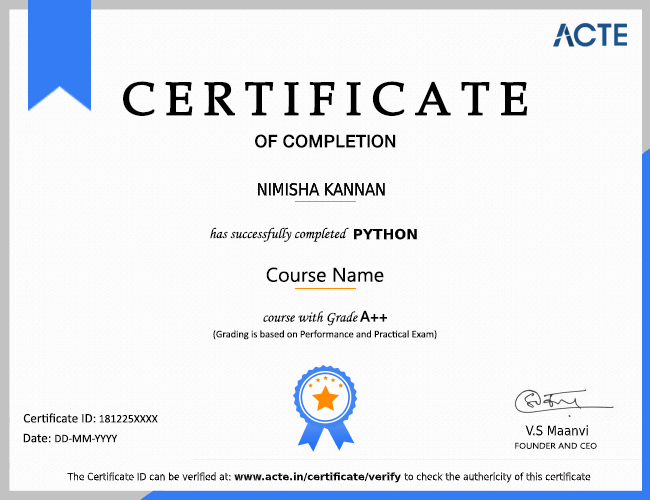1. What is Power BI and why is it valuable for business intelligence?
Ans:
Power BI is Microsoft’s analytics and visualization tool that turns raw data into interactive dashboards and reports. It is crucial for business intelligence as it enables users to collect data from multiple sources, analyze it effectively, and share insights for informed decisions. With its user-friendly interface and seamless integration with Microsoft tools, organizations can monitor performance, identify trends, and discover new opportunities.
2. How can Power BI connect with multiple data sources?
Ans:
Power BI supports connections to a wide range of sources, including Excel spreadsheets, SQL databases, cloud platforms, and web APIs. Using the Get Data option in Power BI Desktop, users choose the source, provide credentials, and establish the connection. Data can then be either imported into the model or accessed in real time via live connections.
3. How does Power Query differ from DAX in Power BI?
Ans:
Power Query is used during the data preparation stage to clean, transform, and shape data before it is loaded into the model. DAX (Data Analysis Expressions), on the other hand, is applied after the data is loaded to perform calculations, create measures, and aggregate results. In short, Power Query prepares the data, while DAX enables analysis within the model.
4. What are calculated columns and measures in Power BI, and when should they be applied?
Ans:
Calculated columns add new data fields to your tables by applying row-by-row calculations, which are stored in the model and useful for creating additional data points. Measures, however, are calculations performed on-demand during report interaction, often used for summaries like totals or averages. You use calculated columns when you need static data per row and measures when you want dynamic aggregations that respond to user filters and selections.
5. How can Row-Level Security (RLS) be set up in Power BI?
Ans:
Row-Level Security (RLS) is used to restrict data so users see only the information relevant to their role. In Power BI Desktop, roles with filters are created, and after publishing to Power BI Service, users or groups are assigned to these roles. This ensures secure and role-specific access to reports and dashboards.
6. What are the available options for refreshing data in Power BI?
Ans:
Power BI offers both manual and scheduled data refresh. Scheduled refresh automatically updates datasets at set intervals, ensuring the latest data is reflected in reports. For on-premises data, a gateway is required. Refresh types include full refresh (reloads all data) and incremental refresh (updates only new or changed records), making it efficient for large datasets.
7. What techniques are available to enhance Power BI reports' responsiveness and speed?
Ans:
To speed up Power BI reports, you can reduce the size of your data model by removing unnecessary columns and tables. Simplifying complex DAX formulas and using aggregations instead of detailed calculations helps. Limiting the number of visuals on a page and enabling query folding in Power Query, which pushes transformations back to the data source, also improve performance and reduce loading times.
8. What are bookmarks in Power BI and how do they help enhance reports?
Ans:
With Power BI, bookmarks let you record a report page's current state, complete with filters, slicers and images. They are useful for creating interactive storytelling by guiding users through different views or scenarios within a report. Bookmarks can be combined with buttons and navigation to build customized user experiences, making reports more dynamic and engaging.
9. What is the difference between Import Mode and DirectQuery Mode in Power BI?
Ans:
Import Mode loads data into Power BI’s internal memory, offering faster performance and offline access, but requires scheduled refreshes for updates. DirectQuery Mode queries the source in real time, keeping data current but with potentially slower performance. The choice depends on dataset size, speed, and freshness requirements.
10. How do you manage relationships between tables in Power BI?
Ans:
In Power BI, relationships connect tables so you can build a unified data model. You define these relationships by matching columns (keys) in different tables, often using primary and foreign keys. Properly managing relationships ensures data flows correctly in visuals and calculations, supporting accurate analysis. You can set cardinality, cross-filter direction and manage inactive relationships to control how data interacts across your model.