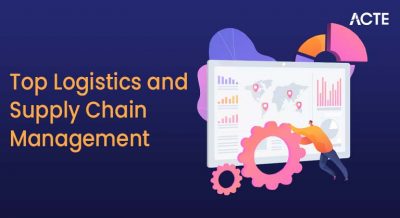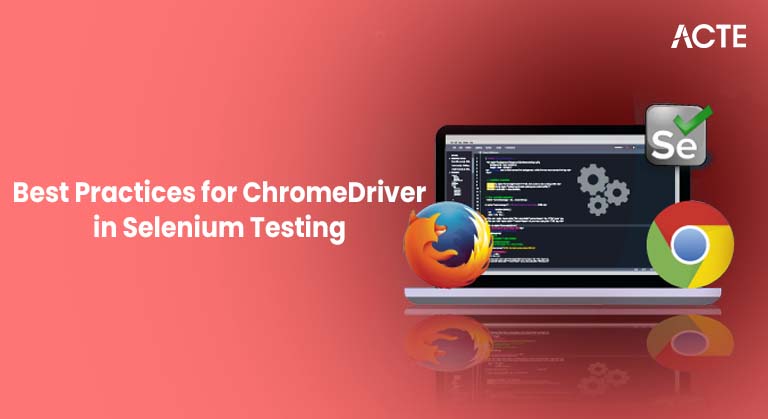
- Introduction
- What is ChromeDriver
- Why Use ChromeDriver with Selenium
- Setting Up ChromeDriver for Selenium
- How ChromeDriver Works Behind the Scenes
- Common Challenges with ChromeDriver and How to Fix Them
- Key Features of ChromeDriver
- How to Configure ChromeDriver Options
- Best Practices for Using ChromeDriver in Automation
- Real-World Use Cases of ChromeDriver
- Troubleshooting ChromeDriver Issues
- Conclusion
Introduction
Selenium WebDriver is a powerful tool used for automating web browsers, and it supports multiple browsers like Chrome, Firefox, Edge, and Safari. Among these, Google Chrome is the most widely used browser globally, making ChromeDriver a critical component for many automation testers and developers. How to configure ChromeDriver in Selenium is essential for running reliable tests on Chrome, especially when dealing with dynamic web applications. In this guide, we will explore everything you need to know about ChromeDriver in Selenium, from what it is, how it works, to how you can set it up and optimize it for your Selenium automation projects.
Are You Interested in Learning More About Software Testing? Sign Up For Our Software Testing Certification Training Today!
What is ChromeDriver
ChromeDriver is a separate executable that Selenium WebDriver uses to control Chrome browser. It acts as a bridge between your Selenium scripts and the actual Chrome browser, translating commands from Selenium into actions within Chrome.

The chrome selenium webdriver setup enables seamless communication between test scripts and browser actions, ensuring accurate and efficient automation. Think of ChromeDriver as a middleman: it receives instructions from your Selenium script, tells Chrome what to do, and sends back information such as page content, element states, and more. ChromeDriver is developed and maintained by the Chromium team, which means it stays tightly integrated and compatible with the latest Chrome releases.
Why Use ChromeDriver with Selenium
Using ChromeDriver is essential for automating Chrome because:
- Programmatic Control: ChromeDriver allows Selenium to launch and control Chrome browser instances programmatically.
- Web Element Interaction: Supports interactions like clicking buttons, entering text, and navigating pages.
- Version Compatibility: Keeps pace with Chrome browser updates to ensure seamless automation.
- Headless Mode: Enables execution without a GUI, perfect for CI/CD pipelines and resource-constrained environments.
- Advanced Capabilities: Includes mobile emulation, custom profiles, and browser preferences for tailored testing.
Without ChromeDriver, Selenium cannot communicate directly with the Chrome browser, making it impossible to automate browser actions.
To Explore Software Testing in Depth, Check Out Our Comprehensive Software Testing Training Course To Gain Insights From Our Experts!
Setting Up ChromeDriver for Selenium
Setting up ChromeDriver for Selenium automation involves three key steps:
- Step 1: Download ChromeDriver: Go to the official ChromeDriver site and download the version that matches your installed Chrome browser version. Using a mismatched version can cause errors or failures.
- Step 2: Set the System Property: Specify the path to the ChromeDriver executable so Selenium can locate it. This is typically set as a system property or environment variable in your project setup.
- Step 3: Instantiate ChromeDriver in Your Code: Use the Selenium API to create a new instance of ChromeDriver. This opens a Chrome window controlled by your automation script.
The setup is straightforward, but careful attention to version compatibility and path configuration is essential for successful execution.
How ChromeDriver Works Behind the Scenes
When you run your Selenium test with ChromeDriver: You’re automating web stuff with Selenium, your script basically kicks things off by telling the Chrome webdriver for selenium what to do, using a specific set of instructions called the WebDriver protocol. Think of this protocol as a structured way to communicate, using JSON data. The chrome webdriver for selenium acts as a translator between your test script and the Chrome browser, ensuring that commands are properly understood and executed.
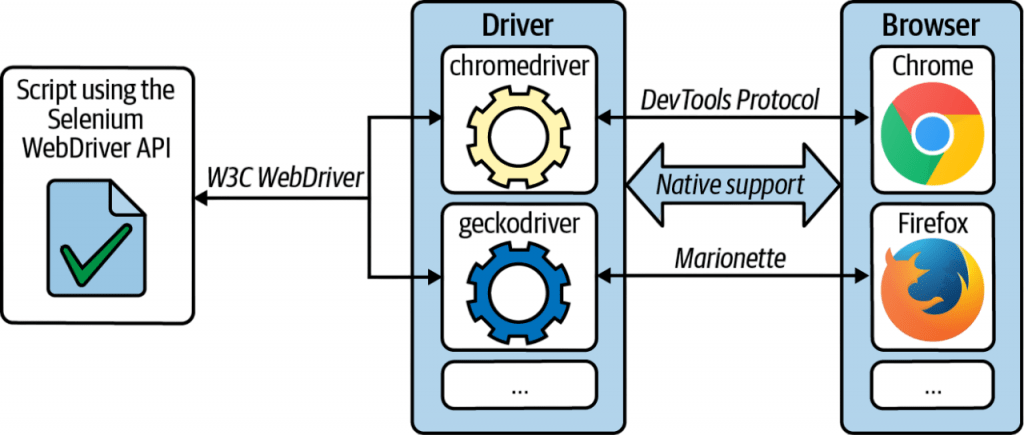
The ChromeDriver then takes these instructions and cleverly converts them into a language the Chrome browser understands, known as the Chrome DevTools Protocol. It sends these converted commands over to the browser, which then carries out the actions you requested. After the browser finishes its job, it sends back any results or information through the ChromeDriver. Using chrome webdriver for selenium streamlines this entire process, enabling dynamic interaction between your automation code and the browser with minimal friction. This architecture ensures that your test commands are reliably executed in Chrome without manual intervention.
Want to Pursue a Software Testing Master’s Degree? Enroll For Software Testing Master Program Course Today!
Common Challenges with ChromeDriver and How to Fix Them
When developers use ChromeDriver for their tests, they often run into a few common problems that can slow things down. One frequent issue is having the ChromeDriver version and the Chrome browser version mismatch, which leads to annoying “session not created” errors. The fix is usually just to carefully download the matching driver version. Proper configuration of the chrome selenium webdriver is essential to avoid these compatibility issues and ensure smooth test execution. Another common snag is with the path settings if Selenium can’t find ChromeDriver, you’ll need to set up the system properties or the PATH environment variable correctly. Sometimes, the browser might crash or freeze because it’s running out of resources or there are conflicting settings; turning off extensions or using headless mode can often help with that. On systems like Linux or macOS, you might also need to deal with permission issues, which are easy to fix with a chmod +x command. Optimizing the chrome selenium webdriver setup with techniques like browser caching and headless execution can significantly improve test speed and reliability. By tackling these potential issues ahead of time, teams can make ChromeDriver more reliable and keep their testing process running smoothly.
Key Features of ChromeDriver
Chrome webdriver for selenium offers several features that make it an excellent choice for Selenium testing:
- Cross-platform Support: Available for Windows, Mac, and Linux, making it highly accessible.
- Headless Mode: Run tests without launching the browser GUI, ideal for speed and CI/CD execution.
- Chrome DevTools Protocol Support: Enables advanced interactions like network interception, console logging, and performance auditing.
- Mobile Emulation: Simulate various mobile devices directly within Chrome for responsive testing.
- Chrome Options Configuration: Customize browser startup with flags such as disabling popups or setting language preferences.
- Multiple Chrome Profiles Support: Run tests across different user sessions to validate personalization features.
These features empower testers to create comprehensive and flexible test automation strategies.
How to Configure ChromeDriver Options
ChromeDriver lets you customize the Chrome browser instance through ChromeOptions. Some common options include:
- Headless Mode: Run tests without a UI, which speeds up execution.
- Disable Extensions: Prevent third-party extensions from interfering.
- Incognito Mode: Test how your site behaves without cached data.
- Window Size: Set custom window dimensions to test responsiveness.
- User-Agent String: Simulate different browsers or devices.
- Disable Popup Blocking: Useful if your app triggers popups.
These options help tailor the browser environment to your specific testing needs and improve test reliability.
Best Practices for Using ChromeDriver in Automation
To get the most out of ChromeDriver, you really need a solid testing plan in place to make sure everything is dependable and runs smoothly. A well-configured chrome selenium webdriver setup ensures compatibility between your test scripts and the browser, reducing errors and improving execution stability. Keeping ChromeDriver updated to match your Chrome browser version is key, and using explicit waits helps handle those dynamic web pages and cuts down on flaky tests. Running tests in headless mode during your CI process can really save on resources, and making use of ChromeDriver’s logging features helps you nail down errors and diagnose issues effectively. Using page object models lets developers write Selenium code that’s easier to manage and keep tidy, which improves the whole testing setup. Optimizing your chrome selenium webdriver configuration with parallel execution and cross-version testing gives broader coverage and faster feedback, making your development process more efficient. All these smart strategies work together to build automated testing that’s more stable, efficient, and reliable, ready to handle whatever changes come up with web apps.
Real-World Use Cases of ChromeDriver
ChromeDriver is widely used across industries for various purposes:
- Regression Testing: Automating test cases to validate new changes don’t break existing functionality.
- Cross-Browser Compatibility Testing: Targeting Chrome as part of broader browser support validation.
- Automated UI Testing: Validating front-end flows for platforms such as e-commerce and SaaS products.
- CI/CD Integration: Running automated tests in continuous integration pipelines to catch issues early.
- Progressive Web App Testing: Using mobile emulation to verify responsiveness and offline capabilities.
- Web Performance Monitoring: Capturing browser logs and load timings to assess user experience.
Its reliability and feature set make ChromeDriver indispensable for modern test automation teams.
Troubleshooting ChromeDriver Issues
When problems arise during Selenium ChromeDriver execution, here’s how you can troubleshoot:
- Version Compatibility: Check that the ChromeDriver version matches your installed Chrome browser version.
- Executable Path Configuration: Ensure that the ChromeDriver path is correctly set and the executable has proper permissions.
- Verbose Logging: Enable detailed logging to diagnose issues by adding logging preferences in ChromeOptions.
- System Restart: Restart your machine or CI agent to terminate stale or hanging browser processes.
- Security Software Conflicts: Check if firewall or antivirus software is interfering with ChromeDriver execution.
- Code Validation: Inspect your Selenium test code for race conditions, improper waits, or timing-related failures.
Many common issues stem from simple environment or version mismatches, so meticulous setup is key.
Conclusion and Future Trends
ChromeDriver is an essential part of the Selenium WebDriver ecosystem for anyone aiming to automate Google Chrome browser actions. Its role as the intermediary between your Selenium scripts and the Chrome browser ensures smooth, reliable test execution. Mastering ChromeDriver in Selenium allows testers to unlock advanced capabilities like headless execution, mobile emulation, and seamless integration with CI/CD pipelines. Understanding how to set up, configure, and troubleshoot ChromeDriver will empower you to write effective and robust automation scripts. With the flexibility and power that ChromeDriver in Selenium offers from handling browser alerts to managing browser profiles your testing capabilities can scale to meet almost any challenge. Investing time in mastering ChromeDriver will not only improve your test automation quality but also help you adapt quickly to new Chrome versions and browser changes.