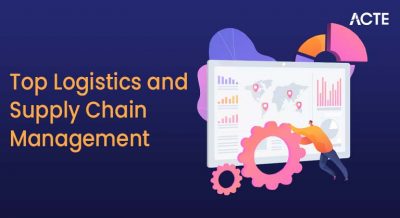- Introduction
- Why Handling Multiple Windows is Important in Test Automation
- Understanding Browser Window and Tab Behavior in Selenium
- Methods in Window Handling in Selenium
- Step-by-Step Process to Window Handling in Selenium
- Practical Use Cases for Multi-Window Handling
- Common Challenges and How to Overcome Them
- Best Practices for Window Handling in Selenium
- Conclusion
Introduction
Selenium is one of the most powerful tools for automating web applications. While automating workflows, you may often come across scenarios where a link or button opens a new browser window or tab. In such cases, your automation script must be able to switch control between windows or tabs, interact with them, and then possibly return to the original one. Handling multiple windows is one of the key skills every Selenium tester should master, especially for real-time, production-level test automation. In this blog, we will explore the techniques, challenges, use cases, and best practices for window handling in selenium browser windows using Selenium.
Are You Interested in Learning More About Software Testing? Sign Up For Our Software Testing Certification Training Today!
Why Handling Multiple Windows is Important in Test Automation
Many websites open certain components like login forms, advertisements, PDFs, or payment gateways in new browser windows or tabs. From a functional testing perspective, it’s essential to ensure that the script:Our cutting-edge system is really good at handling windows. Selenium new window handle spots new windows the moment they pop up and switches over to them smoothly, without missing a beat. When it’s working on a window, it does important things like clicking buttons and pulling out text, and it does it right. Best of all, it keeps everything running smoothly by either closing windows or moving away from them, all while making sure your original work doesn’t get interrupted. This means your tasks keep moving forward and stay productive from start to finish. Failing to handle window switching properly could result in incomplete test coverage, script failures, or skipped validations all of which negatively affect test reliability.
Understanding Browser Window and Tab Behavior in Selenium
When a new tab or window is opened during testing, Selenium sees it as a Selenium new window handle. A window handle is like a unique identifier or reference ID provided by the browser. Selenium uses these handles to manage and switch control between multiple browser windows.
For example:
- Main Window: The original browser window that is opened first.
- Child Window: A new tab or window opened by clicking a link or triggering an action.
- Window Handling: Selenium captures the handle of the main window, then switches to the child window to continue testing.
It’s important to note that while tabs and windows behave similarly from Selenium’s perspective, the browser’s configuration (Chrome, Firefox, Edge, etc.) may treat them differently.
To Explore Software Testing in Depth, Check Out Our Comprehensive Software Testing Training Course To Gain Insights From Our Experts!
Methods in Window Handling in Selenium
Selenium WebDriver provides a few essential methods that help with handling multiple windows:
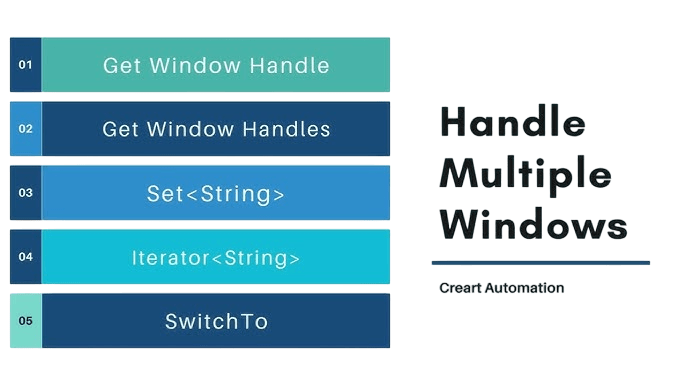
- getWindowHandle(): Returns the unique identifier of the current window.
- getWindowHandles(): Returns a set of all open Selenium new window handle.
- switchTo().window(windowHandle): Allows Selenium to switch control to the desired window using its handle.
- close(): Closes the current window only.
- quit(): Closes all open windows and ends the WebDriver session.
These methods work across all major programming languages supported by Selenium such as Java, Python, C#, etc.
Step-by-Step Process to Window Handling in Selenium
Here’s the conceptual breakdown of how you can handle multiple windows in Selenium: Handling multiple browser windows in WebDriver automation works best when you take a step-by-step approach to keep things smooth and under control. First, kick things off by launching your browser and opening the main window. Right away, grab the main window’s unique ID using getWindowHandle() and save it; this will be your main point of reference. When an action causes a new window or tab to pop up, use getWindowHandles() to get a list of all open windows. Then, loop through those IDs to find the new one that doesn’t match your saved main window ID, and switch over to it. Once you’re in the new window, you can do whatever you need: click buttons, grab data, run checks just like you would in any other part of your automation. When you’re done with the new window, you can close it if you don’t need it anymore. Lastly, use the ID you saved earlier to switch back to your original main window, making sure your automation picks up right where it started. Taking this organized approach helps ensure you manage windows reliably and stay in control of your testing setup from beginning to end.
Want to Pursue a Software Testing Master’s Degree? Enroll For Software Testing Master Program Course Today!
Practical Use Cases for Multi-Window Handling
Here are some real-time scenarios where handling multiple windows becomes essential: Modern websites often come with tricky navigation issues that need smart solutions. For example, when users have to log in or go through an SSO (Single Sign-On) process, business apps usually send them to outside login pages. This means you need scripts that can smoothly jump between pages and get back to the main app. Likewise, when users hit a “Pay Now” button, payment popups open in new tabs for secure transactions, and automated checkout processes need to handle these correctly. You also often see terms and conditions links that open PDFs or web pages in separate windows, so you have to make sure the documents load properly. Then there are marketing ads, which can add another layer of complexity because promotional links often open new windows. Test cases then need to either close these or check that the content is right. Plus, sharing on social media sites like Facebook and Twitter usually brings up interactive popups that require specific steps from the user. Handling all these different window situations well is key to making sure the app runs smoothly and provides a great experience for users at every step.
Common Challenges and How to Overcome Them
Even though Selenium provides window handling methods, a few common issues can arise:
- Timing Issues: If you attempt to switch to a new window before it’s fully loaded, the script may fail. Solution: Use explicit waits (like WebDriverWait) before switching.
- Window Not Switching Properly: Sometimes, switching logic might go to the wrong window. Solution: Always verify the title or URL of the window after switching.
- Multiple Child Windows: If a test opens more than one child window, tracking the right one becomes tricky. Solution: Use a Set to collect all handles and compare them logically.
- Browser Compatibility: Window handling might behave differently in Chrome vs. Safari or Edge. Solution: Test your scripts across multiple browser windows using tools like BrowserStack.
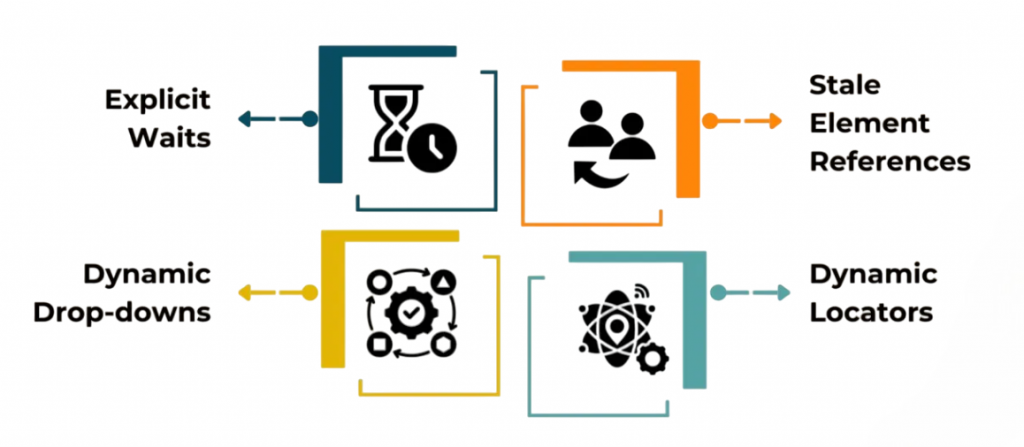
Best Practices for Window Handling in Selenium
To write robust multi-window handling test scripts, follow these best practices:
- Always Store the Parent Window Handle: Keep a reference to return to the original window after switching.
- Verify the Window Title After Switching: Confirm you’re on the correct window before continuing actions.
- Avoid Hardcoding Window Handles: They change with every session use dynamic detection.
- Implement Retry Logic: Add resilience against race conditions by retrying window switch operations.
- Use Page Object Model (POM): Structure window-specific actions into organized, reusable components.
- Include Logging and Screenshots: Log activity and capture screenshots for debugging and documentation.
- Close Child Windows Before the Test Ends: Clean up resources to prevent memory leaks or stale sessions.
Conclusion
Handling multiple browser windows is a critical skill in Selenium automation, especially when dealing with real-world applications that use pop-ups, tabbed workflows, or external redirections. Whether you’re preparing for an interview or building enterprise-level automation frameworks, understanding how to identify, switch, and interact with window handling in selenium can make your test cases more powerful and reliable. With consistent practice, the right structure, and attention to browser behavior, you can confidently implement window handling as part of your Selenium test suite ensuring robust and seamless automation of even the most complex user flows.