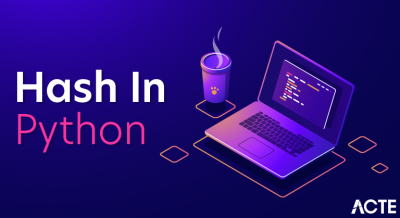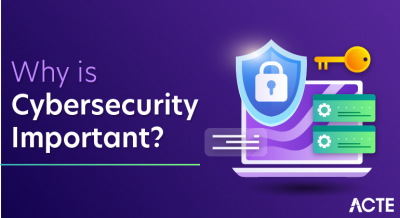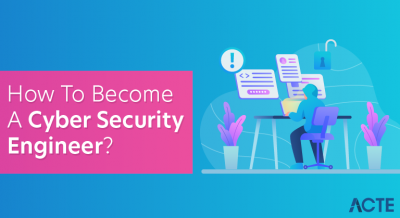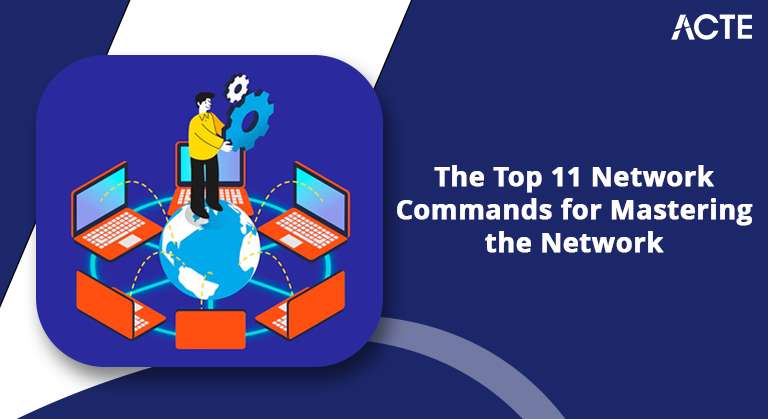
- Learning the Fundamentals of Networking Commands
- Commands for Networks
- Step-by-Step Troubleshooting
- Conclusion
Learning the Fundamentals of Networking Commands
Network commands are functional command-line tools. They are necessary for carrying out a range of network operations, including file transfers, configuration adjustments, problem-solving, and remote connection establishment.
Each device is connected to several networks through internal or external network channels. Regrettably, network settings frequently experience issues that may compromise a system’s operation. Cyber Security Training Courses are designed especially for the Windows command prompt; they provide a simple and easy way to diagnose network issues.
Are you curious to know more about Cybersecurity ? Take advantage of our comprehensive online Cyber Security Online Training .
We have covered the fundamentals of how networking commands assist us in managing networks. Let’s now explore the networking commands that can be used to quickly resolve problems and strengthen connections.
- NSLOOKUP
- ARP (Address Resolution Protocol)
- IPCONFIG
- TRACERT
- HOSTNAME
- GETMAC
- NBTSTAT
- PATHPING
- PING
- NETSTAT
- SYSTEM INFO
Top 11 Commands for Networks
1. NSLOOKUP
Consider NSLookup as your web investigator. You can solve IP address and domain problems by using “nslookup.” “nslookup” can be used to determine whether an issue with IP address accuracy or domain resolution is causing your difficulty visiting a website. This command helps determine the reason behind a website’s potential failure to load properly. Prompt command to enter: nslookup
2. ARP
ARP (Address Resolution Protocol) is comparable to a networking translator. ‘ARP’ ARP’ enters the picture to discover the device’s physical or MAC address when you wish to speak with another device on a ping network but only know its IP address in a Vulnerability Management . This makes it possible for your devices to connect easily by converting IP addresses to MAC addresses. All you have to do to see a list of devices and their associated address Traceroute when using ARP is type {arp} in the network commands prompt.
For example, enter the following in the netstat windows command window and hit Enter to remove the item with the IP address 192.168.1.100 from the screenshot we showed above:
Sign up for ACTE Cyber Security Online Training and get a head start in your career cyber security.
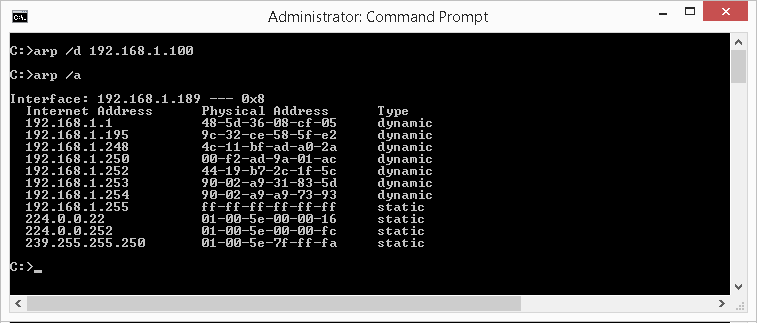
3. IPCONFIG
Consider your network identity card to be IPCONFIG when you wish to discover specifics about your computer’s network configurationyour computer’s network configuration, such as your IP address, gateway, and subnet mask.
Type “ipconfig” into the command prompt to find out how your computer is linked to the network or to solve connection problems. This makes troubleshooting and understanding connectivity difficulties very simple.
4. TRACERT
Consider {TRACERT} as your internet-based virtual travel guide. If you want to see your data’s path to reach a server or website, ‘tracert’ is your friend. To view the route and any delays along the way, simply run ‘tracers’ followed by the IP address or website name (tracert www.destination_host_name.com). This will expose every hop your data makes.
5. HOSTNAME
In the digital realm, HOSTNAME is comparable to the name tag on your computer. It’s a simple method of learning your computer’s network name. Your computer’s unique name can be found by using the Cybersecurity Training Courses ‘hostname’ in the command prompt. Although it may seem obvious, knowing your hostname benefits networking and troubleshooting activities.
6. GETMAC
‘getmac’ is the network commands to use when you’re on a Windows system and want to know your network adapters’ physical addresses (MAC addresses). Input {getmac} into the terminal window. Your network adapters’ unique identifiers are revealed, which helps debug your network and confirm that every device has a unique digital fingerprint.
7. NBTSTAT
To obtain information on NetBIOS over tcp traceroute/IP, enter ‘nbtstat’ at the command prompt. Through TCP/tracert ip connections, this program displays details such as IP addresses, NetBIOS names, and the current status of your NetBIOS. It’s a great tool for debugging and understanding the NetBIOS side of your network interactions in Traceroute. For this netstat windows command to function in Network Connections, the Internet Protocol (tcp traceroute/IP) must be installed on a ping network adapter.
8. PATHPING
Consider PATHPING to be your network navigator. Use ‘pathing’ to get more information about your data’s path to reach a destination than you would from a standard tcp traceroute when you’re inquisitive. You can find places with network loss and delay by typing {pathping} followed by the destination address of ping scan. This will trace the trip.
9. PING
Ping scan tests whether your machine can establish an internet connection with another. It indicates the duration by sending a message and waiting for a response. Enter the target’stracert ip address or domain name followed by “ping,” and the program will send out a signal (ping scan) to check for a response. It provides useful information if you use it without specifying anything extra (such as the target’s tracert ip address or domain name). It can also look up a computer’s name and number.
10. NETSTAT
When you want to know more about open connections, listening ports, and routing tables on your computer networks. Upon typing “netstat,” an acronym for “network statistics,” one can view routing tables, network connections for both incoming and outgoing Transmission Control Protocol (tcp traceroute), and additional statistics related to network interfaces, which can be either hardware-based or software-defined ping scan Network Topology interface controllers.
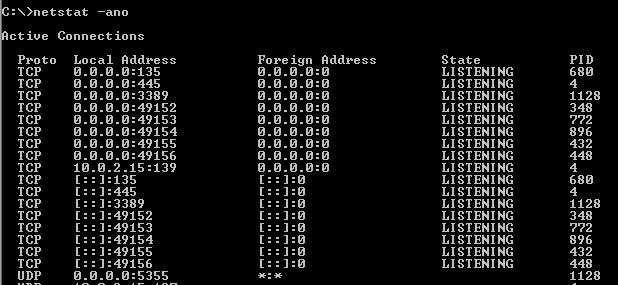
- Not being able to access the Internet even when linked to the ping network.
- Websites that load slowly or take a long time to load..
- obtaining error messages about DNS or IP issues.
11. SYSTEM INFO
SYTEMINFO is similar to your one-stop information centre. It is essential if you want a thorough overview of your Windows system, including the operating system, RAM, and even the most recent upgrades in Web Security .
Just open the command prompt and type {systeminfo}. It offers a plethora of data and a quick overview of the configuration and health of your system. It’s ideal for comprehending and controlling your Windows environment, akin to your computer’s biography in a netstat windows command.
Troubleshooting Network Problems
Network troubleshooting is similar to using secret codes to solve puzzles! Consider ‘ping scan’ your helpful troubleshooter; it checks whether devices are communicating (responding to one another). You can also check your computer’s ID card using ‘ipconfig’ to see information such as traceroute ip addresses.
Use the reliable ‘nslookup’ tool to solve web puzzles and uncover website secrets. Remember to use ‘netstat’, your troubleshooting ally, to get a peek at what’s going on in your network. These codes facilitate the online experience by assisting novices in solving internet puzzles.
Release/renew and flush DNS are among the most effective Networking Commands for fixing a wide range of network problems. The DNS (Domain Name System) converts human-readable domain names into computer-readable tracert ip addresses, acting as the Internet’s equivalent of a phone book. Over time, your system’s DNS cache may become out-of-date or tainted, which could cause connectivity problems in Web Application Security
Transform Your Career with Cyber Security Knowledge Enroll in ACTE’s Cyber Security Expert Masters Program Training Course Today!
When to Make Use of These Orders
When facing such problems, you may need to release/renew your traceroute ip or clear your DNS cache.
- Enter “ipconfig /flushdns” in the same Command Prompt window and hit Enter. This netstat windows command removes inaccurate or out-of-date DNS information from the DNS cache.
- Open Command Prompt by typing its name.
- Type “ipconfig /release” into the Command Prompt and hit Enter. Your current tracert ip address is released with this command.
- After that, key in “ipconfig /renew” and hit Enter. Your computer receives a new IP address as a result of this netstat command.
Step-by-Step Troubleshooting
1. Clear the DNS cache
DNS problems and website accessibility issues can be resolved by flushing the DNS cache:
2. “ipconfig /release”
“ipconfig /release” for traceroute ip release or renewal in Cyber Media . Resetting your traceroute ip might help you fix connectivity problems and ping network conflicts. Locate and open the Windows taskbar’s Search box.
Preparing for Cyber Security job interviews? Check out our Cyber Security Interview Questions and Answers now!
Conclusion
The first step to becoming an expert at network management is grasping the fundamentals of Cybersecurity Training. Commands such as ‘ping’, ‘ipconfig’, and ‘nslookup’ enable users to identify problems, adjust configurations, and guarantee uninterrupted connectivity. These commands become vital tools that guide users through a step-by-step process while debugging network difficulties. These commands simplify complex tasks, from verifying physical connections to looking through DNS settings and using tcp traceroute. Finally, network commands provide users with an easy-to-use toolkit that allows them to navigate the complexities of ping network management confidently. They are the foundation for effective control and troubleshooting.