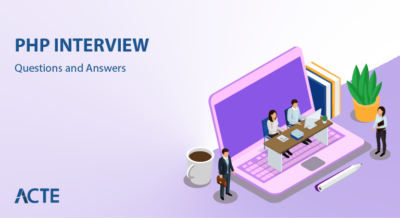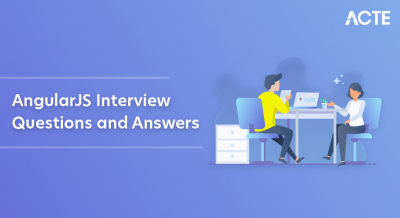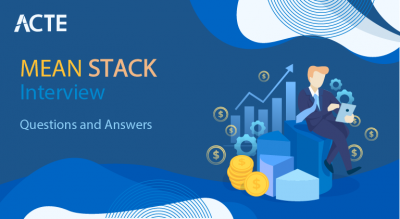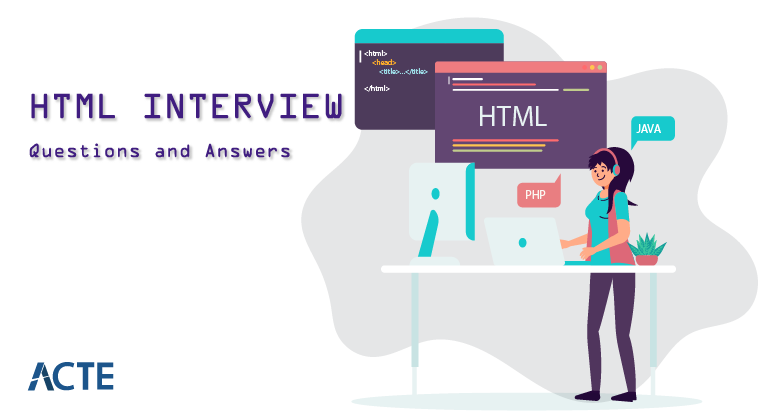
Hypertext Markup Language is used to build and structure content on the World Wide Web. It employs a system of tags to define and organize elements such as text, images, links, headings, and more within web documents. HTML provides the foundational framework for creating interactive and visually appealing websites that can be accessed and interpreted by web browsers, enabling seamless communication of information and resources across the internet.
1. Describe HTML.
Ans:
HTML is a coding language used commonly to structure content on the web. It employs tags to define and arrange elements like text, images, links, and forms within web documents, facilitating the creation of interactive and visually appealing webpages that browsers can render and display.
2. What Does a Tag Mean?
Ans:
A tag in coding, like HTML, is a keyword enclosed in angle brackets that defines an element’s behavior or appearance on a webpage, instructing browsers on how to display the content enclosed within the tag.
3. What is the most simple HTML page?
Ans:
- <"html">
- <"head">
- <"title">Simple HTML Page<"/title">
- <"/head">
- <"body">
- <"h1">Hello, World!<"/h1">
- <"p">This is a simple HTML page.<"/p">
- <"/body">
- <"/html">
4. How Can I Build Frames?
Ans:
Creating frames in HTML involves using the ‘<"iframe">‘ element, which can embed external content within a webpage. However, it’s worth noting that frames have become outdated due to accessibility and SEO concerns. Contemporary web design leans towards CSS-based layouts for better flexibility and performance.
The ‘<"iframe">‘ tag is utilized to embed external content within a webpage. By specifying the ‘src’ attribute, the source of the content is determined, while the ‘width’ and ‘height’ attributes set the frame’s dimensions. Nevertheless, employing CSS for layout purposes is a more modern and recommended practice, promoting improved design aesthetics and overall compatibility.
5. How Do I Add Comments To Html?
Ans:
HTML allows you to add comments to code by enclosing the comment text between ‘‘. Comments are useful for explaining your code’s purpose or making notes for other developers. These comments won’t be visible on the actual webpage but provide valuable insights when examining the source code.
- <“html”>
- <“head”>
- <“title”>Comment Example<“/title”>
- <“/head”>
- <“body”>
- <“!– This is a comment explaining the purpose of the following paragraph –“>
- <“p”>This is some text in a paragraph.<“/p”>
- <“p”>Another paragraph with <“!– a comment inside –“>.<“/p”>
- <“/body”>
- <“/html”>
6. What does the term “Hypertext Link” mean?
Ans:
“Hypertext link” refers to a clickable element in electronic documents or web pages that, when selected, redirects to another location or resource, often allowing seamless navigation between different parts of the content or to external websites.
7. What Languages Are Used To Write HTML?
Ans:
HTML (Hypertext Markup Language) is primarily written using text-based syntax. It is primarily a markup language rather than a programming language. It can be authored using any basic text editor. Common text editors like Notepad (Windows), TextEdit (Mac), or specialized code editors like Visual Studio Code, Sublime Text, and Atom are often used to write HTML.
8. Describe a Doctype. How Do I Use One?
Ans:
A Document Type Declaration (Doctype) is a statement at the start of an HTML page that states which version of HTML or XML is being used. It helps web browsers understand how to interpret and render the content correctly. To use a Doctype, simply add it as the first line of your HTML document, before the ‘<"html">‘ tag.
9. Can Tables be nestled inside other tables?
Ans:
Yes, tables can be nested inside other tables in HTML. This is referred to as table nesting.
- <"table border="1"">
- <"tr">
- <"td">Cell 1<"/td">
- <"td">Cell 2<"/td">
- <"/tr">
- <"tr">
- <"td colspan="2"">
- <"table border="1"">
- <"tr">
- <"td">Nested Cell 1<"/td">
- <"td">Nested Cell 2<"/td">
- <"/tr">
- <"/table">
- <"/td">
- <"/tr">
- <"/table">
In this example, a table is nested within another table. The outer table has two rows, and the second row contains a cell that spans both columns and contains a nested table. This nesting allows for more complex layouts and designs, although it’s generally recommended to use CSS for layout purposes instead of excessive table nesting.
10. What Is The Best Way To Align the Table To The Right (Or Left)?
Ans:
Certainly, here are simple examples for aligning a table to the right and left using both inline styling:
Align Right (using inline styling):
- <"table border="1" style="float: right;"">
- <"!-- Table content --">
- <"/table">
Align Left (using inline styling):
- <"table border="1" style="float: left;"">
- <"!-- Table content --">
- <"/table">
Remember, using CSS offers better separation of style from content and provides more flexibility for advanced layouts and designs.
11. How Can I Structure Forms Using Tables?
Ans:
Forms were commonly structured using tables in earlier times, however this technique is no longer advised owing to accessibility and design considerations. A more current and flexible solution for form layout is to use semantic HTML and CSS. However, if you still want to understand how forms can be structured using tables, here’s a simple example:
- <"table">
- <"tr">
- <"td"><"label for="username"">Username:<"/label"><"/td">
- <"td"><"input type="text" id="username" name="username""><"/td">
- <"/tr">
- <"tr">
- <"td"><"label for="password"">Password:<"/label"><"/td">
- <"td"><"input type="password" id="password" name="password""><"/td">
- <"/tr">
- <"tr">
- <"td"><"/td">
- <"td"><"input type="submit" value="Submit""><"/td">
- <"/tr">
- <"/table">
12. What is The Proper Way to Centre a Table?
Ans:
- <"!DOCTYPE html">
- <"html">
- <"head">
- <"style">
- .center { text-align: center; }
- .center table { margin: 0 auto; text-align: left; }
- <"/style">
- <"/head">
- <"body">
- <"div class="center"">
- <"table border="1"">
- <"tr"><"td">Cell 1<"/td"><"td">Cell 2<"/td"><"/tr">
- <"tr"><"td">Cell 3<"/td"><"td">Cell 4<"/td"><"/tr">
- <"/table">
- <"/div">
- <"/body">
- <"/html">
13. How Do I Make Use of Forms?
Ans:
HTML forms use the ‘<"form">‘ tag to wrap input elements, specifying data destinations with ‘action’ and transmission method with ‘method’. Elements like ‘<"input">‘, ‘<"select">‘, and ‘<"textarea">‘ have ‘name’ attributes for identification. ‘<"label">‘ tags link descriptions to elements via ‘for’ and ‘id’. A ‘<"input type="submit"">‘ button allows submission, while server scripts like PHP or Python handle secure data processing and validation.
14. How do I find errors?
Ans:
To spot errors in HTML code, follow these steps:
- Start by checking the syntax of your HTML. Ensure all tags are properly opened and closed, attributes are enclosed in quotes, and there are no typos. In a web browser, launch your HTML file to see how it renders. Visual inconsistencies might indicate errors in your code.
- Use the browser’s built-in Developer Tools to inspect your HTML. These tools highlight issues like unclosed tags or nesting problems. Validate your HTML using online validation tools. They analyze your code against HTML standards and flag any errors.
- Pay attention to error messages in the browser’s console. These messages often provide hints about what’s causing the issue. By combining these strategies, you can effectively identify and address errors in your HTML code.
15. Do I Need To Remember a Lot of Tags?
Ans:
Yes, having a grasp of HTML tags is essential as they structure content, but you don’t need to memorize them all. Common tags like headings, paragraphs, links, and images are foundational. Referencing online resources or documentation helps when using less familiar tags for specific needs.
16. How can I create a form that users may submit by pressing Enter?
Ans:
To allow users to submit a form by pressing Enter, place the form elements inside a ‘<"form">‘ tag and ensure at least one ‘<"input type="submit"">‘ button is present. Browsers naturally handle Enter key submissions within forms.
17. How can I make the first form field the focus?
Ans:
To make the first form field the focus in HTML, use the autofocus attribute in the input element. Here’s an example:
- <"input type="text" name="firstField" autofocus">
With this attribute, the cursor will automatically appear in the first input field when the page loads, directing the user’s attention and making it easier to begin entering data.
18. How Do I Remove The Extra Space After a Tag?
Ans:
To eliminate extra space after a tag,
- <"form style="margin-bottom: 0;" action="..."">
- <"!-- Form content --">
- <"/form">
By setting the ‘margin-bottom style’ to ‘0’, you eliminate any bottom margin that might cause extra space after the form tag.
19. How can I display HTML examples without having my document interpret them as part of it?
Ans:
To display HTML examples without interpretation, use HTML entities: ‘<' for '<' and '>‘ for ‘>’. Another option is enclosing the example in a ‘<"code">‘ or ‘<"pre">‘ tag to preserve formatting.
20. How Can I Get Rid Of The Blue Border Around The Linked Images?
Ans:
- <"a href="..."">
- <"img src="..." alt="..." border="0"">
- <"/a">
The border of the picture is removed from the URL by setting’border=”0″‘ in the ‘<"img">‘ tag.
21. How Do I Make Colours Specific?
Ans:
In HTML, you can specify specific colors using various methods. One way is to use color names like “red” or “blue” directly in attributes like ‘color’ or ‘background-color’. For instance, ‘<"div style="color: red;"">Text<"/div">‘.
Another method is using hexadecimal color codes, like ‘#FF5733’, where each pair represents the intensity of red, green, and blue respectively. Example: ‘<"div style="background-color: #FF5733;"">Box<"/div">‘.
Additionally, you can use RGB values, like ‘rgb(255, 87, 51)’, indicating the intensity of red, green, and blue components respectively. This can be applied using inline styles or in your CSS stylesheet. Each method offers flexibility in achieving the desired color in your HTML content.
22. How Do I Make My Website Accept File Uploads?
Ans:
To enable file uploads on your website, use the HTML <"input type="file""> element within a form.
- <"!DOCTYPE html">
- <"html">
- <"head">
- <"title">File Upload<"/title">
- <"/head">
- <"body">
- <"form action="upload.php" method="post" enctype="multipart/form-data"">
- <"label for="file"">Choose a file:<"/label">
- <"input type="file" id="file" name="file"">
- <"input type="submit" value="Upload"">
- <"/form">
- <"/body">
- <"/html">
In this example, the ‘<"input type="file"">‘ element lets users select a file for uploading. The ‘enctype=”multipart/form-data”‘ attribute in the form is necessary to handle file uploads properly on the server side. The form’s ‘action’ attribute should point to a server script (like PHP) that handles the uploaded file.
23. How Can I Require Fields to Be Completed, or Completed Correctly?
Ans:
Utilize the HTML ‘required’ attribute within form elements. This attribute mandates that users provide data in required fields before they can submit the form. For example, ‘<"input type="text" name="name" required">‘. Additionally, leverage specific input types such as ’email’, ‘number’, or ‘url’ to validate data format correctness.
For more advanced validation, consider JavaScript or HTML5 validation attributes like ‘pattern’. JavaScript validation allows you to create customized error messages and implement intricate validation logic. In contrast, HTML5 attributes offer a simpler way to conduct basic checks without requiring extensive scripting.
24. How Can I Modify the Title of a Framed Document?
Ans:
To modify the title of a framed document in HTML, locate the ‘<"title">‘ element within the framed document’s HTML code, usually found in the ‘<"head">‘ section. Then, change the text between the opening and closing ‘<"title">‘ tags to update the title displayed in the browser’s title bar or tab, enhancing the clarity of the framed content.
25. What is the purpose of semantic HTML elements?
Ans:
Semantic HTML elements provide meaningful structure to web content, enhancing accessibility and search engine optimization (SEO) by conveying the purpose and role of different sections within a webpage.
26. How Can I Define A Particular Set Of Frames In Place Of The Default Document?
Ans:
To define a specific set of frames instead of the default document in HTML, you can use the ‘<"frameset">‘ element. The ‘<"frameset">‘ element allows you to divide a web page into multiple frames, each containing separate content.
It’s important to note that frames were a common method for creating layouts in the past, but modern web development tends to favor more flexible and responsive design techniques using CSS and other technologies.
27. How Can I Make a Link?
Ans:
To create a link in HTML, use the ‘<"a">‘ element, which stands for anchor. Within the ‘<"a">‘ element, set the ‘href’ attribute to the URL you want the link to point to. You can include text or other elements between the opening ‘<"a">‘ and closing ‘<"/a">‘ tags to represent the clickable content.
28. How Do I Make a Link that opens a New Window?
Ans:
To make a link open in a new window in HTML, use the ‘<"a">‘ element with the ‘target’ attribute set to “_blank”. This attribute ensures that when users click the link, the linked content will open in a new browser window or tab, allowing them to continue browsing the original page.
29. How Can I Create a Button that functions as a Link?
Ans:
To create a button-like link in HTML, use the ‘‘ element and apply CSS styles to make it visually resemble a button. The intended URL should be entered in the ‘href’ property. This creates a link that, when clicked, navigates users to the specified location.
30. How Do I Create a Form with Custom Buttons?
Ans:
To make an HTML form with custom buttons:
- Wrap your form elements using the <"form"> element.
- Within the form, add input fields, checkboxes, and other elements as needed.
- For a distinct appearance, apply CSS styling to your buttons, adjusting attributes like background color, text color, padding, and border radius. This way, you’ll create a form with personalized buttons that align with your design aesthetic and user experience goals.
31. How Can I Define Page Breaks in HTML?
Ans:
To define page breaks in HTML, you can use CSS properties to control printing behavior:
- Utilize ‘page-break-before: always;’ within a style to initiate a new page before content, typically applied to a ‘<"div">‘ element.
- Implement ‘page-break-after: always;’ to trigger a new page after content, useful for print layout.
32. Explain the concept of HTML forms.
Ans:
HTML forms facilitate user interaction by allowing input submission to a server. They comprise elements like text fields, checkboxes, and buttons. Data is transmitted to the server for processing after submission. Forms are crucial for tasks like user authentication, data collection, and search queries. Attributes like ‘action’ and ‘method’ define the form’s behavior and communication method.
33. What’s the difference between ‘<"ol">‘ and ‘<"ul">‘?
Ans:
<"ol"> (Ordered List):
The ‘<"ol">‘ element is used to create ordered lists, where each list item is automatically numbered. The numbering style depends on the browser’s default or a specified type attribute (e.g., “1”, “A”, “a”, “I”, “i”). This is suitable for presenting information in a sequential or hierarchical manner, like steps in a recipe or sections in a document.
<"ul"> (Unordered List):
The ‘<"ul">‘ element is used to create unordered lists, where each list item is represented by a bullet point or other marker. These lists don’t have any inherent order or sequence. Unordered lists are ideal for displaying collections of items that don’t need to follow a specific order, such as a list of features or benefits.
34. How Do I Define Background Images?
Ans:
Utilize CSS to set background images using the ‘background-image’ property. Apply this property to a specific HTML element, such as a ‘<"div">‘. Within your CSS, set the ‘background-image’ property to the URL of the desired image enclosed in ‘url()’. Customize the display with additional properties like ‘background-size’ and ‘background-repeat’ as needed. This allows you to seamlessly integrate visual elements into your web content.
35. What is the purpose of the ‘<"iframe">‘ tag?
Ans:
The ‘<"iframe">‘ tag in HTML serves several purposes:
Inline Embedding: It allows you to embed another web page or document within the current page’s content, creating a seamless integration of external content.
External Content Inclusion: It enables the inclusion of external content from different sources like videos, maps, calendars, and widgets, enhancing the overall user experience.
Cross-Domain Interaction: ‘<"iframe">‘ can facilitate communication between web pages hosted on different domains, making it useful for embedding third-party content while maintaining security boundaries.
Modularity: It promotes modularity by allowing you to segment your web page’s content into distinct sections with their own independent sources and functionalities, improving maintainability and reducing code duplication.
36. Is it possible to prevent viewing of the HTML source?
Ans:
Preventing the viewing of HTML source code entirely is challenging due to the nature of web technologies, but some measures can deter casual users:
- Obfuscation Techniques: Employ techniques like minification and obfuscation to make the source code less readable. However, determined users can still decipher it.
- Server-Side Processing: Utilize server-side scripting languages like PHP to generate HTML dynamically. This hides some logic from plain view but doesn’t prevent advanced users from inspecting server responses.
- Content Management Systems (CMS): CMS platforms like WordPress can offer some level of protection through their templates and plugins, but skilled users can still access source code via the CMS’s admin tools.
- JavaScript: Use JavaScript to create dynamic content and interactions. While it doesn’t hide HTML source code, it can complicate direct understanding by mixing logic within the code.
37. What’s the difference between HTML and HTML5?
Ans:
For building web pages, HTML is the preferred markup language, while HTML5 is the latest version of HTML that introduces new features like semantic elements, multimedia support, and improved form controls.
38. What Distinguishes the Html Form Get and Post Methods?
Ans:
The HTML form ‘GET’ method appends form data to the URL, visible in the address bar, suitable for simple data retrieval. In contrast, the ‘POST’ method sends data in the request body, making it more secure and suitable for sensitive or large data, but not directly visible in the URL.
39. How Do I Add Sound For Internet Explorer Older Versions?
Ans:
Use the ‘<"bgsound">‘ tag with ‘loop’ and ‘src’ attributes, but note its limited compatibility and prefer modern alternatives.
40. Is it possible to use any HTML in the box?
Ans:
Yes, HTML can be used in the box as long as the application or platform supports rendering HTML content within the specified box or context. However, compatibility and security considerations should be taken into account.
41. How Do I Transfer Users To New Web Pages Automatically?
Ans:
- Use the “http-equiv” assets with the “meta” tag to “refresh” and the ‘content’ attribute specifying the time delay and new page’s URL.
- Alternatively, employ JavaScript’s ‘window.location.href’ to redirect users instantly, offering more control over timing and conditions.
- Ensure a clear reason for redirection and provide fallback options for users who might have JavaScript disabled.
- Utilize these techniques judiciously to enhance user experience and maintain compatibility across different devices and browsers.
42. How Can I Prevent Source Code and/or Image Theft?
Ans:
Implement code minification and obfuscation to make your source code less readable and challenging to copy directly. Use JavaScript to disable right-click context menus, preventing easy image downloading. Consider watermarking images to discourage unauthorized usage while maintaining a balance between protection and user experience.
43. How do you attach a CSS file to an HTML page?
Ans:
In order to attach an external CSS file to an HTML document:
- Place a ‘‘ element inside the ‘‘ section. Set the ‘rel’ attribute to “stylesheet” and use the ‘href’ attribute to provide the path to your CSS file. By doing so, you establish a connection between your HTML and CSS, allowing the document to be styled according to the rules defined in the external CSS file. This approach promotes better code organization and maintainability.
44. How Are Tabs And Indents Made In Web Pages?
Ans:
Tabs and indents in web pages can be created by applying the CSS ‘padding’ property to elements, resulting in visual spacing. Proper HTML element nesting and consistent spacing also contribute to organized and readable code structure.
45. Describe the difference between inline and block-level elements.
Ans:
Inline elements flow within the text, not breaking the line, and only take up the necessary width. They’re suitable for embedding small content within text, like links or emphasis. Block-level elements start a new line, creating distinct content blocks, and span the entire width. They’re used for larger content segments like paragraphs, headings, and structural divisions, influencing layout and line breaks.
46. What does the DOCTYPE declaration in HTML serve?
Ans:
The DOCTYPE declaration in HTML serves several key purposes:
- Specifies the HTML or XHTML version used.
- Prevents browsers from entering quirks mode.
- Enforces adherence to web standards.
- Enables validation of code against standards.
- Enhances accessibility for assistive technologies.
- Ensures consistent rendering across browsers and devices.
47. What is the importance of alt text in images?
Ans:
Alternative text, or “alt text,” is essential for web accessibility as it provides textual descriptions for images, enabling visually impaired users to comprehend content using screen readers. It ensures content remains understandable even when images don’t load, aids search engine optimization by allowing search engines to index images, and aligns with accessibility guidelines and legal requirements. Alt text also offers context and meaning to images, benefiting all users’ understanding of overall usability by creating an inclusive and informative web experience.
48. How Do I Put an Image on My Page?
Ans:
To insert an image into your webpage:
- Use the ‘<"img">‘ HTML tag with the ‘src’ attribute to specify the image file’s path.
- Optionally, provide the ‘alt’ attribute to offer alternative text for accessibility and SEO purposes.
49. Explain the role of the ‘<"footer">‘ element in HTML5.
Ans:
- The ‘<"footer">‘ element in HTML5 serves as a structural tag to define the footer section of a webpage. Its primary role is to provide information or content that is typically found at the bottom of a webpage, marking the end of the content area.
- The ‘<"footer">‘ element often includes details such as copyright information, contact details, navigation links, social media icons, and other auxiliary information relevant to the entire page or a specific section.
- By using the ‘<"footer">‘ element, web developers can ensure consistent placement of important information across different pages, enhancing user experience and accessibility. It also contributes to the overall structure of the webpage, helping search engines and screen readers understand the hierarchy and context of the content.
50. What is the function of the ‘<"abbr">‘ HTML element?
Ans:
The ‘<"abbr">‘ element in HTML is used to define abbreviations and acronyms within the content. Its purpose is to provide an explicit explanation of the abbreviated term when users hover over or interact with it. This enhances user understanding, particularly for technical or domain-specific terms.
51. What Are the Characteristics of a DHTML?
Ans:
Dynamic HTML (DHTML) exhibits interactive web elements that respond to user actions in real-time, leveraging JavaScript and CSS for content manipulation. It enables animations and transitions, enhancing visual appeal, and supports responsive design for adaptable layouts across devices. The dynamic interaction and adaptable display of DHTML improve user experience.
52. What Does Iframe Mean?
Ans:
An ‘<"iframe">‘ (inline frame) is an HTML element used to embed external content within a web page. It creates a small window within the page that displays content from another source, such as a different webpage or a document. This allows seamless integration of external content into a website’s context.
53. How Should I Place a Background for One Table Cell?
Ans:
Apply a background to a single table cell using inline CSS: ‘<"td style="background-color: #f2f2f2;"">‘.
54. What are the differences between “div” and “span” components?
Ans:
The <"div"> and <"span"> elements in HTML differ significantly in their roles and impacts on content presentation. The <"div"> element is a block-level container, used for structural layout, allowing you to create distinct sections or groupings of content that can hold other elements. It often affects layout and formatting, making it valuable for overall structuring, like headers or footers. In contrast, the <"span"> element serves as an inline styling element, focusing on the finer-grained manipulation of content within a block. It primarily impacts the styling of enclosed text or content, aiding in applying specific styles, scripting hooks, or applying semantic meaning to a portion of text.
55. What Distinguishes Cell Spacing And Cell Padding?
Ans:
Cell spacing and cell padding are fundamental attributes that influence the layout and appearance of tables in HTML. While cell spacing impacts the outer appearance by adjusting the space between cells, cell padding affects content arrangement and separation within each cell, ensuring better control over the overall table design.
56. How Can I Include Scrolling Text On My Page?
Ans:
To include scrolling text on your page, use the HTML ‘<"marquee">‘ element to create a scrolling effect for text or content within a designated area.
57. With HTML Code, How Do I Close a Browser Window?
Ans:
To close a browser window using HTML, you can use JavaScript in an anchor tag’s href attribute:
- <"a href="javascript:window.close();">Close Window
58. How Do I Create Text in Multiple Colours?
Ans:
To create text in multiple colors, use the HTML ‘<"span">‘ element with inline CSS for each section of text that you want to style differently.
59. How Do Style Sheets Work?
Ans:
Style sheets, like CSS, work by defining rules that specify how HTML elements should be displayed. These rules target elements based on their selectors and apply various properties such as colors, fonts, margins, and more. The browser then interprets these rules to render web content with consistent and customized styling across different devices and screen sizes.
60. What do Cascading Style Sheets mean?
Ans:
Cascading Style Sheets (CSS) refer to a web design language used to control the presentation and layout of HTML elements. The term “cascading” signifies the order of precedence that styles follow, allowing multiple rules to be applied to the same element. CSS enables consistent design across a website, enhancing control, organization, and the separation of content from presentation for better maintenance and adaptability.
61. What Is the Definition of an External Style Sheet?
Ans:
An external style sheet in web design refers to a separate file containing CSS rules that define the presentation and styling of HTML elements. This file is stored externally and linked to multiple HTML documents, ensuring consistent design across the entire website. The separation of styles into an external file enhances maintainability, allows easy updates, and promotes the efficient reuse of styling across multiple web pages.
62. What function does HTML5’s ‘<"aside">‘ element serve?
Ans:
The ‘<"aside">‘ element in HTML5 serves the purpose of providing content that is tangentially related to the main content of a webpage. It typically contains information like sidebars, pull quotes, advertisements, or supplementary content that is not essential to the primary topic but offers additional context or related material. It’s particularly useful for displaying content that complements the main narrative or provides valuable context without disrupting the flow of the core content.
63. What Is ‘ruleset’ in CSS Rules?
Ans:
In the context of CSS, a “ruleset” refers to a fundamental structure that defines the styling for one or more HTML elements on a web page. A ruleset is composed of a selector and a declaration block.
Definition: A ruleset pairs a selector with a declaration block to style HTML elements.
Selector: Chooses elements to style using names, classes, IDs, etc.
Declaration Block: Contains property-value pairs for visual design.
Hierarchy: Rulesets compete based on specificity and cascade.
Inheritance: Child elements inherit parent styles, minimizing repetition.
64. What does ‘fixed’ Background mean?
Ans:
A “fixed” background refers to a specific background attachment behavior in CSS that determines how a background image behaves as the content on a web page is scrolled. This creates a visual effect where the background remains stationary while the rest of the page moves, often used to achieve parallax scrolling or add visual interest to a webpage.
- <"!-- HTML Code --">
- <"div class="fixed-background"">
- <"!-- Content for the element with the fixed background --">
- <"/div">
This combination of CSS and HTML will create an element with a fixed background image that remains stationary as users scroll through the content.
65. How Does Embedded Style Work? How Can I Link?
Ans:
Embedded styles involve placing the CSS code directly within the ‘<"style">‘ element of an HTML document. This method is useful when you want to apply specific styles to a single HTML document without affecting other pages.
- <"!DOCTYPE html">
- <"html">
- <"head">
- <"title">Embedded Styles Example<"/title">
- <"style">
- /* Embedded CSS */
- body {
- font-family: Arial, sans-serif;
- background-color: #f0f0f0;
- }
- h1 {
- color: blue;
- }
- <"/style">
- <"/head">
- <"body">
- <"h1">This is a Heading<"/h1">
- <"p">A paragraph with some text.<"/p">
- <"/body">
- <"/html">
66. How Can I Get A Background Picture That Isn’t Tiled?
Ans:
To set a non-tiled background image in CSS:
- Use ‘background-image’ property to specify the image URL.
- Apply ‘background-repeat: no-repeat;’ to prevent tiling.
- Use ‘background-size: cover;’ to ensure the image covers the element.
- Optionally set ‘background-position’ to control image alignment.
67. What Is the Purpose of Style Sheets?
Ans:
Style sheets, such as CSS, have a crucial role in web design by segregating the presentation layer from content. This separation enables the creation of uniform visual aesthetics across a website. By modifying a single style sheet, the design can be altered across multiple pages, making maintenance efficient.
68. How Does Inline Style Work?
Ans:
Inline styles involve placing CSS directly within HTML tags using the ‘style’ attribute. Each attribute holds property-value pairs separated by semicolons, affecting individual elements. They have high specificity but can lead to less maintainable code compared to external stylesheets.
69. What’s the purpose of the HTML ‘<"nav">‘ element?
Ans:
The HTML ‘<"nav">‘ element is utilized to specify a portion of a website that includes navigation links, typically aiding users in navigating through different parts of the website or accessing different pages. Its main purpose is to signify navigation blocks, making it simpler for search engines and consumers to identify the primary navigation areas of a website.
Example usage of the ‘<"nav">‘ element:
- <"nav">
- <"ul">
- <"li"><"a href="/">Home<"/a"><"/li">
- <"li"><"a href="/about">About<"/a"><"/li">
- <"li"><"a href="/services">Services<"/a"><"/li">
- <"li"><"a href="/contact">Contact<"/a"><"/li">
- <"/ul">
- <"/nav">
70. How can text be placed over an Image?
Ans:
To place text over an image, create a ‘<"div">‘ container. Set the image as the container’s background using CSS. Add the text within the container and style it with CSS properties like color and positioning. Use ‘position: absolute’ to overlay the text onto the image, adjusting the placement as needed.
71. What’s the role of the ‘<"label">‘ element in forms?
Ans:
The ‘<"label">‘ element in forms serves as a way to associate text labels with form input elements, enhancing both usability and accessibility. It provides a clear description of what the associated input is for, making it easier for users to comprehend the intent behind the input field.
The ‘<"label">‘ element can be connected to an input using the ‘for’ attribute or by wrapping the input within the ‘<"label">‘ tags. This association improves the user experience, especially for screen readers and assistive technologies, ensuring that form fields are properly labeled.
72. How Can I Merge Several Sheets Into One?
Ans:
- <"link rel="stylesheet" href="default.css"">
- <"link rel="stylesheet" href="fonts.css"">
- <"link rel="stylesheet" href="tables.css"">
If you’re attempting to combine these stylesheets, you might want to merge the contents of these CSS files into a single file. Keep in mind that combining stylesheets can sometimes lead to conflicts or unintended style changes, so it’s important to test thoroughly after merging.
73. Which set of definitions, HTML Attributes or CSS Properties takes precedence?
Ans:
CSS Properties take precedence over HTML Attributes when it comes to styling. CSS provides more control over presentation, and if there’s a conflict, CSS rules usually override corresponding HTML attributes. CSS allows for consistent styling across elements and is better suited for complex design changes.
74. Why is the Subtended Angle referred to as a “pixel” rather than a subangle?
Ans:
The term “pixel” originates from “picture element,” representing the smallest unit in a digital image. It’s commonly used to refer to the smallest discrete unit on a screen, indicating the number of pixels that comprise an image. While “subtended angle” is a concept related to the angular size of an object, “pixel” emerged as a practical way to quantify visual information on screens, simplifying discussions about display resolution and image clarity.
75. What is the purpose of the ‘placeholder’ attribute in input fields?
Ans:
The ‘placeholder’ attribute in HTML input fields is used to display a short hint or example text inside the input before the user enters their own content. It provides context and guidance on what type of information is expected in the input. Once the user starts typing, the placeholder text disappears, helping improve the user experience by offering a visual cue for input expectations.
76. How do you embed an external video in an HTML document?
Ans:
To embed an external video in an HTML document, you use the ” element. Inside this element, you set the ‘src’ attribute to the URL of the video file you want to embed. Additionally, you can include the ‘controls’ attribute to provide playback controls like play, pause, and volume adjustment for the video.
77. Is CSS Compatible With Documents Other Than HTML?
Ans:
Yes, CSS (Cascading Style Sheets) can be used with documents other than HTML, such as XML documents. CSS defines styles for structuring and presenting content, making it applicable to various markup languages that follow a similar structure, enabling consistent styling across different document types.
78. Can a document use both style sheets and HTML stylistic elements?
Ans:
Yes, a document can use both external or embedded style sheets (CSS) and HTML stylistic elements like ”,”, etc., simultaneously to define and apply styles. However, using external CSS is recommended for better separation of content and presentation, promoting maintainability and consistency.
79. How Can I Use Style Sheets to Design for Backward Compatibility?
Ans:
To ensure backward compatibility using style sheets, you can adopt a progressive enhancement strategy. Begin by designing using modern CSS properties for the latest browsers, while focusing on core styling that functions well across platforms. Then, incorporate feature queries or conditional comments to provide alternative styles or adjustments for older browsers, ensuring a graceful and coherent design experience for all users.
80. How do you make a horizontal HTML rule (line)?
Ans:
To make a horizontal rule (line) in HTML:
- Use the ” element.
- It’s a self-closing tag.
- By default, it creates a visible horizontal line.
- Adjust attributes like ‘color’, ‘size’, and ‘width’ for styling if needed.
81. What Does Css Rule ‘at-rule’ Mean?
Ans:
In CSS, an “at-rule” is a directive that provides instructions to the browser regarding how a specific portion of the stylesheet should be processed or interpreted. At-rules begin with the “@” symbol and can affect various aspects of styling, such as media queries (‘@media’), font imports (‘@font-face’), and animations (‘@keyframes’).
82. Describe a selector.
Ans:
A selector in CSS is a fundamental concept that defines which HTML elements within a document should be targeted for styling. It acts as a filter, allowing you to choose specific elements based on their type, class, ID, or other characteristics.
For instance, you can use a type selector to style all headings or a class selector to apply a particular style to elements with a specific class attribute. Selectors are at the core of applying visual design to web content, enabling consistent and tailored styling across different parts of a webpage.
83. What Does CSS Declaration Mean?
Ans:
In CSS, a “declaration” refers to a single property-value pair that defines a specific aspect of the styling for a selected HTML element. Declarations are combined within a “declaration block” that is enclosed in curly braces ‘{}’ following a “selector.” Collectively, these declarations determine the visual presentation of the selected elements on a webpage.
84. What Does an ‘Important’ Declaration Mean?
Ans:
In CSS, the ‘!important’ declaration is used to give a style rule higher specificity and override other conflicting styles. When added to a property-value pair, it ensures that the style defined with ‘!important’ takes precedence over any other styles applied to the same element. However, it’s best used sparingly, as excessive use can make the style hard to manage and debug.
85. What Is the Definition of Cascade?
Ans:
In the context of CSS, “cascade” refers to the process by which multiple styles are applied to an HTML element. It follows a specific order of priority: styles from different sources (user, author, browser defaults) are combined and applied based on specificity and origin. The cascade ensures that conflicting styles are resolved, making it possible for developers to manage the visual appearance of elements by leveraging rules, inheritance, and specificity.
86. Is it possible for style sheets to be case sensitive?
Ans:
No, style sheets in CSS are not case-sensitive. Selectors, property names, and attribute values can all be written in uppercase or lowercase letters, or a mix of both, without affecting how styles are applied.
87. How can you create a checkbox input in HTML?
Ans:
You can create a checkbox input in HTML making use of the ‘<"input">‘ element and the ‘type=”checkbox” ‘attribute. Here’s a simple HTML code example:
- <"input type="checkbox" id="myCheckbox"">
- <"label for="myCheckbox"">Check me<"/label">
88. What are the various methods for using a stylesheet to add CSS to an HTML document?
Ans:
There are three primary methods for adding CSS to an HTML document:
Inline Styles: Apply styles directly in HTML tags using the ‘style’ attribute.
Embedded Styles: Insert CSS rules within a ‘<"style">‘ element in the HTML document’s ‘<"head">‘.
External Stylesheets: Link an external CSS file using the ‘<"link">‘ element in the ‘<"head">‘.
89. What is the purpose of the ‘<"figcaption">‘ element?
Ans:
The ‘<"figcaption">‘ element is used to provide a caption or description for a content element within the ‘<"figure">‘ element. It’s frequently used to explain photographs, graphics, diagrams, or other media material, giving users or accessibility tools more context. Here’s a simple HTML code example:
- <"figure">
- <"img src="image.jpg" alt="A beautiful landscape"">
- <"figcaption">This is a stunning landscape view.<"/figcaption">
- <"/figure">
90. How can you create a dropdown/select menu in HTML?
Ans:
Dropdown/Select Menu in HTML:
To create a dropdown/select menu in HTML, use the ‘<"select">‘ element along with ‘<"option">‘ elements inside it. Each ‘<"option">‘ element represents a choice in the menu. Here’s an example:
- <"select">
- <"option value="option1"">Option 1<"/option">
- <"option value="option2"">Option 2<"/option">
- <"option value="option3"">Option 3<"/option">
- <"/select">
In this code, users can select one of the provided options from the dropdown menu.
91. Is there anything that style sheets cannot replace?
Ans:
Style sheets (CSS) play a pivotal role in shaping the visual appearance of web content, but they can’t fully replace critical components like the semantic structure defined by HTML, dynamic interactions driven by JavaScript, server-side logic for data processing, comprehensive accessibility measures, and the complex functionalities handled by backend development. Together with other technologies, style sheets contribute to a well-rounded and effective web experience.
92. Is it possible to include comments in my style sheet?
Ans:
Yes, you can include comments in your style sheet using ‘/* … */’ syntax. Comments help document your CSS code and are ignored by the browser. For instance: ‘/*This is a comment*/’.
93. What Characters Can Css-names Have?
Ans:
CSS class and ID names follow specific rules. They can consist of letters (a-z, A-Z), digits (0-9), hyphens (-), and underscores (_). Every name must start with a letter or an underscore and then contain any combination of these characters. Additionally, CSS names are case-sensitive, meaning “myClass” and “myclass” would be treated as different names.
94. What browsers are compatible with style sheets?
Ans:
Cascading Style Sheets (CSS) are widely supported across modern web browsers, ensuring consistent visual presentation and design across different platforms. Important browsers like Google Chrome and Mozilla Firefox, Microsoft Edge, Safari, and Opera are fully compatible with CSS, adhering to the CSS standards established by the World Wide Web Consortium (W3C). These browsers offer support for various CSS features, including selectors, properties, media queries, transitions, animations, and responsive design techniques.
95. What Makes Fixed-Sized Fonts Unsuitable for Usage?
Ans:
Fixed-sized fonts present several drawbacks that make them unsuitable for widespread usage. They lack scalability and responsiveness, leading to readability issues on various devices and hindering responsive design efforts. These fonts offer limited accessibility, proving challenging for users with visual impairments or different text size preferences. Additionally, cross-browser compatibility and localization problems can arise, affecting the uniform presentation of content. Fixed fonts might disrupt layouts in print media and limit design flexibility, often resulting in cramped and less readable content.
96. What Is the Definition of Initial Value?
Ans:
The “initial value” in CSS refers to the default setting or starting point for a specific CSS property applied to an element. It represents the value an element will have if no explicit value is specified in the CSS code. Initial values vary for each property and are defined in the CSS specifications. These values establish a consistent starting point for styling elements, ensuring that they follow a standardized appearance until modified by specific style rules.
97. What is the distinction between a relative and an absolute path?
Ans:
Relative Path: A relative path defines the location of a file or resource in relation to the current location. It doesn’t start from the root directory. Instead, it references the file’s position relative to the location of the file or resource making the reference.
Absolute Path: An absolute path provides the complete, full path to a file or resource from the root directory of the file system. It specifies the exact path to the file, regardless of the current location of the referencing file or resource.
98. How can you create a radio button in HTML?
Ans:
To create a radio button in HTML, you use the ‘<"input">‘ element with the ‘type=”radio” ‘attribute. Give each radio button a unique ‘id’ and the same ‘name’ to form a group. The ‘value’ attribute specifies the data sent to the server when the button is selected. For proper labeling, associate each radio button with a ‘<"label">‘ using the ‘for’ attribute linked to the corresponding ‘id’. This allows users to select a single option from a group of choices.
99. Why Is Fixed Sized Font Not Recommended?
Ans:
Fixed-sized fonts are not recommended due to their lack of adaptability across devices and user preferences. They can hinder accessibility for users with visual impairments or those requiring larger text sizes. Additionally, fixed fonts pose challenges in responsive design, leading to layout issues on varying screen sizes.
100. Describe how to utilize the ‘<"blockquote">‘ and ‘<"q">‘ elements.
Ans:
‘<"blockquote">‘:
This element is used to enclose longer quotations, typically spanning multiple paragraphs. It’s often used to quote entire passages or excerpts from external sources. The ‘<"blockquote">‘ element can also include citations using the ‘<"cite">‘ element to attribute the source of the quote.
‘<"q">‘:
The ‘<"q">‘ element is used for shorter inline quotations, such as a single sentence or phrase within a paragraph. It indicates that the enclosed text is a direct quote from the source.