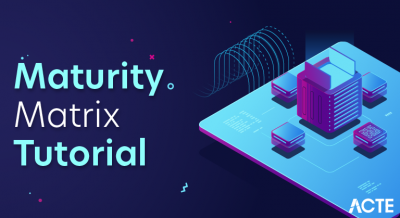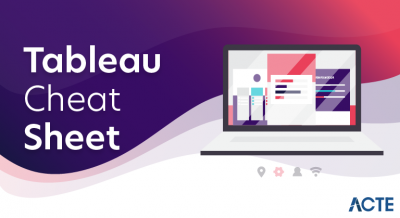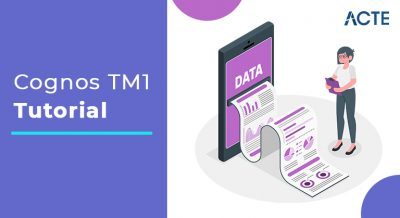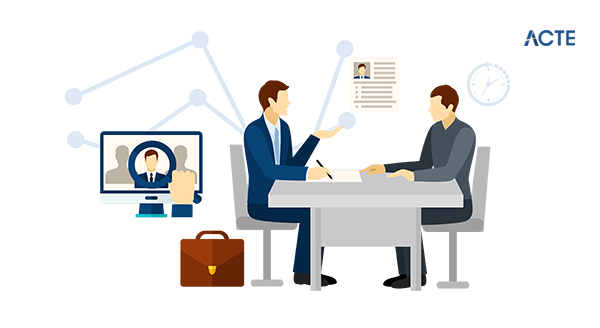
SSAS Tutorial for beginners Guide is a detailed introduction to SQL Server Analysis Services and is highly useful for beginners. SSAS is a tool offered by Microsoft and an analytical processing engine in Business Intelligence. It allows the creation of a database that acts as an OLAP database or SSAS cube tutorial. It allows data analysis using different dimensions, the creation of cubes from data marts, data exploration in data warehouses, and data modeling, etc. SSAS is a multi-dimensional OLAP server as well as an analytics engine that allows you to play with voluminous data easily.
These days demand for SSAS MDX professionals is increasing almost every passing day. Companies are hiring expert OLAP cube developers or SSAS cube tutorial at attractive salaries. If you also want to get into the SSIS marketplace, then join the SSAS online Training and improve your overall chances of getting hired by leading companies.
Learn SQL Server in the Easiest Way
- Learn from the videos
- Learn anytime anywhere
- Pocket-friendly mode of learning
- Complimentary eBook available
History and Evolution of SSAS
- OLAP features were first included in SQL Server 7, but later it was purchased by an Israel Company named Panorama.
- In a short time, SSAS became the most used OLAP engines because it was introduced as the part of SQL Server.
- After some time, SSAS was completely renovated with the release of SQL Server 2005 in the market.
- The latest version of SSAS offers a feature of cubes with the Scope statement. You will learn about important SSAS terminologies in future sections.
- SSAS 2008 and SSAS 2012 are mainly concerned with scalability and query performance.
- In Microsoft excel 2012, one new feature was added Power Pivot that used a local instance of SSAS to increase the overall query performance.
Key Features of SSAS
The important features of SSAS are highlighted below:
| Features | Description |
|---|---|
| Data Analysis | Facts aggregation results in shorter query response time. |
| Speed | The multi-dimensional analysis is allowed through cubes |
| Automatic displays | It can link and display reports automatically. |
| Supreme Data Models | Capable of generating good data models for better analysis and business reporting. |
The other important features of SSAS can be given as:
- It ensures data integrity through automatic data backups.
- There is no additional requirement of software; a normal internet connection and a web browser are sufficient.
- The organizational data is kept secure through powerful SSAS solutions.
- The tool can be accessed anytime, anywhere with the help of an internet connection.
SSAS Architecture
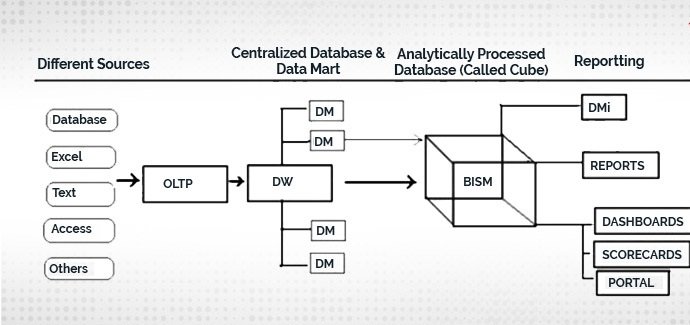
SSAS ETL tool has a three-tier architecture that consists of RDBMS, SSAS, and the client. Let us discuss each of them in brief below.
- RDBMS: Relational Database Management System: RDBMS allows the collection of data from multiple sources like excel sheet, database, files using an ETL tool like SSAS.
- SSAS: SQL Server Analysis Services: Aggregated data from RDBMS is pushed into SSAS cubes using analysis service projects. The cube will generate an analysis database further; once the database is ready, it can be used for multiple purposes.
- Client: Clients may access data using dashboards, portals, scorecards, etc.
Important SSAS Terminologies
- Data Source: It is similar to a connection string that can be used to establish a connection between the analysis database and the RDBMS.
- Data Source View: it is a logical model of the data source.
- Cube: It is the basic unit of storage. It is a collection of data that has been aggregated to allow queries to return the data quickly.
- OLAP: it is made up of data cubes that contain measures and dimensions. It includes almost all members in a hierarchical relationship. In simple terms, it a specific set of rules that helps you in determining how specific cells are computed in a specific sparse cube, and its measure values are rolled up inside those hierarchies.
- Dimensions: it offers the context surrounding a business process event. In easy words, it offers who, what, and where of a fact statement. For example, in the case of sales fact tables, dimensions could be:
- Who: Customer?
- Where: Location?
- What: Product name?
In brief, you can say that dimension is a window to view the information in facts.
- Level: It is a type of summary that can be retrieved from the single dimension is called the level.
- Fact Table: It is the most important part of a dimensional table. It contains measurements, facts, foreign keys for the dimensional table. The best example of the Fact table is Payroll Operations.
- Dimensional Table: A dimensional table contains dimensions of a fact. They can be joined to a fact table using a foreign key. Dimension tables are denormalized tables offer characteristics of facts with the help of some attributes. It defines limits for dimensions that contain one or more hierarchical relationships.
- Measure: There are one or more tables for each fact table that should be analyzed properly.
- Schema: A database schema supports the database management system and its structure can be given in a formal language. The term schema means the organization of the data as a blueprint in such a way how the database is constructed.
- MDX: It is a query language to retrieve the data from multidimensional tables. We will discuss MDX in detail in future sections.
Types of Models in SSAS
There are two popular models in SSAS: Multi-dimensional and Tabular Data Model.
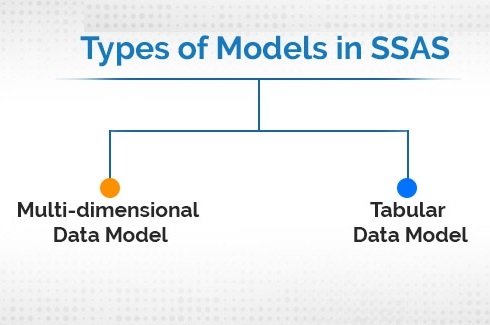
- Multi-dimensional Data Model: The multidimensional data model is made up of a data cube. It is a group of dimensions that allows you to query the value of cells using cubes and dimensions. It defines a set of rules that measures values rolled up within hierarchies and how specific values are computed in a sparse cube.
- Tabular Data Model: It organizes data into related tables that are not designated as tables and facts and development time is very less with tabular data models because related tables can serve both roles.
Pros and Cons of Using SSAS:
Benefits:
- The resource contention can be avoided with the source system.
- It is an ideal tool for numerical
- The tool enables the discovery of data patterns that is not apparent immediately using data mining features.
- It offers an integrated and unified view of business data reporting, analysis of KPIs (Key Performance Indicators), and scorecards.
- It offers online analytical process feature (OLAP) from different data sources.
- It allows users to analyze data using multiple tools like SSRS or Excel.
Drawbacks:
- Once you have decided on a data model either Tabular or Multidimensional, you cannot change it to other versions.
- It is not possible to merge data between Tabular or multidimensional cubes.
- The tabular data model may be risky if project requirements change mid-way through the project.
SQL Server Training & Certification
- No cost for a Demo Class
- Industry Expert as your Trainer
- Available as per your schedule
- Customer Support Available
Best Practices of Using SSAS:
- Aggregations should be defined well in a proper way.
- Optimize cubes and measure group design too.
- Use partition methods
- MDX should be written effectively.
- The query engine cache should be used efficiently.
- Try to avoid the tabular data model until it is not required.
Installation Steps
Step 1 − Download the Evaluation Edition from http://www.microsoft.com/download/en/details.aspx?id=29066
Once the software is downloaded, the following files will be available based on your download (32 or 64 bit) option.
ENU\x86\SQLFULL_x86_ENU_Core.box
ENU\x86\SQLFULL_x86_ENU_Install.exe
ENU\x86\SQLFULL_x86_ENU_Lang.box
OR
ENU\x86\SQLFULL_x64_ENU_Core.box
ENU\x86\SQLFULL_x64_ENU_Install.exe
ENU\x86\SQLFULL_x64_ENU_Lang.box
Note − X86 (32 bit) and X64 (64 bit)
Step 2 − Double-click the “SQLFULL_x86_ENU_Install.exe” or “SQLFULL_x64_ENU_Install.exe”, it will extract the required files for installation in the“SQLFULL_x86_ENU” or “SQLFULL_x86_ENU” folder respectively.
Step 3 − Click the “SQLFULL_x86_ENU” or “SQLFULL_x64_ENU_Install.exe” folder and double-click “SETUP” application.
For understanding, here we have used SQLFULL_x64_ENU_Install.exe software.
Step 4 − Once we click on ‘setup’ application, the following screen will open.
Step 5 − Click Installation which is on the left side of the above screen.
Step 6 − Click the first option of the right side seen on the above screen. The following screen will open.
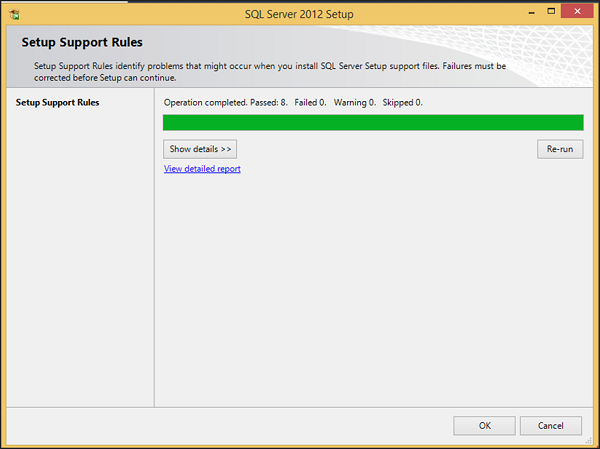
Step 7 − Click OK and the following screen pops up.
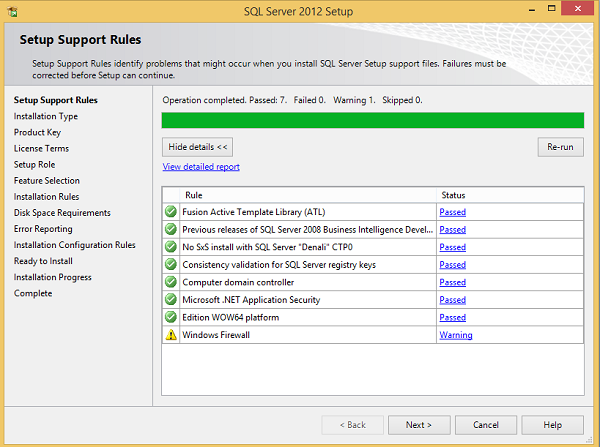
Step 8 − Click Next to get the following screen.
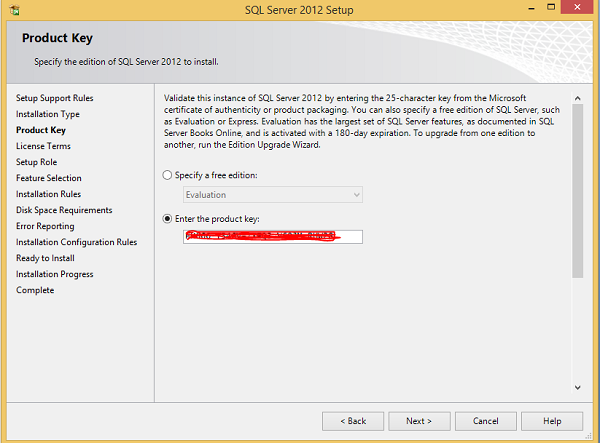
Step 9 − Make sure to check the product key selection and click Next.
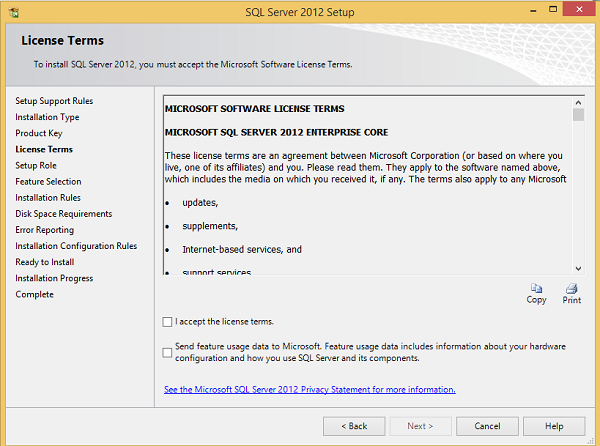
Step 10 − Select the checkbox to accept the license option and click Next.
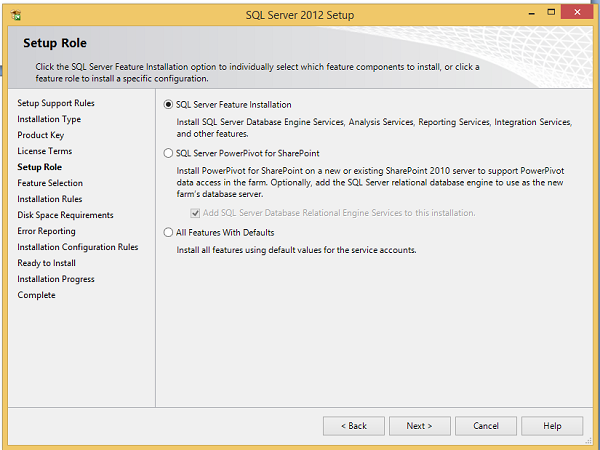
Step 11 − Select SQL Server feature installation option and click Next.
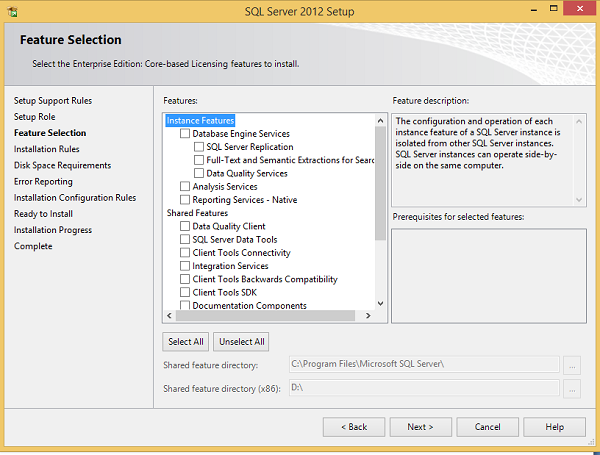
Step 12 − Select Database engine services checkbox and click Next.
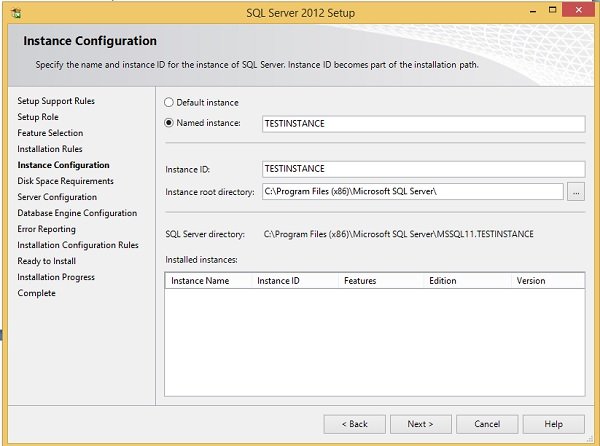
Step 13 − Enter the named instance (here I used TestInstance) and click Next.
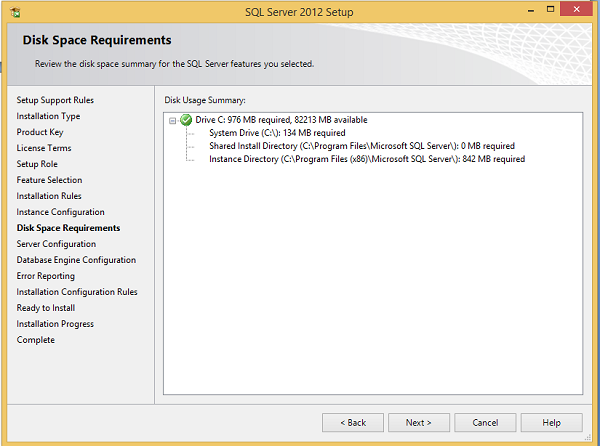
Step 14 − Click Next on the above screen and the following screen appears.
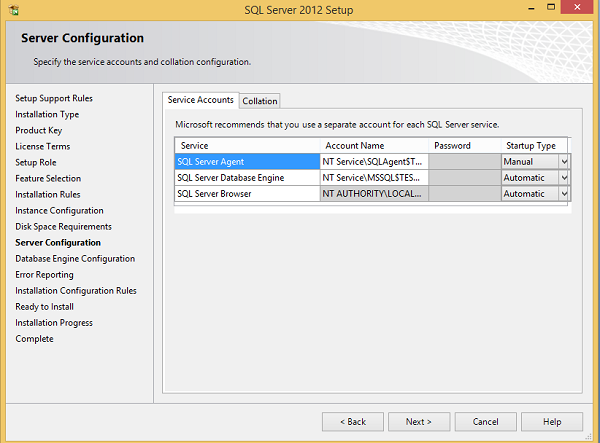
Step 15 − Select service account names and start-up types for the above listed services and click Collation.
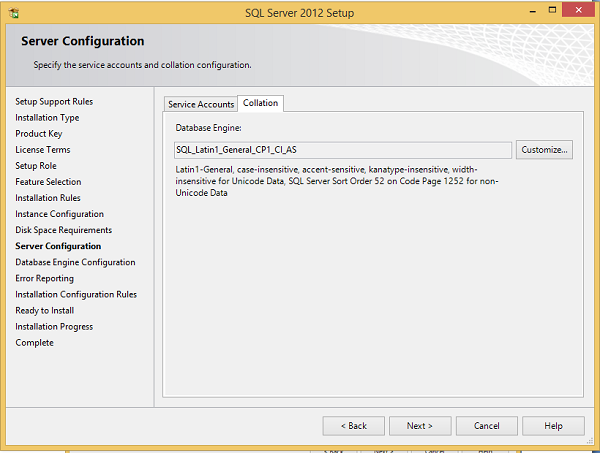
Step 16 − Make sure the correct collation selection is checked and click Next.
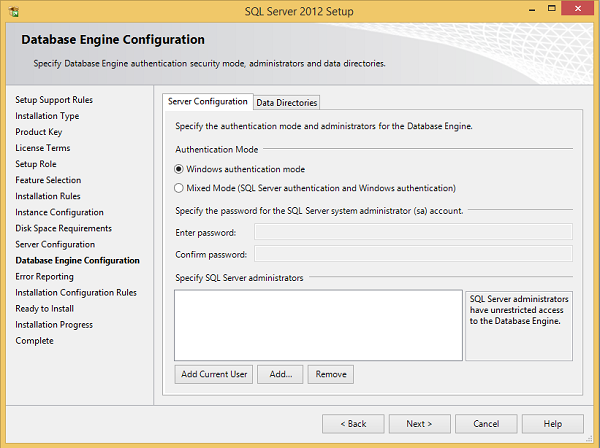
Step 17 − Make sure authentication mode selection and administrators are checked and click Data Directories.
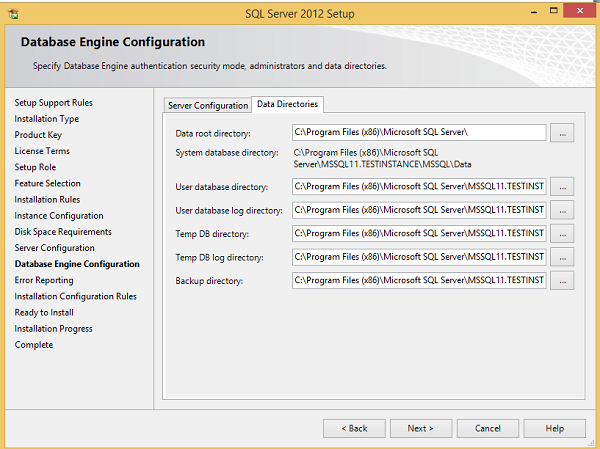
Step 18 − Make sure to select the above directory locations and click Next. The following screen appears.
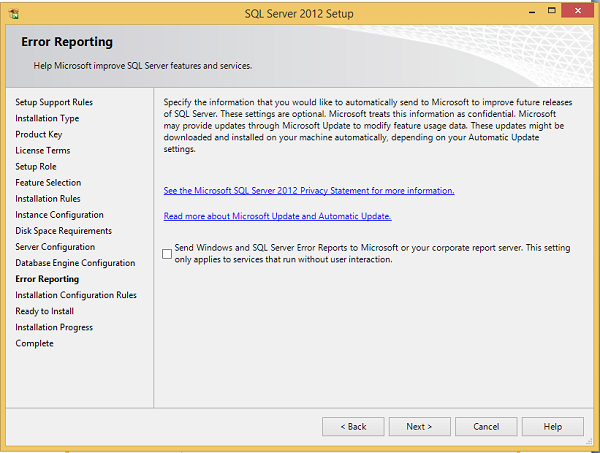
Step 19 − Click Next on the above screen.
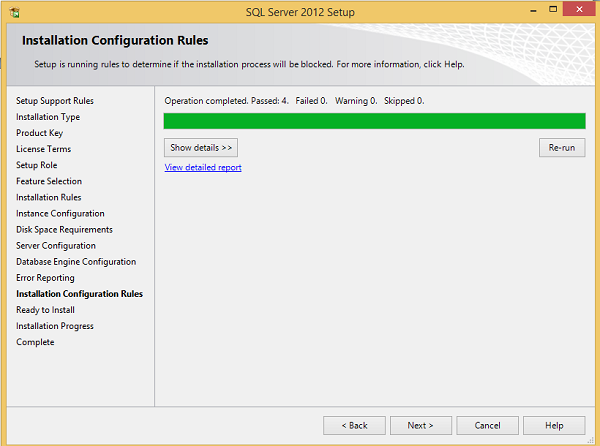
Step 20 − Click Next on the above screen to the get the following screen.
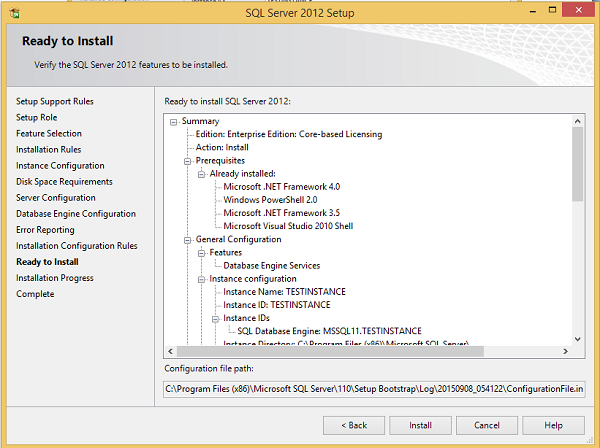
Step 21 − Make sure to check the above selection correctly and click Install.
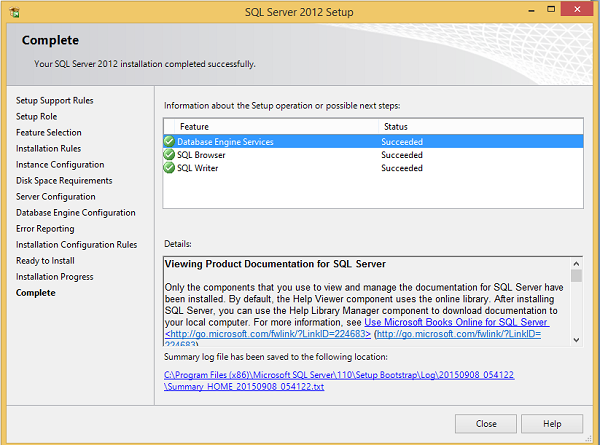
Installation is successful as shown in the above screen. Click Close to finish.