
- Introduction to Selenium WebDriver
- Why Use Python with Selenium?
- Setting Up Selenium WebDriver in Python
- Understanding Selenium WebDriver Architecture
- Key Concepts of WebDriver in Python
- Working with Locators in Python Selenium
- Handling Web Elements Using Python
- Automating Common Tasks in Web Applications
- Conclusion
Introduction to Selenium WebDriver
In the rapidly evolving world of web applications, automation testing has become crucial. With websites getting more dynamic and complex, manual testing is no longer sufficient to ensure quality, speed, and accuracy. Selenium WebDriver has emerged as a go-to solution for automated browser testing.Selenium WebDriver is part of the larger Selenium suite and is a tool that allows you to programmatically control a browser, Web Elements emulating real user actions. Unlike Selenium IDE, which is more record-and-playback-based, WebDriver allows you to write custom code to control browsers, making it highly flexible and suitable for advanced test scenarios.Python, known for its simplicity and readability, is one of the best languages to use with Selenium. It’s easy to learn, even for those without a programming background, making it ideal for testers transitioning into automation roles.Combining Selenium WebDriver with Python enables you to automate repetitive tasks, test across multiple browsers, generate reports, Wire Protocol and build scalable test frameworks all while keeping your code readable and efficient.
Are You Interested in Learning More About Software Testing? Sign Up For Our Software Testing Certification Training Today!
Why Use Python with Selenium?
- Simplicity and Readability: Python has a clean, easy-to-understand syntax which reduces development and debugging time.
- Rapid Development: Fewer lines of code are needed to achieve the same result compared to languages like Java or C#.
- Extensive Libraries: Python boasts a rich ecosystem of packages like unittest, pytest, pandas, and requests, which enhance testing capabilities.
- Active Community: Thousands of developers contribute to forums, GitHub repositories, and open-source tools, making help readily available.
- Cross-platform Support: Python scripts can be run on Windows, macOS, and Linux with minimal changes.
- Integration with Other Tools: Python works well with CI/CD tools like Jenkins, version control systems like Git, and test management systems like TestRail.
- Browser Support: Selenium WebDriver with Python works on all major browsers, including Chrome, Firefox, Safari, Edge, and Opera.
Setting Up Selenium WebDriver in Python
Getting started with Selenium and Python is relatively simple. Here’s how to set up your Web Applications automation environment from scratch:
Install Python
Download Python from https://www.python.org. During installation, ensure the checkbox “Add Python to PATH” is selected.
Install pip (if not already installed)
Pip is Python’s package installer. You can check if it’s installed using:
- pip –version
Install Selenium
Use pip to install the Selenium package:
- pip install selenium
Download the Browser Driver
Selenium requires a driver to interface with the chosen browser.
- Chrome: https://sites.google.com/a/chromium.org/chromedriver/
- Firefox: https://github.com/mozilla/geckodriver/releases
- PyCharm – Excellent Python IDE with debugging support.
- Visual Studio Code – Lightweight and customizable.
- Jupyter Notebooks – Ideal for learning and prototyping.
- Language Binding (Client Library): These are Selenium bindings for Python, Java, Ruby, etc. You use these to write your automation scripts.
- JSON Wire Protocol: A communication protocol that translates commands into browser-specific instructions using RESTful APIs.
- Browser Driver: Each browser has its own driver (e.g., ChromeDriver, GeckoDriver). This acts as a bridge between the script and browser.
- Real Browser: Finally, the command is executed in the browser, mimicking actual user behavior.
- Python Selenium script sends a command to WebDriver.
- WebDriver uses the JSON Wire Protocol to communicate with the browser driver.
- The browser driver launches the browser and performs actions.
- The result is returned back to the script.
- driver.get(url) – Opens the specified URL.
- driver.back(), driver.forward(), driver.refresh() – Navigate browser history.
- .click() – Simulate click.
- .send_keys() – Type into an input field.
- .clear() – Clear existing input.
- Implicit Wait: Waits for a set time before throwing an exception.
- Explicit Wait: Waits for a condition to occur before proceeding.
- from selenium.webdriver.support.ui import WebDriverWait
- from selenium.webdriver.support import expected_conditions as EC
- .close() – Closes the current tab.
- .quit() – Closes the browser entirely.
- By.NAME
- By.CLASS_NAME
- By.ID
- By.NAME
- By.CLASS_NAME
- By.TAG_NAME
- By.LINK_TEXT
- By.PARTIAL_LINK_TEXT
- By.XPATH
- By.CSS_SELECTOR
- from selenium.webdriver.common.by import By
- driver.find_element(By.ID, “username”)
- driver.find_element(By.CSS_SELECTOR, “.btn-primary”)
- driver.find_element(By.XPATH, “//input[@type=’email’]”)
- XPath supports complex queries and navigation.
- CSS is faster but less expressive in some scenarios.
- send_keys() – Inputs data.
- clear() – Clears existing text.
- click() – Click on buttons, links, or icons.
- Use Select from selenium.webdriver.support.ui:
- from selenium.webdriver.support.ui import Select
- select = Select(driver.find_element(By.ID, “dropdown”))
- select.select_by_visible_text(“Option 1”)
- checkbox = driver.find_element(By.ID, “check”)
- if not checkbox.is_selected():
- checkbox.click()
- alert = driver.switch_to.alert
- alert.accept() # or .dismiss()
- driver.switch_to.frame(“iframe_id”)
- driver.switch_to.default_content()
- Login Automation: Automate login across multiple sites or user roles.
- Data Extraction: Scrape structured data from websites (tables, products, prices).
- File Upload/Download: Use send_keys() to simulate file upload.Monitor download folders using OS-level tools or auto-it scripts.
- Pagination and Infinite Scroll: Use loops and scroll events to traverse pages dynamically.
- driver.execute_script(“window.scrollTo(0, document.body.scrollHeight);”)
Set Up Your IDE
You can use:
To Explore Software Testing in Depth, Check Out Our Comprehensive Software Testing Training Course To Gain Insights From Our Experts!
Understanding Selenium WebDriver Architecture
Components
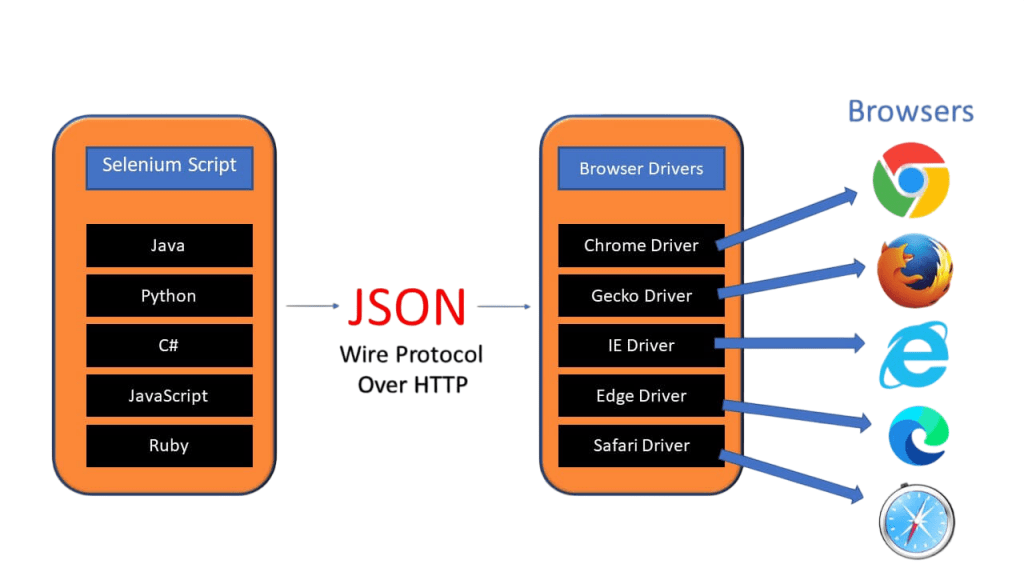
Workflow
Key Concepts of WebDriver in Python
When working with Selenium WebDriver and Python, you’ll encounter several foundational concepts:
WebDriver Object
This is your interface to control the browser. You initialize it for Chrome, Firefox, or other browsers.
Navigation Commands
WebElement Interface
WebElements represent elements on a page (e.g., buttons, inputs).
Page Interaction
Waits
Browser Sessions
Working with Locators in Python Selenium
Locators help Selenium identify elements to interact with. Python Selenium uses By class to define these locators.
Locator Strategies
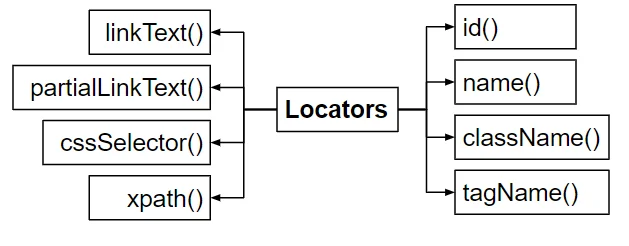
Example
XPath vs CSS
Handling Web Elements Using Python
Handling web elements is one of the most essential parts of test automation.
Form Elements
Buttons and Links
Dropdowns
Checkboxes & Radio Buttons
Alerts:
iFrames:
Want to Pursue a Software Testing Master’s Degree? Enroll For Software Testing Master Program Course Today!
Automating Common Tasks in Web Applications
Conclusion
Selenium WebDriver with Python Selenium is a powerful combination for web automation and test automation. From simple form testing to complex browser workflows, it provides a rich set of features and customization options. As applications become more dynamic and user-focused, the demand for robust test automation will only increase.With the knowledge of architecture, key components, locators, web element handling, and best practices, you’re well-equipped to write reliable and scalable Selenium tests using Python. Continue exploring real-world test cases, Wire Protocol, browser drivers, automate user journeys, and integrate your tests into CI/CD pipelines to maximize the impact of your efforts.By building a solid foundation and practicing regularly, you can master Selenium WebDriver with Python Selenium and become a valuable asset in any software development or QA team.

