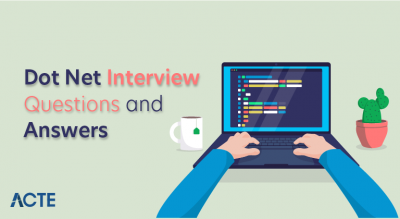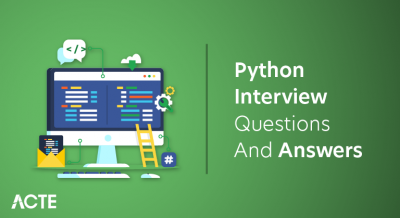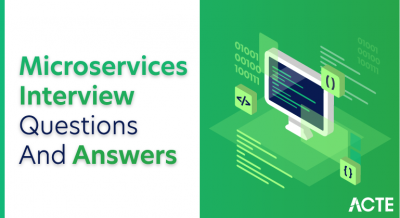VBA, an acronym for Visual Basic for Applications, stands as a powerful programming language intricately integrated within Microsoft’s Office suite. Its primary purpose is to automate tasks and streamline workflows, allowing users to create macros, automate repetitive actions, and extend the functionality of Office applications such as Excel, Word, PowerPoint, and Access. Drawing from the principles of Visual Basic, VBA offers a user-friendly yet potent environment for software development within these familiar programs. With its extensive library of functions and controls, VBA enables the creation of custom forms, the automation of complex workflows, and the manipulation of data, thereby facilitating the enhancement of Office applications to meet diverse and specific user needs. It serves as an indispensable tool for professionals seeking to optimize processes, improve productivity, and tailor Office applications to suit their unique requirements.
1. What is VBA?
Ans:
Microsoft created the programming language known as VBA (Visual Basic for Applications) to improve the functionality of its software, including Microsoft Excel, Word, PowerPoint, and Access. Within these software programmes, VBA enables users to automate processes, develop original features, and construct apps.
2. What is the difference between VBA and VBScript?
Ans:
VBA is a full-fledged programming language designed for use within Microsoft Office applications. It is capable of creating complex macros, user forms, and custom functions. In contrast, VBScript is a simpler scripting language often used for automation tasks in web browsers and Windows Script Host. VBA has a more extensive feature set and can interact with Microsoft Office applications directly.
3. Explain the importance of the Developer tab in Excel.
Ans:
The Developer tab in Excel is essential for VBA developers. It provides access to tools and features used for creating, editing, and managing VBA macros and add-ins. The Developer tab allows you to add form controls, get to the Visual Basic Editor, create macros, and interact with ActiveX controls.
4. What is a macro in VBA?
Ans:
A macro in VBA is a set of instructions or code that automates tasks in Microsoft Office applications. Macros can perform actions like formatting data, generating reports, or interacting with other software. They are written in VBA and executed within the application to which they are linked.
5. How do you record a macro in Excel?
Ans:
To record a macro in Excel:
- Go to the Developer tab (if it’s not visible, enable it in Excel’s options).
- Click on “Record Macro.”
- Provide a name for the macro and, optionally, a shortcut key and description.
- Click “OK” to start recording.
- Execute the tasks you wish to add to the macro.
- Click “Stop Recording” on the Developer tab to finish.
6. What is the VBA Editor, and how do you access it?
Ans:
The VBA Editor is a development environment where you write, edit, and manage VBA code. To access it in Excel:
- Open Excel.
- Go to the Developer tab.
- Click “Visual Basic” or press “Alt + F11.”
7. Explain the difference between Sub and Function in VBA.
Ans:
| Aspect | Sub | Function | |
| Purpose | Executes a task or action. | Calculates and returns a value. | |
| Return Value | Does not return a value. | Returns a value using Function. | |
| Syntax | Defined with Sub keyword. | Defined with Function keyword. | |
| Usage |
For performing actions. |
For calculations or specific tasks. | |
| Parameters |
Can have input parameters. |
Can have input parameters. |
8. How do you comment out code in VBA?
Ans:
In VBA, you can comment out code to make it more readable or temporarily disable it. To add comments:
- Use a single-quote (‘) at the beginning of a line to comment out the entire line.
- Use the “Rem” keyword (short for “Remark”) followed by a space at the beginning of a line for comments.
9. Describe the VBA data types.
Ans:
VBA has various data types, including Integer, Long, Single, Double, Date, String, Boolean, and more. Data types specify the kind of data that a variable can hold and influence how it’s stored and processed in memory.
10. What is the purpose of Option Explicit in VBA?
Ans:
Option Explicit is a VBA statement that enforces the declaration of all variables before they are used. It helps catch typographical errors and promotes better coding practices by ensuring that variables are explicitly defined, reducing the risk of unexpected behavior in your code. To enable Option Explicit, you can place it at the top of a module.
11. Explain the difference between early binding and late binding in VBA.
Ans:
Early binding and late binding refer to how VBA code interacts with external objects or libraries:
- Early Binding: In early binding, you reference external objects or libraries at design time. This allows for better code completion and performance but may limit compatibility. You declare variables with specific types.
- Late Binding: Late binding is dynamic; objects are resolved at runtime. It offers more flexibility and compatibility but can result in slower performance. You declare variables as “Object.”
12. What is a variable in VBA, and how do you declare one?
Ans:
A variable in VBA is a storage location that holds data. To declare a variable, use the “Dim” keyword followed by the variable name and its data type. For example:
- Dim MyVariable As Integer
13.How do you assign a value to a variable in VBA?
Ans:
With the use of the assignment operator (the equal sign), you may give a variable a value (the equal sign):
- MyVariable = 42
14. Describe the scope of a variable in VBA.
Ans:
The scope of a variable in VBA refers to where in the code it can be accessed. VBA has several variable scopes:
- Procedure-level scope: Variables declared within a procedure are accessible only within that procedure.
- Module-level scope: Variables declared at the module level are accessible from any procedure within the module.
- Global scope: Variables declared at the workbook or application level are accessible throughout the entire project.
15. What is the purpose of the “ByRef” and “ByVal” keywords in VBA?
Ans:
- “ByRef” (By Reference): It passes a reference to the actual data in the variable. Any changes to the parameter within the called procedure affect the original variable.
- “ByVal” (By Value): It passes a copy of the data in the variable. Changes to the parameter within the called procedure do not affect the original variable. “ByVal” is the default behavior if neither keyword is used.
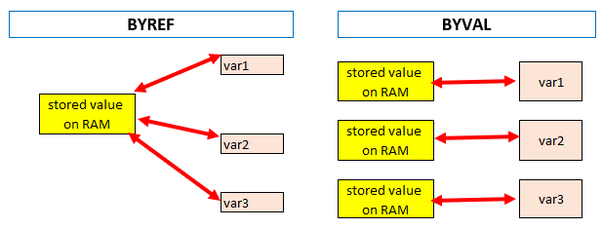
16. Explain the If-Then-Else statement in VBA.
Ans:
The If-Then-Else statement is used to conditionally execute code based on a specified condition. It has the following syntax:
- If condition Then
- ‘ If the condition is True, run this code.
- Else
- ‘ If the condition is False, run the code End If
17. How do you create a loop in VBA?
Ans:
Describe the different types of loops. VBA offers several types of loops, including:
- For…Next Loop: Used for looping a specific number of times.
- Do…While Loop: Repeats while a condition is True.
- Do…Until Loop: Repeats until a condition becomes True.
- For Each…Next Loop: Iterates through each item in a collection.
- While…Wend Loop: Similar to Do…While but with a different syntax.
18. What is the difference between a For Next loop and a For Each loop in VBA?
Ans:
- A For…Next loop is used for iterating a specified number of times based on a counter variable, such as For i = 1 To 10.
- A For Each…Next loop is used for iterating through elements in a collection, such as worksheets in a workbook, without the need for a counter variable, like For Each ws In Worksheets.
19. Explain the “Select Case” statement in VBA.
Ans:
The “Select Case” statement is used for conditional branching in VBA. It simplifies multiple “If-Then-Else” statements when testing a single expression against various possible values. It has the following syntax:
- fSelect Case expression Case value1 ‘ Code to execute if expression matches value1 Case value2 ‘ Code to execute if expression matches value2 ‘ … Case Else ‘ Code to execute if no matches are found End Select
20. What is error handling in VBA, and how is it implemented?
Ans:
Error handling in VBA is used to gracefully handle runtime errors that may occur during code execution. It can prevent code crashes and improve user experience. Error handling is implemented using “On Error” statements, such as “On Error Resume Next” to ignore errors, and “On Error GoTo” to direct the program flow to an error-handling routine when an error occurs. You can also use “Err” object to access error information for logging or reporting purposes.
21. What are objects in VBA?
Ans:
In VBA, objects are elements within an application (like Excel) that you can manipulate through code. Objects can represent things such as worksheets, cells, charts, and more. Each object has properties and methods that you can access and manipulate.
22. Explain the object hierarchy in Excel VBA.
Ans:
Excel VBA has a hierarchical structure, with the Application object at the top, followed by Workbook, Worksheet, and Range objects. For example: Application -> Workbook -> Worksheet -> Range. This hierarchy allows you to access and manipulate different levels of objects within Excel.
23. How do you reference a cell in Excel using VBA?
Ans:
To reference a cell in Excel using VBA, you typically use the syntax: Worksheets(“SheetName”).Cells(RowNumber, ColumnNumber). For example:
- Worksheets(“Sheet1”).Cells(1, 1)
24. What is a Range object, and how is it used in VBA?
Ans:
A Range object in VBA represents a group of cells in Excel. You can use Range objects to perform operations on cells, such as reading values, setting values, formatting, and more. For example, you can use Range(“A1:B5”) to refer to a range of cells from A1 to B5.
25. How do you reference a worksheet in VBA?
Ans:
You can reference a worksheet in VBA using the syntax: Worksheets(“SheetName”). For example:\
- Worksheets(“Sheet1”)
26. What is the purpose of the Workbook object in VBA?
Ans:
The Workbook object in VBA represents an Excel workbook. It allows you to perform operations on the workbook itself, such as opening, saving, closing, and referencing worksheets and other elements within the workbook.
27. How do you work with the Cells property in VBA?
Ans:
The Cells property in VBA allows you to reference a cell using row and column indices within a worksheet. For example, Cells(1, 1) refers to cell A1. You can use it to read or modify cell values and perform various operations on cells.
28.Describe the ChartObject and Chart objects in VBA.
Ans:
- ChartObject: A ChartObject is a VBA object that represents a chart embedded in a worksheet. It can be used to manipulate the chart, its properties, and its data source.
- Chart: The Chart object represents the actual chart within a ChartObject. It allows you to control the appearance, formatting, and data series of the chart.
29. Explain the concept of user-defined functions (UDFs) in VBA.
Ans:
User-Defined Functions (UDFs) in VBA are custom functions created by users to perform specific calculations or operations. They can be used in Excel formulas, just like built-in functions. UDFs are valuable for automating tasks, extending Excel’s capabilities, and improving spreadsheet efficiency.
30. How do you use arrays in VBA?
Ans:
Arrays in VBA are collections of values that can be of the same data type. You can declare and work with arrays using the “Dim” statement. Arrays provide a way to store, manipulate, and process multiple values efficiently.
31. What is the purpose of the Application object in VBA?
Ans:
The Application object in VBA represents the host application (e.g., Excel) and provides access to its properties and methods. You can use the Application object to control application-level settings, perform tasks, and interact with other elements within the application.
32. How can you create custom dialog boxes in VBA?
Ans:
You can create custom dialog boxes in VBA using UserForms. UserForms are visual interfaces that allow you to design custom dialog boxes with various controls like text boxes, buttons, labels, and more. You can display UserForms with VBA code and capture user input.
33. How do you reference other Office applications from VBA (e.g., Word or Outlook)?
Ans:
To reference other Office applications from VBA, you use the “CreateObject” or “GetObject” functions. These functions allow you to create or access objects from other Office applications, enabling you to automate tasks or exchange data between applications.
34. What are the benefits of using Class modules in VBA?
Ans:
it is an excel feature which allows to keep visible rows and columns while scrolling to other areas of the sheet.
35.Explain the concept of event handling in VBA.
Ans:
Event handling in VBA involves responding to events triggered by user actions or system events. You can write event handler procedures to execute specific code when events occur. For example, you can create event handlers for button clicks, worksheet changes, or workbook open events.
36. How can you create a pivot table in Excel using VBA?
Ans:
To make a pivot table in Excel using VBA, follow these steps:
- Define the source data range.
- Specify the location for the pivot table.
- Set the fields and data values for the pivot table.
- Use the “PivotTableWizard” method to create the pivot table.
- Customize the pivot table’s appearance and layout.
37. What is the purpose of the Windows API in VBA?
Ans:
The Windows API (Application Programming Interface) in VBA provides access to Windows system functions and features that are not directly available through VBA. It allows you to interact with the Windows operating system, control windows, manipulate files and directories, and perform various low-level tasks.
38. Describe the use of the VBA Collection object.
Ans:
The VBA Collection object stores and manages a collection of linked objects or data. It provides a convenient alternative to arrays when you need to work with a dynamic list of items. Collections allow you to add, remove, iterate through, and retrieve items efficiently. They are particularly useful for managing sets of custom objects or complex data structures.
39.How can you open an Excel file using VBA?
Ans:
You can open an Excel file using VBA with the following code:
- Workbooks.Open “C:\Path\to\YourFile.xlsx”
40. How do you save a workbook in Excel using VBA?
Ans:
You can save a workbook in Excel using VBA with the following code:
- ActiveWorkbook.Save
41. What is the purpose of the Application.OnTime method in VBA?
Ans:
The Application.OnTime method in VBA is used to schedule the execution of a procedure at a specific time or after a specified time interval. It’s often used for automating tasks that need to run at a later time, such as updating data periodically.
42. How can you create a custom ribbon tab in Excel using VBA?
Ans:
To create a custom ribbon tab in Excel using VBA, you need to define a custom XML for the ribbon, add a callback procedure for each button or control, and attach the XML to the workbook. This is typically done through an Excel Add-in.
43. Explain how to automate data import and export in Excel using VBA.
Ans:
Data import and export in Excel using VBA can be achieved by:
- Importing data: Use the Workbooks.Open method or external data connections to import data from other sources.
- Exporting data: Use the SaveAs method or create CSV files to export data to various file formats.
44. How do you work with named ranges in VBA?
Ans:
You can work with named ranges in VBA using the Names collection and the Name property. For example, to refer to a named range named “MyRange,” you can use Names(“MyRange”).RefersToRange to access the range.
45. What is the purpose of the Worksheet_Change event in VBA?
Ans:
When a cell or range on a worksheet is modified, VBA’s Worksheet_Change event is triggered. It lets you to build code that responds to changes in the worksheet data, making it handy for automating activities depending on user input or data updates.
46. How can you protect and unprotect worksheets and workbooks in VBA?
Ans:
You can protect and unprotect worksheets and workbooks in VBA using methods like Protect and Unprotect. For example, to protect a worksheet, you can use Worksheets(“Sheet1″).Protect Password:=”YourPassword”, and to unprotect, use Worksheets(“Sheet1″).Unprotect Password:=”YourPassword”.
47. Explain how to create Excel charts programmatically using VBA.
Ans:
To create Excel charts using VBA, you need to:
- Define the data source for the chart.
- Use the ChartObjects.Add method to insert a chart.
- Set the chart type and formatting properties.
- Populate the chart with data.
- Position the chart on the worksheet.
48. How do you filter and sort data in Excel using VBA?
Ans:
To filter and sort data in Excel using VBA, you can use the AutoFilter method to apply filters and the Sort method to sort data. For example, to filter a column for specific values:
49. What is debugging in VBA, and how is it done?
Ans:
Debugging in VBA is the process of identifying and fixing errors in your code. It involves techniques and tools to pinpoint and rectify issues. Debugging can be done using the VBA Editor’s debugging features, such as setting breakpoints, using the Immediate window, and inspecting variables.
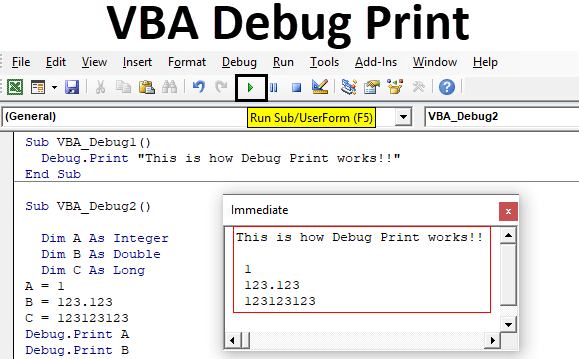
50. How do you set breakpoints in VBA code?
Ans:
To establish a breakpoint in VBA, just click on the code window’s left margin next to the line of code where you want the breakpoint to be. The breakpoint is indicated by a red dot. When you execute the code, it will halt at the breakpoint and allow you to inspect variables and walk through the code.
51.Explain the use of the Immediate window in the VBA Editor.
Ans:
The Immediate window in the VBA Editor is a tool for executing single lines of code on-the-fly. It’s useful for testing and evaluating expressions, variables, and procedures during debugging. You can print values, call functions, and execute code directly in the Immediate window.
52. Describe the VBA Watch window and its purpose.
Ans:
The Watch window in the VBA Editor allows you to monitor the values of specific variables during debugging. You can add variables or expressions to the Watch window to track their values as you step through the code. It helps you keep an eye on the state of variables and identify issues.
53. What are the common runtime errors in VBA, and how can they be resolved?
Ans:
Common runtime errors in VBA include “Type Mismatch,” “Object Required,” “Subscript Out of Range,” and “Division by Zero,” among others. To resolve them:
- Use proper error handling with “On Error” statements.
- Check variable data types and values.
- Verify object references.
- Avoid division by zero or invalid array access.
54. How do you step through code using F8 and F5 in VBA?
Ans:
- F8 (Step Into): Pressing F8 in VBA allows you to step through the code one line at a time. If the line contains a procedure call, it enters that procedure for further debugging.
- F5 (Continue): Pressing F5 resumes code execution until the next breakpoint is encountered or the code finishes running. It skips over lines without detailed inspection.
55. How can VBA connect to a database, such as SQL Server or Access?
Ans:
To connect to a database in VBA, you can use ADO (ActiveX Data Objects) or DAO (Data Access Objects). For SQL Server, you would use ADO and create a connection string specifying the server, database, and authentication. For Access databases, you can use DAO. Example ADO connection to SQL Server.
56. Explain how to execute SQL queries in VBA.
Ans:
You can execute SQL queries in VBA using the ADO library. Here’s a basic example to retrieve data from a SQL Server database:
- Dim conn As Object Set conn = CreateObject(“ADODB.Connection”)
- conn.Open “Connection String”
- Dim rs As Object
- Set rs = CreateObject(“ADODB.Recordset”)
- rs.Open “SELECT * FROM TableName”, conn ‘
- Process data here
- rs.Close
- conn.Close
57. How do you import data from external sources, like text files, into Excel using VBA?
Ans:
You can import data from text files or other external sources into Excel using VBA with the Workbooks.OpenText method or by establishing a connection and executing SQL queries to retrieve the data from the external source. The method used depends on the source type.
58. Describe the use of ADO (ActiveX Data Objects) in VBA.
Ans:
ADO (ActiveX Data Objects) is a set of data access components that allow VBA to connect, retrieve, and manipulate data from various data sources like databases, text files, and more. It provides objects such as Connection, Recordset, and Command that help facilitate data access and manipulation.
59. How can you automate data refresh from an external data source in Excel using VBA?
Ans:
To automate data refresh from an external data source in Excel using VBA, you can create a connection to the data source (e.g., a database), set up a QueryTable, or use Power Query, and then schedule refresh using a timer or a Workbook open event. Alternatively, you can use the built-in Data > Refresh All feature in Excel.
60. How can you create custom forms and user interfaces in VBA?
Ans:
You can create custom forms and user interfaces in VBA using UserForms. UserForms are visual components in the VBA Editor that allow you to design custom dialog boxes, input forms, and user interfaces. You can add controls like buttons, text boxes, labels, and more to create interactive interfaces for your VBA applications.
61. Explain the use of UserForms in Excel VBA.
Ans:
UserForms in Excel VBA are a feature for designing and displaying custom forms that enable user interaction with your VBA applications. They are useful for creating data entry forms, user prompts, and custom dialog boxes. UserForms provide a visual and interactive way to enhance the functionality of your Excel workbooks.
62. How do you add controls (e.g., buttons, text boxes) to a UserForm?
Ans:
To add controls to a UserForm, you can follow these steps:
- Open the VBA Editor and right-click on your VBA project.
- Select “Insert” and choose “UserForm” to add a UserForm.
- In the UserForm, open the Toolbox (if not visible) and drag controls like buttons, text boxes, labels, etc., onto the UserForm’s design surface.
- You can set control properties and write code to handle events for these controls.
63. Describe the event handling on UserForms in VBA.
Ans:
Event handling on UserForms in VBA involves writing code that responds to user actions and interactions with the controls on the UserForm. For example, you can write code to handle the “Click” event of a button or the “Change” event of a text box. Event handlers are added to the code module of the UserForm.
64. How can you automate tasks in Microsoft Word using VBA?
Ans:
By programming macros that alter document text, formatting, styles, and conduct numerous actions, you can streamline processes in Microsoft Word using VBA. .
- Go To VBA Editor.
- Click on ‘ThisWorkbook’ from the Project Explorer.
- Now, you can see two drop down lists on the right side.
- Select ‘Workbook’ from the first drop down list and then choose ‘Open’ from the second drop down list.
- Now, you can see the following code.
65. Explain how to create PowerPoint presentations programmatically using VBA.
Ans:
To create PowerPoint presentations programmatically using VBA, you can use the PowerPoint object model. You need to establish a reference to the PowerPoint application, create slides, add content, format slides, and save the presentation. VBA enables you to automate the entire process, including slide creation, text, images, charts, and transitions.
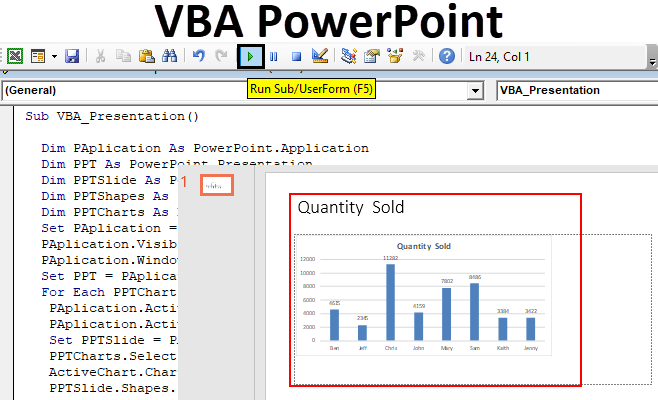
66. Describe how to format text in Word using VBA.
Ans:
You can format text in Word using VBA by working with the Font and ParagraphFormat properties of the Range or Selection object. For example, you can change font size, style, color, set bold or italic, align text, change line spacing, and apply various formatting options to text within a document.
67. What is the role of the Selection object in Word VBA?
Ans:
The Selection object in Word VBA represents the current selected text or content within a document. It is often used to apply formatting, insert text, or manipulate the currently selected content. You can move, extend, or replace the selection using VBA to automate text manipulation and formatting tasks.
68. How to add a UserForm or module or class to a VBA Project?
Ans:
To protect VBA code and prevent unauthorized access, you can:
- Password protect VBA projects.
- Lock the VBA project for viewing.
- Compile your VBA code into an add-in.
- Use a digital signature to ensure code integrity.
- Store sensitive data outside the code, such as in external configuration files.
- Employ Windows security policies to restrict access to VBA files.
69. Describe digital signatures and certificates in VBA.
Ans:
Digital signatures and certificates in VBA are used to verify the authenticity and integrity of VBA projects. By signing your VBA project with a digital certificate, you create a trusted connection between your code and the certificate issuer. Users may verify that the code is authentic and that it hasn’t been altered.
70. What are trusted locations in Excel and how do they affect VBA macros?
Ans:
Trusted locations in Excel are designated folders or network locations where Excel files can be opened without triggering security warnings or disabling macros. When an Excel file with macros is stored in a trusted location, the macros are allowed to run without user intervention, enhancing the user experience and security.
71. How can you set password protection for VBA projects?
Ans:
To set password protection for VBA projects in Excel, you can:
- Open the VBA Editor.
- In the Project Explorer, perform a right-click on your project.
- Select “VBAProject Properties.”
- Navigate to the “Protection” tab.
- Check the “Lock project for viewing” option.
- Enter a password to secure the project.
- Save the changes.
72. Explain the role of Windows security policies in VBA execution.
Ans:
Windows security policies play a crucial role in controlling the execution of VBA code. They can restrict access to VBA files, define trusted locations, set macro security levels, and specify actions when encountering unsigned or potentially harmful code. By configuring these policies, organizations and users can determine the level of protection and trust in VBA macros.
73. How can you automate email processing in Microsoft Outlook using VBA?
Ans:
To automate email processing in Outlook using VBA, you can:
- Write VBA code to access Outlook’s object model.
- Create rules and macros to filter and organize emails.
- Automate sending, forwarding, or replying to emails.
- Extract and process email data, attachments, and contacts.
- Schedule automated email-related tasks.
74. Explain how to work with forms and reports in Microsoft Access using VBA
Ans:
In Access, you can use VBA to work with forms and reports by:
- Creating custom forms and reports to display data.
- Adding controls and data-binding to forms.
- Designing reports for printing and data visualization.
- Writing VBA event procedures to handle user interactions.
- Automating data entry, validation, and report generation.
75. How do you create custom ribbons and menus in Access using VBA?
Ans:
You can create custom ribbons and menus in Access using VBA by:
- Designing the custom ribbon using XML.
- Customizing the Access Ribbon using XML and callbacks.
- Adding custom commands, buttons, and controls to the Ribbon.
- Writing VBA code to respond to user actions on custom controls.
76. Describe the use of data macros and event procedures in Access VBA.
Ans:
Data macros in Access are used to create custom data triggers that respond to changes in the data, such as record updates, inserts, or deletes. Event procedures in VBA are used to handle specific events or interactions, like button clicks, form loading, and report generation. They help automate tasks and enforce business rules within Access applications.
77. How can you export data from Access to Excel using VBA?
Ans:
To export data from Access to Excel using VBA, you can:
- Open an Excel workbook or create a new one.
- Set up a connection to the Access database using ADO.
- Write SQL queries to retrieve data from Access.
- Populate an Excel worksheet with the retrieved data.
- Customize formatting, styling, and charts in Excel using VBA.
- Save or distribute the Excel file with the Access data.
78. What is the purpose of VBA (Visual Basic for Applications)?
Ans:
Microsoft created the programming language VBA to automate and expand the functionality of its software programmes, including Excel, Word, and Access. Users can write their own scripts and macros to automate procedures and change data inside these programmes.
79. How do you enable the Developer tab in Excel to access VBA?
Ans:
To enable the Developer tab in Excel:
- Click on “File.”
- Select “Options.”
- In the Excel Options dialog, go to “Customize Ribbon.”
- Check the “Developer” option.
- Click “OK.”
80. Explain the concept of a VBA module.
Ans:
A VBA module is a container for storing VBA code. It can be a standard module, class module, or user form module. VBA code is written and stored in modules, and these modules can be added, edited, and deleted to organize and manage code in a VBA project.
81. How can you write comments in VBA code?
Ans:
Comments in VBA are written using an apostrophe (‘) at the beginning of a line. Comments are ignored by the VBA compiler and serve as notes to explain the code’s purpose or provide documentation.
82. What is a variable in VBA, and how do you declare one?
Ans:
A variable in VBA is a named storage location that holds data. You can declare a variable using the Dim statement, followed by the variable name and an optional data type. For example: Dim myVar As Integer.
83. Describe the difference between a public and a private variable in VBA.
Ans:
- Public variables are accessible from any module within the project and can be used globally. They are declared at the project level.
- Private variables are limited to the module where they are declared and are not accessible from other modules.
84. How do you initialize variables in VBA?
Ans:
Variables in VBA can be initialized when declared or later in the code. For example:
- When declared: Dim myVar As Integer = 5
- Later in the code: myVar = 10
85. Explain the difference between early binding and late binding in VBA.
Ans:
- Early binding: Involves setting a reference to a specific object library at design time. It provides better performance and Intellisense support but is less flexible.
- Late binding: Doesn’t require a reference at design time, allowing more flexibility but potentially sacrificing performance and Intellisense support.
86. How can you create a function in VBA, and what is its purpose?
Ans:
To create a function in VBA, you use the Function keyword, provide a name, parameters, and a return value. Functions return a value based on their calculations and are often used to perform specific tasks and return results within VBA code.
87. What is the purpose of the “For Each” loop in VBA?
Ans:
The “For Each” loop in VBA is used to iterate through elements of a collection, such as worksheets in a workbook or files in a folder. It simplifies iterating through items and is especially useful when the number of items is unknown.
88. How do you handle errors in VBA code?
Ans:
Errors in VBA can be handled using “On Error” statements. You can use “On Error Resume Next” to continue execution and “On Error GoTo” to direct the code to an error-handling routine. Error handling helps prevent crashes and allows graceful recovery from errors.
89. What is the VBA Immediate window used for?
Ans:
The VBA Immediate window is a debugging tool that allows you to execute single lines of code on-the-fly. It’s useful for testing expressions, variables, and procedures during debugging, and for quickly evaluating code without running the entire program.
90. Explain the use of the Range object in VBA.
Ans:
The Range object in VBA represents a cell or a group of cells within a worksheet. It is used for tasks like reading and writing data, formatting cells, and performing calculations on cell values. For example, you can access a cell’s value using Range(“A1”).Value.