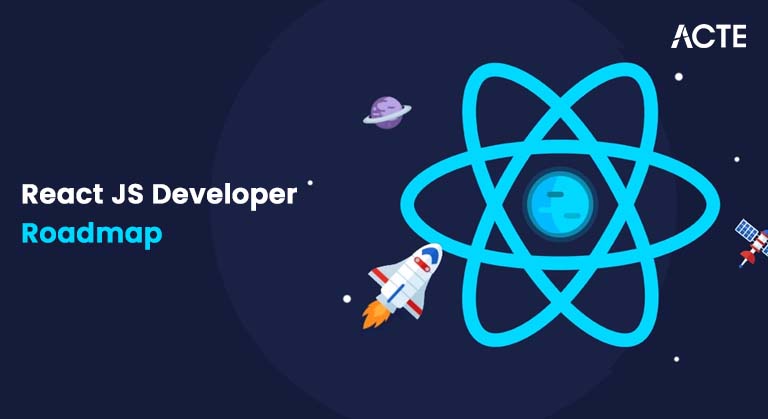
- Introduction to React JS
- Basic Web Development Skills
- Core React JS Concepts
- React Hooks
- Styling in React
- State Management
- Routing with React
- Testing in React
- Advanced Topics
- React Ecosystem and Tools
- Best Practices and Performance Optimization
- React Developer Job Market & Career Tips
- Conclusion
Introduction to React JS
React JS is an open-source JavaScript library developed by Facebook for building user interfaces, especially single-page applications (SPAs). It allows developers to create reusable components that enable dynamic updates without reloading the entire page. Its flexible, component-based architecture has become a cornerstone of modern web development. For those looking to build a solid foundation in modern technologies, our Web Designing & Development Courses are a great place to start.
- Component-Based Architecture: Encourages reusability and cleaner code organization.
- Virtual DOM: Boosts performance by efficiently updating only changed elements.
- Strong Ecosystem: Supports rich third-party libraries and development tools.
- Community Support: Large developer base, with abundant tutorials, forums, and extensions.
- Unidirectional Data Flow: Makes debugging and managing state more predictable.
- JSX Syntax: Combines JavaScript and HTML-like syntax for easier UI development.
- Cross-Platform Development: Powers mobile apps using React Native with shared logic.
Basic Web Development Skills
Before diving into React, it’s important to have a strong foundation in web development basics.
HTML/CSS BasicsYou should have a good understanding of:
- HTML: The structure of web pages (tags, attributes, forms).
- CSS: Styling web pages (flexbox, grid, responsive design).
- Box Model: Understanding how padding, margin, and borders work. JavaScript Fundamentals
- Variables: Let, const, and var.
- Functions: Arrow functions, regular functions, higher-order functions.
- Arrays/Objects: Manipulating data structures.
- ES6+ Features: Destructuring, spread/rest operators, template litera Version Control with Git
- Basic Commands: git init, git add, git commit, git push.
- Branching: git branch, git merge.
- Collaboration: Pull requests and merging branches.
React is built on JavaScript, so understanding core concepts is essential:
Git is essential for collaboration and version control in any software development workflow. Learn:
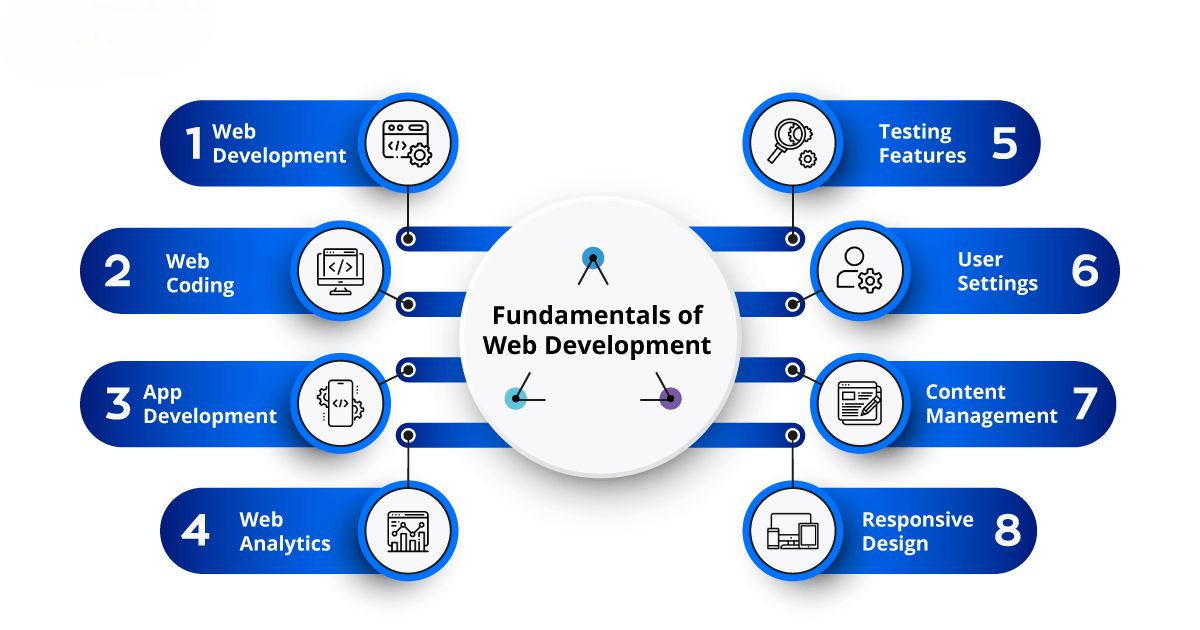
Core React JS Concepts
Components and JSXReact applications are built using components, which are the basic building blocks of a React app. Components can be functional or class-based. Learn about JSX (JavaScript XML), which allows you to write HTML-like code within JavaScript.
State and Props- State: A component’s local data that can change over time.
- Props: Data passed from parent to child components to configure the component. Event Handling
React’s event handling model allows you to respond to user actions (clicks, form submissions, etc.). Learn how to handle events like onClick, onChange, and onSubmit in React by exploring resources such as How to Become a Web Developer.
Component LifecycleFor class-based components, React provides lifecycle methods (like componentDidMount, componentDidUpdate, etc.) to handle actions at different stages of a component’s lifecycle.
React Hooks
In 2025, React Hooks are the preferred way to work with state and side effects in functional components. useState and useEffect
- useState: Allows you to add state to functional components.
- useEffect: Lets you perform side effects like fetching data, subscribing to events, etc. useContext and useReducer
- useContext: Simplifies the process of passing data down the component tree without needing props.
- useReducer: A more advanced alternative to useState for managing complex state logic. Custom Hooks
- Local State: Managed within a single component using useState.
- Global State: State that needs to be shared across multiple components, often managed using Context API or third-party libraries. Context API
Custom hooks allow you to extract reusable logic into a function that can be shared across multiple components.
Excited to Obtaining Your web developer Certificate? View The web developer course Offered By ACTE Right Now!
Styling in React
CSS-in-JS (Styled-components, Emotion)Modern React apps often use CSS-in-JS solutions like Styled-components or Emotion to style components. These libraries allow you to define styles directly in your JavaScript files, scoped to the component.
CSS ModulesCSS Modules are another way to scope your styles locally to the component, avoiding global styles that might conflict.
Tailwind CSSTailwind CSS is a utility-first CSS framework that’s become increasingly popular in React apps for its flexibility and low overhead.
Interested in Pursuing Web Developer Master’s Program? Enroll For Web developer course Today!
State Management
Local State vs Global StateThe Context API is a built-in feature in React that lets you share data across components without having to pass props manually at every level. It simplifies state management in complex applications by providing a global-like data structure. Understanding this, along with the broader Scope of Web Development can help you build more scalable and efficient React apps.
ReduxRedux is a predictable state container that’s commonly used for managing global state in large-scale applications. Learn how to connect Redux to React with React-Redux.
Recoil and ZustandOther state management libraries like Recoil and Zustand are gaining popularity as simpler alternatives to Redux.
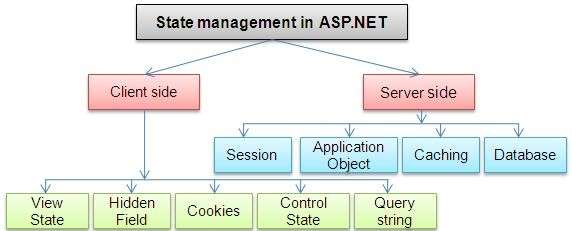
Routing with React
React RouterReact Router is the standard for handling routing in React applications. It allows you to create multi-page SPAs and manage navigation between different views.
Nested RoutesReact Router supports nested routes, which allows you to build more complex, hierarchical UI structures.
Dynamic RoutingDynamic routing is essential for handling URL parameters and building dynamic, data-driven apps.
Testing in React
Testing is crucial to ensure the stability and reliability of your application.
Unit Testing with JestJest is a testing framework that’s commonly used with React. It’s fast, easy to use, and integrates well with React.
Component Testing with React Testing LibraryThe React Testing Library is designed to test React components by simulating user interactions and testing how components render and respond to events.
End-to-End Testing with CypressCypress is a popular tool for end-to-end testing, ensuring that your entire application works as expected.
Advanced Topics
React offers several techniques and tools to optimize performance and enhance user experience in web development. One of these is code splitting and lazy loading, which can be implemented using React’s React.lazy and Suspense. This allows components to load only when needed, breaking the code into smaller chunks and improving load times. Server-Side Rendering (SSR) is another powerful feature that renders React components on the server before sending them to the client, improving both SEO and performance. Additionally, Static Site Generation (SSG) with Next.js allows for pre-rendering HTML at build time, serving static files for even faster page loads. Earning a Web Developer Certification can help validate your skills in using these modern techniques and tools effectively. Progressive Web Apps (PWAs) are also a key component of modern web development, offering offline functionality and the ability to install web apps, delivering a native app-like experience on the web. Next.js, a React framework, facilitates SSR, SSG, and static website creation, making it ideal for building full-stack React applications.
React Ecosystem and Tools
Next.js is a powerful React framework designed for building applications with Server-Side Rendering (SSR), Static Site Generation (SSG), and static websites. It provides a robust platform for creating full-stack React applications, offering flexibility and performance optimization. Vite, a next-generation development server and build tool, complements Next.js by significantly speeding up the development process. Its optimized build system ensures React apps are fast and efficient, enhancing the overall developer experience. As React development continues to grow in demand, understanding the Average Web Developer Salary in India can provide insight into the career potential in this field. In modern React development, learning TypeScript has become increasingly important. TypeScript adds static typing to JavaScript, which helps catch errors early in the development process, improving code quality and reducing the likelihood of bugs. By incorporating TypeScript into React projects, developers can ensure more reliable and maintainable code. This combination of Next.js for server-side rendering and static site generation, Vite for fast build times, and TypeScript for enhanced code quality makes for an efficient and modern development stack, ideal for building scalable and high-performance React applications. Together, these tools allow developers to streamline the development process and create robust, scalable web applications with ease.
Best Practices and Performance Optimization
Code SplittingCode splitting allows your app to load only the code that is needed, reducing initial loading times.
React.memo and useMemoThese optimizations help prevent unnecessary re-renders in your components and improve performance.
Virtualization TechniquesFor large lists, React Virtualized and React Window allow you to render only the visible elements, improving performance.
React Developer Job Market & Career Tips
- Build a Portfolio: Create a standout portfolio highlighting your best work projects, code samples, and case studies. Include real-world applications, open-source contributions, and detailed explanations to demonstrate your problem-solving abilities and coding proficiency. A strong portfolio helps you stand out to hiring managers and recruiters.
- React Developer Salary Trends: React continues to dominate front-end development, and salaries are reflecting this demand. Stay updated on market trends through reliable sources like job boards and developer reports. Knowing your worth ensures better negotiation and career planning.
- Networking and Community Involvement: Connect with the React developer community via GitHub, Stack Overflow, Discord groups, and local meetups. Contributing to discussions, sharing your work, and collaborating on projects helps you grow your network, stay current, and access mentorship and job opportunities.
Conclusion
Becoming a skilled React JS developer demands commitment and a proactive approach to staying updated with new tools, best practices, and emerging trends. By following a structured learning path and consistently building projects, you’ll enhance your ability to work on complex applications. As part of your journey, exploring foundational areas like Web Designing Training can provide valuable context and design principles that complement your React skills. As you grow your expertise in React, you’ll not only improve your problem-solving skills but also gain valuable experience that can set you apart in the competitive job market in 2025 and beyond. Whether you’re focusing on mastering React’s core concepts, experimenting with modern libraries, or staying current with updates, continuous learning and hands-on experience are key to becoming proficient. Embrace challenges, contribute to open-source projects, and collaborate with fellow developers to accelerate your growth. With the right dedication and persistence, you’ll be well-prepared to succeed in the dynamic field of web development.

