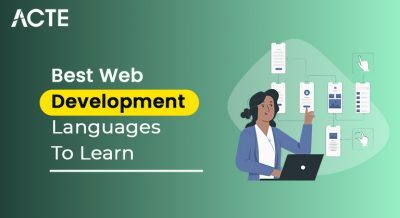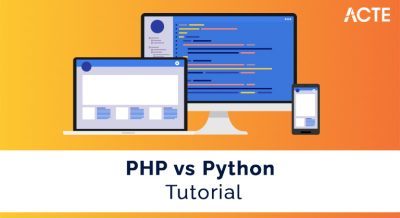- Introduction to React
- Prerequisites for Installing React on Windows
- Setting Up Node.js and npm
- Using npx to Create a React App
- Installing React through Yarn (Alternative to npm)
- Setting Up an IDE for React Development
- Troubleshooting Common Installation Issues
- Testing Your React Installation
- Conclusion
Introduction to React
React is an open-source JavaScript library developed by Facebook for building user interfaces, particularly for single-page React applications that need a dynamic and responsive experience. Web Designing and Development Courses React on Windows focuses on building reusable UI React components, making it an efficient and flexible tool for developers. While React itself is a library focused on the user interface, it is commonly used in combination with other libraries and tools to build full-fledged React applications . React components allow developers to manage a page’s state and react to user inputs, updating only the relevant portions of the interface, which contributes to fast, efficient rendering. Installing React on Windows involves setting up the necessary tools to start building React applications, and the process differs slightly depending on your development environment.
Prerequisites for Installing React on Windows
A few prerequisites need to be addressed before installing React. These prerequisites ensure that your environment is prepared to handle React’s requirements and allow you to manage dependencies effectively.
- Text Editor or IDE: You’ll need a text editor or integrated development environment (IDE) to begin coding in React. While you can use any text editor, some popular choices for React development are, Visual Studio Code (VS Code) lightweight editor from Microsoft is widely used for React development due to How to Work with Forms in JavaScript
- Basic Knowledge of JavaScript: React is built using JavaScript, and understanding its fundamentals is essential. Before diving into React, you must have knowledge of concepts such as variables, functions, arrays, objects, and promises.
- Command Line Tools: Installing React involves using the command line (or terminal), so familiarity with basic terminal commands will help. This includes navigating directories, running commands, and managing system processes through the terminal.
Gain in-depth knowledge of Web Development by joining this Web Developer Certification Courses now.
Setting Up Node.js and npm
React relies on Node.js, a runtime environment that allows you to run JavaScript on the server side, and npm (Node Package Manager), which installs and manages dependencies. To get started, you need to install both Node.js and npm.
- Install Node.js: To install Node.js on Windows, follow these steps:
Visit the official Node.js website. Download the latest LTS (Long Term Support) version of Node.js for Windows. Run the downloaded .msi installer file.
Follow the installation wizard instructions to complete the installation process.
Once installed, open a terminal or command prompt and type the following to confirm the installation. What is Angular? command will return the installed version of Node.js. If the version number appears, Node.js is installed correctly.
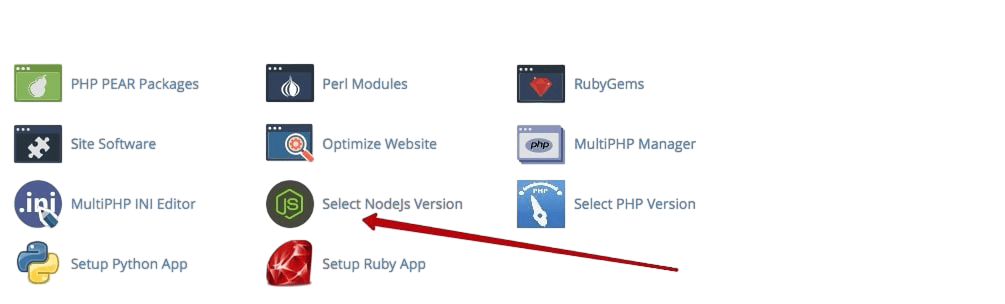
- Install npm (Node Package Manager): npm comes bundled with Node.js. To verify that npm is installed, run the following command. This command displays the version number of npm. With both Node.js and npm installed, you are ready to install React and other packages.
- Once Node.js and npm are installed on your system, the easiest way to create a React application is by using npx, a package runner that comes bundled with npm. npx allows you to run Node.js package commands without installing them globally, making it convenient and efficient for creating new projects.
- To begin, open your terminal or command prompt and navigate to the directory where you want your React app to be created using the cd command.
- Then, run npx create-react-app my-app, replacing “my-app” with your desired project name. This command will automatically generate a new folder, install all necessary dependencies, and set up a complete React development environment.
- After the setup is complete, navigate into Typescript vs Javascript project directory using cd my-app. To start the development server and launch your application, run npm start. This will open your default browser at http://localhost:3000/, where you’ll see the default React welcome screen, confirming that everything is working correctly.
- This approach provides a fast and reliable way to scaffold a React app with zero manual configuration. Additionally, the setup includes a development server, hot reloading, and a build process that follows modern best practices.
- Using npx ensures you’re always working with the latest version of Create React App without having to manage it separately. It’s ideal for beginners and professionals alike who want to quickly bootstrap a React project.
- Setting up an IDE or text editor is crucial to make coding in React more efficient and productive. Here’s how to set up Visual Studio Code (VS Code), one of the most popular IDEs for React development.
- Install Visual Studio Code: Download and install Visual Studio Code from the official website. After installation, open VS Code.
- Install React Extensions: Several VS Code extensions can enhance your development experience when working with React, ES7 React/Redux/GraphQL/React-Native snippets extension provides useful code snippets for React, Redux, and GraphQL development.
- Prettier Automatically formats your code to Angularjs vs Jquery consistent styling. Bracket Pair Colorizer extension colorizes matching brackets to improve code readability.
- To install extensions, click on the Extensions icon on the left side of the VS Code window and search for the desired extension. Open Your React Project in VS Code Once you have VS Code installed and configured, open your React project by selecting File> Open Folder from the menu and selecting your project folder. You can now start editing your React app directly in VS Code.
- px command not found” ErrorError: If you encounter the “npx: command not found” ErrorError, ensure that Node.js and npm are correctly installed by checking their versions with node -v and npm -v. If they are not installed, reinstall Node.js from the official website.
- Permission Issues: If you face permission errors Node.js Developer installation, try running your terminal or command prompt as an administrator by right-clicking on it and selecting “Run as Administrator.”
- Port 3000 Already in Use: If npm start gives a “Port 3000 already in use” error, it may be that another process is using that port. You can either kill the process using that port or specify a different port by running
- Missing Dependencies: If you encounter errors about missing dependencies, try running npm install or Yarn install to ensure all necessary packages are installed.
Start your journey in Web Development by enrolling in this Web Developer Certification Courses .
Using npx to Create a React App
Installing React through Yarn (Alternative to npm)
While npm is the default package manager for Node.js, many developers prefer using Yarn—a package manager developed by Facebook—as Web Developer Certification Courses offers improved performance, reliability, and dependency consistency. To install Yarn on Windows, you can visit the official Yarn website at https://yarnpkg.com and follow the Windows-specific installation instructions. A simple way to install Yarn is by using npm itself; just run npm install –global yarn in your terminal. To confirm a successful installation, you can check the version using the yarn -v command. Once Yarn is installed, you can create a new React application by running yarn create react-app my-app. This command functions similarly to React components create-react-app, but it utilizes Yarn to handle dependency management. After the setup completes, navigate into your project folder and start the development server by running yarn start. This alternative approach is favored by developers who prioritize speed and consistency in their workflows.
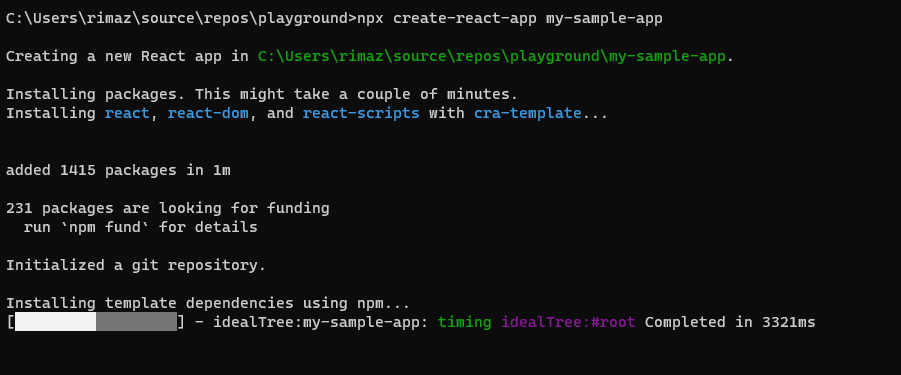
Setting Up an IDE for React Development
Master the latest tools and techniques in web development through this comprehensive Web Developer Certification Courses.
Troubleshooting Common Installation Issues
While setting up React on Windows is typically straightforward, you may encounter some common issues during installation. Here are a few solutions:
Preparing for Web Development interviews? Visit our blog for the best Web Development Interview Questions and Answers!
Testing Your React Installation
After setting up your React project, it’s important to verify that everything is working correctly. The first step is to check the development server by navigating to http://localhost:3000/ in your web browser. If the DevOps vs Full Stack components is running properly, you should see the default React landing page, which confirms a successful installation. To test React further, you can edit the default App.js component located in the src folder. Open this file in your text editor and replace the default JSX with a simple line. Once you save the file, your browser should automatically refresh and display the new content. This real-time update demonstrates that React is correctly set up and your development environment is responding as expected.
Web Development Sample Resumes! Download & Edit, Get Noticed by Top Employers! DownloadConclusion
Installing React on Windows is relatively simple, and Web Designing Training provides a robust environment for building powerful web applications. By following this guide, you should be able to set up React using both npm and Yarn and configure a text editor or IDE to enhance your development experience. With Install React on Windows installed, you can begin exploring its features and building dynamic, interactive UIs. However, remember that the installation process is just the beginning. React offers a wealth of features, such as state management, hooks, and routing, which you’ll need to learn and master in your development journey.