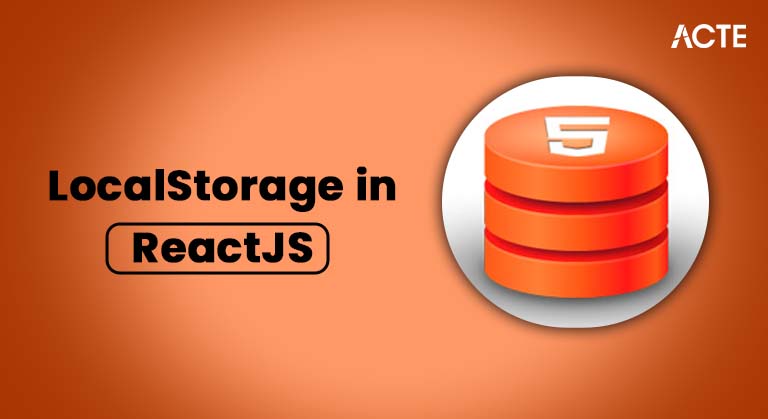
- Introduction
- What is LocalStorage?
- How Does LocalStorage Work in React?
- Using LocalStorage in React: Step-by-Step
- Practical Example: Persisting User Preferences with LocalStorage
- Best Practices for Using LocalStorage in React
- Limitations of LocalStorage
- Alternatives to LocalStorage in React
- Conclusion
Introduction
In modern web development, managing client-side data is a critical task. React, being a popular JavaScript library for building user interfaces, offers various ways to manage state. One of the most common solutions for client-side storage is LocalStorage.Key-value pairs can be permanently stored within a web browser via the localStorage web API. This means that even when the user closes and opens the browser again, the data will remain accessible. It is helpful for saving user preferences, session information, or any other data that should be retained between page loads. LocalStorage is a browser feature that allows you to store key-value pairs in a web browser with no expiration time. This can be particularly useful in React applications for persisting data across page reloads or sessions, such as user preferences, authentication states, or other simple data.This blog post will explore LocalStorage in ReactJS, how to use it effectively, and its best practices, limitations, and alternatives.
What is LocalStorage?
- Data persists until it is deleted.
- Data is saved as key-value pairs.
- LocalStorage is accessible within the same domain, so different pages in the same app can access and update the stored data.
- Storage is limited to around 5-10 MB per domain (depending on the browser).
- LocalStorage data is not sent to the server with every HTTP request, making it more efficient for certain client-side tasks.
LocalStorage is a web API that allows you to store data persistently in the user’s browser. The stored data is saved in key-value pairs and has a scope limited to the domain of the web page that set it. Unlike SessionStorage, which only persists data for the duration of a page session, LocalStorage retains data until it is explicitly deleted, even if the user closes the browser or navigates to another page.
Key characteristics of LocalStorage:How Does LocalStorage Work in React?
React JavaScript itself does not provide a built-in way to interact with LocalStorage, but it is easy to integrate LocalStorage into React’s state management. Since React allows us to manage the application state, using LocalStorage lets us persist that state even when the page reloads.
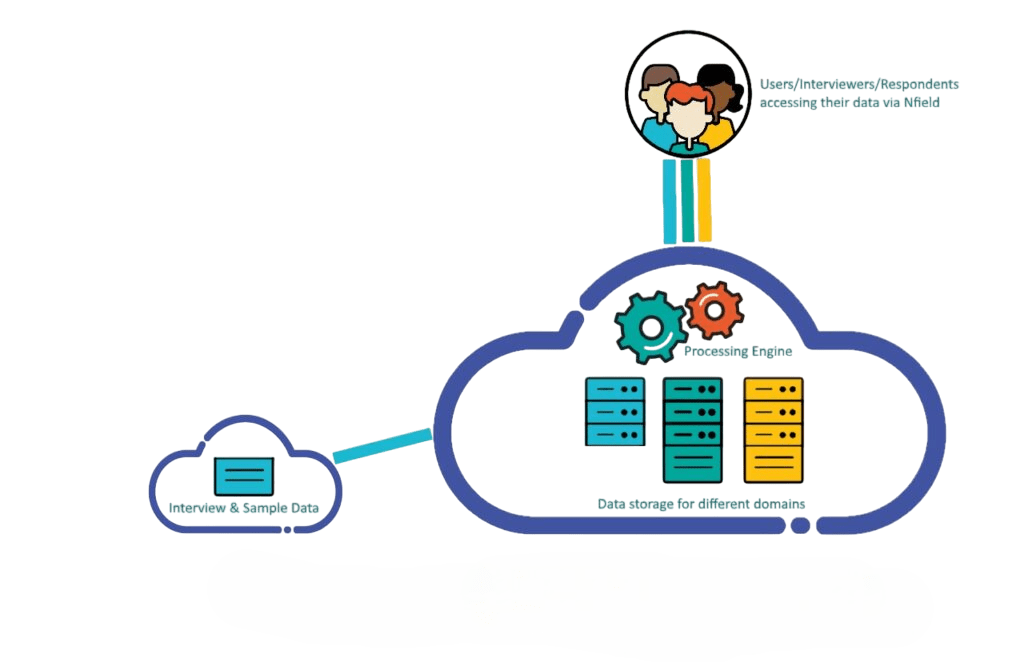
- You’ll store the data in LocalStorage when the state of the component changes.
- You’ll retrieve the stored data from LocalStorage when the component mounts (e.g., using useEffect in functional components).
LocalStorage works synchronously, meaning each interaction (get/set/remove) happens in a blocking manner. This is important to keep in mind to avoid performance issues when dealing with large amounts of data.
Excited to Obtaining Your web developer Certificate? View The web developer course Offered By ACTE Right Now!
Using LocalStorage in React: Step-by-Step
Now let’s go through the basic operations of using LocalStorage in a React component.
Setting Data in LocalStorageYou can set data in LocalStorage using localStorage.setItem(key, value). Example: Saving a user’s theme preference (light or dark mode).
- import React, { useState } from ‘react’;
- import React, { useState } from ‘react’;
- const ThemeSwitcher = () => {
- const [theme, setTheme] = useState(localStorage.getItem(‘theme’) || ‘light’);
- const toggleTheme = () => {
- const newTheme = theme === ‘light’ ? ‘dark’ : ‘light’;
- setTheme(newTheme);
- localStorage.setItem(‘theme’, newTheme); // Save to LocalStorage
- };
- return (
- button onClick={toggleTheme}>Toggle Theme button
- );
- };
- const ThemeSwitcher = () => {
- const [theme, setTheme] = useState(localStorage.getItem(‘theme’) || ‘light’);
- const toggleTheme = () => {
- const newTheme = theme === ‘light’ ? ‘dark’ : ‘light’;
- setTheme(newTheme);
- localStorage.setItem(‘theme’, newTheme); // Save to LocalStorage
- };
- return (
- className={`app ${theme}`}
- button onClick={toggleTheme}>Toggle Themebutton>
- );
- };
In this example, when the user toggles the theme, the new theme is saved to LocalStorage. The app will remember the selected theme even if the page is reloaded.
Getting Data from LocalStorageYou can get retrieve data from LocalStorage using localStorage.getItem(key). In the previous example, localStorage.getItem(‘theme’) is used to fetch the user’s theme preference when the component is mounted. The default value (‘light’) is used if no preference is found in LocalStorage.
- const savedTheme = localStorage.getItem(‘theme’) || ‘light’
You can remove a specific item from LocalStorage using localStorage.removeItem(key).
- localStorage.removeItem(‘theme’); // Removes theme preference from LocalStorage
To clear all data from LocalStorage, you can use localStorage.clear(). This removes all stored key-value pairs in LocalStorage for the current domain.
- localStorage.clear(); // Clears all data from LocalStorage
Interested in Pursuing Web Developer Master’s Program? Enroll For Web developer course Today!
Practical Example: Persisting User Preferences with LocalStorage
Let’s walk through a practical theme preference across page reloads. This example demonstrates setting, getting, and updating the value in LocalStorage.
- import React, { useState, useEffect } from ‘react’;
- const ThemeSwitcher = () => {
- const [theme, setTheme] = useState(() => {
- // Retrieve theme from LocalStorage or default to ‘light’
- return localStorage.getItem(‘theme’) || ‘light’;
- });
- // Sync theme to LocalStorage whenever it changes
- useEffect(() => {
- localStorage.setItem(‘theme’, theme);
- }, [theme]);
- const toggleTheme = () => {
- setTheme((prevTheme) => (prevTheme === ‘light’ ? ‘dark’ : ‘light’));
- };
- return (
- button onClick={toggleTheme}>Toggle Them button>
- );
- };
- Usestate initializes the theme from LocalStorage (or defaults to ‘light’).
- Useeffect is used to update the LocalStorage whenever the theme changes.
- The toggleTheme function switches between light and dark themes, and the new theme is persisted in LocalStorage.
In this example:
Best Practices for Using LocalStorage in React
- Limit the amount of data stored: LocalStorage is not meant for large data storage. Only store essential information that needs to persist between Web browser .
- Encrypt sensitive data: Avoid storing sensitive information such as passwords or authentication tokens in LocalStorage, as it is not secure and can be accessed by anyone with access to the browser’s developer tools.
- Use state and LocalStorage together:Combine React’s state management with LocalStorage to make sure that your app is reactive and persists important data (such as user preferences) only when necessary.
- Error handling: Always ensure that localStorage is available in the environment (especially when working with server-side rendering or non-browser environments). Handle potential errors gracefully.
While LocalStorage is powerful, it is important to use it correctly and responsibly in React applications. Here are some best practices for using LocalStorage:
Limitations of LocalStorage
- Storage capacity:LocalStorage has a limited amount of space (typically around 5MB per domain). Storing large amounts of data can cause issues or lead to data loss.
- Synchronous API: All operations with LocalStorage are synchronous, which can block the main thread, especially if you’re working with large datasets. Not accessible across different browsers or devices: LocalStorage is only available in the browser where the data was set. It doesn’t sync across multiple devices or browsers.
- Security risks: Data stored in LocalStorage is visible to anyone who has access to the browser’s developer tools. Therefore, sensitive information should not be stored here.
While LocalStorage is useful, there are some limitations:
Alternatives to LocalStorage in React
If LocalStorage is not sufficient for your use case, you might want to consider alternative client-side storage options:
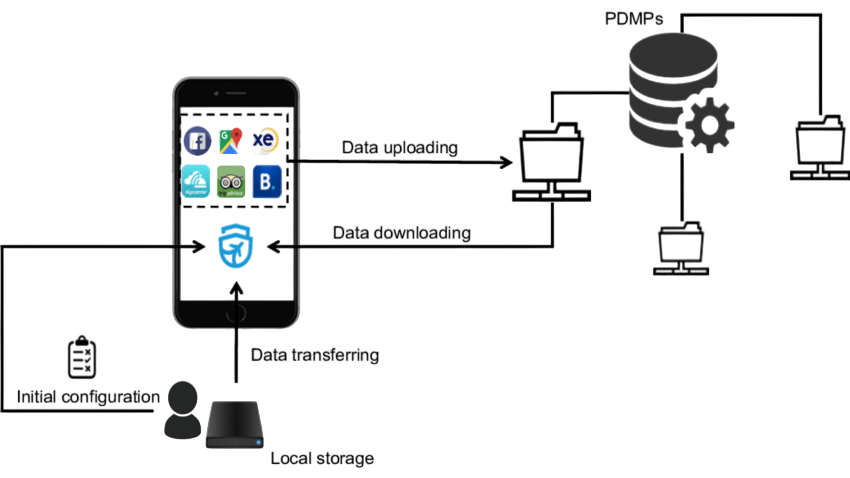
- SessionStorage: Like LocalStorage, but data is only stored for the duration of the page SessionStorage (data is cleared when the tab or window is closed).
- IndexedDB: A more complex and powerful solution for client-side storage. It allows you to store larger amounts of structured data and supports advanced querying.
- Cookies: You can store small amounts of data in cookies that are sent with HTTP requests to the server. Cookies are best suited for storing things like authentication tokens.
Conclusion
LocalStorage in React provides a simple and effective way to persist data on the client side. By integrating LocalStorage with React’s state management, you can easily create a better user experience by saving user preferences, settings, and other important data between Web browser. JavaScript LocalStorage is a powerful tool, it comes with limitations that you should be aware of. Always follow best practices to ensure that data is securely stored and that your app performs optimally. API By combining LocalStorage with React’s capabilities, you can build more dynamic, stateful web applications that offer users a seamless experience even when they refresh the page or come back later.

