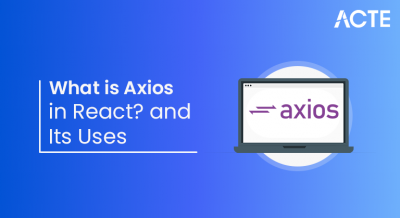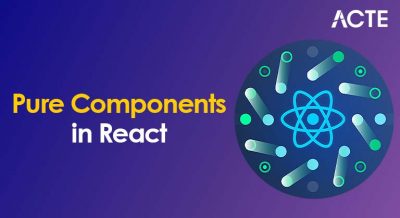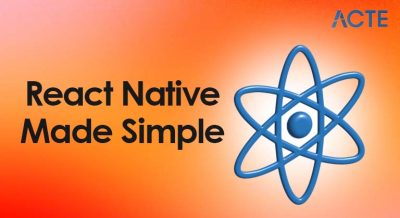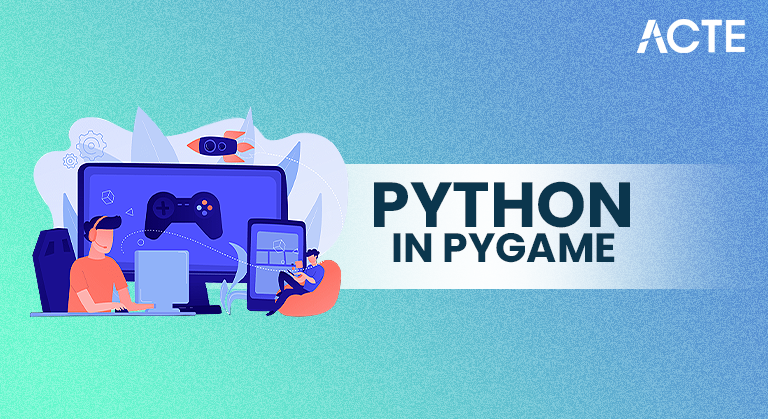
- Introduction to Pygame
- Installing Pygame
- Game Development Basics
- Main Loop and Event Handling
- Drawing Graphics and Shapes
- Loading and Playing Sounds
- Managing Sprites and Animation
- User Input Handling
- Collision Detection
- Creating a Simple Game
- Pygame Community and Resources
- Conclusion
Introduction to Pygame
Pygame is a free and open-source cross-platform Python library designed for writing 2D video games. It wraps the powerful SDL (Simple DirectMedia Layer) library and allows developers to create fully functional games and multimedia programs in Python. It abstracts many of the low-level details, making it especially appealing to beginners or those transitioning from simple console-based programs to more interactive, graphical projects. To explore how such abstraction supports full-cycle development, diving into Full Stack With Python Course reveals how Python frameworks simplify backend logic, UI rendering, and deployment empowering developers to build rich, responsive applications with minimal overhead. Pygame handles several key aspects of game development, such as drawing graphics, handling user input, playing sounds, and managing game loops. It is lightweight, fast, and designed with accessibility in mind.
To Earn Your Full Stack With Python Course Certification, Gain Insights From Leading Data Science Experts And Advance Your Career With ACTE’s Full Stack With Python Course Today!
Installing Pygame
Installing Pygame is simple using Python’s pip package manager. Pygame supports Windows, macOS, and Linux. Before installation, ensure you have Python 3.6 or later installed on your system. Use the following command to install: to understand how frontend applications handle similar package-based integrations and data fetching, exploring What is Axios in React reveals how Axios simplifies HTTP requests, manages API calls, and supports asynchronous operations in React-based projects.
- # Install pygame via pip
- pip install pygame
- # Verify installation
- import pygame
- print(pygame.ver)
This command checks if Pygame is correctly installed and displays the installed version. Once installed, you are ready to begin developing games and visual applications.
Game Development Basics
Game development involves creating an environment that includes a graphical display, characters or objects (sprites), game logic, input handling, and sound. Pygame simplifies these components with its object-oriented approach. To explore how similar modular design principles apply to full-stack web development, exploring What is MEAN Stack reveals how MongoDB, Express.js, Angular, and Node.js work together to build dynamic, scalable applications using a unified JavaScript ecosystem.
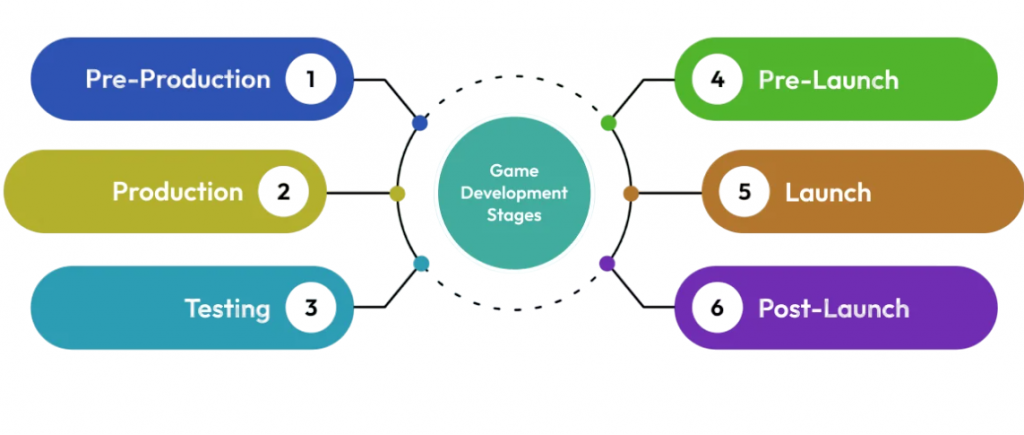
The key elements of a Pygame-based game are:
- Initialization: Set up modules using pygame.init().
- Game Window: Create the display surface with pygame.display.set_mode().
- Main Loop: A while loop that runs continuously until the game is exited.
- Event Handling: Capture keyboard, mouse, and other input events.
- Drawing and Rendering: Update game visuals frame by frame.
- Timing: Maintain consistent frame rate using pygame.time.Clock().
This cycle continues until the user closes the window or the program exits, forming the backbone of interactive gameplay.
Would You Like to Know More About Full Stack With Python Course? Sign Up For Our Full Stack With Python Course Now!
Main Loop and Event Handling
The main loop or game loop is the core of every game. It runs continuously to process inputs, update the game state, and draw everything on the screen. Here’s an example skeleton: to extend such logic into server-side applications or real-time multiplayer systems, exploring How to Install Node.JS on Ubuntu reveals how setting up Node.js on Linux environments enables developers to build scalable, event-driven backends that complement game architecture.
- import pygame
- pygame.init()
- screen = pygame.display.set_mode((800, 600))
- running = True
- while running:
- for event in pygame.event.get():
- if event.type == pygame.QUIT:
- running = False
- screen.fill((0, 0, 0))
- pygame.display.flip()
This basic loop creates a black screen and exits when the close button is clicked. Inside the loop, pygame.event.get() retrieves events such as keyboard presses and mouse movements, which can then be processed to respond to user actions.
Drawing Graphics and Shapes
Pygame offers a useful set of drawing functions that make it simple to create 2D shapes on your screen. You can draw different shapes like lines, rectangles, circles, polygons, and ellipses. For instance, to draw a red rectangle, you can use the command pygame.draw.rect(screen, (255, 0, 0), (50, 50, 100, 50)), which sets the color and size of the rectangle.
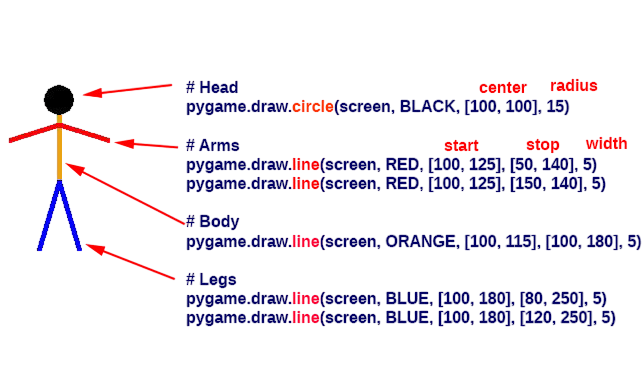
Likewise, to make a green circle, the command pygame.draw.circle(screen, (0, 255, 0), (200, 200), 40) works perfectly. All shapes are drawn on a “Surface” object, with the main screen serving as the main surface. You can also create custom surfaces for off-screen drawing. This lets you design your graphics separately before moving them onto the display. This flexible way of working improves your ability to create detailed visuals in your Pygame projects.
Are You Interested in Learning More About Full Stack With Python Course? Sign Up For Our Full Stack With Python Course Today!
Loading and Playing Sounds
Sound is essential for immersing players in a game. Pygame supports both sound effects and music playback. To use sound effectively in interactive applications, exploring Full Stack With Python Course reveals how Python developers integrate audio modules, manage event-driven playback, and enhance user experience across full-stack projects from game design to web-based interfaces.
- sound = pygame.mixer.Sound(‘sound.wav’)
- sound.play()
- # For music
- pygame.mixer.music.load(‘background.mp3’)
- pygame.mixer.music.play(-1) # -1 loops indefinitely
Pygame’s mixer module allows for volume control, pausing, and fading effects. Keeping audio assets organized and compressed helps performance.
Managing Sprites and Animation
A sprite is a 2D image or animation that is part of the game. Pygame provides a Sprite class and Group class to help manage multiple objects more easily. To understand how mastering such object-oriented techniques contributes to career growth, exploring Python Certified Professional reveals how certified expertise in Python development, game logic, and modular design translates into competitive salaries and industry recognition.
- class Player(pygame.sprite.Sprite):
- def __init__(self):
- super().__init__()
- self.image = pygame.image.load(“player.png”)
- self.rect = self.image.get_rect()
Sprites can be updated using the .update() method, and drawn with .draw(). Grouping sprites helps with batch updates and rendering, optimizing performance. Animation can be done by cycling through multiple frames of a character or object, usually by changing self.image at regular intervals.
Preparing for Full Stack With Python Job Interviews? Have a Look at Our Blog on Full Stack With Python Interview Questions and Answers To Ace Your Interview!
User Input Handling
User interaction is crucial in games. Pygame can detect: keyboard inputs, mouse movements, and button clicks to trigger specific actions. To understand how functional and object-oriented paradigms enhance event-driven systems, exploring What is Scala Programming reveals how Scala blends concise syntax with powerful concurrency tools making it ideal for building responsive, scalable applications across domains including gaming and data processing.
- Keyboard events: KEYDOWN and KEYUP
- Mouse events: MOUSEBUTTONDOWN, MOUSEMOTION, MOUSEBUTTONUP
- Joystick events: Optional but supported
- keys = pygame.key.get_pressed()
- if keys[pygame.K_LEFT]:
- player.rect.x -= 5
Handling input effectively allows players to control game objects, navigate menus, and interact with the environment.
Collision Detection
Pygame includes simple yet effective collision detection tools, mostly through the use of rectangles (rect). You can detect if two objects overlap using: built-in methods like colliderect() or collidelist(). To extend this logic into interactive gameplay, exploring What Is User Input in Python reveals how keyboard and mouse events are captured, processed, and mapped to game actions enabling dynamic control and immersive user experiences.
- if player.rect.colliderect(enemy.rect):
- print(“Collision detected”)
For sprites, Pygame offers pygame.sprite.spritecollide() and pygame.sprite.groupcollide(). These functions make it easy to handle interactions like collecting items, triggering effects, or ending the game when a player hits an obstacle.
Creating a Simple Game
Combining everything, a simple game like “Catch the Falling Object” would involve: rendering sprites, detecting collisions, updating scores, and handling user input. To design such systems with clean architecture and reusable components, exploring Interface vs Abstract Class reveals how developers choose between abstraction and contract-based design ensuring flexibility, scalability, and maintainability in object-oriented game development.
- Setting up the window
- Creating player and object sprites
- Moving objects based on time or randomness
- Handling collisions between player and object
- Scoring and displaying output
- import random
- falling_object.rect.y += 5
- if falling_object.rect.top > 600:
- falling_object.rect.y = 0
- falling_object.rect.x = random.randint(0, 760)
Adding timers, levels, and additional mechanics helps expand a basic game into something more engaging.
Pygame Community and Resources
The Pygame community is active and supportive. Key resources include: documentation, tutorials, and forums where developers share tips and troubleshoot issues. To build scalable and secure applications in these domains, exploring Learn Encapsulation in Python reveals how encapsulation helps developers protect internal object states, enforce modular design, and maintain clean, maintainable codebases.
Official Documentation:
- Example: Pygame’s own website provides guides, tutorials, and sample projects.
- It helps users learn game development basics like graphics, input, and sound.
Online Communities:
- Example: Game development forums and chat groups.
- Developers share projects, exchange feedback, and solve problems together.
Developer Forums:
- Example: Programming Q&A platforms and discussion boards.
- Great for getting help with coding errors and learning best practices.
Video Tutorials:
- Example: Educational channels that teach Pygame step-by-step.
- Useful for visual learners to follow along and build complete games.
Books and Online Courses:
- Example: Beginner-friendly books and structured online lessons.
- They offer guided learning with practical projects and exercises.
You can also find game jams, competitions, and open-source projects that use Pygame as a base.
Conclusion
Pygame is an ideal gateway into the world of game development. It balances simplicity and flexibility, offering enough features to build full-fledged 2D games without overwhelming new developers. With a strong community, extensive learning resources, and Python’s readability, Pygame is perfect for students, hobbyists, and educators. Whether you’re designing your first arcade game or teaching programming through interactive visuals, Pygame provides everything you need to turn your ideas into playable reality. To explore how such creative tools fit into broader development workflows, diving into Full Stack With Python Course reveals how Python frameworks, libraries, and game engines come together to support full-stack development from backend logic to engaging user interfaces.