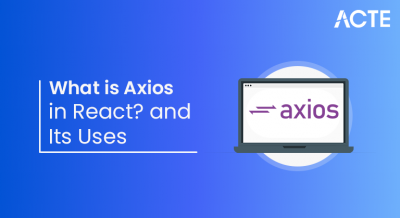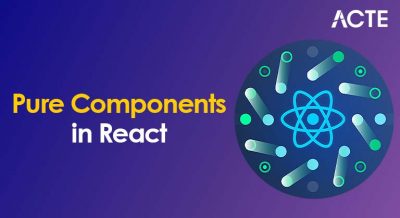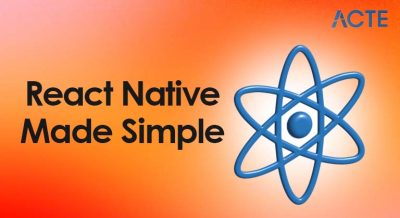- Carousels in React
- Why Use a Carousel in React Applications?
- Popular React Carousel Libraries
- Setting Up a React Carousel
- Creating a Simple Image Carousel
- Customizing the Carousel Appearance
- Adding Navigation and Pagination Controls
- Handling Auto-Scrolling in a Carousel
- Lazy Loading Images in a Carousel
- Performance Optimization for Carousels
- Responsive Carousels for Mobile Devices
- Best Practices for Implementing Carousels
- Conclusion
Carousels in React
Carousels, also known as sliders, are dynamic UI components used to display a sequence of content typically images, videos, or text in a visually appealing and interactive format. They enable users to browse through multiple items without leaving the current page, making them ideal for homepages, product showcases, testimonials, and portfolios. To learn how these interactive components are built and optimized across the frontend and backend, explore Full Stack Training a practical program that covers dynamic UI rendering, state management, and full stack coordination for seamless user experiences. In React applications, carousels can be implemented using libraries or custom-built components that handle state management, animations, and transitions efficiently. The concept of a carousel revolves around the idea of enhancing content visibility while saving screen space, ensuring that users can interact smoothly with key content highlights.
Why Use a Carousel in React Applications?
Carousels are valuable UI elements that help improve user engagement and presentation. They provide a clean, compact way to organize large amounts of content. In e-commerce applications, for example, a carousel can highlight featured products, seasonal offers, or customer reviews. To manage dynamic content within these components, explore useState in React a foundational concept that enables developers to control visibility, transitions, and user interactions through state-driven logic.
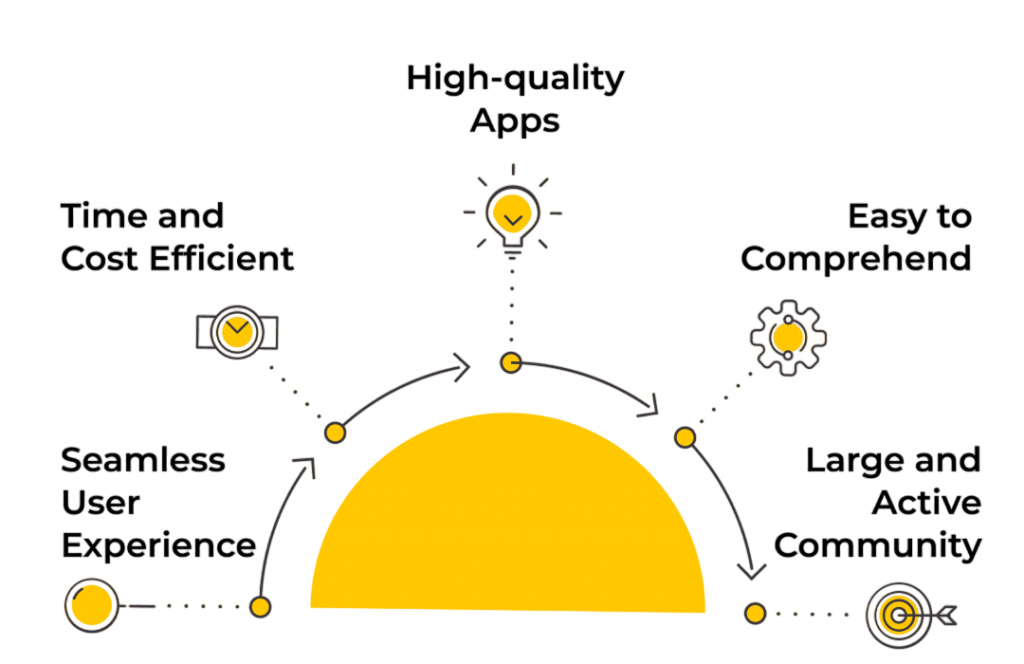
In portfolios, it can elegantly display project screenshots or testimonials. React, being a component-based library, makes it easy to build reusable carousel components that can handle state transitions, animations, and event listeners effectively. Moreover, carousels enhance storytelling by presenting information in digestible portions. From a UX perspective, well-designed carousels can improve aesthetics, guide user attention, and promote interaction without overwhelming the interface.
Are You Interested in Learning More About Full Stack Developer? Sign Up For Our Full Stack Developer Training Today!
Popular React Carousel Libraries
There are several open-source libraries that make carousel implementation effortless in React applications. Here are the most commonly used ones: React Slick, Swiper, and React Responsive Carousel. To ensure smooth transitions and loading states during carousel rendering, explore Use of React Loader a focused guide that explains how to manage asynchronous content, display loaders effectively, and enhance user experience in React-based interfaces.
- React Slick: A React port of the popular Slick Carousel, offering robust features like lazy loading, autoplay, infinite looping, and responsive breakpoints.
- Swiper.js: A highly flexible and lightweight carousel library that supports touch gestures, nested sliders, and advanced transitions.
- React Responsive Carousel: A lightweight, easy-to-configure library suitable for simple projects requiring minimal setup.
- React Multi Carousel: Designed for displaying multiple items at once, often used in product showcases or testimonial carousels.
- React Alice Carousel: Known for smooth transitions, customizable navigation, and built-in responsiveness.
- Embla Carousel: A modern, minimalistic carousel focused on performance and low bundle size.
Each library has unique advantages, and the choice depends on the project’s complexity, design needs, and performance requirements.
Would You Like to Know More About Full Stack Developer? Sign Up For Our Full Stack Developer Training Now!
Setting Up a React Carousel
Setting up a carousel in React involves installing a carousel library and importing it into your component. Let’s take React Slick as an example. To understand how such UI components fit into scalable frontend architecture, explore Web Development Frameworks a comprehensive guide that compares popular frameworks, explains component integration, and helps developers build maintainable, high-performance web applications.
- npm install react-slick slick-carousel
- import “slick-carousel/slick/slick.css”;
- import “slick-carousel/slick/slick-theme.css”;
- import Slider from “react-slick”;
- const settings = {
- dots: true,
- infinite: true,
- speed: 500,
- slidesToShow: 1,
- slidesToScroll: 1
- };
- function SimpleCarousel() {
- return (
- <Slider {…settings}>
- <div><img src=”/images/slide1.jpg” alt=”Slide 1″ /></div>
- <div><img src=”/images/slide2.jpg” alt=”Slide 2″ /></div>
- <div><img src=”/images/slide3.jpg” alt=”Slide 3″ /></div>
- </Slider>
- );
- }
This setup creates a fully functional, basic image carousel. From here, you can extend it with custom arrows, animations, and navigation controls.
Creating a Simple Image Carousel
A simple image carousel is often the foundation for more complex designs. Using React Slick, you can easily create a rotating set of images that loop automatically. For example:
- const SimpleImageCarousel = () => {
- const settings = {
- autoplay: true,
- autoplaySpeed: 2000,
- dots: true,
- infinite: true,
- arrows: false,
- };
- return (
- <Slider {…settings}>
- <div><img src=”banner1.jpg” alt=”Banner 1″ /></div>
- <div><img src=”banner2.jpg” alt=”Banner 2″ /></div>
- <div><img src=”banner3.jpg” alt=”Banner 3″ /></div>
- </Slider>
- );
- };
This carousel automatically rotates through images every 2 seconds. Such a design is commonly seen on landing pages and home screens to showcase offers or banners.
Customizing the Carousel Appearance
Carousels can be customized to match the look and feel of your application. You can control properties like slide transition speed, item count, navigation buttons, and background colors. CSS or inline styles can be used to style carousel elements. To learn how to implement and style these components effectively, explore ReactJS Tutorial a beginner-friendly guide that walks you through component customization, UI logic, and styling techniques for building interactive React applications.
- .slick-slide img {
- width: 100%;
- height: 400px;
- border-radius: 10px;
- object-fit: cover;
- }
By replacing default navigation controls with your own, you can maintain design consistency and branding across your React application.
Preparing for Full Stack Development Job? Have a Look at Our Blog on Full Stack Development Interview Questions and Answers To Ace Your Interview!
Adding Navigation and Pagination Controls
Navigation buttons and pagination dots enhance usability by allowing users to control the flow of content. Libraries like React Slick and Swiper come with built-in controls, but developers can override them with custom components. Example with Swiper:
- import {Swiper, SwiperSlide} from ‘swiper/react’;
- import ‘swiper/css’;
- import ‘swiper/css/navigation’;
- import {Navigation} from ‘swiper/modules’;
- <Swiper navigation modules={[Navigation]}>
- <SwiperSlide><img src=”img1.jpg” alt=”Slide 1″ /></SwiperSlide>
- <SwiperSlide><img src=”img2.jpg” alt=”Slide 2″ /></SwiperSlide>
- </Swiper>
Pagination dots can indicate the user’s current position in the carousel, improving navigation awareness, especially for long or looping carousels.
Handling Auto-Scrolling in a Carousel
Auto-scrolling (autoplay) helps keep the interface dynamic and engaging. It automatically transitions between slides after a set duration. Most libraries provide built-in support for this feature. To explore how such interactive behaviors are implemented and optimized in modern UI workflows, check out Front End Developer Guide a structured resource that covers essential libraries, animation strategies, and best practices for building responsive, user-friendly interfaces.
- const settings = {
- autoplay: true,
- autoplaySpeed: 3000,
- pauseOnHover: true
- };
To enhance user control, it’s a good practice to pause the carousel when the user interacts with it either by hovering or swiping ensuring better accessibility and user experience.
Lazy Loading Images in a Carousel
Lazy loading ensures that images are only loaded when they are about to appear in the viewport, improving load times and performance. Libraries like React Slick support the lazyLoad property. To understand how such performance optimizations fit into scalable frontend-backend workflows, explore Full Stack Training a practical program that covers efficient rendering strategies, resource management, and full stack coordination for high-performance web applications.
- const settings = {
- lazyLoad: ‘ondemand’
- };
This is particularly important for carousels with a large number of high-resolution images. By reducing the initial payload, lazy loading minimizes memory usage and enhances responsiveness on slower devices or networks.
Performance Optimization for Carousels
While carousels enhance aesthetics, they can affect app performance if not optimized properly. To ensure smooth performance: use lazy loading for images, minimize DOM updates, and debounce user interactions. To understand how these optimizations align with component structure and rendering logic, explore React JS Architecture a comprehensive guide that explains how to design scalable, performant interfaces using lifecycle methods, virtual DOM strategies, and modular component patterns.
- Implement lazy loading: To reduce initial load time.
- Use compressed images: With formats like WebP or optimized JPEGs.
- Limit the number of slides: To what’s essential.
- Use memoization or React’s useCallback hook: To prevent unnecessary re-renders.
- Disable animations on low-end devices: Using conditional rendering.
- Test frame rates: Using performance profiling tools to ensure transitions remain smooth.
Optimizing a carousel is crucial for maintaining high performance on both desktop and mobile environments.
Responsive Carousels for Mobile Devices
Modern web applications must be responsive, and carousels are no exception. React carousel libraries typically include built-in responsive configurations. For instance, in React Slick:
- const settings = {
- responsive: [
- {
- breakpoint: 768,
- settings: {
- slidesToShow: 1,
- }
- },
- {
- breakpoint: 1024,
- settings: {
- slidesToShow: 3,
- }
- }
- ]
- };
You can also use CSS media queries to adjust carousel height, image size, and navigation visibility on smaller screens. Ensuring that swiping gestures work seamlessly across touch devices enhances accessibility and user satisfaction.
Best Practices for Implementing Carousels
Carousels, while visually appealing, must be used thoughtfully. Here are the best practices for implementation: ensure accessibility with keyboard navigation, avoid autoplay without user control, and optimize for mobile responsiveness. To understand how carousel logic can be extended with draggable interactions and dynamic layouts, explore React Drag and Drop a practical guide within full stack training that covers drag-and-drop architecture, component state management, and seamless UI coordination across devices.
- Keep content minimal: Avoid overcrowding slides with too much text or visuals.
- Use meaningful transitions: Smooth, subtle animations feel more professional.
- Ensure accessibility: Include ARIA labels, focus indicators, and keyboard navigation support.
- Avoid autoplay loops for critical information: Users may miss key details if slides rotate too quickly.
- Optimize image performance: Use CDN delivery, caching, and compression techniques.
- Test on multiple devices: Verify responsiveness, gesture controls, and performance across various screens.
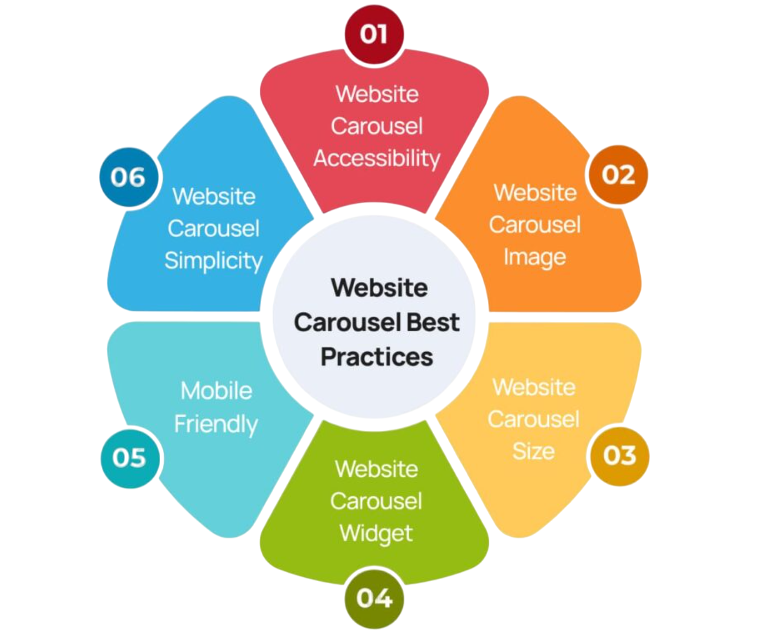
Following these practices ensures that carousels contribute positively to UX rather than distracting users.
Conclusion
React carousels are a dynamic and powerful way to enhance the visual storytelling of your web applications. With libraries like React Slick, Swiper, and React Responsive Carousel, developers can quickly implement interactive, customizable, and responsive sliders that engage users while maintaining performance efficiency. To understand how these frontend components integrate with backend logic and data flow, explore Full Stack Training a hands-on program that covers UI frameworks, dynamic rendering, and full stack coordination for building seamless, user-driven web applications. From image galleries and testimonials to featured product showcases, carousels can elevate the interface and guide user attention strategically. However, success lies in thoughtful design, performance optimization, and accessibility considerations. When used wisely, a React carousel becomes more than a design element, it becomes an integral part of the user experience.