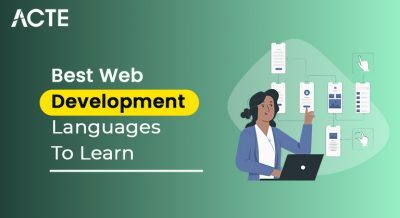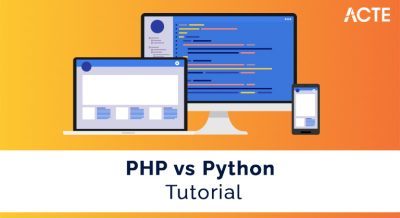- Introduction to Webpack
- Why Use Webpack with React?
- Setting Up the Development Environment
- Installing Webpack and React Dependencies
- Using Babel for JSX and ES6+ Support
- Configuring Webpack for React Projects
- Optimizing Webpack for Production
- Common Issues and Troubleshooting
- Conclusion
Introduction to Webpack
Webpack is a module bundler for JavaScript applications. It takes modules with dependencies (like JavaScript, CSS, images, etc.) and bundles them into static assets that a web server can serve. In simple terms, Webpack developers helps you manage and optimize the assets in your web applications. Webpack is often used with React to bundle JavaScript files, CSS, and other static assets. Web Designing and Development Courses enhances the development process with features like hot module replacement (HMR), code splitting, and a rich plugin system for optimization. When setting up Webpack developers can define a configuration file (webpack.config.js) to customize the bundler’s behavior. This configuration can include entry and output points, loaders, plugins, and other options that tailor the build process to suit the needs of a React project.
Why Use Webpack with React?
Using Webpack in a React project offers several key benefits that simplify development and improve performance:
- Code Splitting: Webpack allows you to split your code into smaller chunks, which can be loaded dynamically. This helps reduce your application’s initial load time by only loading the required pieces of code.
- Module Bundling: Webpack bundles all your dependencies, including React components, into a single file (or multiple files). TypeScript vs JavaScript: Which One Should You Use in 2025 ensures efficient handling of JavaScript modules, images, styles, and other assets.
- Asset Optimization: Webpack react can minimize the size of JavaScript and CSS files using plugins like TerserPlugin and CSSMinimizerPlugin. This reduces the file size and improves your application’s performance.
- Hot Module Replacement (HMR): Webpack provides HMR, which enables live reloading of components during development. This allows you to see changes in real-time without refreshing the entire page.
- Customizability: Webpack is highly customizable. It allows Webpack developers to define their own configurations and plugins to suit their specific project needs, whether it’s React, Angular, or Vue.
Master Web Development skills by enrolling in this Web Developer Certification Courses today.
Setting Up the Development Environment
Before we dive into installing Webpack and configuring it for React, let’s set up the necessary development environment. We can create a React project once you’ve set up Node.js and npm or Yarn. To use Webpack with React, we’ll need:
- Node.js: Webpack relies on Node.js, so ensure it’s installed on your system. You can download it from Node.js.
- npm or Yarn: These are package managers used to install dependencies. npm comes pre-installed with Node.js, or you can install Yarn globally by following instructions from the Yarn website.
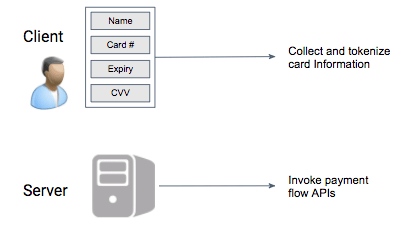
Installing Webpack and React Dependencies
Before you can build a React application using Webpack, it’s essential to set up the project environment with the necessary dependencies. Start by creating a new project folder and initializing it with npm, which will generate a package.json file to manage your project dependencies. Next, install React and React-DOM, the core libraries required to build and render React components in the browser. These are the foundation of any React application. After setting up React, you’ll need to install Webpack along with related development dependencies. JavaScript Callback Functions includes Webpack react, the core module bundler; webpack-cli, which allows you to use Webpack via the command line; and webpack-dev-server, which runs a local development server and supports features like hot reloading for a better developer experience. In addition, Babel is used to transpile modern JavaScript and JSX into browser-compatible code. To configure Babel, install babel-loader, @babel/core, @babel/preset-env, and @babel/preset-react. These packages enable Webpack to process ES6+ features and JSX syntax effectively. To simplify the generation of your HTML file and automatically inject your compiled JavaScript, install the HTML Webpack Plugin. This plugin reduces manual setup and ensures your scripts are properly linked to the HTML document. Finally, if you plan to work with CSS stylesheets or image files, it’s recommended to install style-loader, css-loader, and file-loader. These allow Webpack to handle CSS imports and manage image assets within your project.
Enhance your knowledge in Web Development . Join this Web Developer Certification Courses now.
Using Babel for JSX and ES6+ Support
React uses JSX, a syntax extension that allows Webpack developers to write HTML-like code directly within JavaScript. While this enhances readability and makes component structures more intuitive, browsers do not natively understand JSX. Therefore, a tool like Babel is required to transpile JSX into regular JavaScript that browsers can execute. Babel is typically configured using a .babelrc file or within the Webpack configuration itself. A common configuration includes two key presets: @babel/preset-env, which compiles modern JavaScript (ES6+) into browser-compatible code, and @babel/preset-react, which handles the transformation of JSX into standard JavaScript syntax. When JSX is transpiled, Web Developer Certification Courses is converted into calls to React.createElement(). For example, JSX is transformed into a function call that generates the same DOM element using JavaScript. This transformation allows the browser to correctly render React components even though it doesn’t understand JSX directly. Babel works in combination with Webpack loaders to ensure that your JSX and modern JavaScript code are properly processed during the build, providing a seamless development experience while maintaining full compatibility across browsers.
Configuring Webpack for React Projects
- Once all the required dependencies are installed, the next step is to configure Webpack for your React project. This is done by creating a webpack.config.js file in the root directory of your project.
- The file outlines how Webpack react should handle bundling, serving, and processing different types of files in your application. At a high level, the configuration includes the entry point of the app—typically the main JavaScript file where your React code begins—and the output settings, which define where the bundled code should be stored and under what filename.
- The module.rules section is crucial, as it specifies how various types of files are handled. JavaScript files are processed using babel-loader, which converts JSX and modern JavaScript (ES6+) into browser-friendly code. CSS files are handled by style-loader and css-loader, allowing you to import and apply styles How to Become a Web Developer your components. Image assets like PNG, SVG, JPG, and GIF files are managed using file-loader, making them usable inside your components without manual handling.
- In the plugins section, HtmlWebpackPlugin is used to generate an HTML file that automatically includes your JavaScript bundle—this simplifies the setup and avoids manually updating script tags.
- The devServer configuration sets up a local development server with features like hot reloading, compression, and a specified port, enabling a fast and smooth development workflow.
- Webpack configuration is highly customizable, so as your project grows, you can expand it with features like code splitting, caching, environment variables, or additional loaders.
- This setup provides a strong foundation for building scalable React applications with modern development tools. It ensures efficient code transformation, asset management, and development server integration, making your workflow cleaner and more maintainable.
Advance your Web Development career by joining this Web Developer Certification Courses now.
Optimizing Webpack for Production
Once you’ve set up Webpack for development, optimizing it for production is essential. Optimization techniques ensure that your app is efficient, has smaller bundle sizes, and loads faster.
- Minification: Webpack can minify JavaScript and CSS files to reduce their size. To do this, install TerserPlugin for JavaScript minification: npm install –save-dev terser-webpack-plugin. Then update the Webpack configuration to enable minification.
- Asset Hashing: For caching purposes, Typescript vs Javascript essential to include unique hash values in your output files. Update the output filename to include a hash.
- Tree Shaking: Webpack supports tree shaking, which removes unused code from the final bundle. This works when you use ES6 import and export statements, allowing Webpack to eliminate dead code from the final output.
- Production-Only Plugins: You can add plugins like MiniCssExtractPlugin to extract CSS into separate files, reducing the JavaScript bundle size.
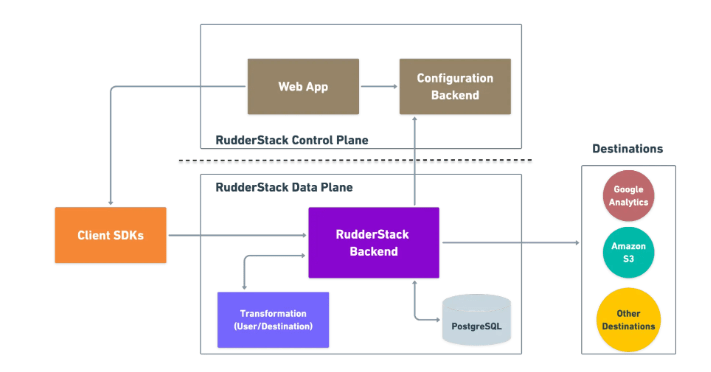
Preparing for Web Development interviews? Visit our blog for the best Web Development Interview Questions and Answers!
Common Issues and Troubleshooting
- Webpack HMR Not Working: Ensure that the webpack-dev-server is correctly configured and running. Sometimes, issues may arise from incorrect Webpack or React configurations, especially when integrating HMR.
- Module Not Found Errors: If you encounter errors like “module not found,” verify that all dependencies are installed correctly and React JS Developer Roadmap file paths in the Webpack configuration are correct.
- React Fast Refresh Not Working: RReact’s Fast Refresh may not work with Webpack out of the box in all configurations. If you experience issues, ensure you use compatible Webpack and Babel versions.
Conclusion
Webpack is an essential tool when working with React. It helps bundle JavaScript, CSS, and other assets while optimizing performance for both development and production. By understanding how to configure Webpack react and integrate Web Designing Training with React, you can create highly optimized React applications. Following this guide, you will learn the basic steps to set up Webpack, install necessary dependencies, configure Babel for JSX and ES6+, and optimize your project for production. By troubleshooting common issues and applying best practices, you will be able to effectively use Webpack in your React development workflow.