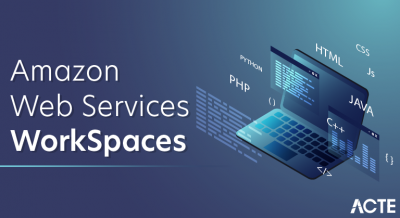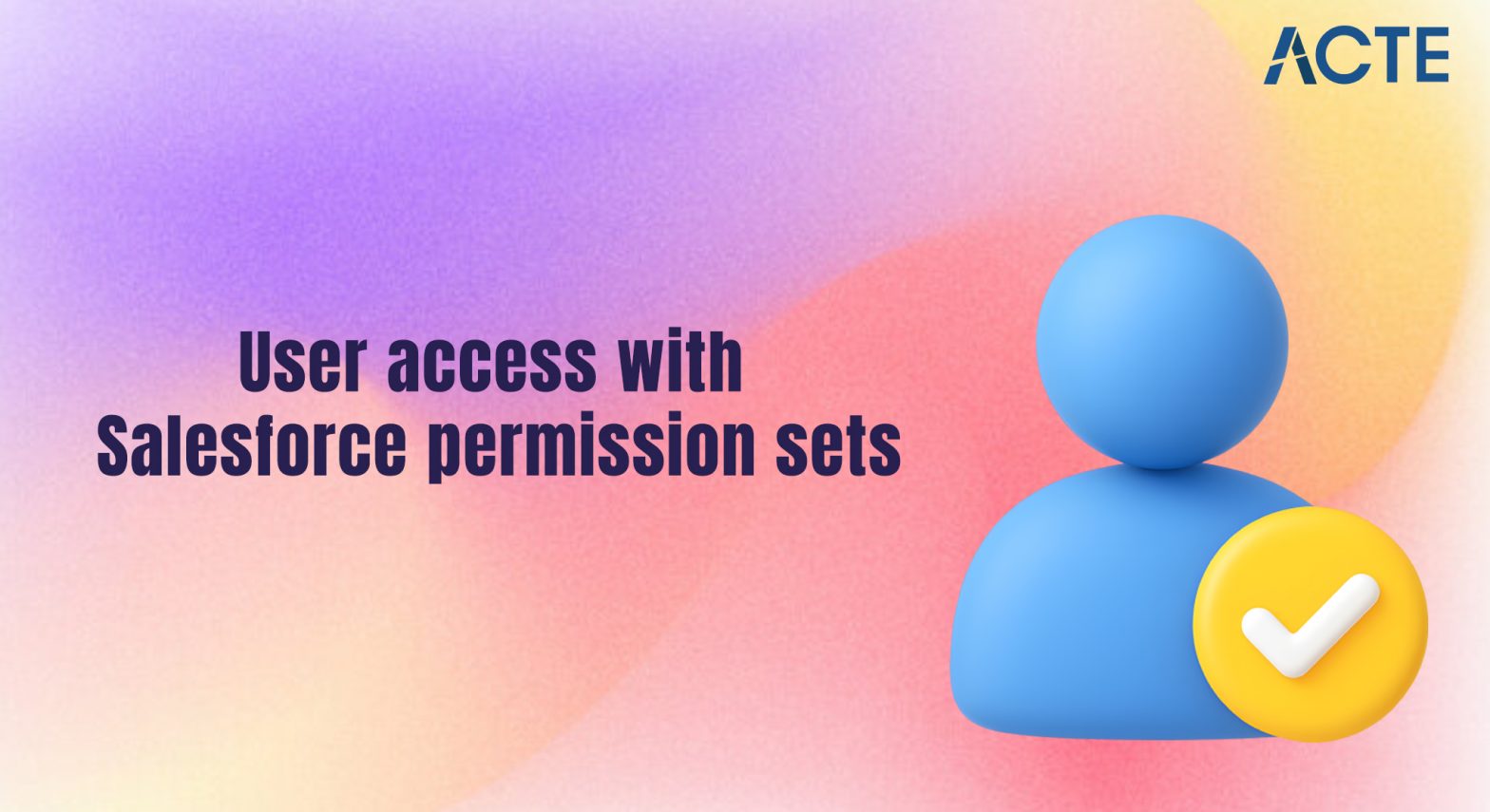
- Introduction to Permission Sets
- Difference Between Profiles and Permission Sets
- Importance of Permission Sets
- Creating and Assigning Permission Sets
- Managing Object and Field Permissions
- Using Permission Set Groups
- Adding System and Custom Permissions
- Permission Set Dependencies
- Best Practices for Permission Set Management
- Conclusion
Excited to Obtaining Your Salesforce Certificate? View The Salesforce Training Offered By ACTE Right Now!
Introduction to Permission Sets
Permission Sets in Salesforce are a powerful and flexible tool used to extend functional access beyond the standard permissions defined by a user’s profile. They provide granular and targeted control over object-level, field-level, and system-level permissions, allowing administrators to manage access precisely without the need to clone or modify existing profiles. This decouples access control from user profiles, promoting modular and scalable security practices. With permission sets, organizations can efficiently streamline access management, particularly in dynamic environments with diverse user roles and responsibilities, and ensure that users are properly equipped through Salesforce Training to understand and utilize their assigned permissions effectively. For example, users in the same role might require different levels of access to certain applications, fields, or functionality—permission sets allow this to be managed cleanly and consistently. They are especially useful for granting temporary or project-specific access, supporting compliance requirements, and simplifying user onboarding or role changes. Ultimately, permission sets enhance security governance by minimizing over-permissioning and promoting the principle of least privilege, ensuring users only have access to what they truly need.
Difference Between Profiles and Permission Sets
While both Profiles and Permission Sets control user access, they serve different purposes. Profiles define the base-level access that a user has within Salesforce, including object permissions, field-level security, and system settings. Every user is assigned one profile, which cannot be combined with another. Profiles are typically broad, applying to groups of users with similar roles. Permission Sets, on the other hand, offer additional, more specific permissions. Users can be assigned multiple permission sets, allowing for granular customization. This makes permission sets more flexible and scalable, as they can be applied to various users without altering their core profile. For example, if the Sales profile lacks access to Media Campaign Management, you can create a permission set with marketing permissions and assign it to sales reps, enabling them to access campaigns without modifying the Sales profile.
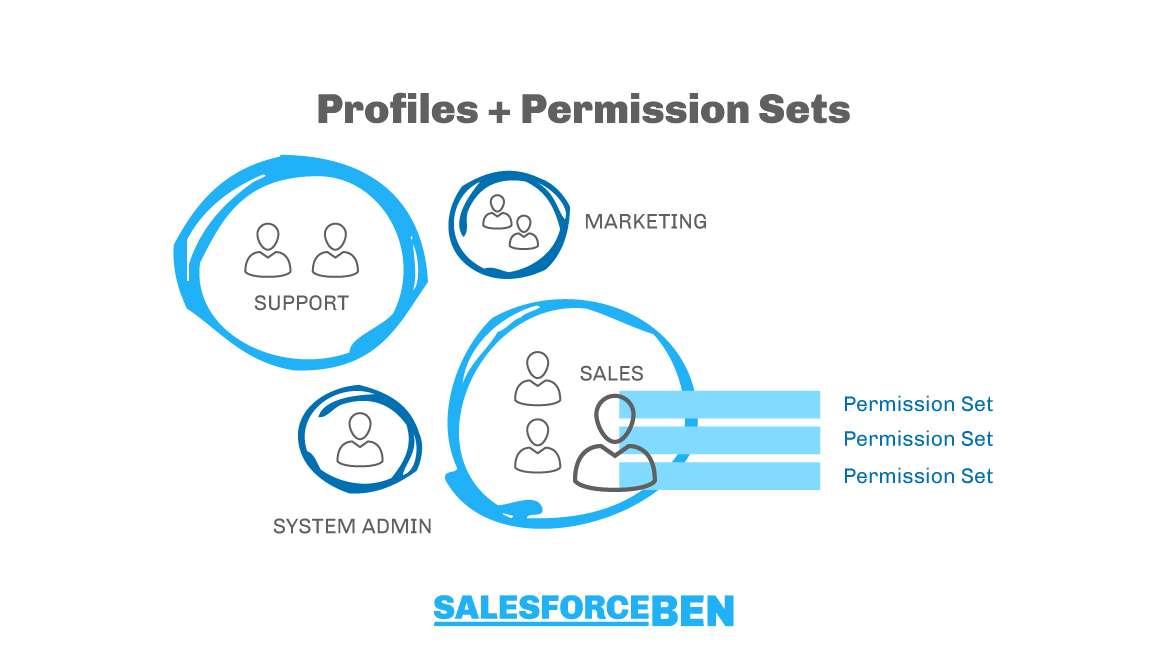
Importance of Permission Sets
Permission sets play a vital role in enhancing security and flexibility in Salesforce. They allow administrators to manage access dynamically without creating numerous profiles, making the system more efficient. When combined with tools like the Future method in Salesforce, which enables asynchronous processing, administrators can further optimize performance and scalability in managing user permissions and background operations.
Key Benefits
- Granular Control: Grant specific object, field, or system permissions.
- Simplified Security Model: Minimize the need for multiple profiles.
- Flexible User Management: Assign multiple permission sets to customize access.
- Scalability: Easily extend access when users require additional privileges.
- Time-Saving: Streamline security management without duplicating profiles.
For instance, when temporary access is needed, such as for a contractor or new employee, permission sets allow you to quickly grant and revoke access without modifying the user’s profile.
Creating and Assigning Permission Sets
Creating and assigning permission sets in Salesforce is a straightforward process.
Steps to Create a Permission Set:
- Navigate to Setup: Go to Setup → Users → Permission Sets.
- Click on New: Enter the label, API name, and description.
- Choose the License: Select the user license type (e.g., Salesforce, Microsoft Azure Portal).
- Define Object Permissions: Choose the objects and specify the permissions (Read, Create, Edit, Delete).
- Add Field-Level Permissions: Specify whether fields should be visible, editable, or read-only.
- Save the Permission Set: Click Save to apply the changes.
Assigning a Permission Set:
- Go to the Permission Set.
- Click Manage Assignments → Add Assignments.
- Select the users you want to assign the permission set to.
- Click Assign.
- Read: View records.
- Create: Add new records.
- Edit: Modify existing records.
- Delete: Remove records.
- View All: View all records, regardless of ownership.
- Modify All: Edit all records, bypassing sharing rules.
- Controls visibility of individual fields.
- You can set fields as read-only or editable.
- Efficient Management: Group related permissions together for streamlined assignment.
- Reduced Redundancy: Minimize the need to assign individual permission sets repeatedly.
- Simplified Administration: Manage permissions at a group level rather than individually.
- Go to Setup → Permission Set Groups.
- Click New Permission Set Group.
- Enter a Label and API Name.
- Add Permission Sets to the group.
- Save and assign the group to users.
- API Enabled: Required for permissions involving API Testing access.
- View All Data: Needed for certain administrative actions.
- Field Permissions: Ensure proper field-level access when assigning object permissions.
- Use Descriptive Names: Name permission sets clearly based on their purpose.
- Minimize Redundancy: Avoid duplicating permissions by combining them into groups.
- Perform Regular Audits: Review and remove unused or outdated permission sets.
- Follow the Principle of Least Privilege: Only grant necessary permissions.
- Document Changes: Keep detailed records of modifications and assignments.
By using bulk assignment, you can efficiently grant permissions to multiple users at once, saving time and effort.
Excited to Obtaining Your Salesforce Certificate? View The Salesforce Training Offered By ACTE Right Now!
Managing Object and Field Permissions
Permission sets offer granular control over object and field-level access, ensuring Data Securityand compliance.
Object Permissions:
Field-Level Security:
For example, you may want HR users to view salary information but prevent them from editing it. Field-level security in permission sets makes this possible without modifying the HR profile.
Thinking About Earning a Master’s Degree in Salesforce? Enroll For Salesforce Masters Program by Microsoft Today!
Using Permission Set Groups
Benefits of Permission Set Groups:
Permission Set Groups simplify access management by combining multiple permission sets into a single group. This feature is useful when users require access to several permissions at once, and when paired with Salesforce Training, it ensures that users can effectively understand and make use of their granted permissions.
Steps to Create a Permission Set Group:
For example, you can create a Marketing Group containing permission sets for campaigns, leads, and reports to simplify access management for marketing users.
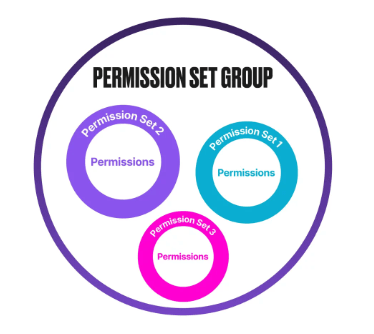
Adding System and Custom Permissions
Permission sets allow you to add both system and custom permissions to extend functionality. Permission sets allow you to add both system and custom permissions to extend functionality within your organization. System permissions provide access to administrative functions, such as API access and data export, enabling users to perform advanced operations. On the other hand, custom permissions are designed to define business-specific access controls, such as those related to custom processes or custom objects. For example, you can create a custom permission for approving large discounts and assign it to senior sales managers using a permission set, ensuring that only authorized individuals can carry out this task.
Preparing for Your Salesforce Interview? Check Out Our Blog on Salesforce Interview Questions & Answer
Permission Set Dependencies
Some permissions have dependencies on other settings, which can cause conflicts or issues when not properly configured.
Common Dependencies:
Best Practices for Permission Set Management
To ensure effective use of permission sets, follow these best practices:
Conclusion
Permission sets in Salesforce are essential for flexible, scalable, and precise access management. They allow organizations to grant additional permissions to users without modifying their underlying profiles, ensuring efficient and secure administration of user access rights. This capability is particularly beneficial in complex business environments where users often require varying levels of access to apps, data, and features based on evolving roles, responsibilities, or projects, and can be further enhanced through Salesforce Training to ensure users understand how to navigate and utilize their access appropriately. By leveraging permission sets, administrators can enforce the principle of least privilege, reduce profile clutter, and respond quickly to changing access requirements all while maintaining a high level of system security and compliance. Additionally, permission sets support better audit tracking, simplify user onboarding, and facilitate easier maintenance when users transition between roles or teams. By following best practices such as grouping permissions by functionality, using naming conventions, and regularly reviewing assignments you can enhance organizational security, streamline access provisioning, and improve overall system performance and efficiency.