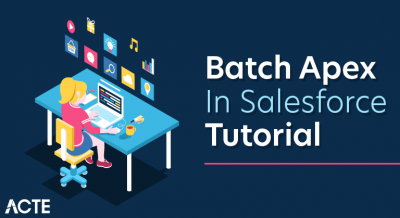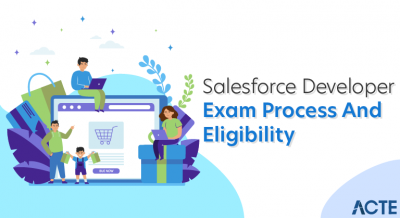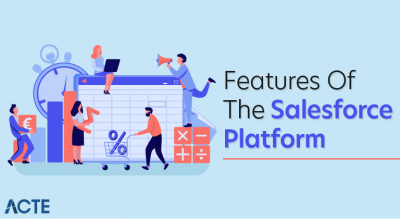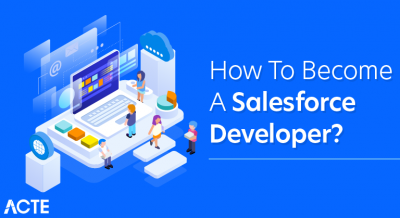- Introduction to Record Types in Salesforce
- Purpose and Benefits of Record Types
- Creating Record Types in Salesforce
- Assigning Record Types to Profiles
- Using Record Types with Page Layouts
- Configuring Field-Level Security with Record Types
- Record Types vs. Business Processes
- Testing and Validating Record Types
Introduction to Record Types in Salesforce
Record Types in Salesforce are a powerful customization feature that allows organizations to manage and differentiate records within the same object based on specific business requirements. By using Record Types, you can define and present different sets of picklist values, page layouts, and business processes tailored to different teams, departments, or functions all within a single Salesforce instance. This functionality is especially useful when a business has varied workflows for similar types of records. For example, a company may have two distinct sales processes: one for B2B clients and another for B2C customers. With Record Types, each sales team can work with a custom set of sales stages, field values, and layouts that align with their unique approach, a concept often emphasized during Salesforce Training. Similarly, support teams can use Record Types to manage different case types, ensuring that only relevant information is shown based on the issue category or priority. In addition to improving user experience, Record Types help enforce consistency and accuracy in data entry. By limiting irrelevant options and fields, users are less likely to input incorrect or unnecessary information. Record Types also aid in reporting and automation by enabling more precise filtering and triggering of workflows or validation rules based on the type of record. Overall, Record Types provide flexibility, improve usability, and allow Salesforce to adapt to complex and evolving business structures without compromising on data integrity or user productivity.
Interested in Obtaining Your Salesforce Certificate? View The Salesforce Training Offered By ACTE Right Now!
Purpose and Benefits of Record Types
Record Types in Salesforce are designed to allow organizations to manage different business processes, picklist values, and page layouts for the same object. Their primary purpose is to tailor the user experience based on different roles, teams, or functional requirements within an organization. By enabling the creation of multiple versions of a single object, Record Types ensure that users see only the fields, values, and layouts relevant to their specific responsibilities. For example, a company may use a single Opportunity object but have different sales processes for B2B and B2C deals. With Record Types, administrators can assign unique sales stages, picklist options, and page layouts to each process, streamlining data entry and reducing errors, especially when managing different sObject in Salesforce. This level of customization also extends to standard objects like Leads, Cases, and Solutions, as well as custom objects, making Record Types a powerful tool for all types of organizations. The benefits of using Record Types include enhanced user efficiency, better data quality, and simplified process management.
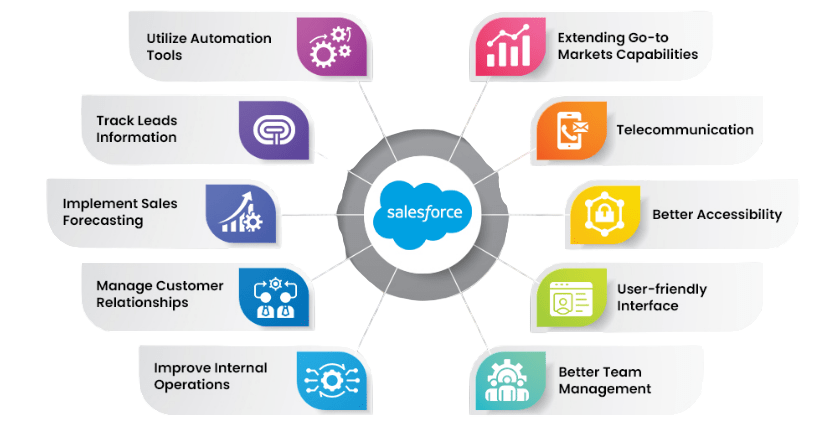
By removing irrelevant fields and options from the user interface, Record Types minimize confusion and help users focus on the data that matters most to their role. They also support compliance by ensuring consistent workflows aligned with business rules. Additionally, Record Types enable easier reporting and segmentation, as data entered through each Record Type can be tracked and analyzed separately. In summary, Record Types are essential for organizations that need to support multiple processes or user groups within a single Salesforce environment, enhancing both functionality and user experience.
Creating Record Types in Salesforce
- Understand the Purpose of Record Types: Record Types in Salesforce allow you to offer different business processes, picklist values, and page layouts for the same object.
- Navigate to Object Manager: Go to Setup, then Object Manager, and select the object (e.g., Account, Opportunity, Case) for which you want to create a new Record Type.
- Create a New Record Type: Click on Record Types in the object’s sidebar, then click New. Provide a Record Type Label, Record Type Name, and choose an existing business process if required (e.g., for Leads or Opportunities).
- Set Record Type Availability: Choose which profiles should have access to this new Record Type. You can also set the default Record Type for each profile here, considering the differences between SaaS vs. PaaS in Salesforce.
- Customize Picklists: Specify which picklist values should be available for this Record Type. You can streamline options based on department-specific needs or processes.
- Assign Page Layouts: Assign different page layouts to the new Record Type for each profile, tailoring the user interface based on the team’s needs.
- Test the Record Type: After setup, test the new Record Type by creating a record to ensure that the correct picklists, page layouts, and processes are applied.
- Access Profile Settings: Navigate to Setup, enter Profiles in the Quick Find box, and select the profile you want to modify (e.g., Sales User, Support Agent).
- Choose the Object: Within the profile settings, scroll to the “Object Settings” section and click on the name of the object (such as Account, Case, or Opportunity) for which you want to assign Record Types.
- Edit Object Permissions: Ensure the profile has at least Read and Create permissions for the object, since Record Types can only be assigned if users can create records for that object, as highlighted in Salesforce Training.
- View Record Type Settings: In the selected object’s settings, locate the Record Types and Page Layout Assignments section to manage which Record Types the profile can access.
- Select Available Record Types: Choose which Record Types should be available to users with this profile. You can allow access to one or multiple Record Types, depending on the business needs.
- Set the Default Record Type: Select a default Record Type that will be preselected when users with this profile create a new record, simplifying the data entry process.
- Save and Test: After assigning Record Types, click Save, then test by logging in as a user with that profile to ensure the correct Record Type options and layouts appear.
- Test Access and Visibility: Log in as different users to confirm that fields display or remain hidden based on their profile and associated Record Type layout.
- Audit Regularly: Periodically review field access to ensure compliance, security, and data relevance as roles or processes evolve within the organization.
- Access Field-Level Security Settings: Go to Setup, search for Object Manager, select the desired object, then click on Fields & Relationships. Choose the field you want to configure, then click Set Field-Level Security.
- Set Visibility per Profile: In the Field-Level Security screen, check or uncheck the Visible and Read-Only boxes for each profile, depending on whether users should see or edit the field. This controls field access regardless of Record Type.
- Combine with Record Types via Page Layouts: Assign different page layouts to each Record Type, showing or hiding fields visually, to maximize the Benefits of Using Vlocity in Salesforce CRM.
- Assign Layouts to Profiles: Through Record Type and Page Layout Assignments, specify which layouts apply to each profile. This ensures users see relevant fields and page designs per business need.
- Understand the Relationship: Record Types and Field-Level Security (FLS) work together to tailor user experiences. While Record Types control page layouts and picklist values, FLS determines which fields a user can view or edit, ensuring data visibility aligns with user roles.
To Earn Your Salesforce Certification, Gain Insights From Leading Data Science Experts And Advance Your Career With ACTE’s Salesforce Training Today!
Assigning Record Types to Profiles
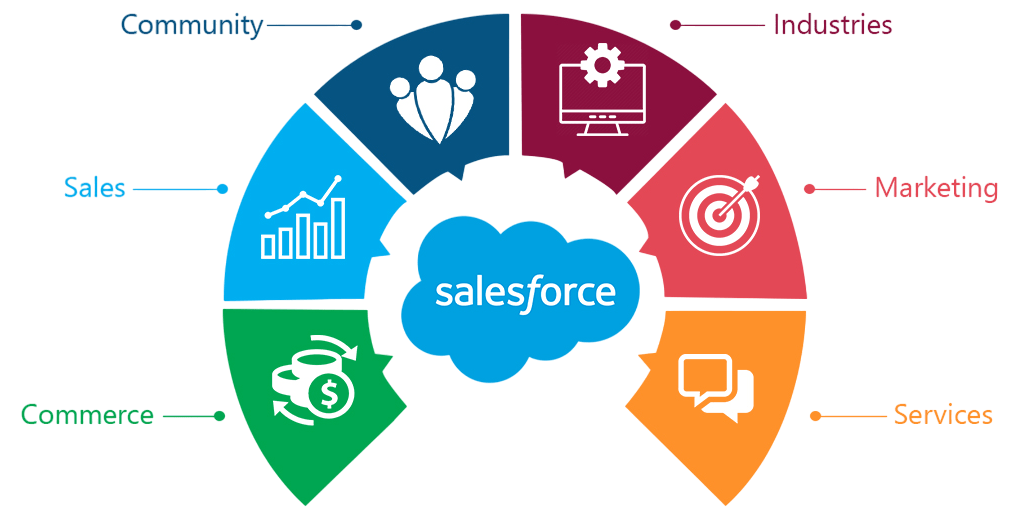
Using Record Types with Page Layouts
Using Record Types with Page Layouts in Salesforce allows organizations to deliver customized user experiences based on different roles, teams, or business needs. Record Types determine which page layout is displayed when a user creates or edits a record, ensuring that users see only the fields and sections relevant to their work. For example, consider a company that sells both products and services. The Sales team handling products may need fields related to inventory and SKUs, while the Services team may require fields about service duration and delivery method. By creating separate Record Types such as “Product Sales” and “Service Sales” and assigning unique page layouts to each, Salesforce ensures that users only see the fields applicable to their type of work, reducing clutter and potential confusion, which can be further optimized using Aggregate Queries in Salesforce. Administrators can assign page layouts to profiles based on Record Type through the “Record Type and Page Layout Assignment” settings. This means a single object, like Opportunity, can present entirely different layouts to different users depending on the Record Type selected and the user’s profile. Additionally, using page layouts with Record Types improves data accuracy by controlling which fields are required, read-only, or hidden for specific user groups. It also enhances workflow by surfacing only the most relevant fields and sections, helping teams work more efficiently. In summary, combining Record Types with Page Layouts provides flexibility, improves usability, and ensures that different teams within the same Salesforce environment can manage data in a way that supports their unique processes and responsibilities.
Do You Want to Learn More About Salesforce? Get Info From Our Salesforce Training Today!
Configuring Field-Level Security with Record Types
Record Types vs. Business Processes
While Record Types and Business Processes in Salesforce are closely related, they serve distinct purposes in customizing how data is handled and displayed. Record Types control the page layouts, picklist values, and business processes that users see for a given object. They are used to tailor user experiences based on different teams, functions, or use cases. For instance, the Sales team and Support team might use different Record Types for the same object to reflect their specific workflows and data needs. Business Processes, on the other hand, define the stages or statuses that appear in key picklist fields like Stage, Status, or Lead Status, which is an important concept to highlight in a Salesforce Developer Resume. These processes are available only for specific standard objects Leads, Opportunities, Cases, and Solutions and are used to support multiple business workflows within the same object. For example, you can create two distinct sales processes: one for B2B (with longer, more complex sales stages) and another for B2C (with a shorter sales cycle). Each of these can be linked to a different Record Type, allowing users to view the relevant picklist options and layouts based on their role. While Business Processes set the available values in key status fields, Record Types determine which users see which Business Process, making them essential for organizations with multiple teams or product lines. Record Types can be used with both standard and custom objects, making them more broadly applicable.
Want to Learn About Salesforce? Explore Our Salesforce Interview Questions and Answers Featuring the Most Frequently Asked Questions in Job Interviews.
Testing and Validating Record Types
Testing and validating Record Types in Salesforce is a crucial step to ensure that users experience the correct page layouts, picklist values, and business processes based on their profiles and roles. After creating and assigning Record Types, it is essential to verify that they function as expected in various user scenarios. Begin by logging in as users from different profiles to simulate real-world access. Create new records for each object using different Record Types and observe whether the correct page layout appears, the appropriate picklist values are shown, and required fields are enforced, as demonstrated in Salesforce Training. Next, confirm that default Record Types are automatically selected based on the user’s profile and that users can switch Record Types (if multiple are assigned) where applicable. Also, validate field-level visibility ensure that hidden fields (controlled by Field-Level Security) remain inaccessible, even if they’re included in the page layout. Testing should include form submissions, editing existing records, and checking workflow rules or validation rules triggered by specific Record Types. For more structured validation, prepare test scripts or use Salesforce’s built-in tools like Login As or Permission Set Testing to cover various scenarios. Finally, gather feedback from end-users in a sandbox or staging environment before going live. Proper validation helps prevent user confusion, ensures data integrity, and confirms that Record Types support business processes effectively.