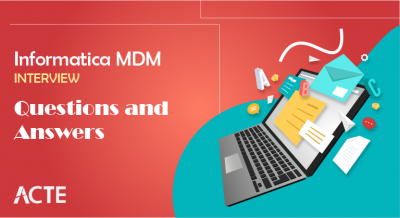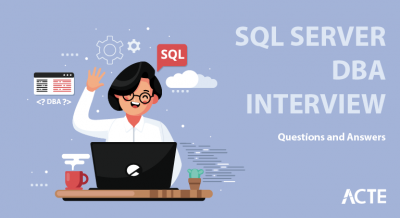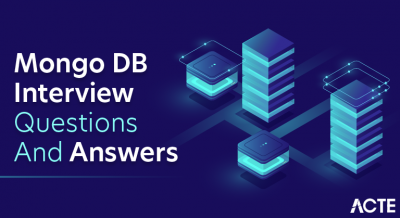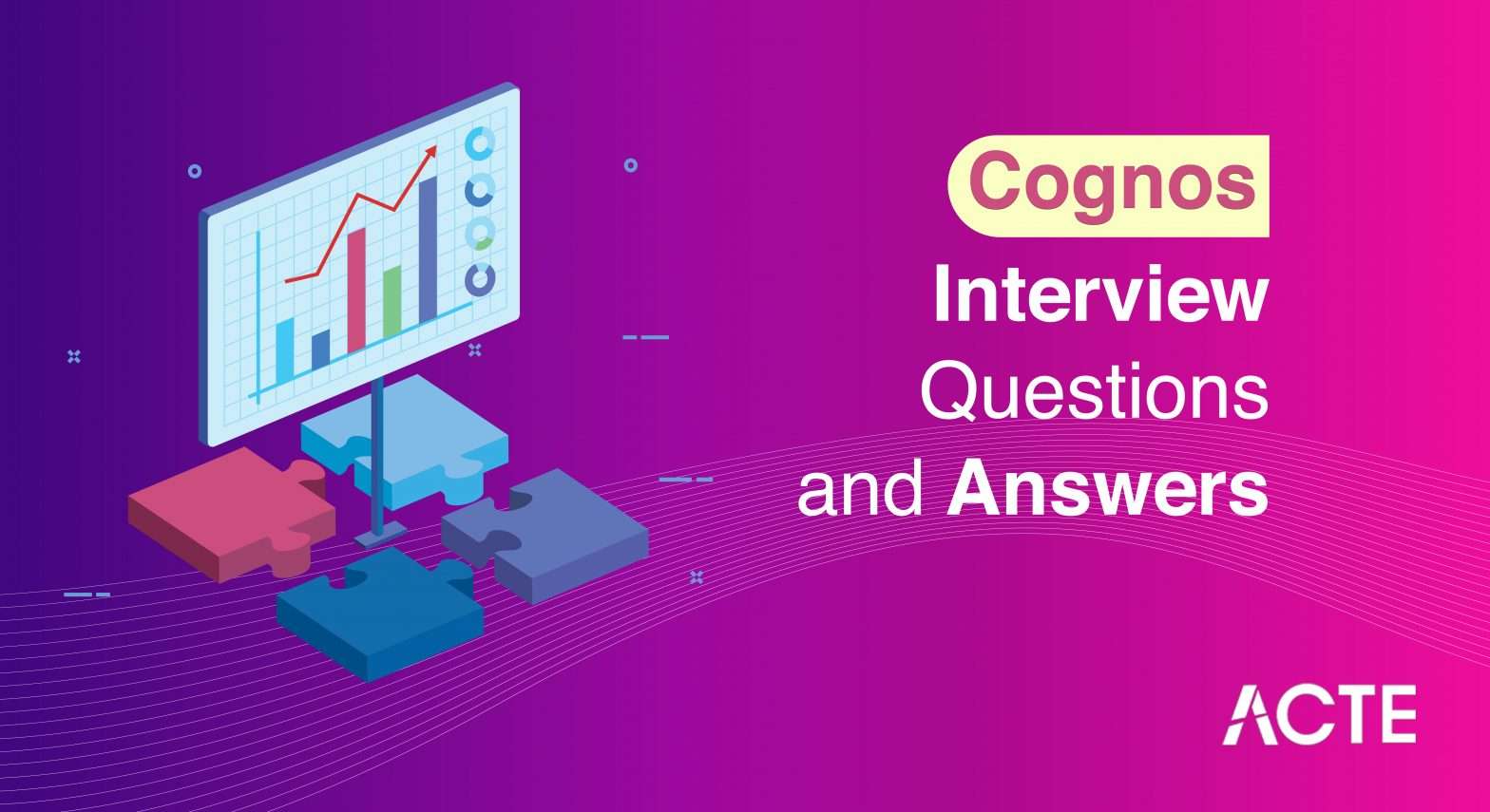
Cognos interview questions and answers focus on assessing a candidate’s knowledge of the Cognos suite and its application in business analytics. Candidates may be asked about report creation, data modeling, and best practices for data visualization. Familiarity with key features, such as dashboards and data governance, is essential. Preparing for these questions can enhance a candidate’s confidence and demonstrate their proficiency in using Cognos for effective data analysis and reporting.
1. What is IBM Cognos, and what are its major components?
Ans:
IBM Cognos is a BI tool that allows users to create reports and dashboards and analyse data. Its primary components are Cognos Connection, which provides a portal for accessing reports, and Report Studio to designs detailed reports. The tool to describe the metadata structure of the framework is a modelling tool called Framework Manager, and the security-related activities, user access, along system configurations can be done with the Cognos Administration.
2. Explain the architecture of IBM Cognos.
Ans:
The Web Tier interfaces with users using their web browsers; hence, this portal reaches everyone easily. The Application Tier services the user’s requests while handling most of the business logic this uses components like the Dispatcher and content manager. The Data Tier sources and delivers most of the data to the user. Tiers can improve scalability, flexibility, and the ease of making data work with the business.
3. Explain the difference between Cognos Report Studio and Cognos Query Studio.
Ans:
- This advanced development tool for creating complex, formatted reports with high demands, such as conditional formatting and drill-through functions.
- Cognos Query Studio presents a user-friendly interface supporting ad hoc reporting, such that one easily creates and works with reports that are rather simple in structure.
- The focus of Report Studio will be on an in-depth analysis, but Query Studio will be effective for expedient data examination and ad hoc reporting purposes.
4. How is a data model created?
Ans:
To create a data model, open Framework Manager and start a project. Import data from available sources, such as a database and data warehouse, so can establish relationships to define how data connects. Now, create a business layer, often called a presentation layer, to ease access to complex data structures. Apply security filters to restrict data based on user roles. Publish the model so that it becomes available for reporting in Cognos studios, such as Report Studio and Query Studio.
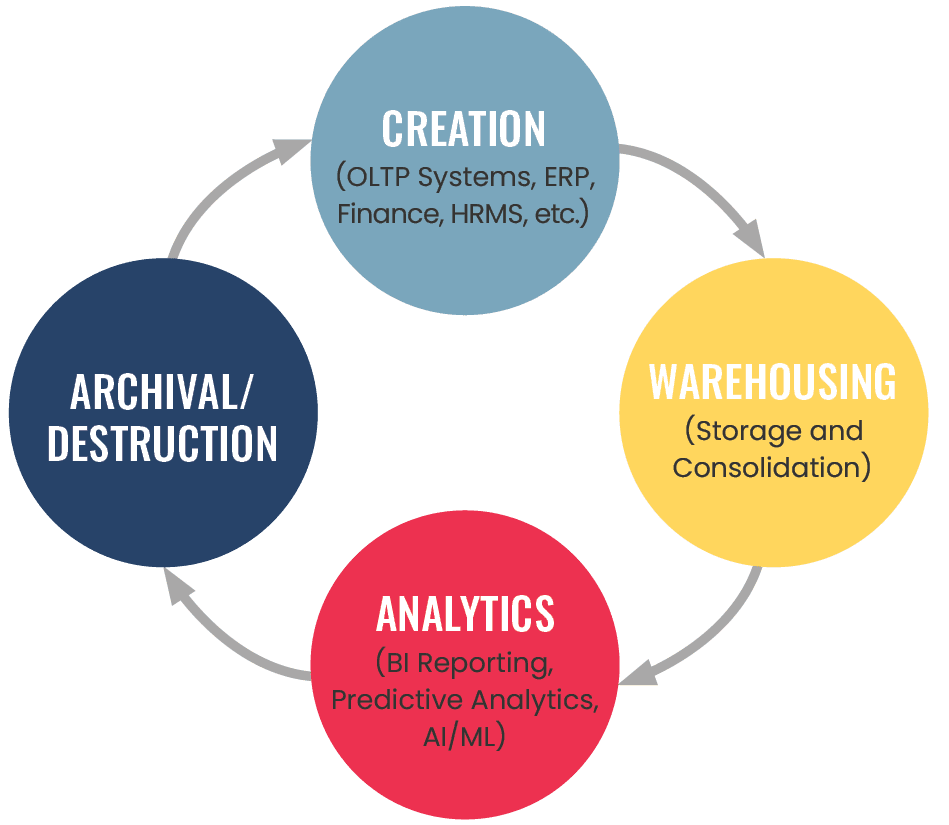
5. What is a Cognos Framework Manager, and how to use it?
Ans:
- Framework Manager is the metadata modelling tool in IBM Cognos that allows users to place a semantic layer over their raw data sources.
- That will enable developers to express real expressions and data hierarchies to make reporting creation as easy as possible.
- Users can import files from various sources to sort them into namespaces, making access easier.
6. What are the different types of reports that can be created in Cognos?
Ans:
| Type of Report | Description | Use Case |
|---|---|---|
| List Reports | Present detailed data in a tabular format. | Summarizing large datasets. |
| Crosstab Reports | Display data in a matrix format for multi-dimensional analysis. | Comparing data across multiple categories. |
| Chart Reports | Visual representations of data, like bar or pie charts. | Quick visual insights into trends. |
| Dashboard Reports | Interactive reports combining multiple visualizations. | Real-time performance tracking. |
| Pixel-Perfect Reports | Highly formatted reports suitable for print. | Official documents and reports. |
7. Explain Cognos Connection.
Ans:
The web-based portal Cognos Connection acts as the single portal which facilitates the centralized access and management of all the content based on Cognos. Users can order and view reports, dashboards, and other analytics on an intuitive interface. It manages users’ roles, permissions, and security settings from an administrator’s perspective to manage sensitive data access. It offers scheduling of reports and management of report output for users.
8. How does Cognos safeguard data?
Ans:
The multi-layered approach adopted by Cognos ensures data security through authentication, authorization, and data-level security. Users must authenticate to enter the Cognos environment, usually by logging in with a username and password. Authorization involves assigning specific roles and permissions that explain what data and reports can be accessed by a given user. Moreover, data-level security will ensure that sensitive information viewable only to authorized people is achieved by applying appropriate security filters in Framework Manager.
9. What are the prompt types available in Cognos reports?
- Value prompts let users select one or more values to filter report data. Text prompts allow users to input text values to filter with.
- Date prompts are used to pick a date range, while select-and-search prompts help search a large list of values.
- Each type of prompt offers flexibility and customization in reports, letting users filter their data output based on requirements.
10. How to schedule a report in Cognos?
Ans:
- Set up the timing and frequency of the report (daily, weekly, or monthly), depending on requirements.
- Finally, enable email notifications that can prompt users when the report is available so that they can easily access the right information.
- This streamlined process ensures that stakeholders remain informed and can act on the insights in a timely manner.
11. How to create a report in Cognos Report Studio?
Ans:
- To create a report in Cognos Report Studio, open the application, then select the type of report want to make.
- Drag and drop data items from the metadata model to the report canvas to define the layout of the report.
- Apply formatting tools as necessary, such as style, header, or footer.
- Apply filters and calculations as required to mould the data further.
- Once the report design is complete, preview it for accuracy, then save and publish it for end-user access.
12. What are the key features of Cognos Dashboard?
Ans:
Cognos Dashboards have several key features that simplify data visualization and analysis. Users can create interactive dashboards with many different types of visualizations, such as charts, gauges, and maps. The drag-and-drop interface makes design easier, and users can easily customize layouts. Dashboards are updated dynamically, with real-time data providing users with the most updated information. Filters can be applied interactively to perform exploratory analysis of data dynamically.
13. Create a drill-through report in Cognos.
Ans:
Create a summary report in Report Studio that summarizes key metrics so that a drill-through report can be created in Cognos. Next, create a detailed report with analysis using the summary data. Define a drill-through relationship by linking appropriate fields from the summary report to the detail report. Ensure the detailed report is filtered appropriately to show data related to the selected summary item. When the user clicks on the link in the summary report, it will redirect them to the detailed view, thereby improving navigation and analysis.
14. What are calculated fields, and how are they used in Cognos reports?
Ans:
Calculated fields are custom expressions that create new data based on fields in the Cognos reports. They can perform mathematical operations, create aggregates, or generate complex expressions that add to data analysis. A user can define calculated fields in Report Studio or Framework Manager, customizing metrics based on the business requirements. For example, a calculated field can be defined for growth in sales by taking a difference between the sales during the current period and earlier periods.
15. How to implement conditional formatting in a report?
Ans:
- Select the data item want to format based on specific conditions. Navigate to the properties pane and locate the formatting options.
- Define the situations that trigger formatting changes, such as changing the font colour or background based on data values.
- For instance, can highlight sales figures that exceed a certain threshold in green and those below it in red.
- This visual differentiation improves readability and helps users identify critical trends at a glance.
16. What are the differences between detail and summary reports in Cognos?
Ans:
Detail reports provide row-by-row data, enabling the user to analyze the information at a micro level for operational insights. They have such massive datasets that a user can find the specifics. Summary reports are aggregated at a higher level. They might present totals, averages, or key performance indicators. Summary reports illustrate trends and patterns and guide strategy. The difference shows the right choice of report type for an analytical requirement.
17. How to create a cascading prompt in Cognos?
Ans:
To create a dependent prompt in Cognos, need to start by defining the first prompt which will determine the other prompts. In Report Studio, add the first prompt to the report layout. Then, identify the data item to select. Now, proceed to add the second prompt that will filter based on the value of the first prompt. The properties of the second prompt will depend on the correct options that rely on the value of the first prompt. This cascading style improves user experience as users are presented with fewer choices as well as more interactive reports.
18. Detail how to add charts and graphs to a report.
Ans:
- Click on the chart object in the report layout after opening it from the toolbox.
- Choose the type of chart want to create, such as a bar, line, pie, etc.
- Drag and drop it onto the report canvas.
- Choose the data items for the chart’s categories and values so can define what data to present.
- Configure chart—allow setting colors, labels, and legends.
19. What are burst reports in Cognos, and how do they work?
Ans:
- Cognos burst reports were meant to distribute segments of one report to a series of recipients based on various criteria.
- The report gets processed once and then bursts into segments based on multiple attributes, such as region or department.
- This feature ensures that report distribution is non-redundant and users are only given information that counts.
20. How to implement data visualizations in Cognos dashboards?
Ans:
- Users can add these visualizations to the dashboard canvas by dragging them onto it.
- They can connect these visualizations to data sources and apply filters to customize data in real-time.
- Users can also arrange and format the visualizations for better clarity and impact.
- These interactive elements enhance user engagement and insight generation from data.
21. What is a package in Cognos?
Ans:
A package in Cognos is a published data structure that structures the metadata for reporting purposes. Packages make report creation a very easy affair, providing users with pre-defined data objects and fields, structured logically. They are based on models designed in Framework Manager and encapsulate relationships, queries, and filters to maintain consistency. Sourcing between raw data sources and report authors, packages support reusability. Data management in Cognos BI will be facilitated effectively by the organization.
22. Explain how to develop and deploy a package using Cognos Framework Manager.
Ans:
To develop a package, first, import the data sources and define relationships within the model by opening the Framework Manager. After creating a model, choose elements from the model, depending on reporting requirements, and build a package. Report authors are allowed to access reports through this package based upon a published data structure and begin to make end reports for users to read from the reports generated based on published data structures.
23. What does ‘model’ in Cognos mean and differ from ‘package?
Ans:
In Cognos terms, a model refers to the full metadata layer in a Framework Manager and could have data sources, dimensional definitions, or facts, to name some of those types. It is an internal structure that defines relationships and calculations not necessarily published. On the other hand, a package is a publishable subset of the model that concentrates on particular reporting needs. Models provide the basis for packages, ensuring consistency and data organization.
24. How to optimize the performance of a Cognos report?
Ans:
- Data aggregation, wherever possible, helps reduce the query volume and speeds up processing. Limit the number of data items to prevent the inclusion of unnecessary fields that would slow down queries.
- Indexing and correct join conditions must be applied such that only the data to be fetched is received, without which execution would become complex.
- Besides, allow query caching in Cognos for recycling results for similar queries while optimizing report generation.
25. What are the dimensions and facts in a Cognos model?
Ans:
- A dimension in Cognos is descriptive or categoric information that describes something related to the dimension for analysis.
- Dimensions and facts form the basis for establishing analytical models that allow the writing of multi-dimensional reports.
- Meaningful definition of these aspects makes all the difference in effectively utilising data for analysis within Cognos.
26. How to implement slowly changing dimensions in Cognos?
Ans:
- Slowly Changing Dimensions (SCDs) track the history of changes to attributes, for example, addresses or product types.
- Implement SCDs in Cognos by setting them up in Framework Manager using the versioning approaches, like Type 1 or Type 2.
- Type 2 SCDs require a unique key to identify the rows from historical changes. This setup will ensure that the model appropriately captures current and historical data.
27. How to establish relationships between different data sources in Cognos?
Ans:
In Framework Manager, define relationships between different data sources by creating joins based on common keys, for example, customer IDs. Determine the appropriate type of join inner, left, right, or full to ensure correctly retrieve data. Correct relationships enable unified data views from multiple sources needed for complete reporting. Use determinants to summarize correctly, particularly in many-to-one relationships. Testing these joins is critical in achieving consistent results across all report data sources.
28. What is the context of Cognos Framework Manager?
Ans:
A context in Framework Manager defines unique paths for query execution, so multiple join paths cause no ambiguities. This feature avoids circular joins and ensures that only the relevant tables are joined based on the query’s requirement. For example, a context may specify different data sources for sales figures based on product categories. Proper context configuration is important to avoid Cartesian products and incorrect data results. Generally speaking, contexts enhance the accuracy of data extraction in multi-path models.
29. How to deal with metadata in Cognos?
Ans:
Metadata management in Cognos means grouping logical data items using namespaces in Framework Manager. It includes appropriate data types and defining relationships among data elements. Good metadata management ensures that report authors have clear access to data definitions. As data sources evolve, updates and validations are necessary to maintain alignment with reporting needs. Properly managed metadata streamlines report creation and enhances usability for end-users.
30. Outline how to use prompts to filter data in a model.
Ans:
- Cognos prompts enable report users to provide criteria so that data may be filtered dynamically, making reports interactive.
- One can create a prompt in Framework Manager using various options, such as a drop-down list or text input.
- Prompts decrease the volume of data as they fetch only the relevant records based on the user’s selections.
- Users can fine-tune reports to better meet their specific analytical needs by using prompts.
31. What are the roles in Cognos Administration?
Ans:
- Roles in Cognos Administration define access permissions for user groups, such as System Administrators, Report Authors, and Consumers.
- Each role grants specific capabilities, like report creation, system configuration, or viewing-only permissions. The clear role has resulted in a much easier way of managing access control regarding who can see and access.
- Roles definition will help maintain security and affect operations to set different access levels according to their job functions.
32. How does Cognos manage user access and permissions?
Ans:
- Use Cognos Administration to assign permissions to an individual user or group while ensuring appropriate access control.
- In this regard, an admin can allow or deny based on the role performed by a user. There can be creation, editing, and deletion of all created access levels from an admin console.
- Organising permission into groups helps ensure sensitive information is protected in working while allowing the authorization to work.
33. What is the difference between groups and roles in Cognos security?
Ans:
Groups in Cognos are users with similar access needs at the departmental or function level. Roles define sets of capabilities, such as creating reports or administering a system, and are entirely independent of the user department. Users can be members of multiple groups and roles for flexible access control. Both groups and roles make administrative tasks easier. Groups eliminate the need to manage mass users, while roles orient toward operational permissions. Thus, it is easier to maintain focused security settings at the organizational level.
34. How to configure the Cognos server?
Ans:
This can be done through Cognos Configuration, which includes the database, security settings, and performance tuning. Of critical importance are the logging level and Dispatcher, as well as the failover options. The appropriate configuration will give server the conditions for effective performance and stability. Before making any change to any of these, a typical procedure would require the reinitialization of the service for the updates to become effective. It also offers regular audits on the configuration to maintain responsiveness over evolving data demands.
35. What is Cognos Content Store, and for what purpose?
Ans:
Cognos Content Store is the database containing the metadata, report specifications, security permissions, and all the configuration settings. It is immensely important in content management as it contains user preference and activity logs that prove essential in auditing. A database of scheduling data would also be there, making the process of scheduling and reporting distribution and executions quite viable. This process is crucial for the integrity of the data and ensures that the Cognos content can be restored in case of failure.
36. Describe how to migrate Cognos reports between environments.
Ans:
- To migrate reports, use Cognos deployment archives to export content from the source environment to a deployable format.
- This process involves selecting reports, packages, and configuration settings for export.
- Then, export and import the file in the target environment, making sure that all components are compatible.
- It is recommended to test the reports in the new environment to verify functionality and settings.
37. How to perform backup and recovery in Cognos?
Ans:
- The databases would then be managed with data integrity using the management tools of database to take backups in the Content Store.
- It is essential to frequently export deployment archives to capture reports and metadata configurations.
- Once system fails, must restore database and import recent deployment archives.
- Using these two methods, ensure that data and configurations are saved during recovery.
38. What are the different logging levels in Cognos, and how can they be adjusted?
Ans:
- Cognos offers several logging levels, including Minimal, Basic, Request, and Trace, which control the amount of diagnostic information captured.
- Adjusting these levels helps balance performance with the need for detailed logs for troubleshooting. Properly monitoring logs at the right levels helps quickly identify and solve problems.
- The logging settings can be modified in Cognos Configuration and require a restart of the Cognos service to take effect.
39. Describe how to establish data source connections in Cognos.
Ans:
It would help if used the Cognos Administration console to establish data source connections. There, define the properties, such as the type of data source, authentication, and server details. Choose any of the following types: relational databases or OLAP sources. Once enter the connection details, test the connection and save it. The data source should be ready for the report authors. A well-configured data source is required in order to create effective reports and access the information.
40. What includes the Cognos Administration console?
Ans:
The Cognos Administration console contains Status, Configuration, Security Content Administration, and Data Source connections. The Status area monitors server health and user activity. Configuration allows administrators to manage server settings and logging levels. Security controls user access and permissions through roles and groups. Content Administration manages report deployment and migration, while Data Source connections define how Cognos connects to various data sources. Together, these components provide comprehensive management of the Cognos environment.
41. How to monitor performance in Cognos?
Ans:
The IBM Cognos Administration tools for tracking server and user activities, reporting performance and service status are in the “Status” tab. Performance thresholds can be provided to issue alerts when specific limits are exceeded. This will complement third-party monitoring tools, such as New Relic or Tivoli. Usage auditing also helps monitor the demands for reports and users. Performance dashboards support proactive issue management.
42. What are some common performance issues in Cognos reports?
Ans:
- Reports may slow down due to complex joins, large data sets, or unoptimized queries.
- Server overload, network latency, and data source limitations also contribute.
- Limiting report output, adjusting filters, and optimizing SQL can help address these issues.
- Evaluate report runtimes to detect performance bottlenecks. Enabling indexing on frequently queried fields also improves performance.
43. Discuss query optimization methods for Cognos.
Ans:
- Reduce fields, remove unnecessary records, and optimize filters and aggregate functions to minimize records without losing data accuracy.
- Even SQL syntax tuning and altering indexes on often queried tables improve speed.
- Test stages of query performance to eliminate bottlenecks. Finally, creating summaries on often-used data improves speed.
44. How to resolve a failed report in Cognos?
Ans:
- Search for the error code or a description of the failed process in the cogserver.log of Cognos logs.
- Verify users have adequate permissions to access data and report features. If this keeps occurring, check it in a different environment.
- Source Data connection connections should also be confirmed parameter settings. Reproduce and redeploy if nothing works, try restarting.
45. What is caching in Cognos, and how does it impact performance?
Ans:
Caching accelerates performance by temporarily storing previously accessed data in memory, avoiding the need for repeated query processing. Although this is useful, it requires ongoing management to prevent stale data. Cognos has two caching levels, user and server, and clearing the cache ensures data accuracy. Cache tuning is beneficial in high-demand environments.
46. Explain how IBM Cognos Analytics can be used in performance management.
Ans:
IBM Cognos Analytics offers tracking and analysis, which helps companies make informed data-driven decisions about performance improvement. The application facilitates the development of dashboards to track current trends or areas needing improvement in real-time. Scheduled reports and alerts remind users of any key metrics that require focus. Analytical capabilities are enhanced through integration with other systems. Performance insights lead to more strategic decision-making.
47. How to log analysis in Cognos for troubleshooting?
Ans:
Cognos logs, like cogserver.log and audit logs, contain error codes and processing details that help pinpoint issues. The “Audit” tab in Cognos Administration shows all system activity and user interactions. Parsing log files with search tools speeds up identifying patterns. Detailed error messages often suggest resolution steps. Automated log analysis tools can aid in monitoring and alerts.
48. What are some tools to monitor the Cognos environment?
Ans:
- IBM Cognos Administration provides some basic monitoring but usually requires additional tools.
- Tivoli, SolarWinds, and New Relic provide extended server and process monitoring for memory and CPU usage.
- Regular monitoring helps maintain optimal server and report performance. Scheduled status reports keep admins informed of potential issues.
49. Explain how data latency in Cognos reports is managed.
Ans:
- Data latency usually affects the timeliness of information in reports. To minimize latency, refresh ETL processes regularly or poll the database frequently.
- Direct data connections will minimize latency but use many resources. Batch processing adjustments help align data with the needs of real-time data.
- Data synchronization intervals must be aligned with the business need. This ensures that data remains current and relevant, facilitating timely decision-making.
50. What does the Cognos dispatcher do?
Ans:
The Dispatcher directs and routes user requests to the appropriate Cognos services, such as report or query processing. It optimizes resource allocation through workload balancing across available resources. Through load balancing, the Dispatcher improves responsiveness and reliability in multi-server environments. The Dispatcher can be configured to balance resource distribution. It can also perform failover operations to ensure consistent availability.
51. What is data lineage in Cognos?
Ans:
Data lineage refers to traceability from source systems to reports, which means reliability. It identifies the steps data goes through in terms of flow and transformation, keeping consistency intact. It makes issues of data integrity easier to find and resolve. It enhances compliance by showing data history and usage. Businesses benefit through validation of sources and errors prevented in reports.
52. How to integrate Cognos with other BI tools?
Ans:
APIs and data connectors integrate Cognos with other BI tools like Tableau or Power BI. This allows cross-platform sharing of data to facilitate uniform analysis. Flat files and ETL tools also connect data from other systems. Data blending combines insights from different tools. This integration offers a panoramic view of business metrics across platforms.
53. Describe row-level security in Cognos.
Ans:
- Cognos provides row-level security by applying roles and filters using the Framework Manager or Cognos Analytics.
- It allows a person to access certain rows of data based on their login credentials in Cognos.
- This will be very helpful when datasets are huge and many users have requests to access them.
54. What are the advantages of Using Data Modules in Cognos?
Ans:
- Data modules in Cognos allow flexible data models without IT needing support.
- Multiple data sources and custom calculations support make it possible for self-service analytics.
- Dependency on pre-framed frameworks is decreased in data modules. Agile reporting needs are made easier as a result of this.
55. What is Custom Reporting in Cognos
Ans:
- Design in Cognos Report Studio or use Analytics Portal for creating reports.
- Choose relevant data sources and filters together with layout, which can differ according to an individual user’s requirements.
- Are allowed to incorporate custom calculations and visual effects for improved clarity.
- Time is also saved through template usage; data blending, which would provide information about different aspects from multiple data sources.
56. How to enable real-time access in Cognos?
Ans:
By creating direct connectivity to source databases, the most current data from source databases can be made available. This makes possible real-time reporting as it avoids cached data, and this way, real-time decisions are made. Streaming data sources further reduces delay as far as information availability is concerned. It increases load; thus, ETL processes can also be optimized for performance. Real-time access is good for time-sensitive applications.
57. What are some of the notable features of Cognos Analytics?
Ans:
AI-driven insight, visualization capabilities, as well as data discovery with an option for self-service support. Cognos also offers dashboards and live collaboration. The data module and data preparation tools enhance users’ ability to personalize their models. Cognos’s interactive dashboard facilitates in-depth trend exploration. Its API support opens the door to integrating another platform.
58. What is the understanding of self-service reporting in Cognos?
Ans:
Self-service reporting is self-reported and created by a user independently and without the help of the IT team. Time savings will occur through timely, on-demand access to meaningful insights. Users may design ad hoc reports using predetermined data sources and predefined formulas. Data democratization across departments is more successful because application tool usage promotes the data culture of the organizations.
59. How to use and create IBM Cognos REST APIs?
Ans:
- REST APIs help in automation and integration with other systems. It allows a third party application to go and consume Cognos data and services.
- Enable functions include user management, report creation, and data access. Custom scripting may integrate with Cognos for workflow automation purposes.
- They can also allow extending functionalities as they facilitate integration with custom applications developed. The documentation guides the specific usage along with the security guidelines
60. What is the importance of metadata in Cognos?
Ans:
- Metadata defines the structure, relationships, and hierarchy of data within Cognos.
- It simplifies report building by providing a consistent layer between data sources and users.
- Through metadata, data accuracy is maintained across various reports. It also aids in creating reusable and dependable data models.
61. Describe one time when report performance from Cognos improved.
Ans:
- Report performance improved as data queries were refined to retrieve only those records, reducing the report load time.
- We indexed some of the key columns by reducing the processing of the database through aggregation.
- Reporting frequently through query cache would reduce the time needed to update it.
- Collaboration with DBAs ensured the database backend was optimized and parallel query execution was applied where suitable.
62. What approach would be taken to create a complex report involving multiple data sources?
Ans:
In creating a complex multi-source report, we modelled the sources in Framework Manager, resolving conflicts to ensure proper joins. Data federation and ETL (Extract, Transform, Load) were applied to standardize data formats. Established relationships among sources ensured accurate calculations and aggregations between datasets. Testing ensured that queries were efficient and properly integrated with Cognos. Lastly, we optimized sources for the unification of data presentation and assured consistent updates for holistic views across the sources.
63. Describe the dashboard design for executive reporting in Cognos.
Ans:
KPIs and metrics that help in high-level decision-making in an executive dashboard are always on the priority list. Here, we have used proper visuals such as line charts, gauges, or tables to provide an easy readout of data. Moreover, drill-down options give executives access to detailed information without cluttering the primary view. In addition, refreshes would be real-time or schedule-based to maintain accuracy and support timely insights. Layout prioritized critical metrics at the top, and filters were enabled on the screen for personal data exploration.
64. What are the requirements-gathering steps for a new report?
Ans:
The requirements-gathering process starts with stakeholder needs, which are captured through interviews or surveys that capture the goals and data sources. The required metrics, visualizations, and specific filters should be documented to create an outline for the report. A prototype is created, and the stakeholders review it to solicit feedback on layout and content. Based on the feedback, the requirements are refined to align with business objectives.
65. How can I enhance the quality of the data for my Cognos reports?
Ans:
- Cleansing data techniques provide solutions to inconsistencies even before the report generation process.
- Audit procedures are carried out to ensure that data is not incorrect over time and would highlight any discrepancies.
- Training users on correct data interpretation minimizes the possibilitypossibility of error through the users.
- These assure Cognos reports with accuracy and meet business expectations.
66. What problems arise during work with Cognos, and what is the solution?
Ans:
- Our major challenge was that the complex reports could have performed faster due to inefficient queries.
- We optimized the SQL queries, indexed the key columns, and adjusted joins to reduce processing time.
- We collaborated with the database team to optimize backend configurations and get faster data retrieval.
- After optimization, reports loaded much quicker, enhancing user experience and productivity.
67. How to explain Cogno’s capabilities to a non-technical user?
Ans:
- It has a robust tool allows taking complex data and transforming them into easy-to-read reports and dashboards.
- It’s a tool that helps depict trends and insights using charts and tables in a way that is understood by everyone.
- Allows drilling down without technical skill and supports business decisions with timely and accurate information.
68. What strategies guarantee a smooth deployment of Cognos reports?
Ans:
The stage environment before production is a good idea. Track report changes along with version control to promote consistency in multiple deployments. Off-peak hour deployment allows for minimal disruptions. Helping users understand the report capabilities and troubleshooting most of them helps avoid issues. Catch errors in real-time post-deployment monitoring, and there is smooth access to stable reports.
69. How can one keep Cogno’s knowledge up to date?
Ans:
One could obtain updates on new features by reading release notes from Cognos or IBMs or forums and IBM webinars to learn new things from others. How one can practically apply new functionalities is known by first making a sandbox. Related blogs and publications keep updating on the latest best practices. Networking peers in the same field may share and help each other learn.
70. Share your experience of upgrading Cognos.
Ans:
During the last upgrade of Cognos, we ensured compatibility with the existing databases and reports. We tested each report to identify functionality issues that were then fixed. The users were trained on the new features and adjustments. We prepared users for the new interface by creating documentation of major changes. The new upgrade improved users’ performance and capabilities.
71. How to connect Cognos to a data warehouse?
Ans:
- First, we link Cognos to the data warehouse through an ODBC or JDBC connector.
- Through Framework Manager, we model and prepare our data to ensure it is ready for reporting.
- We set security parameters to control access to our data and keep the information private.
- This integration provides real-time reporting with a deeper understanding of the data.
72. What does SSO (Single Sign-On) do in Cognos security?
Ans:
- The SSO would allow users to access one application using just one set of credentials once logged in.
- This results in fewer password fatigue entries and stronger security in that it forces all central authentication.
- The corporate LDAP or Active Directory may also be used with integration into the control of the SSO system.
- Fewer login requirements also give a seamless transition from one application to another, improving security compliance.
73. Describe how to customize the look of a Cognos report.
Ans:
- Using themes and templates within Cognos, customization reports can use uniform branding.
- CSS can alter fonts, colours, and layout elements so that reports will align with your corporate identity.
- JavaScript can further add functionality, making reports more entertaining.
- Standard headers and standard footers ensure uniform output on all reports.
74. How to export reports in Cognos?
Ans:
Cognos provides PDF, Excel, CSV, and HTML export formats for distributing reports in multiple ways. Automated scheduling allows the report to be distributed at regular intervals, thus saving effort in manual distribution. PDF preserves static views, while exports to Excel allow data manipulation. Data security is managed by setting access restrictions on exported files. This allows flexible sharing according to different user needs.
75. How do I add Cognos reports to a web application?
Ans:
Reports can be integrated within a web application using the Cognos SDK or REST APIs. Access to reporting will be controlled using role-based permissions, so only authorized users can access these reports. Interactive features added are filters, where the user experience gets more personalized. SSO is also allowed, so login access to the applications inside the enterprise will be smoother. This embedding assures a user’s experience is integrated with security while moving to different platforms.
76. Describe how to use event triggers in Cognos.
Ans:
Event triggers automate activities in Cognos for a specific set of conditions. They can refresh data or remind the user when specific thresholds are reached. They do this without human oversight, maintaining data with triggers. Informed users and, hence, the stakeholders receive the notifications set up related to the changes that are happening in the reports. The scheduling of tasks by means of triggers achieves time savings and accuracy in the reports. Proper data
monitoring through event triggers assists in taking proper action.
77. What is a Cognos deployment archive, and how is it used?
Ans:
- A deployment archive is a package of reports, models, and settings for migration across environments.
- It was created as an export with all components that would maintain consistency.
- The reports and settings are duplicated when the archive is imported into a new environment.
- This process helps to track changes across different deployments, ensuring that no update goes unrecorded.
78. Working with Cognos Macros for enhanced report building.
Ans:
- Macros in Cognos provide dynamic tailoring because they change parameters relative to inputs from the user.
- They allow tailoring the output of a report using alteration of view relative to diverse users or locations.
- A macro usage will enable settings to adjust to different kinds of environments.
- It, therefore, grants a flexible and accommodative reporting experience with diverse demands from the end-users.
79. Describe the dynamic report in Cognos.
Ans:
- A dynamic report enables users to interact with data in real-time. It allows them to apply filters and drill-downs on the fly.
- This interactivity supports user-driven analysis, which can explore details without re-run reports.
- Such flexibility is ideal for real-time decision-making in dynamic environments.
- Users can access detailed data without technical complexity, supporting agile analysis.
80. What are the advantages of IBM Cognos Analytics on the cloud?
Ans:
Cloud-hosted Cognos is elastic and scalable to meet organizational needs. Its features are constantly updated, and it can be accessed from any internet-connected location that supports remote work and distributed teams. Integration with other cloud-based services enhances data connectivity and usability. Cloud deployment reduces the cost of IT maintenance since it shifts responsibility to IBM’s managed infrastructure. Such an arrangement provides flexibility, savings, and improved opportunities for collaboration.
81. How to implement Cognos with a data warehouse?
Ans:
Implementing Cognos with a data warehouse will often require connecting Cognos to the warehouse database as a data source. First, configure the database connection in Cognos Administration by selecting the appropriate database driver and connection settings. In the data model, define relations and map fields within the Cognos Framework Manager, focusing on reporting design. Data optimization refers to indexes or query optimizations in the data warehouse with the goal of bettering performance.
82. How does SSO (Single Sign-On) support security in Cognos?
Ans:
SSO provides direct access to Cognos without requiring the users to enter a set of specific credentials. This improves both user convenience and security. The SSO integration provided by Cognos takes advantage of LDAP, Active Directory, or any form of authentication method for automatic authentication of the user’s identity. After establishing the configuration, the authentication of a user occurs just once on their corporate network, and Cognos recognizes the same set of credentials to provide smooth entry.
83. How to format the look and feel of Cognos reports?
Ans:
- This is also called reporting style or reporting format. Learn how to apply style classes to Cognos reports using advanced CSS.
- Also, can use standard report templates whenever required because this will provide all reports uniform look and style.
- Custom themes can be built on Cognos Administration so that the look and feel of the report environment will be changed.
84. How can one export reports from Cognos?
Ans:
- There are many export options available, such as PDF, Excel, HTML, and CSV, for easy sharing across platforms. Export settings support customization, such as page layout and data format adjustments.
- Users can export directly from the report viewer or schedule exports to distribute reports to others automatically.
- Cognos also provides export integration with email and shared network locations for expanded report distribution.
85. How to integrate Cognos reports into a web application?
Ans:
- Cognos reports can be easily included in a web application by using Cognos SDK or REST APIs, so integration becomes seamless.
- Put the report URL into an iframe; hence, one can get a display of the reports embedded into your current interface through Cognos reports.
- Embedded reports enhance the user experience through insights within the application, improving decision-making workflows.
86. How to use event triggers in Cognos?
Ans:
Event triggers in Cognos automatically execute an action or report based on specific conditions met to monitor business activities proactively. In Cognos Event Studio, users can configure events based on a data threshold, schedules, or other triggers. Actions like notifications or running reports are invoked when an event condition occurs. Event triggers can prompt responses to data changes at a timely moment, thus alerting on critical metrics.
87. What is the deployment archive in Cognos, and how does it work?
Ans:
A Cognos deployment archive contains report objects, data models, and configurations for content transfer between environments. When an archive is created in the source environment, for example, in development- and is deployed in the target environment, for instance, in production ensures that everything is consistent across systems. The deployment archives utilize version control, an update without overwriting critical settings. It helps manage the complex setups of Cognos with efficiency and ensures standardization among different user groups.
88. Using Macros in Cognos Enhance Reports?
Ans:
- Cognos macros are expressions with inherent dynamic capabilities in a report. Such changes can be done from a Framework Manager or created within Report Studio.
- User-specific data display in one form or another based on session variables or the user’s input while making the query.
- Macros allow custom logic in reports. It is possible to add flexibility and adaptability dynamically based on specific business needs.
89. Define what is a dynamic report in Cognos.
Ans:
- This flexibility is achieved using filters, parameters, and conditional formatting that update based on input values or user selections.
- Dynamic reports allow drill-down, drill-through, and on-demand filtering for deeper insights without recreating reports.
- They support varied analytical needs by providing tailored views of data, empowering users to make data-driven decisions more efficiently.
90. What are the benefits of using IBM Cognos Analytics on the cloud?
Ans:
Cognos on the cloud means it offers scalability, a lower cost of infrastructure, and less maintenance than deployment within premises. Cloud-hosted Cognos ensures regular updates and access to features and security patches without manually upgrading. It also improves access, allowing users to view their reports from any internet-accessible location. Cloud Cognos does well in integrating with other SaaS applications to develop an analytics ecosystem. The cloud model provides ease, efficiency, and improved performance, meeting modern business demands.