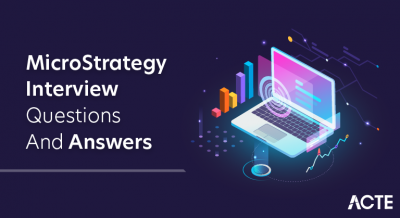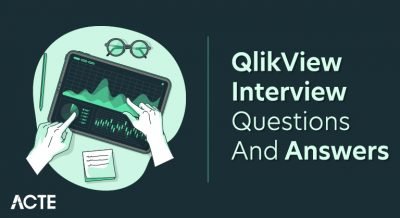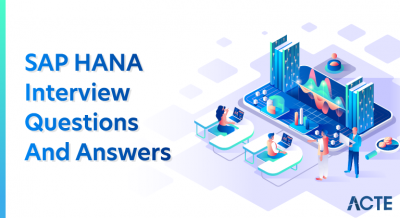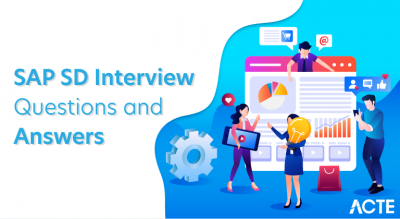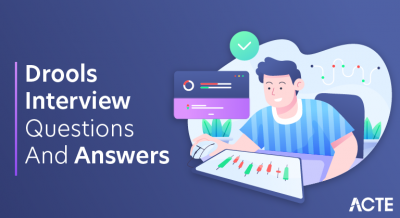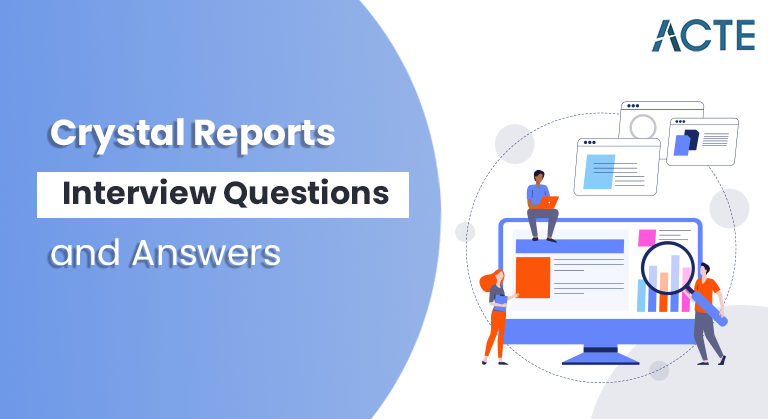
Crystal Reports is a robust business intelligence application designed for creating and generating reports from various data sources. With its user-friendly visual design interface, users can effortlessly design reports incorporating tables, charts, and graphs. The application supports diverse data connections, including databases like Oracle and Microsoft SQL Server, as well as Excel spreadsheets and XML files. One of Crystal Reports’ strengths lies in its powerful formula language, allowing users to create custom calculations and manipulate data within the reports.
1. What are Crystal Reports?
Ans:
Crystal Reports is a business intelligence application developed by SAP designed to generate interactive reports from diverse data sources. It offers a robust platform for creating detailed and visually appealing reports, supporting various data formats and databases. Users can design, customize, and analyze reports to derive meaningful insights for informed decision-making.
2. Explain the purpose of Crystal Reports.
Ans:
Crystal Reports aims to empower businesses with a tool that facilitates the creation of comprehensive and visually engaging reports. It enables users to summarise and analyze data from different sources, fostering effective communication of insights. Crystal Reports plays a crucial role in transforming raw data into meaningful information, aiding businesses in making informed decisions based on well-presented data.
3. Describe the main features of Crystal Reports.
Ans:
Crystal Reports encompasses a range of powerful features, including flexible report design, support for diverse data sources, parameterized reporting, advanced formatting options, interactive sorting, and a robust formula language. These features empower users to create highly customizable reports that cater to specific business requirements, ensuring flexibility and precision in reporting.
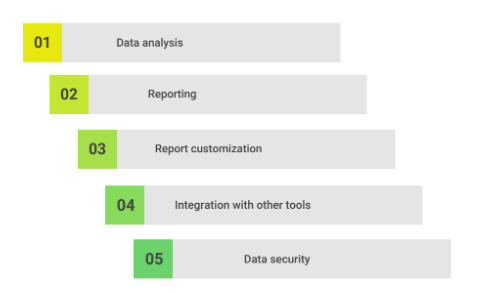
4. How do you connect Crystal Reports to a database?
Ans:
Connecting Crystal Reports to a database involves selecting the data source, specifying connection details, and configuring the appropriate database driver. This process allows Crystal Reports to establish a link with databases like Microsoft SQL Server, Oracle, or Excel, facilitating the retrieval and manipulation of data for seamless report generation. Crystal Reports is now connected to your database, and you can use the data from the database to design and generate reports.
6. How do you group data in Crystal Reports?
Ans:
- Open the Crystal Reports design view.
- Select the “Insert” menu and choose “Group.”
- Pick the field by which you want to group data.
- Customise group options such as sorting and group name.
- Drag and drop fields into the group header/footer for additional details.
- Repeat the process for multiple grouping levels if needed.
7. What is a subreport, and how is it different from a main report?
Ans:
- A subreport is a report embedded within a main report.
- Main reports stand alone, while subreports are components within main reports.
- Subreports can fetch data independently, enhancing modularity.
- Parameters can link main and subreports for data exchange.
- Subreports can be used to present detailed or supplementary information.
- Main reports serve as containers for subreports, orchestrating the overall report structure.
8. What is a report header in Crystal Reports?
Ans:
In Crystal Reports, a report header is a section at the beginning of the report that typically contains essential information such as the report title, subtitle, and introductory details. It serves as the first impression for readers, providing context and summarising key aspects of the report before delving into detailed content. The report header is part of the overall structure that organizes the content and layout of the report.
9. How can you add a parameter to a Crystal Report?
Ans:
Adding a parameter to a Crystal Report involves defining a parameter field within the report. Users can specify parameters like date ranges or dynamic values, allowing for flexible and interactive report generation. Parameters enhance the report’s versatility by enabling users to input values at runtime, influencing the data displayed in the report. Crystal Reports will use these parameter values to generate the report dynamically.
10. Explain the use of the Detail section in Crystal Reports.
Ans:
The Detail section in Crystal Reports is where the main body of the report is presented. It contains the detailed data records retrieved from the database, displaying information in a tabular format. Users can customize the layout and formatting of the Detail section to suit specific reporting needs, making it a central element in creating comprehensive reports. This section is where the main body of the report is populated with detailed information for each record retrieved from the data source.
11. Explain the purpose of the Running Total field in Crystal Reports.
Ans:
- Calculates cumulative values based on specified conditions.
- Useful for tracking running sums, averages, or other aggregations.
- Provides dynamic and real-time insights into changing data sets.
- Supports conditional running totals for tailored calculations.
- Enhances the ability to display progressive information in reports.
- Enables a comprehensive view of accumulated data over specified intervals.
12. How can you create a cross-tab report in Crystal Reports?
Ans:
- Open Crystal Reports and connect to the desired data source.
- Drag and drop the Cross-Tab object onto the report canvas.
- Assign rows and columns to the Cross-Tab, specifying data fields.
- Apply summary functions to cells for aggregation.
- Customise formatting and appearance as needed.
- Preview and adjust the layout for optimal presentation.
13. What is the difference between a formula and parameter fields in Crystal Reports?
Ans:
| Feature | Formula Fields | Parameter Fields | |
| Definition | Computed fields that perform calculations | User-defined values used in report filters | |
| Purpose | Used for dynamic data manipulation | Provide flexibility in report customization | |
| Data Source Dependency | Can reference data from the database | Typically do not directly reference data | |
| Calculation Type | Perform calculations on data fields | Store single values for use in filtering | |
| Example Use Cases | Calculate total sales, apply conditional logic | Filter data based on user input | |
| Dynamic Behavior | Can change dynamically based on data | Static values, set by the report user |
14. How can you link tables in Crystal Reports?
Ans:
Linking tables in Crystal Reports involves establishing relationships between different data tables in the database. Users can define common fields between tables, creating joins that enable Crystal Reports to retrieve and display related data from multiple tables. Crystal Reports uses the links between tables to fetch the necessary data and present it coherently based on your report design. This linking process is crucial for generating comprehensive reports that draw information from various sources.
15. Describe the purpose of the Page Footer section in Crystal Reports.
Ans:
The Page Footer section in Crystal Reports serves the purpose of displaying information or elements at the bottom of each page in the report. Commonly used for page numbers, report totals, or copyright information, the Page Footer provides a consistent and organized way to present details that should appear at the bottom of every page in the printed or exported report. This section contributes to the report’s professional appearance and provides users relevant context and details throughout the document.
16. What is the purpose of the Section Expert in Crystal Reports?
Ans:
The Section Expert in Crystal Reports allows users to control the formatting and visibility of different report sections. It enables the customization of details such as section size, suppression based on conditions, and formatting options for headers and footers. This feature is crucial for creating well-organized and visually appealing reports by tailoring each section’s presentation to specific requirements.
17. What are the different types of charts available in Crystal Reports?
Ans:
- Bar charts: Represented by rectangular bars where the length corresponds to the data value.
- Line charts: Showcase data points connected by straight lines to reveal trends and patterns.
- Pie charts: Circular charts are divided into slices, each representing a proportion of the whole.
- Area charts: Similar to line charts but with the area beneath the line filled, providing a visual representation of accumulated values.
- Scatter charts: Display individual data points as dots on a two-dimensional graph.
- Doughnut charts: Similar to pie charts but with a hole in the center, creating a ring-like appearance.
18. How do you add conditional formatting to a field in Crystal Reports?
Ans:
- Select the field to which conditional formatting should be applied.
- Right-click and choose “Format Field.”
- Navigate to the “Font” or “Color” tab.
- Define the formatting condition based on data values.
- Set formatting styles for conditions (e.g., font color, bold).
- Apply and preview changes.
19. Explain the significance of the Formula Workshop in Crystal Reports.
Ans:
- Allows creation and editing of custom formulas.
- Offers a user-friendly interface for formula development.
- Supports a wide range of formula types for data manipulation.
- Facilitates complex calculations and logical operations.
- Integrates seamlessly with Crystal Reports design environment.
- Enhances report customization through tailored formula expressions.
20. How can you create a drill-down report in Crystal Reports?
Ans:
Users can utilize the Group Expert feature to create a drill-down report in Crystal Reports. Users can set up drill-down functionality by grouping data in the report by specifying the details to be initially hidden. Viewers can then interactively navigate summarized data to detailed levels by clicking on the designated drill-down indicators, providing a more detailed and dynamic reporting experience.
21. Explain the use of the Group Selection formula in Crystal Reports.
Ans:
The Group Selection formula in Crystal Reports filters data within a specific group. This formula allows users to set criteria for group inclusion or exclusion based on certain conditions. By using the Group Selection formula, report designers can tailor the displayed information within each group, offering a means to present relevant data subsets and enhance the overall clarity of the report.
22. How do you export a Crystal Report to different formats?
Ans:
Exporting a Crystal Report to different formats involves using the built-in export functionality. Users can access the “Export” option from the File menu, choose the desired format (PDF, Excel, or CSV), and configure additional settings. Crystal Reports provides a versatile export feature, facilitating the seamless transformation of report data into various file formats suitable for sharing, analysis, or archiving.
23. What is a summary field in Crystal Reports?
Ans:
- Computes aggregate values (sum, average, count, etc.) for a specified field.
- Useful for generating total figures within report sections.
- Can be placed in headers, footers, or group sections.
- Enhances data analysis by summarizing key information.
- Customizable to suit specific reporting requirements.
24. How can you schedule reports in Crystal Reports?
Ans:
- Open the Crystal Reports designer and select the desired report.
- Choose “File” > “Schedule” to access the scheduling options.
- Set the scheduling frequency (daily, weekly, etc.).
- Configure parameters such as recipients and output format.
- Save and confirm the scheduling settings.
25. What is a parameter field, and how is it used in Crystal Reports?
Ans:
A parameter field in Crystal Reports is a dynamic filter allowing users to input values at runtime. These parameters enable report customization by letting users control aspects like data range or specific criteria. Utilizing parameter fields enhances report interactivity, empowering users to manipulate report content based on their preferences and making Crystal Reports a more flexible and user-friendly reporting tool.
26. Describe the use of the Crystal Reports Formula Editor.
Ans:
The Crystal Reports Formula Editor tool enables users to create custom calculations and expressions within the report. This editor supports various functions, operators, and syntax to manipulate and transform data. It is instrumental in generating dynamic content, performing calculations, and implementing conditional logic, offering users a powerful means to customize their reports beyond basic data presentation.
27. How can you create a hyperlink in a Crystal Report?
Ans:
Creating a hyperlink in a Crystal Report involves using the Hyperlink Object or the “Insert Hyperlink” option. Users can link to external resources, such as websites or documents, by defining the hyperlink’s destination and appearance. This feature enhances report interactivity, allowing users to access additional information or resources directly from the report, making it a valuable tool for creating comprehensive and user-friendly reports.
28. Describe the difference between On-Demand and On-Event subreports.
Ans:
- On-Demand: Executed when triggered by user interaction, enhancing interactivity.
- On-Event: Triggered by specific events in the main report, allowing for dynamic content.
- On-demand subreports require user action to load and display.
- On-Event subreports respond to predefined conditions or actions within the main report.
- Both types contribute to creating dynamic and responsive report structures.
29. Describe the use of the Database Expert in Crystal Reports.
Ans:
- Data Source Selection: Users can connect Crystal Reports to various databases or data sources.
- Table Selection: Facilitates the selection of tables or views from the connected database.
- Field Selection: Permits the inclusion of specific fields from linked tables in the report.
- SQL Command: Provides the option to write custom SQL commands for data retrieval.
30. What is a cascading parameter in Crystal Reports?
Ans:
A cascading parameter in Crystal Reports refers to a parameter field dependent on another parameter’s values. This hierarchical relationship allows users to create more refined and specific parameter choices based on the selection made in a preceding parameter. Cascading parameters contribute to a more streamlined and intuitive user experience by guiding users through a logical sequence of choices, ensuring accurate and relevant data selection.
31. Explain the purpose of the Record Selection formula in Crystal Reports.
Ans:
The Record Selection formula in Crystal Reports filters the entire dataset based on specified conditions. This formula allows users to include or exclude records from the report based on criteria such as date ranges, numerical values, or textual patterns. it is crucial for refining the report content, ensuring that only relevant data is included, and enhancing the precision of the generated reports.
32. How do you handle null values in Crystal Reports?
Ans:
Handling null values in Crystal Reports involves using conditional logic within formulas and functions. Report designers can utilize functions like “IsNull” or “If-Then-Else” to manage null values by replacing them with default values or implementing alternative calculations. Proper handling of null values is essential to ensure accurate and meaningful data representation in the reports, maintaining the integrity of the reporting process.
33. What is the purpose of the SQL Expression field in Crystal Reports?
Ans:
- Custom Calculations: Used to create custom calculations or expressions at the SQL level.
- Enhanced Functionality: Allows users to leverage SQL functions unavailable in Crystal Reports.
- Performance Optimization: Can improve report performance by offloading certain calculations to the database.
- Dynamic Values: Supports dynamic values or calculations based on the database engine’s capabilities.
34. What is the purpose of the Highlighting Expert in Crystal Reports?
Ans:
- Visual Emphasis: Users can apply conditional formatting to highlight specific data points.
- Data Analysis: Enhances the report’s readability by emphasizing key information.
- Conditional Formatting: Applies formatting rules based on specified conditions.
- Quick Identification: Helps users quickly identify trends, outliers, or important data.
35. How can you create a formula to calculate the age in Crystal Reports?
Ans:
Use the DateDiff function to calculate the difference between the birthdate and the current date. Create a formula field using the calculated difference and possibly format the result.
Example Formula:
- DateDiff(“yyyy”,
- {BirthDate}, CurrentDate)
- – If(Month({BirthDate}) > Month(CurrentDate) or (Month({BirthDate})
- = Month(CurrentDate) and Day({BirthDate}) > Day(CurrentDate)), 1, 0)
36. Explain the difference between a running total and a summary field in Crystal Reports.
Ans:
Running Total: Accumulates values incrementally as the report processes each record. Scope of running totals can reset based on specified conditions, while summary fields typically cover the entire dataset.
Summary Field: Provides a total for the entire report or a section, calculating once after processing all records.
37. How can you create a parameterized stored procedure in Crystal Reports?
Ans:
To create a parameterized stored procedure in Crystal Reports, you must first design the stored procedure within your database management system (e.g., SQL Server or Oracle) and include parameters. In Crystal Reports, you then go to the Database Expert, choose your stored procedure, and link the parameters between the stored procedure and the report parameters. This establishes a dynamic link, enabling users to input values at runtime and providing flexibility and interactivity in fetching data.
38. What is the purpose of the Record Sort Expert in Crystal Reports?
Ans:
The Record Sort Expert in Crystal Reports allows users to specify the sorting order of records in the report. This feature is essential for organizing data based on user-defined criteria, such as ascending or descending order of specific fields. The Record Sort Expert contributes to the overall clarity and readability of the report by facilitating the structured presentation of information.
39. How do you create a dynamic parameter in Crystal Reports?
Ans:
Creating a dynamic parameter in Crystal Reports involves using the “Dynamic” option when defining the parameter. This allows the parameter values to be populated dynamically from the database, providing users with an up-to-date and flexible list of options. Dynamic parameters are particularly useful when dealing with changing datasets or when you want to ensure that the parameter choices reflect the current state of the underlying data.
40. How can you create a multi-column report in Crystal Reports?
Ans:
- Go to the ‘Layout’ menu and select ‘Format Section.’
- Choose the section you want to format as a multi-column.
- Enable the ‘Format with Multiple Columns’ option.
- Adjust column width and spacing as needed.
- Specify how the columns should be filled, either down then across or across then down.
- Save and preview the report.
41. Describe the use of the Chart Expert in Crystal Reports.
Ans:
- Data Visualization: Create charts (bar, line, pie, etc.) to represent data graphically.
- Customization: Users can customize chart appearance, labels, and legends.
- Data Source Binding: Binds the chart to specific data fields from the report.
- Chart Types: Provides a range of chart types to present different data types visually.
42. How do you suppress a section in Crystal Reports?
Ans:
- Go to the ‘Section Expert.’
- Choose the section you want to suppress.
- Check the ‘Suppress’ option.
- Set any necessary conditions for suppression.
- Click ‘OK’ to apply the changes.
43. Describe the use of the Group Sort Expert in Crystal Reports.
Ans:
The Group Sort Expert in Crystal Reports defines the sorting order of groups within a report. This feature allows users to specify the grouping hierarchy and the sorting criteria for each group level. By utilizing the Group Sort Expert, report designers can control the visual organization of data, ensuring that groups and their associated data are presented in a logical and meaningful sequence.
44. How can you create a running total for each group in Crystal Reports?
Ans:
Creating a running total for each group in Crystal Reports involves using the Running Total Field feature. Users can set up a running total field, specify the field to summarize and define the scope of the running total to operate within each group. This enables the calculation of cumulative values within individual groups, providing a dynamic way to analyze data trends or aggregations within specific report segments.
45. What is the purpose of the WhilePrintingRecords function in Crystal Reports?
Ans:
The WhilePrintingRecords function in Crystal Reports is used to specify formulas that should be evaluated while the report is being printed. This function ensures that certain calculations or operations are performed at the appropriate stage of the reporting process, allowing for accurate and reliable results. It is particularly useful when dealing with data that may be affected by other formulas or summaries in the report.
46. What is a cross-tab report, and when would you use it?
Ans:
- Purpose: Summarizes and displays data in a matrix format.
- Use Cases: Useful for comparing data across two dimensions: sales by month and product.
- Column and Row Headings: Contains column and row headings, with intersections showing summarised data.
- Aggregation: Typically involves aggregating data using functions like sum, count, average, etc.
47. Explain the purpose of the DateDiff function in Crystal Reports.
Ans:
- Calculating Date Differences: Used to find the difference between two dates in terms of years, months, days, etc.
- Conditional Formatting: Often employed in conjunction with other functions for conditional formatting based on date differences.
- Age Calculation: Frequently used to calculate the age of individuals by finding the difference between birthdate and current date.
- Custom Date Units: Allows flexibility in specifying the unit of time (years, months, days) for the calculation.
48. Explain the purpose of the Crystal Reports Repository.
Ans:
The Crystal Reports Repository is a centralized storage and management system for Crystal Reports objects. It allows users to store, organize, and share report objects, including reports, formulas, and images, in a secure and controlled environment. The repository enhances collaboration, version control, and access management for Crystal Reports, streamlining the report development and maintenance process.
49. How do you use the Subreport Links dialog box in Crystal Reports?
Ans:
The Subreport Links dialog box in Crystal Reports establishes links between the main report and subreports. It allows users to define parameters that will be passed from the main report to the subreport, enabling seamless data integration between different report sections. The Subreport Links dialog box ensures that the subreport receives the necessary information to generate accurate and contextually relevant content.
50. What is the purpose of the Crystal Reports SQL Query Analyzer?
Ans:
The Crystal Reports SQL Query Analyzer is a tool that allows users to analyze and optimize SQL queries generated by Crystal Reports. It provides insights into the structure and performance of the queries, helping developers and database administrators fine-tune the queries for better efficiency.
51. Describe the use of the Formula Extractor in Crystal Reports.
Ans:
- Field Extraction: Extracts formulas embedded in a Crystal Report.
- Understanding Complex Formulas: Helps users analyze and understand complex formulas used in the report.
- Documentation: Facilitates documentation of formulas for future reference.
- Enhancing Collaboration: Useful for sharing and collaborating on Crystal Reports containing intricate formulas.
- Error Identification: Assists in identifying errors or issues within complex formula logic.
52. What is the purpose of the CurrentFieldValue function in Crystal Reports?
Ans:
- Dynamic Values: Retrieves the current value of a field while the report is being processed.
- Conditional Formatting: Used in formulas to conditionally format or manipulate data based on the current field value.
- Dynamic Calculations: Allows for dynamic calculations or comparisons within the context of the current record.
53. How can you create a formula to concatenate strings in Crystal Reports?
Ans:
Users can use the “+” operator or the Concatenation function to create a formula to concatenate strings in Crystal Reports. Users can create a new string representing the concatenated values by combining multiple string fields, constants, or variables within a formula. This is useful for displaying combined information in the report, such as full names or addresses. The formula editor in Crystal Reports provides a straightforward way to build and customize such concatenation formulas.
54. How do you create a formula to calculate a percentage in Crystal Reports?
Ans:
Users can use the Formula Editor to create a formula to calculate a percentage in Crystal Reports. Users define a formula using the percentage calculation by selecting the “New Formula” option, typically dividing one value by another and multiplying by 100. For instance, to calculate the percentage of a total, the formula might be ({Field1}/{Field2}) * 100. Once created, this formula can be inserted into the report, providing a dynamic representation of percentages based on the specified data fields.
55. Describe the use of the Report Options in Crystal Reports.
Ans:
Report Options in Crystal Reports offer settings that control various aspects of the report layout and behavior. Users can access Report Options through the “File” menu, enabling customization of properties such as default fonts, grid and ruler settings, and default report styles. These options provide a way to standardize the appearance of reports and streamline the design process by establishing consistent formatting and layout preferences.
56. What is the purpose of the “Drill Down” feature in Crystal Reports?
Ans:
Crystal Reports’ “Drill Down” feature is intended to improve data analysis and exploration. It provides a hierarchical view that facilitates a deeper understanding of trends and lets users move from summarized data to detailed information. By enabling users to concentrate on particular sections or data points, this interactive reporting feature enhances user experience and makes it possible to analyze data patterns in a more nuanced manner.
57. How do you use the Parameter Fields dialog box in Crystal Reports?
Ans:
- Access: Found in the ‘Field Explorer’ under ‘Parameter Fields.’
- Adding Parameters: Users can add, modify, or delete parameters.
- Setting Properties: Enables users to define parameter properties such as name, type, and default values.
- Dynamic Filtering: Utilised to filter data dynamically based on user-defined criteria.
- Parameter Prompts: Defines user prompts for clarity when running or refreshing the report.
58. Explain the purpose of the DateAdd function in Crystal Reports.
Ans:
- Date Manipulation: Adds or subtracts a specified interval to/from a given date.
- Dynamic Date Calculations: Useful for dynamic date calculations, such as adding a certain number of days to a date.
- Conditional Formatting: Allows for conditional formatting based on adjusted date values.
- Comparative Analysis: Facilitates the comparison of dates with a specific time interval added or subtracted.
59. How can you create a parameterized command in Crystal Reports?
Ans:
- Access: Go to the ‘Database’ menu and select ‘Database Expert.’
- Add Command: Click ‘Add Command’ to create a new parameterized command.
- SQL Query: Enter the SQL query, incorporating parameters with ‘?’ placeholders.
- Parameter Creation: Define parameters in the ‘Parameter Fields’ dialog box.
- Linking Parameters: Link parameters to appropriate fields or values in the report.
- Dynamic Filtering: Utilise the parameterized command for dynamic data filtering.
60. Describe the use of the DatePart function in Crystal Reports.
Ans:
- Date Component Extraction: Extracts specific components (e.g., year, month, day) from a date.
- Grouping and Sorting: Useful for grouping and sorting data based on specific date components.
- Conditional Formatting: Allows conditional formatting based on extracted date components.
- Dynamic Labelling: Enables dynamic labeling of date components in the report.
63. What is the purpose of the SQL Expression field in Crystal Reports?
Ans:
The SQL Expression field in Crystal Reports allows users to include custom SQL expressions directly in the report. This feature is particularly useful when standard Crystal Reports functions, such as complex calculations or data manipulations, cannot fulfill specific requirements. The SQL Expression field provides a flexible way to leverage SQL language directly within Crystal Reports, enhancing the report’s ability to handle unique database-related tasks.
64. How can you create a calculated member in a cross-tab report in Crystal Reports?
Ans:
Creating a calculated member in a cross-tab report in Crystal Reports involves using the “Insert Summary” option. Users can insert a summary field and define custom calculations, such as average or percentage, for that specific member by selecting a cell in the cross-tab. This enables the creation of dynamic and tailored summaries within the cross-tab, offering a more detailed analysis of data subsets.
65. Explain the use of the “Keep Together” option in Crystal Reports.
Ans:
The “Keep Together” option in Crystal Reports ensures that specific sections of a report remain together on the same page, avoiding page breaks within those sections. This option is valuable when dealing with data that logically belongs together, preventing fragmentation and enhancing the report’s readability by presenting related information on a single page.
66. What is the purpose of the “Verify Database” feature in Crystal Reports?
Ans:
The “Verify Database” feature in Crystal Reports ensures that the report’s design aligns with the current database structure. It verifies field names, data types, and connections, alerting users to any discrepancies or changes in the database. This feature is crucial for maintaining the report’s accuracy by confirming that it is based on the most up-to-date database schema.
67. How do you create a parameterized stored procedure in Crystal Reports?
Ans:
Creating a parameterized stored procedure in Crystal Reports involves designing a stored procedure that includes parameters in the database management system. In Crystal Reports, users can then use the Database Expert to link the report to the stored procedure and map the report parameters to the stored procedure parameters. This establishes a dynamic connection, allowing users to input values at runtime and ensuring that the report reflects the latest data based on user-specified criteria.
68. Describe using the “Group by” field in Crystal Reports.
Ans:
The “Group By” field in Crystal Reports is used with grouping to organize and aggregate data based on specific fields. When creating groups, users can select the “Group By” option for a particular field, and the report will organize data into groups based on the unique values in that field. This feature is essential for structuring and summarising data to align with the user’s analysis or reporting needs.
69. How do you create a bar chart in Crystal Reports?
Ans:
- Select Data: Choose the data visualized in the bar chart.
- Insert Chart: Go to the ‘Insert’ menu, select ‘Chart,’ and choose ‘Bar.’
- Define Chart Elements: Specify the chart elements, such as the data series and categories.
- Format Chart: Customise the bar chart’s appearance, labels, and axes.
- Preview and Save: Preview the chart and save the Crystal Report.
70. Explain the use of the Linking Options in Crystal Reports.
Ans:
- Table Linking: Determines how tables are linked or joined in the report.
- Inner and Outer Joins: Specifies whether to use inner or outer joins between linked tables.
- Linking Fields: Defines the fields used for linking tables.
- Linking Conditions: Sets conditions for linking tables based on field values.
- Multiple Links: Allows linking a single field to multiple fields in another table.
- Subreport Linking: Configures linking between main reports and subreports.
71. What is the purpose of the “Record Selection” formula in Crystal Reports?
Ans:
The “Record Selection” formula in Crystal Reports filters records based on specified criteria. This formula allows users to define conditions determining which records are included or excluded from the report. Using the “Record Selection” formula, users can tailor the report content to specific requirements, ensuring that only relevant data is presented and enhancing the overall precision of the report.
72. How can you create a parameterized field in Crystal Reports?
Ans:
Creating a parameterized field in Crystal Reports involves defining a parameter and then using it within a formula. Users can create a formula that references the parameter, allowing them to change the field’s value at runtime dynamically. Parameterized fields are valuable for interactive reporting, as they enable users to input values that influence the report’s content, providing a flexible and user-friendly reporting experience.
73. Explain the purpose of the “Section Expert” in Crystal Reports.
Ans:
- Formatting Control: Enables detailed formatting control for each report section.
- Visibility Settings: Determines when a section is visible or suppressed based on specified conditions.
- Conditional Formatting: Applies conditional formatting to sections based on certain criteria.
- Section Layout: Defines the layout options for each report section.
- Page Breaks: Controls the placement of page breaks before or after specific sections.
74. How do you create a dynamic parameter in Crystal Reports?
Ans:
- Navigate to ‘Field Explorer’ > ‘Parameter Fields’ and right-click to create a new parameter.
- Define Parameter Properties: Set properties such as name, data type, and prompt text.
- Enable the ‘Dynamic’ Option: Select the ‘Dynamic’ option for dynamic parameter values.
- Define Dynamic Value Source: Link the parameter to a field, formula, or another parameter.
- Dynamic Values: The parameter will dynamically update based on the linked source during report execution.
75. Describe using the “Sort Expert” in Crystal Reports.
Ans:
Crystal Reports’ Sort Expert feature empowers users to organize report data systematically. With Data Sorting, users can define sorting criteria for their data, specifying fields for sorting and choosing between ascending and descending orders. For grouped data, Group Sorting allows users to configure sorting within specific groups, ensuring a structured presentation. Hierarchical Sorting enables the establishment of sorting hierarchies for multiple fields.
76. What is the purpose of “Format Painter” in Crystal Reports?
Ans:
The Format Painter in Crystal Reports serves as a powerful tool for maintaining a consistent and polished appearance throughout the report. This feature streamlines the process of copying formatting attributes from one report object to another. Efficiency is a key advantage, saving valuable time by replicating formatting settings across multiple report elements. It ensures consistency in font styles, colors, alignment, and other format options, contributing to a professional and cohesive visual presentation.
77. How can you create a parameterized command in Crystal Reports?
Ans:
Creating a parameterized command in Crystal Reports involves designing an SQL command with parameters directly within the report. Users can go to the Database Expert, select “Add Command,” and then write a custom SQL command with parameters denoted by question marks. Subsequently, users link these parameters to report parameters, establishing a dynamic connection that allows users to input values at runtime.
78. Explain the use of the “Drill Down” feature in Crystal Reports.
Ans:
The “Drill Down” feature in Crystal Reports enables users to navigate from summarised to detailed data by interacting with the report. When users click on a summary value, the report drills down to reveal more detailed information about that data point. This feature enhances interactivity and allows users to explore data hierarchies, gaining a deeper understanding of the information presented in the report.
79. How can you create a formula to extract the month from a date in Crystal Reports?
Ans:
- Use the Month function: Month({YourDateField})
- Create a Formula Field: Insert a new formula field and input the formula.
- Custom Formatting: Optionally, apply custom formatting to the formula field.
- Preview and Test: Check the results in the preview mode to ensure accurate month extraction.
- Incorporate in Reports: Use the formula in other report sections as needed.
80. Explain the use of the “Subreport Links” dialog box in Crystal Reports.
Ans:
- Defining Relationships: Links the main report to subreports based on shared fields.
- Passing Data: Enables the passing of parameters from the main report to subreports.
- Subreport Filtering: Filters subreport data based on criteria defined in the main report.
- Enhancing Data Integration: Integrates data from multiple sources or different parts of the dataset.
81. What is the purpose of the “Report Alerts” feature in Crystal Reports?
Ans:
- Notification System: Provides a system for defining and triggering alerts based on specified conditions.
- Data Monitoring: Monitors real-time data and alerts users when predefined conditions are met.
- Custom Alert Messages: Allows users to customize alert messages for clarity.
- Interactive Reports: Enhances interactivity by notifying users of critical information.
- Event-Driven Reporting: Enables the creation of reports that respond to specific events or data conditions.
82. How do you create a parameterized field in Crystal Reports?
Ans:
Creating a parameterized field in Crystal Reports involves defining a parameter in the Field Explorer and then using it within a formula. By referencing the parameter in the formula, users can dynamically change the field’s value at runtime based on user input. This allows for flexible reporting where users can customize the report content by providing input to parameters, offering a versatile and interactive reporting experience.
83. Describe using the “Format Painter” in Crystal Reports.
Ans:
The “Format Painter” in Crystal Reports is a tool that allows users to quickly copy formatting from one report object and apply it to another. By selecting an object with the desired formatting, users can use Format Painter to easily replicate that formatting onto other objects, saving time and ensuring consistency in the overall design of the report.
84. What is the purpose of the “Page N of M” field in Crystal Reports?
Ans:
The “Page N of M” field in Crystal Reports is a dynamic page numbering feature that displays the current page number and the total number of pages in the report. It gives users context and helps them manage their interactions with the report more effectively. This field is particularly useful for creating professional and organized reports, providing readers with a clear indication of their position within the document and the total length of the report.
85. How do you create a dynamic image in Crystal Reports?
Ans:
- Insert an OLE Object: Choose ‘Insert’ > ‘OLE Object’ and select ‘Bitmap Image’ or another appropriate option.
- Link to Database Field: Link the OLE Object to a database field containing image paths or binary data.
- Dynamic Image Source: Use a formula or parameter to dynamically change the image source based on conditions.
- Conditionally Suppressing: Use the ‘Suppress’ option to conditionally show or hide the image.
86. Describe using the “Suppress” option in Crystal Reports.
Ans:
- Visibility Control: Determines whether a section or object is visible or hidden in the report.
- Conditional Suppression: Applies conditions to show or suppress based on specified criteria.
- Data-Driven Visibility: Allows dynamic suppression based on data values or formulas.
- Enhancing Readability: Used to hide sections that are not relevant for specific scenarios.
- Dynamic Reporting: Supports the creation of dynamic reports that adapt to different data conditions.
87. What is the purpose of the “Database Expert” in Crystal Reports?
Ans:
- Data Source Connectivity: Facilitates connecting to various data sources (databases, Excel files, etc.).
- Table Selection: Users can select tables or views from connected databases.
- SQL Command Integration: Permits SQL commands for advanced data retrieval.
- Data Exploration: Provides a visual representation of the available data for selection.
- Integration with Data Explorer: Works with Data Explorer for comprehensive data source management.
88. How can you create a dynamic image in Crystal Reports?
Ans:
Creating a dynamic image in Crystal Reports involves using formulas to change the image source conditionally based on specified criteria. Users can create a formula that evaluates certain conditions and assigns a different image file path or URL accordingly. This allows for displaying different images in the report based on the data or parameters, enhancing the visual representation and customization of the report.
89. Explain the use of the “SQL Expression” field in Crystal Reports.
Ans:
The “SQL Expression” field in Crystal Reports allows users to include custom SQL expressions directly within the report. This feature is useful when standard Crystal Reports functions cannot fulfill specific requirements, such as complex calculations or data manipulations better suited to handle directly at the SQL level. The SQL Expression field provides a flexible way to integrate SQL language directly within Crystal Reports, expanding the report’s capabilities.
90. How do you create a formula to calculate the difference between two dates in Crystal Reports?
Ans:
Users can use the DateDiff function. The formula would typically be structured as DateDiff(“d,” {StartDate}, {EndDate}), where “d” represents the date part (days in this case). This formula calculates the difference in days between the specified start and end date fields. Crystal Reports provides various date parts, allowing users to customize the formula to calculate differences in years, months, hours, etc., based on their specific reporting needs.