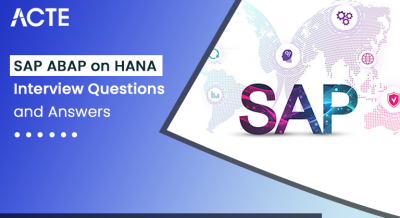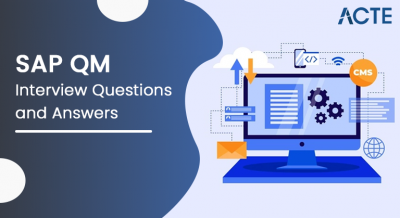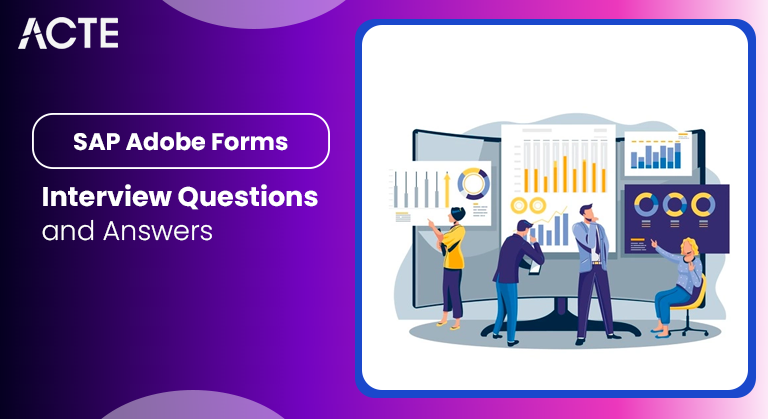
SAP Adobe Forms Professionals and expert trainers from ACTE systems are providing you with the important questions and answers that might be asked when you face an SAP Adobe Forms Interview. These questions and answers will help you in the preparation of the interview. Questions are relevant to SAP Adobe Forms and its applications. The following list includes the best important SAP Adobe Forms questions for freshers as well as SAP Adobe Forms questions and answers for experienced candidates to help them prepare for the interview. This complete guide of SAP Adobe Forms interview questions will encourage you to crack your Job interview easily.
1. What is SAP Adobe Forms?
Ans:
SAP Adobe Forms refers to a form development tool integrated with SAP systems that allows users to create and design printable forms such as invoices, purchase orders, or HR documents. Adobe Forms in SAP are created using the Adobe LiveCycle Designer, which is an application provided by Adobe for designing interactive forms. These forms can be integrated into SAP applications to generate printable documents or to provide interactive user interfaces for data entry.
2. Explain the purpose of Adobe Forms in SAP.
Ans:
The primary purpose of Adobe Forms in SAP is to facilitate the creation and customization of printable forms that can be used for various business processes. These forms enhance the visual representation of data, improve user experience, and can be dynamically generated based on SAP data, providing a versatile solution for document management within the SAP environment. These documents can include business-related forms such as purchase orders, invoices, sales orders, and HR documents.
3. How do you create a new Adobe Form in SAP?
Ans:
To create a new Adobe Form in SAP, you typically use the transaction code SFP (Form Painter). After accessing the Form Painter, you can either create a form from scratch or modify an existing template. The Adobe LiveCycle Designer is then used to design the layout, structure, and dynamic elements of the form. It’s important to note that the specific steps and details may vary depending on your SAP version and configuration.
4. What is the transaction code for Adobe Forms in SAP?
Ans:
The transaction code for Adobe Forms in SAP is SFP (Form Painter). The Form Painter is a tool within SAP GUI (Graphical User Interface) that allows users to design and maintain interactive forms using the Adobe LiveCycle Designer. This transaction provides access to the form design environment where you can create, modify, and manage Adobe Forms within the SAP system.
5. Can you integrate Adobe Forms with SAP Business Workflow?
Ans:
Yes, you can integrate Adobe Forms with SAP Business Workflow to create interactive and dynamic forms as part of your business processes. SAP Business Workflow enables organizations to automate and streamline their business processes, and integrating Adobe Forms adds a visual and interactive element to the workflow. Integration between Adobe Forms and SAP Business Workflow allows organizations to enhance their business processes with visually appealing and user-friendly forms.
6. Explain the difference between Smart Forms and Adobe Forms.
Ans:
Brilliant Forms and Adobe Forms are tools in SAP used for form development, but they differ in their technology and features. Brilliant Forms is SAP’s native form development tool, whereas Adobe Forms leverages Adobe LiveCycle Designer. Adobe Forms provides more advanced design capabilities and better integration with external design tools compared to Smart Forms. The choice between them depends on the specific requirements and preferences of the organization.
7. What are the main components of an Adobe Form?
Ans:
The main components of an Adobe Form include form fields (text fields, checkboxes, etc.), graphics, tables, scripting elements, and master pages. These elements collectively contribute to the structure and functionality of the form. Collectively, these components contribute to the design and functionality of Adobe Forms, allowing organizations to create versatile and interactive forms for use in various SAP applications and business processes.
8. How do you handle dynamic content in Adobe Forms?
Ans:
Handling dynamic content in Adobe Forms involves designing the form in a way that allows certain elements, such as tables or subforms, to repeat dynamically based on the data provided by the SAP system. This is particularly useful when dealing with variable-length data sets or when you want to display a dynamic number of rows in a table. This often includes tables or sections that may need to be repeated for multiple records or data entries.
9. Explain the concept of Master Pages in Adobe Forms.
Ans:
In Adobe Forms, Master Pages are a concept used to define common elements, layout, and formatting that should be consistently applied across multiple pages of a form. Master Pages help maintain a consistent and professional look and feel throughout the entire document. When designing a complex form with multiple pages, Master Pages allows you to define a set of elements that should appear on each page without having to duplicate them on every individual page.
10. How can you debug an Adobe Form in SAP?
Ans:
Debugging an Adobe Form in SAP involves using the transaction code SFP in debugging mode. By setting breakpoints and analyzing the data flow, developers can identify and troubleshoot issues in the form’s logic or data binding. Use the debugger to gain insights into the form’s runtime behavior and to identify and resolve issues effectively. If additional issues arise or if you need to refine your debugging process, repeat the steps until the Adobe Form functions as intended.
11. What is the purpose of the “Configuration” tab in Adobe Forms?
Ans:
The “Configuration” tab in Adobe Forms serves several purposes, including:
- Defining global settings and preferences for the form.
- Configuring runtime settings that affect the behavior of the form during execution.
- Specifying parameters related to data connectivity and form processing.
- If a “Configuration” tab has been introduced in a more recent version, it could encompass settings related to the overall configuration of the form, such as security settings, form properties, or other global settings.
- This could include specifying form behaviors, default values, or other parameters affecting the form as a whole.
12. How do you handle different output formats in Adobe Forms?
Ans:
To handle different output formats in Adobe Forms:
- Design the form layout to accommodate various page sizes and orientations.
- Use the “Output Options” to configure settings for different output formats (PDF, print, email).
- Utilise conditional logic in form design to adapt content based on the selected output format.
- This allows you to define specific rules for pagination.
- Design your form with a responsive layout that adapts well to different screen sizes and orientations.
13. How can you integrate Adobe Forms with the SAP NetWeaver Portal?
Ans:
Integrating Adobe Forms with SAP NetWeaver Portal involves several steps to enable seamless interaction between the two systems. Adobe Forms, also known as Adobe Interactive Forms, are used for creating and processing electronic forms. Document the integration setup and provide training to users who will be working with Adobe Forms in the SAP NetWeaver Portal. This ensures a smooth transition and effective use of the integrated solution.
14. Explain the purpose of the “SFP” transaction in SAP Adobe Forms.
Ans:
The “SFP” transaction in SAP, also known as Form Painter, provides access to the Adobe LiveCycle Designer for designing and maintaining SAP Adobe Forms. It serves as the entry point for creating, editing, and managing forms within the SAP environment. Users can preview and test the Adobe Forms directly within the Adobe LiveCycle Designer to ensure that the forms meet the required specifications and functionality.
15. How do you handle repeating elements in Adobe Forms?
Ans:
Repeating elements in Adobe Forms, such as table rows or sections, can be managed using the “Subform” element in the Adobe LiveCycle Designer. By defining conditions for repetition based on data sources, you ensure that certain form elements are dynamically generated and repeated as needed. If the repeating data extends beyond the current page, configure the main form to handle pagination correctly. Ensure that headers, footers, and page numbering are set up appropriately.
16. What is the use of the “Graphic” tab in Adobe Forms?
Ans:
The “Graphic” tab in Adobe Forms provides a platform for inserting and managing graphical elements such as images and logos. It allows designers to customize the appearance of the form by incorporating visual elements that enhance branding and overall aesthetics. It’s important to note that Adobe software tools are periodically updated, and newer versions may introduce changes or additional features.
17. How do you create a radio button group in Adobe Forms?
Ans:
To create a radio button group in Adobe Forms, you can use the “Radio Button” form field in the Adobe LiveCycle Designer. By grouping radio buttons and assigning them the same name, you ensure that users can select only one option from the group. Select all the radio buttons that belong to the same group and set the “Group Name” property in the “Object” tab of the “Object Properties” palette.
18. What are the prerequisites for using Adobe Forms in SAP?
Ans:
Prerequisites for using Adobe Forms in SAP include having the necessary SAP components installed, such as Adobe Document Services (ADS). Additionally, users should have access to the Adobe LiveCycle Designer for form design and the appropriate authorizations within the SAP system.SAP NetWeaver Developer Studio may be required for advanced development tasks related to Adobe Forms. This depends on the specific requirements and customization needs of your Adobe Forms solution.
19. Explain how to create a barcode in Adobe Forms.
Ans:
To create a barcode in Adobe Forms, you can use the “Barcode” form field in the Adobe LiveCycle Designer. By configuring the barcode properties and linking them to relevant data, you enable the generation of barcodes within the form for identification or tracking purposes. If your form is integrated into an SAP process, test the form within the SAP environment to ensure that the barcode behaves as expected in the actual production environment.
20. How do you transport Adobe Forms between systems?
Ans:
Adobe Forms can be transported between systems using SAP’s Transport Management System (TMS). The form definitions, layouts, and related objects are packaged into a transport request, allowing for seamless migration from a development environment to testing and production systems. Ensure that the user transporting the form has the necessary permissions in both the source and target systems. This process ensures consistency across different landscapes, such as development, testing, and production environments.
21. What is the difference between the “Main Window” and “Secondary Window” in Adobe Forms?
Ans:
The “Main Window” in Adobe Forms represents the primary area of the form layout, where most of the content is displayed. “Secondary Windows” are additional areas that can be used for supplementary content, headers, footers, or other elements to enhance the overall form structure. These concepts are specific to SAP’s form design tools and are not directly applicable to Adobe Forms. Terminology and features may vary, and the documentation should provide accurate and up-to-date information about the functionalities available in your specific environment.
22. Explain how to handle multiple language support in Adobe Forms.
Ans:
Multiple language support in Adobe Forms is achieved by maintaining language-dependent texts within the form and leveraging SAP’s translation environment. This ensures that users can view the form content in their preferred language based on system or user settings. Clear documentation will help streamline the translation process—plan and design with flexibility in mind to accommodate the unique characteristics of each language.
23. How do you create a dynamic page in Adobe Forms?
Ans:
Creating a dynamic page in Adobe Forms involves:
- Right-click on an object or form and select “Object > Object Palette” to access scripting options.
- Use JavaScript to handle events like form load, button clicks, or field changes.
- Example: if (fx.host.currentPage == 2) { // do something }
- Using scripting languages (JavaScript) to populate page content dynamically.
- Configuring conditional page breaks based on specified conditions.
- Testing the dynamic page functionality to ensure proper behavior.
24. What is the use of the “Form Layout” in Adobe Forms?
Ans:
The “Form Layout” in Adobe Forms is essential for:
- Use the Form Designer to add form objects such as text fields, buttons, checkboxes, and radio buttons to your form.
- These objects will be used to display and collect information. They are defining the overall structure and arrangement of form elements.
- Setting the page size, margins, and orientation for the entire form.
- Ensuring a consistent and visually appealing layout.
25.What is the significance of the “SFP” and “SFPD” transaction codes in Adobe Forms?
Ans:
The “SFP” transaction code is used for designing Adobe Forms. Smart Forms Builder is an integrated development environment within SAP where users can design and maintain Smart Forms. SAP developers and form designers typically use the “SFP” transaction to create, modify, and manage Smart Forms in the SAP system. The “SFPD” transaction code is used for displaying Adobe Forms during runtime. The Smart Forms Demo provides a testing environment where users can interactively run and test Smart Forms. SAP users, especially those involved in testing and validating Smart Forms, may use the “SFPD” transaction to interactively run and test the forms they’ve designed or configured.
26. Explain how to handle interactive forms in Adobe Forms.
Ans:
Handling interactive forms in Adobe Forms involves:
- Incorporating interactive elements such as buttons and checkboxes.
- Using scripting languages (JavaScript) for interactivity and dynamic behavior.
- Testing the form’s interactive features in preview mode.
- Use scripts to implement custom form validation logic.
- Validate user input and provide meaningful error messages if needed.
- Example: if (xfa.form.form1.textField1.rawValue.length < 5) { xfa.host.messageBox(“Input must be at least 5 characters.”); }
27. Explain how to create a button in Adobe Forms.
Ans:
Buttons in Adobe Forms can be created using the “Button” form field in the Adobe LiveCycle Designer. You can define the appearance and functionality of the button, and then use scripting to specify actions such as navigating to another page or triggering data submission. These steps are focused on Adobe LiveCycle Designer. If you are working with Adobe Acrobat Pro or another Adobe Forms tool, the process may have some variations.
28. How do you handle translations in Adobe Forms?
Ans:
Translations in Adobe Forms are managed through the use of language-dependent texts and the translation environment in SAP. By maintaining translations for different languages, the form can dynamically display content based on the user’s language preferences. Translating Adobe Forms involves converting the text content from one language to another. Save the form with a new name or version to distinguish it from the original. This allows you to keep the original language version if needed.
29. How do you implement a digital signature workflow in Adobe Forms?
Ans:
Incorporating digital signature fields in the form. Configuring signature properties and options. Configure the form logic and scripting to handle the signature workflow. Ensuring compliance with digital signature standards and security protocols. Use JavaScript or FormCalc scripting to define actions associated with the signature fields. For example, you might trigger events, validate data, or update form fields based on the signing action.
30. What is the significance of the “Global Definitions” node in Adobe Forms?
Ans:
The “Global Definitions” node in Adobe Forms allows you to define global variables and constants that can be used throughout the form. This ensures consistency and reusability of values across different sections of the form. This is useful when you have standard data sources that need to be accessed by multiple-form objects. By using the “Global Definitions” node, you can enforce consistent naming conventions for variables, scripts, and other elements. This can contribute to better organization and understanding of the form design.
31. Explain the process of creating a template in Adobe Forms.
Ans:
Creating a template in Adobe Forms involves designing a standardized form layout with placeholders for dynamic data. This template serves as the basis for generating multiple instances of the form, ensuring a consistent and professional appearance. Adobe Forms are often associated with Adobe Acrobat DC or Adobe LiveCycle Designer. Consider using the “Global Definitions” node in the Object Library to define global variables, scripts, or other elements that can be reused across the form.
32. How can you restrict user input in Adobe Forms?
Ans:
User input in Adobe Forms can be restricted through form field properties, such as setting a field as read-only or defining input validation rules. Scripting can also be employed to enforce specific data entry constraints and ensure data accuracy. Implement JavaScript calculation scripts for form fields. These scripts can include custom logic to validate user input or enforce specific rules. For example, you can create a script that ensures a numeric field only accepts positive values.
33. What are the advantages of using Adobe Forms over SAPscript?
Ans:
Adobe Forms offers advantages over SAPscript by providing more advanced design capabilities, better integration with external design tools, and improved support for dynamic content and interactivity. The user-friendly interface of Adobe LiveCycle Designer enhances the overall form development experience. Adobe Forms provides more advanced and flexible design capabilities than SAPscript. With Adobe Forms, you can create visually appealing and complex forms with greater control over layout, formatting, and graphics.
34. How do you handle dynamic text in Adobe Forms?
Ans:
Dynamic text in Adobe Forms is handled through scripting. By embedding JavaScript in the form, you can dynamically update text content based on user inputs, data conditions, or other runtime variables, enhancing the flexibility and adaptability of the form. This dynamic text could include variable data, user-specific information, or content that adapts based on specific rules or calculations. This is useful for displaying computed values, such as totals or results of calculations.
35. What is the purpose of the “Form Layout” in Adobe Forms?
Ans:
In Adobe Forms, the “Form Layout” refers to the design and arrangement of form elements within the document. It encompasses the visual structure, formatting, and positioning of various components such as text fields, buttons, images, tables, and other interactive or static elements. The purpose of the “Form Layout” is to create a visually appealing, organized, and user-friendly presentation of information, ensuring that the form serves its intended purpose effectively.
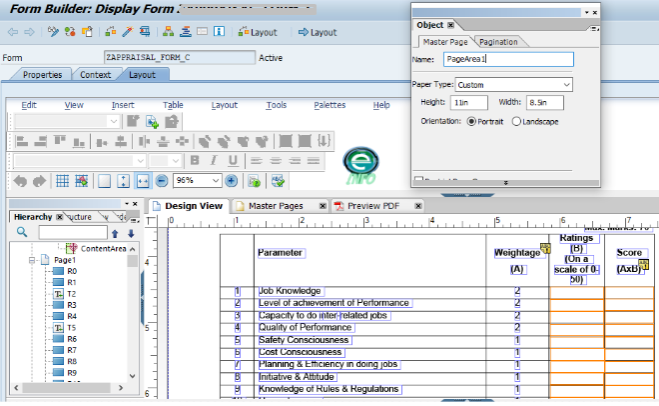
36. How do you handle background images in Adobe Forms?
Ans:
Adobe Forms supports various image formats, including JPEG, PNG, and GIF. Choose the format that best suits your needs. Importing image files into the form. Adjusting image properties such as size and position. Ensuring that background images do not interfere with form content.
37. Can you use Adobe Forms for mass printing scenarios?
Ans:
Yes, Adobe Forms can be used for mass printing scenarios, especially when integrated with SAP systems. Adobe Forms is often employed to create and design intelligent, dynamic, and visually appealing forms within the SAP environment. These forms can then be used for mass printing purposes, such as generating bulk documents like invoices, purchase orders, or any other business-related forms. This integration allows Adobe Forms to leverage data from SAP, making it easy to populate forms with information from SAP databases.
38. Explain how to use the “Global Definitions” in Adobe Forms.
Ans:
Using the “Global Definitions” in Adobe Forms involves:
- In Adobe LiveCycle Designer, the “Global Definitions” node is a part of the Object Library and serves as a central repository for defining variables, scripts, and other elements that can be used throughout the entire form design.
- Defining global variables that can be accessed throughout the form.
- Specifying constants or values used consistently across multiple form sections.
- Enhancing reusability and maintainability of form elements.
- In the “Events” tab of a form object’s Object palette, you can reference global scripts.
39. What is the significance of the “Graphic” tab in Adobe Forms?
Ans:
- Adding images, logos, and graphical elements to enhance form aesthetics.
- Utilising drawing objects for creating custom graphics.
- Ensuring a visually appealing and professional form layout.
- The ability to work with graphics in forms is crucial for incorporating logos, background images, or other visual elements to enhance the overall look and feel of the form.
- Graphic elements can also be used for branding purposes, making the form visually appealing and aligned with an organization’s identity.
40. How can you integrate Adobe Forms with SAP Fiori apps?
Ans:
Integration of Adobe Forms with SAP Fiori apps involves:
- Designing Adobe Forms following Fiori design principles.
- Embedding Adobe Forms as tiles or launching them within Fiori apps.
- Ensuring a seamless and responsive user experience across Fiori-enabled devices.
- Define navigation within the Fiori app to access the view containing the Adobe Interactive Form.
- Set up appropriate routing and navigation patterns to ensure a smooth transition between different views within the Fiori app.
41. What is the purpose of the “Hierarchy” feature in Adobe Forms?
Ans:
The “Hierarchy” feature in Adobe Forms is used for:
- Structuring complex forms with nested subforms.
- Defining parent-child relationships between different form elements.
- Organizing form content in a hierarchical manner for improved clarity.
- This feature is often found in the Adobe LiveCycle Designer, the tool used for designing and editing forms.
42. How do you implement client-side validations in Adobe Forms?
Ans:
Implementing client-side validations in Adobe Forms involves:
- Using scripting languages (JavaScript) to define validation logic.
- Triggering validation checks on specific form events (e.g., field exit).
- Providing user-friendly error messages for validation failures.
- Server-side validations are crucial for handling situations where users disable JavaScript or attempt to bypass client-side checks.
43. What are the different modes of Adobe Forms integration with SAP applications?
Ans:
- Adobe Forms can be integrated with SAP applications in various modes:
- Offline mode for standalone form processing.
- Online mode for real-time interaction with SAP data.
- Integration with SAP Fiori apps for a modern and user-friendly experience.
- Save your interactive form and distribute it as a dynamic PDF.
- Ensure that users can fill out the form, interact with form fields, and submit the data as needed.
44. Explain how to implement dynamic visibility in Adobe Forms.
Ans:
Implementing dynamic visibility in Adobe Forms involves:
- Assigning a unique name to the objects you want to control visibility.
- Using scripting languages (JavaScript or FormCalc) to set the “presence” property based on certain conditions.
- Testing the form to ensure that objects appear or disappear dynamically as per the specified conditions.
- Refer to the documentation specific to your version of Adobe LiveCycle Designer for any features or updates related to dynamic visibility.
- Regularly test your form to ensure that the dynamic visibility behaves as expected under different scenarios.
45. Can you use Adobe Forms with SAP Fiori apps.
Ans:
Yes, Adobe Forms can be integrated with SAP Fiori apps: Create Adobe Forms as per Fiori design principles for seamless integration. Use SAP Fiori Launchpad to embed Adobe Forms as tiles or launch them from within Fiori apps. Ensure responsive design for compatibility with various devices. Fiori apps are typically designed to run in a web browser, providing a consistent and responsive user experience across different devices. For example, you might design Fiori apps that have links or buttons to open specific Adobe Forms for data entry or viewing.
46. How do you handle form calculations in Adobe Forms?
Ans:
Handling form calculations in Adobe Forms involves:
- Adding form fields for calculations (text fields, numeric fields, etc.).
- Utilising scripting languages (JavaScript or FormCalc) to define calculation formulas.
- Testing the calculations in preview mode to verify accuracy.
- Within the object properties, navigate to the “Value” tab. This is where you can set up calculations.
- Be mindful of data types. If you’re dealing with numeric values, ensure proper conversion using functions like parseFloat() or parseInt().
47. What is the significance of the “Runtime Versions” in Adobe Forms?
Ans:
The “Runtime Versions” in Adobe Forms are crucial for:
Managing compatibility with different Adobe Reader versions. Ensuring that the form functions correctly across various runtime environments. Addressing any specific features or limitations associated with Adobe Reader versions. The documentation will typically explain the significance, purpose, and usage of any features related to runtime versions within the context of Adobe Forms. You may also want to explore Adobe’s online forums or community resources for insights and discussions related to Adobe Forms features and updates.
48. How can you implement user exits in Adobe Forms?
Ans:
Implementing user exits in Adobe Forms involves:
Leveraging scripting languages (JavaScript or FormCalc) to define exit points. Using event triggers (initialize, calculate, etc.) to execute custom logic.Ensuring proper testing of the form to validate the behavior of user exit implementations. Refer to the documentation specific to your version of Adobe LiveCycle Designer for detailed information on scripting and event handling.Familiarise yourself with JavaScript, as it is the scripting language used in Adobe Forms.
49. Explain the role of the “Pattern” tab in Adobe Forms.
Ans:
Provides predefined patterns for common form elements. Offers a quick way to add standardized elements such as tables, headers, and footers. Aids in maintaining consistency and efficiency in form design. In Adobe LiveCycle Designer, for example, some several tabs and panels serve different purposes during the form design process. This might include predefined design patterns or templates that you can apply to enhance the visual consistency of your forms.
50. How do you troubleshoot rendering issues in Adobe Forms?
Ans:
Check for scripting errors or inconsistencies in the form.Validate the compatibility of Adobe Reader versions.Review configuration settings, especially those related to Adobe Document Services (ADS). Troubleshooting rendering issues in Adobe Forms involves identifying and resolving problems related to the display and appearance of your forms. Rendering issues can manifest as layout problems, font discrepancies, missing images, or other visual anomalies.
51. What is the purpose of the “Interface Mapping” in Adobe Forms?
Ans:
Defining mappings between form fields and corresponding data sources. Ensuring seamless integration with SAP systems by aligning form structures with underlying data structures. It’s possible that new features or terms have been introduced since then or that the term is associated with a specific integration or workflow.The documentation will provide insights into the purpose and functionality of the “Interface Mapping” feature within the context of Adobe Forms. Facilitating accurate data binding during form runtime.
52. What is the significance of the “Adobe LiveCycle Designer” in SAP Adobe Forms?
Ans:
The “Adobe LiveCycle Designer” is a critical component in the creation and design of SAP Adobe Forms. It is the graphical design tool provided by Adobe for building interactive and dynamic forms that can be integrated into SAP applications. The LiveCycle Designer plays a significant role in the development and customization of Adobe Forms within the SAP environment. The tool provides a range of design features, including support for different fonts, colors, and formatting options.
53. Describe the data binding process in Adobe Forms.
Ans:
Data binding in Adobe Forms refers to the process of connecting form elements, such as text fields, tables, and dropdown lists, to data from an external source, typically an SAP system. This allows the form to dynamically display and update information based on the real-time data retrieved from the connected data source. The data binding process is crucial for creating interactive and dynamic forms within the SAP environment.
54. How do you create a dynamic table in Adobe Forms?
Ans:
Creating a dynamic table in Adobe Forms allows you to display a variable number of rows based on the data retrieved from an external source, typically an SAP system. Dynamic tables are helpful when you need to present tabular data flexibly, accommodating varying numbers of rows depending on the data set. Create the structure of your form, including any headers, footers, and other necessary components.
55. What is the purpose of the “Form Interface” in Adobe Forms?
Ans:
The “Form Interface” in Adobe Forms serves as a crucial link between the form design and the data provided by external sources, such as SAP systems. The Form Interface defines the parameters and structure through which data is exchanged between the form and the calling application or process. Its purpose is to facilitate dynamic data binding, allowing the form to display real-time information retrieved from external sources during runtime.
56. Explain how to add a logo to an Adobe Form.
Ans:
Adding a logo to an Adobe Form involves incorporating a graphical image into the form’s design. The logo could represent the company’s branding or any other relevant visual element. Be mindful of whether the logo is stored locally on the SAP server or if it should be accessed via a URL. Provide the correct path or URL in the image properties. Use a high-quality image to ensure clarity and sharpness, especially if the form will be printed.
57. What is the use of the “Adobe Document Services (ADS)” component in SAP Adobe Forms?
Ans:
Adobe Document Services (ADS) is a component within the SAP NetWeaver Application Server that plays a crucial role in the generation and processing of Adobe Forms in the SAP environment. ADS facilitates the integration of Adobe Forms into SAP applications and provides services for creating, rendering, and managing PDF-based forms. It takes care of generating the actual PDF document based on the form design and the data retrieved from SAP systems.
58. How do you troubleshoot common issues in Adobe Forms?
Ans:
Troubleshooting common issues in Adobe Forms involves a systematic approach to identifying and resolving problems related to form design, data binding, integration with SAP systems, and runtime behavior. Ensure that data binding is correctly configured. Check the Form Interface parameters, data binding context, and connections to SAP systems. Verify that form elements are correctly bound to the corresponding SAP context nodes or internal tables.
59. Can Adobe Forms be used for both print and online scenarios?
Ans:
Yes, Adobe Forms are designed to be versatile and can be used for both print and online scenarios. Adobe Forms, particularly those created using Adobe LiveCycle Designer or SAP Interactive Forms (Form Painter), are capable of generating PDF documents that are suitable for printing as well as for online interactions. Adobe Forms allows the inclusion of print-friendly elements such as headers, footers, and page numbers. These elements contribute to a polished appearance when the form is printed on paper.
60. Explain how to implement conditional formatting in Adobe Forms.
Ans:
Conditional formatting in Adobe Forms allows you to dynamically adjust the appearance of form elements based on certain conditions or criteria. This feature is helpful in making forms more interactive and for providing visual cues to users based on the data they enter. To implement conditional formatting in Adobe Forms, you can use scripting, expressions, and the formatting options available in Adobe LiveCycle Designer or SAP Interactive Forms (Form Painter).
61. How do you customize the appearance of form fields in Adobe Forms?
Ans:
Customizing the appearance of form fields in Adobe Forms allows you to enhance the visual presentation of the form and tailor it to your specific design requirements. The customization options include adjusting the font, color, size, alignment, and other visual attributes of the form fields. Maintain consistency in appearance across form fields to create a cohesive and professional-looking form. Test the form with various data inputs to ensure that the customized appearance works effectively under different scenarios.
62. How do you handle font formatting in Adobe Forms?
Ans:
Handling font formatting in Adobe Forms involves:
- Using the “Text” object to add text fields.
- Utilising the “Font” tab in the “Object Properties” palette to set font attributes.
- Ensuring consistency in font styles throughout the form.
- If you need dynamic font formatting based on conditions or user input, you can use scripting.
- Maintain consistency in font formatting throughout the form for a professional appearance.
63. How can SAP Adobe Forms be integrated with SAP applications?
Ans:
Integration is accomplished by utilizing Adobe’s SAP Interactive Forms, which enable smooth data transfer between SAP systems and Adobe Forms.
64. Explain how to use the “Hierarchy” feature in Adobe Forms.
Ans:
Structuring complex forms with nested subforms. Defining parent-child relationships between different form elements. Organizing form content in a hierarchical manner for improved clarity. If your form is intended for printing, consider the layout and pagination of hierarchical data to ensure it translates well on paper. If the “Hierarchy” feature has been introduced or updated since then, please refer to the latest documentation for your specific version of Adobe Forms.
65. What distinguishes SAP Adobe Forms from Smart Forms?
Ans:
| Feature | SAP Adobe Forms | Smart Forms | |
| Design Capabilities | Advanced design capabilities with Adobe tools | Limited design features with SAP GUI | |
| Interactivity | Supports interactive elements and dynamic content | Limited support for interactivity | |
| Integration | Integrated with SAP Interactive Forms by Adobe | Native integration within SAP systems | |
| Data Binding | XML data binding for dynamic data population | Traditional internal table data structures | |
| User Interface | Rich user interface with Adobe technology | Basic user interface with SAP GUI | |
| Complexity | Suitable for complex and dynamic form requirements | Suitable for simpler form layouts |
66. What is the purpose of the “Pattern” tab in Adobe Forms?
Ans:
Provides predefined patterns for common form elements. Offers a quick way to add standardized elements such as tables, headers, and footers. Aids in maintaining consistency and efficiency in form design. The documentation will provide insights into the purpose and functionality of the “Pattern” tab within the context of Adobe Forms.
The term “Pattern” might refer to predefined design patterns or templates that users can apply to enhance the visual consistency of their forms.
67. How can you customize the layout of an Adobe Form?
Ans:
If your PDF form includes JavaScript, use it to create dynamic layouts. You can script actions such as hiding or showing form elements based on user interactions. Adjusting the position and size of form elements. Setting margins, paddings, and spacing for optimal visual presentation. Utilising the layout tools and guidelines in Adobe LiveCycle Designer. Acrobat allows you to set page transitions for a more dynamic viewing experience. Access these options under “Page Transitions” in the “Page Thumbnails” panel.
68. Explain how to create a dynamic page header in Adobe Forms.
Ans:
- Test your dynamic page header with various scenarios to ensure it updates correctly based on the conditions or data in the form.
- Ensure that the text field for dynamic content is correctly bound to the relevant data in your form.
- Utilising scripting languages (JavaScript) to dynamically populate header content.
- Binding header fields to data sources for dynamic information.
- Ensuring that the page header adjusts dynamically based on the form’s content.
69. How do you handle interactive forms in Adobe Forms?
Ans:
Provide clear instructions and guidance within the form to help users understand how to interact with different elements. Incorporating interactive elements such as buttons and checkboxes. Using scripting languages (JavaScript) for interactivity and dynamic behavior. Testing the form’s interactive features in preview mode. Implement necessary security measures, especially if the form involves sensitive or personal information.
70. What is the significance of the “SFP” and “ADS” components in Adobe Forms?
Ans:
The “SFP” (Smart Forms for Purchase Orders) component is used for form design in Adobe LiveCycle Designer. “ADS” (Adobe Document Services) is responsible for rendering Adobe Forms and ensuring their display in various environments.For specific and detailed information about the usage, configuration, and significance of the “SFP” and “ADS” components in your SAP environment, consult the official SAP documentation and support resources. SAP’s documentation will provide insights into the functionalities, integration points, and best practices related to these components within the SAP landscape.
71.How do you handle form-wide calculations in Adobe Forms?
Ans:
Defining global variables for shared data. Utilising scripting languages (JavaScript or FormCalc) to perform calculations. Ensuring that calculated values are updated dynamically based on user inputs.
72. What is the significance of the “Context” tab in Adobe Forms?
Ans:
The “Context” tab in Adobe Forms allows you to define the context of the form, including data connections and variables. It plays a crucial role in establishing the link between the form design and the underlying SAP data, ensuring seamless integration and data binding. The “Context” tab allows you to define and configure these context nodes within the form. This configuration ensures that the form understands the data it will receive during runtime.
73. How do you handle page breaks in Adobe Forms?
Ans:
Page breaks in Adobe Forms are managed by inserting the appropriate pagination controls in the Adobe LiveCycle Designer. By defining page break conditions, you can ensure that the form content is organized logically across multiple pages during printing or display. This will help you identify any unexpected page break issues and fine-tune your design—Utilise scripting in Adobe LiveCycle Designer to add logic for conditional page breaks.
74. Explain the role of the “Layout” tab in Adobe Forms.
Ans:
The “Layout” tab in Adobe Forms, within the Adobe LiveCycle Designer, is where you design and structure the visual layout of the form. It provides tools and options for arranging form elements, setting properties, and ensuring a consistent and aesthetically pleasing design. The “Layout” tab often includes options for managing the layering of form elements. This allows you to bring some aspects to the front or send them to the back, controlling their visibility and interaction with other elements.
75. What is the purpose of scripting in Adobe Forms?
Ans:
Scripting in Adobe Forms, typically done using JavaScript, serves to add dynamic behavior to the form. It enables the implementation of calculations, validations, and conditional logic, enhancing the interactivity and functionality of the form. Scripting in Adobe Forms is typically done using JavaScript. It provides a powerful and flexible way to enhance the functionality and user experience of PDF forms, making them more dynamic, responsive, and tailored to specific business or user requirements.
76. How do you integrate digital signatures in Adobe Forms?
Ans:
Digital signatures in Adobe Forms are integrated by incorporating signature fields and using the Adobe LiveCycle Designer to define the signature properties. Users can then digitally sign the form, providing authentication and ensuring the integrity of the document. Ensure that your digital signature is created using a valid digital certificate issued by a trusted Certificate Authority (CA). Provide instructions and training to users on how to use the digital signature feature in Adobe Forms.
77. Explain how to pass data from SAP to Adobe Forms.
Ans:
Data is passed from SAP to Adobe Forms through the Form Interface. By defining parameters and data structures in the Form Interface, the form can receive and process data from the SAP system during runtime, ensuring accurate and dynamic content. Design an Adobe Interactive Form using Adobe LiveCycle Designer or Adobe Acrobat Pro. Include form fields, text, images, and other elements as needed. ADS is responsible for processing the form templates and rendering dynamic PDF forms based on the data from SAP.
78. What are the different types of Adobe Form Output options?
Ans:
Adobe Form Output options include printing the form, saving it as a PDF file, or sending it via email. The flexibility in output options allows users to choose the most suitable method for distributing or archiving the form. The output options depend on the specific Adobe Forms tool or application you are using. The most common and widely used output option is generating forms in PDF format. Adobe Forms can create interactive PDF documents that retain the form’s structure, fields, and interactivity. Users can fill out, save, and print the PDF forms.
79. How do you create a drop-down list in Adobe Forms?
Ans:
To create a drop-down list in Adobe Forms, you can use the “Drop-down List” form field in the Adobe LiveCycle Designer. By defining the list items and linking the field to a data source, you enable users to select options from the list. Open Adobe LiveCycle Designer and open the form you want to work on or create a new one. In the Object Library palette, find and select the “Drop-down List” form object. Save the form and use the “Preview PDF” feature or distribute the form to users to test the drop-down list.
80. Can you use JavaScript in Adobe Forms? If yes, how?
Ans:
Yes, JavaScript can be used in Adobe Forms to add dynamic behavior. In Adobe LiveCycle Designer, you can insert script elements and then use JavaScript to implement calculations, validations, and other dynamic functionalities within the form. JavaScript is a scripting language that can be applied to form fields, buttons, and other elements within Adobe Forms. Open Adobe LiveCycle Designer and open the form you want to work on.
81. What is the purpose of the “Render PDF in Form” option?
Ans:
The “Render PDF in Form” option in Adobe Forms allows the embedding of PDF content directly within the form. This is useful when you want to include existing PDF documents or templates within your Adobe Form layout. In specific contexts, the term might refer to the ability to embed or render an existing PDF document within another form. This can be useful when you want to display or include external PDF content within a larger form.
82. Explain how to use the “FormCalc” scripting language in Adobe Forms.
Ans:
FormCalc is distinct from JavaScript, which is another scripting language commonly used in Adobe Forms. Writing calculations and expressions using FormCalc syntax. Applying FormCalc scripts to form fields for dynamic calculations. Testing and validating FormCalc scripts for accuracy. FormCalc is designed to be more user-friendly for individuals who may not have a programming background.
83. How can you integrate Adobe Forms with SAP ERP modules?
Ans:
Integrating Adobe Forms with SAP ERP modules involves:Optimise the performance of the integration, especially when dealing with largedatasets. Fine-tune the form design and data retrieval processes for efficiency. Mapping form fields to corresponding data structures in SAP ERP. Leveraging SAPscript and Smart Forms for data extraction and processing. Ensuring seamless connectivity between Adobe Forms and SAP ERP systems.
84. What is the purpose of the “Output Options” in Adobe Forms?
Ans:
Define settings for different output formats such as PDF, print, and email.Configure parameters related to form output and distribution.Ensure that the form is optimized for various output scenarios. Define different output options based on user roles. This allows tailoring the form presentation and behavior for different user types within the organization.
85. Can you use Adobe Forms with SAP Fiori apps?
Ans:
Yes, Adobe Forms can be integrated with SAP Fiori apps: Create Adobe Forms as per Fiori design principles for seamless integration. Use SAP Fiori Launchpad to embed Adobe Forms as tiles or launch them from within Fiori apps. Ensure responsive design for compatibility with various devices. Fiori apps are typically designed to run in a web browser, providing a consistent and responsive user experience across different devices. For example, you might design Fiori apps that have links or buttons to open specific Adobe Forms for data entry or viewing.
86. What function does SAP Adobe Forms’ XML-based interface serve?
Ans:
Dynamic data transmission between the SAP system and forms is facilitated by SAP Adobe Forms’ XML-based interface. It facilitates data mapping so that material from XML data sources may be dynamically filled into Adobe Forms. This interface makes sure that data flows in an organized manner, which improves the adaptability and personalization of forms in SAP applications.
87. What is the purpose of the Form Builder tool in SAP Adobe Forms?
Ans:
SAP Adobe Forms’ Form Builder product provides an intuitive form design and creation interface. It makes layout modification possible, giving users the ability to specify form logic, organize subforms, and improve the overall design. This application ensures effective development and deployment of Adobe Forms within the SAP system by streamlining the form generation process.
88. How can you dynamically populate data in SAP Adobe Forms?
Ans:
XML data binding is used in SAP Adobe Forms to dynamically populate data. The SAP system’s form fields are connected to appropriate data items, allowing for automated data population. Because of this dynamic connection, Adobe Forms’ content is changed automatically when the underlying XML data source changes.
89. What are the key components of an Adobe Form layout?
Ans:
Subforms, a main area, and a form hierarchy make up an Adobe Form layout. The major material is included in the main area, and content can be grouped and organized in a hierarchical manner using subforms. Form hierarchy establishes the connections between various elements, guaranteeing a logical arrangement for the display of data.
90. Explain the significance of the Adobe Document Services (ADS) in SAP Adobe Forms.
Ans:
SAP’s Adobe Document Services (ADS) For the purpose of rendering forms in several formats, such PDF or HTML, Adobe Forms is essential. By acting as a link between SAP systems and the presentation layer, ADS guarantees reliable and superior document creation. It is essential for preserving the layout and integrity of documents and improving user experience in general.
91. How can you enhance the usability of SAP Adobe Forms for end-users?
Ans:
Adding interactive components for easy navigation, like as buttons and checkboxes, can improve the usability of SAP Adobe Forms. Adding sophisticated features like tooltips and dynamic material enhances the user experience overall. A more intuitive and effective user experience may be achieved by improving form design and customizing layouts with clear instructions.
92. How can you troubleshoot common issues in SAP Adobe Forms?
Ans:
Check for form mapping, XML data accuracy, and Adobe Document Services (ADS) setups while troubleshooting SAP Adobe Forms. By taking care of these components, integration, data flow, and common form rendering and functionality difficulties are ensured.
93. What is the role of the XML-based interface in SAP Adobe Forms?
Ans:
Dynamic data transmission between the SAP system and forms is facilitated by SAP Adobe Forms’ XML-based interface. Real-time data population is made possible by its smooth mapping of form fields to related data items. By improving flexibility, this interface guarantees that Adobe Forms can adjust to modifications in XML data sources inside the SAP system.
94. How do you integrate SAP Adobe Forms with SAP applications?
Ans:
SAP Interactive Forms by Adobe (SIFbA) facilitates the integration of SAP Adobe Forms with SAP applications. This entails setting up the dynamic data exchange XML-based interface and connecting form fields to appropriate data pieces. For forms to be rendered within SAP NetWeaver with smooth integration and uniform display, Adobe Document Services (ADS) are essential.