
- Introduction to Navigation in React Native
- Types of Navigation in React Native s
- Stack Navigator in React Native
- Tab Navigator in React Native
- Drawer Navigator in React Native
- Handling Navigation Transitions
- Passing Data Between Screens in React Native
- Customizing the Navigation Bar in React Native
- Deep Linking in React Native
- Navigation Performance Optimization
- Handling the Back Button in React Native
- Troubleshooting Navigation Issues in React Native
Introduction to Navigation in React Native
React Native is a popular framework for building mobile applications using JavaScript and React. One of the most essential features of mobile apps is navigation, which allows users to move seamlessly between screens. In React Native, navigation involves managing the transition between different views or screens of the application, which is vital for providing a smooth and intuitive user experience. React Native does not have built-in navigation components, but libraries like React Navigation and React Native Navigation offer flexible and customizable solutions for implementing navigation in your app. React Navigation is the most widely used library in React Native for navigation purposes. It provides a variety of navigators to support different navigation patterns, such as stack-based, tab-based, and drawer-based navigation. React Navigation makes it easier to handle screen transitions, pass data between screens, and customize navigation bars, among other features. Effective navigation improves usability and provides a fluid experience, especially in larger applications. In this guide, we will explore different types of navigation, explain how to implement them in React Native, and discuss how to handle different navigation scenarios, including transitions, deep linking, and performance optimization. To build a strong foundation in these areas, you may also consider exploring Web Designing & Development Courses which can provide essential skills that complement your mobile development journey.
Types of Navigation in React Native
React Native supports several types of navigation, each suitable for different use cases. Understanding the types of navigation is essential because each type offers unique features and benefits. The most common types of navigation are:
- Stack Navigation: This navigation style allows users to move between screens in a stack-like manner. New screens are pushed onto the top of the stack, and users can navigate back by popping the top screen. It’s ideal for applications where users move from one screen to another linearly.
- Tab Navigation: The app displays multiple tabs, each representing a different screen or view. This navigation style is ideal for applications with numerous main sections, where users can quickly switch between them by tapping the corresponding tab.
- Drawer Navigation: provides a side menu that slides out from the edge of the screen, making it ideal for apps with multiple sections or features. If you’re looking to build apps like this, check out How to Become a Web Developer to get started with the essential skills. This approach helps keep the interface clean while allowing users to access different sections through the side menu.
- Bottom Tab Navigation: This is similar to tab navigation but placed at the bottom of the screen. It’s often used in mobile apps to give users quick access to the app’s main sections, and it’s more intuitive for mobile devices.
- Modal Navigation: Modal navigation displays overlays or pop-ups, often used for alerts, forms, or additional content that temporarily takes over the screen. The user can dismiss the modal to return to the previous screen.
Each navigation style has strengths and is typically used in specific scenarios based on the app’s layout and user experience needs.
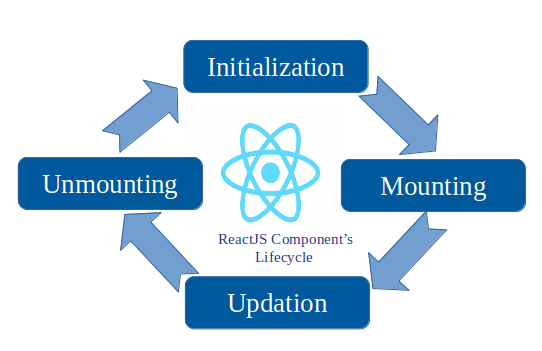
Stack Navigator in React Native
The Stack Navigator is one of the most commonly used navigators in React Native. It allows users to navigate through screens in a stack-like structure, where each screen is placed on top of the previous one. When a new screen is opened, it is pushed to the stack, and when a user presses the back button, the current screen is popped from the stack, revealing the previous one. For developers interested in exploring more tools and options, learning about popular Web Development Frameworks can be a great way to expand your knowledge. The Stack Navigator is perfect for apps that follow a sequential flow, such as a login process or multi-step forms. It’s simple to implement and provides a predictable screen flow, making it an excellent choice for linear navigation.
Tab Navigator in React Native
The Tab Navigator allows users to switch between screens by clicking on tabs. This navigation style is perfect for applications with multiple sections or categories that users need to access quickly. Each tab represents a screen or a category, and the user can easily switch between them without losing context. Tabs are typically placed at the top or bottom of the screen. Bottom tab navigation is often used in mobile apps, providing a convenient place for frequently accessed sections such as Home, Settings, and Profile.
Advance your Web Development career by joining this Web Developer Certification Courses now.
Drawer Navigator in React Native
Drawer navigation offers a slide-out menu, usually from the left side of the screen, giving users quick access to various sections of the app. This navigation style is highly effective for apps with numerous features, as it prevents the main UI from becoming overcrowded. By providing an organized, compact menu, the drawer allows users to easily jump between different screens, sections, or app settings, ensuring a seamless experience. If you’re looking to integrate such features into your app, starting with a Software Engineering Project can provide a solid foundation. It eliminates the need for multiple layers of navigation, making it simple for users to find exactly what they need without unnecessary steps. Drawer navigation is especially useful when an app has a wide range of features or options that would otherwise overwhelm the primary interface. It offers a convenient way to keep the app organized and accessible, improving user experience by reducing clutter and enhancing functionality.
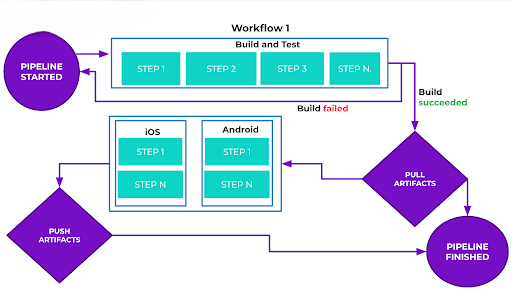
Handling Navigation Transitions
Navigation transitions involve the animations and effects applied when moving between different screens. These transitions enhance the user experience by making the app feel smoother and more refined. With React Navigation, you have the flexibility to customize these transition animations, allowing them to align with your app’s design. As part of our Web Developer Certification you’ll explore how to implement various transition styles whether sliding, fading, or stacking to suit your app’s look and feel. React Navigation offers TransitionPresets for predefined options, and you can further refine animations by adjusting the screenOptions property. This level of control ensures your app’s navigation reflects its unique aesthetic and functionality, creating a more cohesive and enjoyable experience for users.
Passing Data Between Screens in React Native
Passing data between screens is an essential feature in many apps, and React Navigation makes this process simple through the use of parameters (params). When navigating to a screen, data can be passed, and the target screen can access these parameters for use within its component. For developers looking to enhance their skills and navigate through the intricacies of web development, exploring a Web Development Roadmap can be extremely helpful. This method works well for basic apps where simple data, such as user information or settings, needs to be shared between screens. However, for more complex applications requiring advanced state management, relying solely on navigation params may not be sufficient. In such cases, developers can use React Context or Redux to manage and share data across multiple screens. React Context allows global state management by providing data at a high level in the component tree, making it accessible to any child component, including screens. Redux, on the other hand, offers a more structured approach to state management with a central store that ensures consistent data access and updates across various components and screens. Both React Context and Redux offer scalable solutions for more intricate data flows, ensuring that larger, more complex apps maintain smooth data synchronization and improved state management across different levels of the app. Whether using simple parameters or more advanced tools like Context or Redux, React Navigation provides flexibility to manage data between screens effectively.
Customizing the Navigation Bar in React Native
The navigation bar, also known as the header, plays a vital role in your app’s user interface. It serves as a key element, providing users with important information about the current screen, and often includes essential features such as a back button, screen title, and additional menu options. For those interested in pursuing a career in this field, understanding the Types of Web Developers can be a great starting point. The navigation bar not only enhances the user experience by offering quick access to navigation controls but also helps establish the visual identity of the app. With React Navigation, customizing the navigation bar to suit your app’s needs is simple and flexible. You can easily adjust the title displayed in the navigation bar to reflect the content of each screen, making it more relevant for the user. Additionally, React Navigation enables you to add interactive buttons, such as a back button or action buttons, to the header, allowing users to perform tasks or navigate between screens with ease. Customization options also include changing the background color, adjusting the font styles, and modifying the header layout, giving you full control over the appearance and functionality of the navigation bar. This flexibility allows you to create a cohesive and visually appealing user interface that aligns with your app’s branding and design guidelines, providing a smoother, more intuitive navigation experience for users as they move through different sections of the app. Whether you want a simple header or a more feature-rich one, React Navigation makes it easy to implement.
Preparing for Web Development interviews? Visit our blog for the best Web Development Interview Questions and Answers!
Deep Linking in React Native
Deep linking lets your app open specific screens directly from external links or other apps. This is important for creating a seamless experience for users who might come across your app’s content from various sources, like emails or web links. React Navigation supports deep linking that is out of the box. You must configure your app to handle URLs and specify which screen corresponds to a URL pattern.

