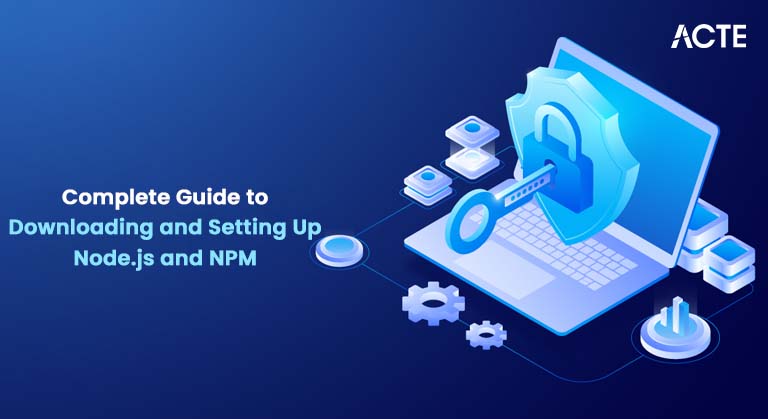
- Introduction to Node.js and NPM
- System Requirements for Installing Node.js and NPM
- How to Download Node.js and NPM
- Installing Node.js and NPM on Windows
- Installing Node.js and NPM on macOS
- Installing Node.js and NPM on Linux
- Verifying Node.js and NPM Installation
- Updating Node.js and NPM
- Conclusion
Introduction to Node.js and NPM
Node.js is a powerful, open-source runtime environment that allows developers to execute JavaScript code outside of a web browser, specifically on the server side. Built on Google’s high-performance V8 JavaScript engine, Node.js is designed for speed and efficiency. One of its core strengths is its non-blocking, event-driven architecture, which allows it to handle multiple connections simultaneously without creating performance bottlenecks. This makes Node.js particularly well-suited for building scalable network applications, real-time services like chat apps, and APIs that require high throughput. If you’re looking to build a strong foundation in these technologies, consider exploring our Web Designing & Development Courses Accompanying Node.js is NPM (Node Package Manager), which is automatically installed alongside it. NPM serves as a vital tool for managing the libraries, frameworks, and tools your project relies on. It enables developers to easily install, update, and share packages, and it supports semantic versioning and dependency resolution. With one of the largest repositories of open-source JavaScript packages in the world, NPM empowers developers to build sophisticated applications without reinventing the wheel. Together, Node.js and NPM create a robust development environment for modern JavaScript applications, offering performance, scalability, and an enormous ecosystem of tools that streamline both development and deployment. Whether you’re building microservices, APIs, or full-stack applications, these technologies provide a flexible and efficient foundation.
System Requirements for Installing Node.js and NPM
Before installing Node.js and NPM, it’s essential to verify that your system meets the minimum requirements. Ensuring compatibility with your operating system helps avoid installation issues and ensures that Node.js runs efficiently in your development environment. If you’re just getting started in web development, you might also find this guide on How to Become a Web Developer helpful as you set up your tools and learn the necessary skills. Below are the platform-specific requirements and some general prerequisites to consider:
System Requirements:- Windows:
- macOS:
- Linux:
- Ubuntu
- Debian
- Fedora
- CentOS
Node.js supports Windows 7 and all later versions. However, for the best performance, stability, and security, it is highly recommended to use Windows 10 or Windows 11. Older versions may still work, but they might lack support for certain newer features or security protocols.
You’ll need macOS 10.10 (Yosemite) or later. Most modern versions of macOS are fully compatible with Node.js and offer improved development tools and system support.
Node.js is compatible with most modern Linux distributions. This includes widely used distros such as:
Depending on your Linux distro, you may also need to install development tools like build-essential or gcc to compile native Node modules.
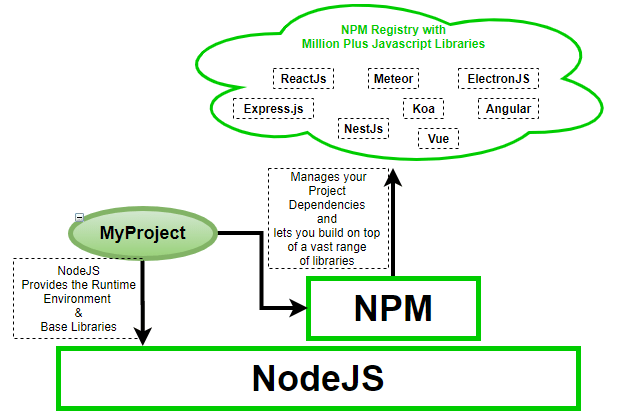
How to Download Node.js and NPM
Node.js and NPM are available for download from the official Node.js website. Here are the steps to download the latest version:
- Visit the Node.js Official Website: Go to the official Node.js download page at https://nodejs.org. To better understand where these tools fit into your career, explore the Scope of Web Development and see how technologies like Node.js are used in the industry.
- You’ll find two primary versions available:
- LTS (Long Term Support): This version is recommended for most users, as it is stable and receives extended support.
- Current: This version includes the latest features but may be less stable for production environments.
- Choose the version that best fits your needs. Most users should download the LTS version.
- Choose Your Operating System: On the download page, you can select your platform (Windows, macOS, or Linux). The website will provide the appropriate installation package for your operating system.
Select the Right Version:
Installing Node.js and NPM on Windows
To install Node.js and NPM on Windows, follow these steps:
- Download the Installer: From the Node.js website, download the Windows Installer (.msi) for your system (either 32-bit or 64-bit depending on your architecture).
- Run the Installer: Once the installer is downloaded, double-click the .msi file to run it.
- Accept the license agreement.
- Choose the installation directory.
- Ensure the option to Install NPM (Node Package Manager) is checked.
- You can also opt to add Node.js to your system’s PATH environment variable, which is recommended so you can run Node.js from anywhere in the command line. While working with different programming environments, understanding concepts like Control Statements in Java can help reinforce logical thinking and flow control in your code.
- 1.Download the macOS Installer: Go to the Node.js website and download the macOS version of Node.js.
- 2.Run the Installer: Once the .pkg installer file is downloaded, double-click it to run the installer.
- 3.Follow the Installation Instructions:
- The installation process is straightforward. Just follow the on-screen instructions and accept the terms.
- The installer will automatically place Node.js and NPM in the correct locations.
- 4.Finish the Installation: Once the installation is complete, you can confirm by opening the Terminal and checking the installed versions.
- sudo apt update
- sudo apt install nodejs npm
- node -v
- npm -v Fedora-Based Distributions:
- sudo dnf check-update
- sudo dnf install nodejs npm
- On Windows, open Command Prompt or PowerShell.
- On macOS/Linux, open the Terminal.
- On Windows/macOS: You can download the latest version from the official Node.js website and rerun the installer.
- Linux: If you’ve used the package manager to install Node.js, you can update it with:
Follow the Installation Wizard:
Complete the Installation: Click “Install” to begin the installation process. Once completed, click “Finish” to exit the installer.
Excited to Obtaining Your web developer Certificate? View The web developer course Offered By ACTE Right Now!
Installing Node.js and NPM on macOS
To install Node.js and NPM on macOS, follow these steps:
Excited to Achieve Your Web developer Certification? View The Web developer course Offered By ACTE Right Now!
To install Node.js and NPM on macOS, follow these easy steps to get up and running with these essential development tools. First, begin by downloading the macOS installer from the official Node.js website. You’ll find options for different versions of Node.js; make sure to select the macOS version. Once the .pkg installer file is downloaded, navigate to the file and double-click it to start the installation process. The installer will guide you through a simple and straightforward series of steps. All you need to do is follow the on-screen instructions and accept the terms and conditions. The installer will take care of the rest, automatically placing both Node.js and NPM in the appropriate directories on your system. If you’re pursuing a Web Developer Certification installing Node.js and NPM is a foundational step that will support many of the tools and frameworks used in modern web development. After the installation finishes, you can confirm that everything has been installed correctly. To do this, open the Terminal and check the installed versions of Node.js and NPM by typing node -v and npm -v, respectively. This will ensure that both tools are properly installed and ready to use. By following these simple steps, you will have Node.js and NPM installed on your macOS system, providing you with the necessary environment for modern JavaScript development.
Interested in Pursuing Web Developer Master’s Program? Enroll For Web developer course Today!
Installing Node.js and NPM on Linux
There are different ways to install Node.js and NPM on Linux, but the easiest method is by using the package manager for your specific Linux distribution.
Ubuntu or Debian-Based Distributions:Update the Package Index: Open the terminal and run the following command to update the package list:
Install Node.js and NPM: To install the latest LTS version of Node.js along with NPM, run the following command. If you’re also working with other languages like Python, understanding errors such as What are Python KeyError Exceptions can be helpful when troubleshooting in your development environment.
Verify the Installation: After installation is complete, you can verify the installation by checking the versions:
Update the Package Index:
Install Node.js and NPM:
Verify the Installation: Use the node -v and npm -v commands to confirm the installation.
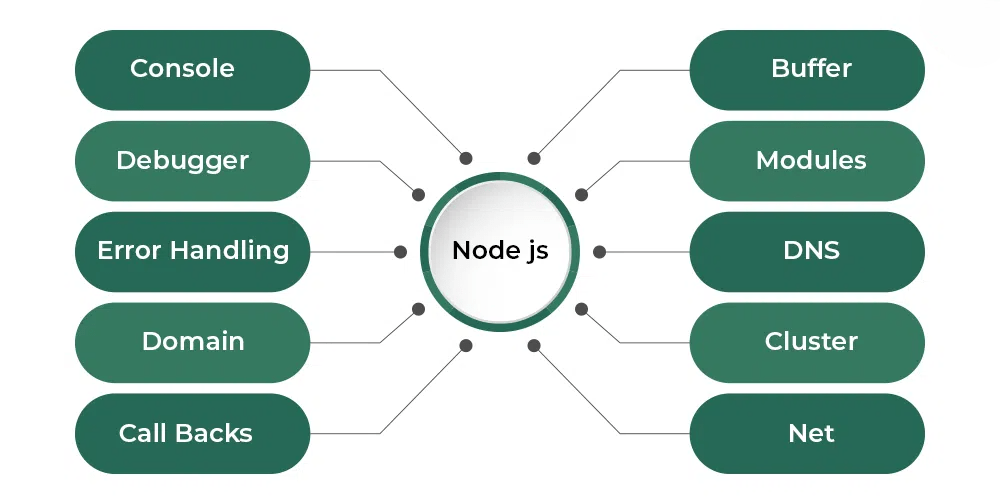
Verifying Node.js and NPM Installation
Once Node.js and NPM are installed, it’s important to verify the installation and ensure everything is working as expected. Here’s how you can check the installation:
Open a Command Line/Terminal:Check Node.js Version: Run the following command to check the version of Node.js:
node -vThis should return the version number of Node.js, e.g., v16.0.0.
Check NPM Version: Similarly, check the version of NPM by running:
npm -vThis should return the version of NPM, e.g., 7.10.0.
If you see the version numbers printed on your terminal, then the installation was successful!
Updating Node.js and NPM
As with any software, it’s important to keep Node.js and NPM updated to access the latest features, improvements, and security fixes.
Update Node.js:For Ubuntu/Debian:
sudo apt update sudo apt upgrade nodejsFor Fedora:
sudo dnf update nodejs Update NPM:You can update NPM independently by running:
npm install -g npmThis will globally update NPM to the latest version.
Conclusion
Congratulations! You’ve successfully downloaded and installed Node.js and NPM on your system, marking an important step in your journey as a JavaScript developer. These two powerful tools form the foundation of modern JavaScript development. Node.js allows you to run JavaScript outside the browser, making it ideal for creating everything from simple scripts to full-scale web servers and backend services. Meanwhile, NPM (Node Package Manager) helps you easily manage libraries, tools, and frameworks that your project might need. Whether you’re planning to build a web application, RESTful API, or a backend service, having Node.js and NPM installed puts you in a great position to get started efficiently. The setup process is streamlined across major operating systems, Windows, macOS, and Linux, so you should now be ready to start creating and maintaining robust, scalable applications with ease. To further enhance your skills, check out our Web Designing Training Keep exploring the Node.js ecosystem and leverage the vast range of packages available via NPM to accelerate your development.

