
- Introduction to HTML Layout Elements
- The Role of Semantic HTML Elements in Layouts
- Understanding Block-Level vs. Inline-Level Elements
- CSS Flexbox for Layout Management
- CSS Grid Layout for Complex Designs
- Building Responsive Layouts with Media Queries
- Positioning Techniques in CSS
- Common Layout Challenges and Best Practices
- Conclusion
Introduction to HTML Layout Elements
HTML layout elements form the building blocks of a webpage structure. These elements define the different sections of the page, from headers to content areas and footers. Explore our Web Designing & Development Courses which cover essential concepts and techniques for mastering webpage structure. Proper use of HTML elements ensures the layout is accessible and search engine-friendly. Before diving into specific layout techniques, it’s crucial to understand the core elements in HTML that help structure a webpage.
A. Basic Layout StructureThe basic layout of a webpage typically includes the following sections:
- Header: Contains site navigation, branding, and possibly a search bar.
- Main Content Area: Holds the core content, such as articles, images, and interactive elements.
- Footer: Contains additional information, such as copyright details, links, and contact info.
- header: Defines the header section.
- main: Represents the main content area.
- footer: Defines the footer section.
- nav: Used to define navigation links.
- section: Represents a thematic group of content.
- div
- section
- header
- footer
- article
- span
- a
- strong
- em
- container
- {
- display:
- Grid;
- Grid grid-template-columns:
- repeat(3, 1fr);
- grid-gap: 10px;
- }
- Grid Template Areas: A way to define areas in the Grid fGridor content placement.
- Auto Placement: Automatically places items in the Grid bGridased on available space.
- element
- {
- position:
- relative;
- top: 20px;
- }
- element
- {
- position:
- absolute;
- top: 50px;
- left: 30px;
- }
- element
- {
- position:
- fixed;
- top: 0;
- right: 0;
- }
HTML elements that define these sections include:
These semantic elements are helpful for both accessibility (screen readers, etc.) and search engine optimization (SEO), as they provide context to the content within them.
The Role of Semantic HTML Elements in Layouts
Semantic HTML refers to using HTML elements that clearly describe their meaning within the structure of a web page. These elements provide additional context and meaning to the content, which improves both accessibility and SEO. If you’re starting your journey in web development, explore our guide on How to Become a Web Developer to understand the foundational skills and best practices. Examples include header, which represents the page’s introductory content or navigation links; article, used for self-contained, independent content such as a blog post; section, for grouping related content within the page; footer, which defines footer content like contact information or copyright notices; and nav, which represents navigation links. Using semantic HTML ensures that screen readers and search engines can better interpret your website’s content, while also allowing CSS and JavaScript to interact more effectively with the page structure.
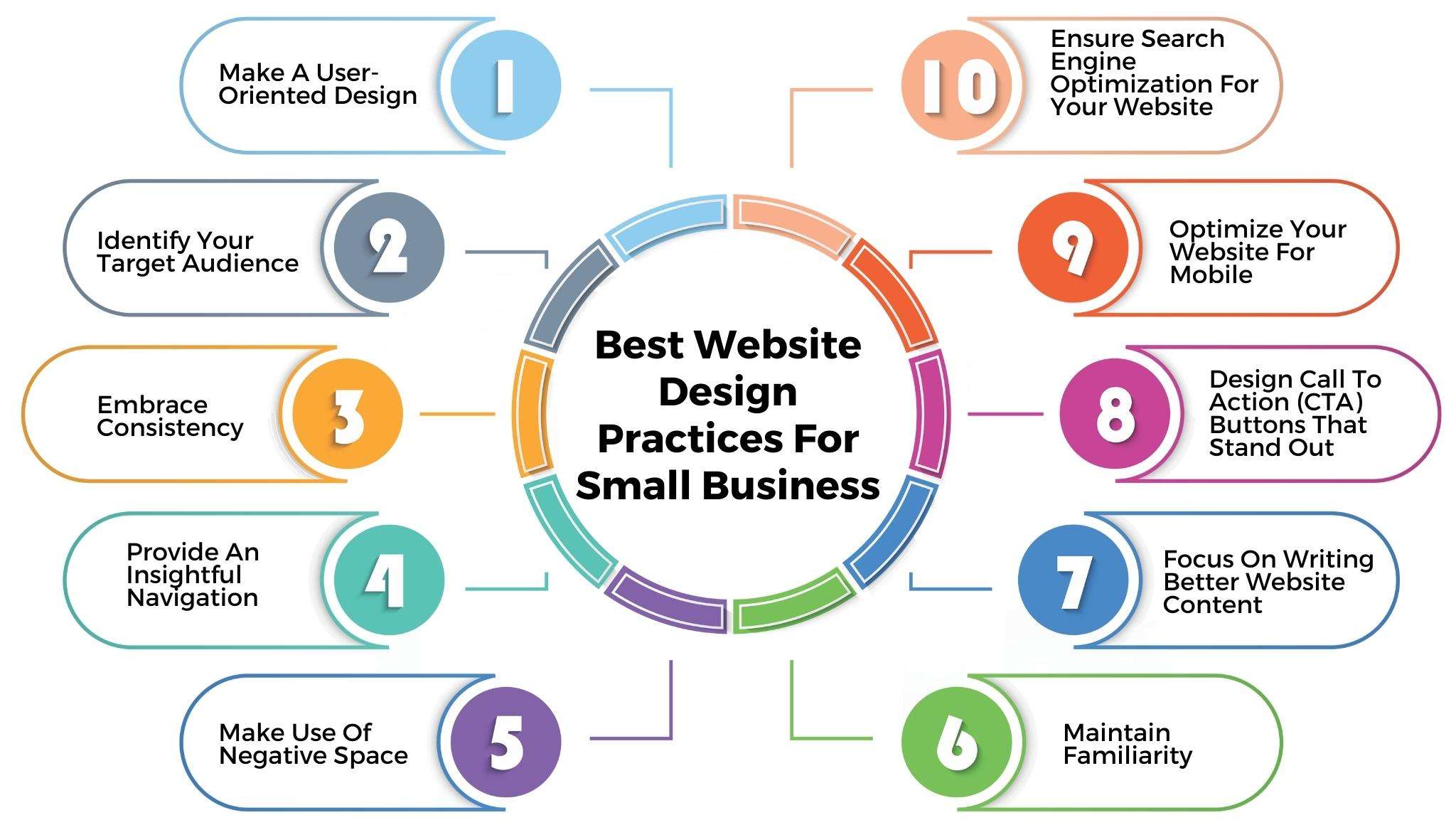
Understanding Block-Level vs. Inline-Level Elements
In HTML, elements can be categorized as either block-level or inline-level. Understanding the differences between these elements is essential for creating layouts.
A. Block-Level ElementsBlock-level elements typically take up the entire width of their container and start on a new line. These elements are used for larger structures and help define the page’s overall layout. Examples of block-level elements include:
These elements force a line break before and after the component, allowing them to stack vertically.
B. Inline-Level ElementsInline elements do not force line breaks and only take up as much width as necessary to fit their content. These elements are typically used for smaller pieces of content that are part of a larger block. Examples of inline elements include:
Inline elements are typically used to style small portions of text or add links. They flow along with the surrounding content without disrupting the layout. Understanding the distinction between block-level and inline-level elements is vital for laying out content effectively.
CSS Flexbox for Layout Management
CSS Flexbox is one of modern web design’s most powerful layout techniques, enabling the distribution of space along a one-dimensional axis either horizontally or vertically and making it ideal for creating complex layouts without relying on floats or positioning. At its core, Flexbox defines a container as a flex container using the display: flex property and then arranges its children, known as flex items, within that container. For a more streamlined development experience, many developers integrate Flexbox principles through frameworks like React Bootstrap which combines Bootstrap components with React’s component-based architecture. Key properties include flex-direction, which determines whether items are laid out in a row or column; justify-content, which aligns items along the main axis (such as centering or spacing them evenly); align-items, which aligns items along the cross-axis; and flex-wrap, which specifies whether items should wrap onto the next line when they exceed the container’s width. A practical use case might involve a navigation bar styled with Flexbox, where .navbar { display: flex; justify-content: space-between; } ensures the nav items are evenly distributed across the available space. Flexbox’s advantages include its ability to create responsive designs without complex positioning or extensive use of media queries, making it especially useful for layouts that must adapt smoothly across various screen sizes, including mobile devices and tablets.
Excited to Obtaining Your web developer Certificate? View The web developer course Offered By ACTE Right Now!
CSS Grid Layout for Complex Designs
CSS Grid Layout is another powerful tool for creating two-dimensional layouts. Unlike Flexbox, which is designed for one-dimensional layouts (rows or columns), Grid aGridllows for vertical and horizontal positioning of content within a grid.
A. Grid BasicsTo create a grid layout, you define a container as a grid with the display: grid property. The grid layout is divided into columns and rows, and you can position elements precisely in the grid using the grid-template-columns and grid-template-rows properties. If you’re looking to build professional skills in this area, consider our Web Developer Certification which covers grid systems and modern layout techniques in depth.
Example:This creates a grid with three equal-width columns and a 10px gap between grid items.
B. Advanced Grid FeaturesCSS Grid also offers more advanced features, such as:
Grid is handy when you have a more complex layout structure, such as a website with a sidebar, main content area, and footer.
Interested in Pursuing Web Developer Master’s Program? Enroll For Web developer course Today!
Building Responsive Layouts with Media Queries
Responsive web design is a technique that ensures your website looks great on any screen size, from mobile phones to large desktop monitors, and media queries are a fundamental tool in creating these adaptable layouts. Media queries allow developers to apply different CSS rules based on device characteristics such as screen width. To better understand how responsive design fits into a broader learning path, explore our Web Developer Roadmap which outlines the key technologies and stages of front-end development. For example, using @media (max-width: 768px) { .container { flex-direction: column; } }, the container’s flex direction switches to a column layout on screens that are 768 pixels wide or smaller, commonly mobile devices. To streamline responsive design, standard breakpoints are often used: mobile devices at a maximum width of 480px, tablets up to 768px, and desktops starting at 1024px. These breakpoints allow developers to target specific screen sizes and adjust layouts accordingly. Additionally, Flexbox and CSS Grid support responsive designs and integrate well with media queries, making it easy to modify layout structures dynamically across different devices by adjusting flex properties or grid configurations.
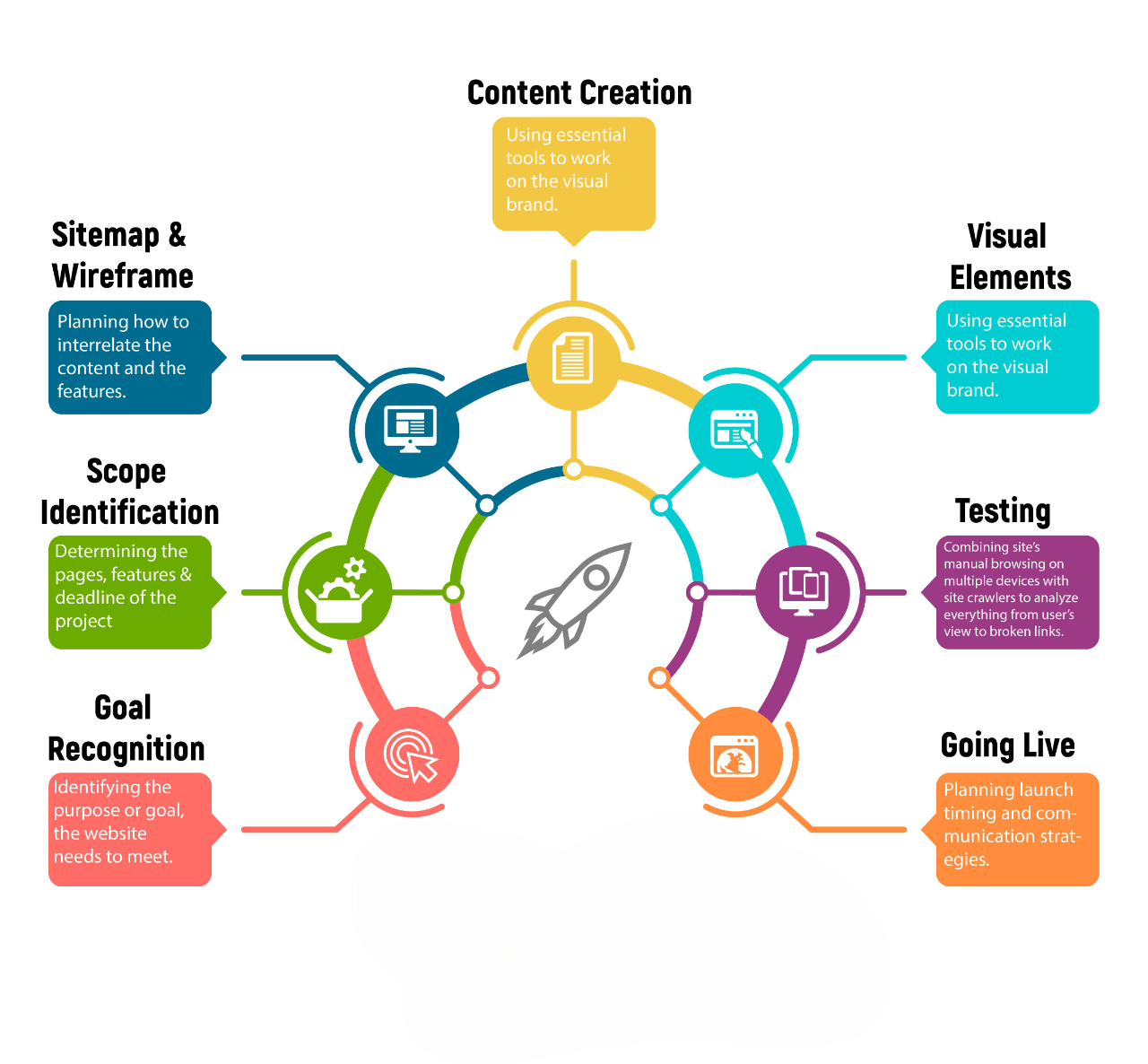
Positioning Techniques in CSS
CSS positioning is another essential technique for fine-tuning the placement of elements on a webpage. There are several types of positioning in CSS:
A. Static PositioningBy default, elements are positioned statically. This means they follow the normal document flow.
B. Relative PositioningElements can be moved relative to their normal position using the position: relative property.
Absolute positioning allows elements to be placed in specific positions within their nearest positioned ancestor.
Fixed elements stay in a specific position relative to the viewport, even when the page is scrolled.
Common Layout Challenges and Best Practices
Creating layouts that work across all devices and browsers can present challenges. Here are some common layout challenges and best practices to keep in mind:
A. Cross-Browser CompatibilityTest your layout in multiple environments to ensure it works consistently across different browsers. Tools like BrowserStack can help you test your design on various devices and browsers.
B. Consistent Spacing and AlignmentUse consistent margins, padding, and alignment techniques to maintain a balanced, visually appealing layout. If you’re looking to practice layout and interactivity together, check out these jQuery Project Ideas that combine design with real-world functionality. CSS Grid and Flexbox both provide powerful alignment tools.
C. Mobile-First DesignConsider adopting a mobile-first approach, where you design for smaller screens first and then progressively enhance the layout for larger devices using media queries.
D. Avoid Fixed WidthsWhen possible, avoid using fixed widths for elements. Instead, use percentages, em units, or the fr unit in Grid to ensure flexibility across screen sizes.
Conclusion
Mastering HTML layout elements and techniques is a critical skill for any web developer aiming to create modern, responsive, and user-friendly web pages. A strong understanding of semantic HTML elements such as header, main, section, article, and footer lays the foundation for well-structured, accessible websites. These elements not only provide meaningful context to your content but also improve SEO and enhance compatibility with assistive technologies like screen readers. To deepen your expertise, explore our Web Designing Training that covers these essential layout principles and best practices. Beyond semantic structure, layout techniques such as Flexbox and CSS Grid offer powerful ways to create dynamic, adaptable page structures. Flexbox excels at one-dimensional layouts, making it ideal for aligning elements in a row or column, while Grid is perfect for two-dimensional layouts, offering precise control over both rows and columns. Together, these layout models enable developers to build complex, responsive designs that automatically adjust to different screen sizes and orientations, from mobile phones to widescreen monitors.

