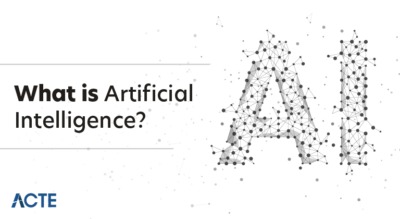- Microsoft Office 2016
- What’s New in Office 2016
- Key Features Across Core Applications
- Integration with the Cloud
- Collaboration and Productivity Enhancements
- Office 2016 vs. Previous Versions
- System Requirements and Installation
- Is Office 2016 Still Worth Using Today?
Microsoft Office 2016
Microsoft Office 2016 was officially released on September 22, 2015, as the successor to Office 2013 and the precursor to Office 2019. A part of the Microsoft Office productivity suite, Office 2016 was designed to support both home and business users with modern collaboration tools, cloud integration, and updated interfaces. With an emphasis on enhanced usability and teamwork, Office 2016 provided a significant upgrade to the way people worked—particularly in environments where collaboration,Data Science Training consistency, and connectivity were increasingly essential. At its launch, Microsoft Office 2016 was available for both Windows and macOS, continuing Microsoft’s effort to standardize user experience across platforms. It was the first version to integrate tightly with Microsoft’s cloud services like OneDrive and SharePoint, laying the groundwork for productivity in the mobile-first, cloud-first era.
What’s New in Office 2016
Office 2016 introduced several new features that differentiated it from its predecessor, Office 2013. The primary theme of the update was collaboration and connectivity, alongside a sleek visual refresh and productivity enhancements. One of the biggest additions was real-time co-authoring in Word and PowerPoint. This allowed users to edit documents simultaneously, see changes as they occurred, and leave comments or suggestions right in the margin. It was a huge step forward for team-based editing Data Governance . Another innovation was Tell Me, a smart assistant embedded in Office apps. Instead of navigating menus, users could simply type what they wanted to do—for example, “change font color”—and Office would point them in the right direction.
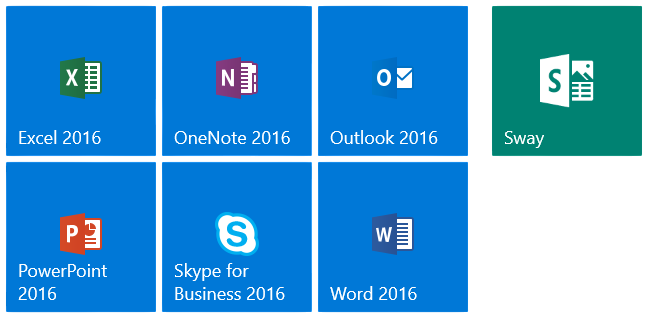
Office 2016 also introduced Smart Lookup, which allowed users to highlight a word or phrase and instantly search the web for definitions or related content using Bing. It saved time and improved focus by reducing the need to switch between apps.
Do You Want to Learn More About Data Science? Get Info From Our Data Science Course Training Today!
Key Features Across Core Applications
Each core application in Office 2016 received updates that streamlined workflows and improved the user experience.
- Microsoft Word 2016: Word 2016 became more collaborative than ever before. Real-time co-authoring was the headline feature, but the ability to track changes, insert comments, and use Smart Lookup also contributed to better document editing. Word also offered new styles, themes, and templates for faster formatting.
- Microsoft Excel 2016: Excel 2016 was enhanced with new chart types, including Treemap, Sunburst, Histogram, and Box & Whisker, which helped analysts and business users present data visually. The Power Query tool was fully integrated, Apache Hive vs HBase enabling users to extract, transform, and load (ETL) data efficiently. PivotTable improvements and the “Forecast Sheet” option gave analysts more ways to make data-driven decisions.
- Microsoft PowerPoint 2016: PowerPoint saw enhancements in collaboration and visual presentation. The “Morph” transition created smooth animations between slides. Shared editing and in-thread comments supported team-based content creation. Presenter View, improved animation panes, and built-in design suggestions improved storytelling and slide delivery.
- Microsoft Outlook 2016: Outlook 2016 introduced Clutter, a tool that used machine learning to move less important emails to a separate folder. Improved email threading, search functionality, and integration with OneDrive made Outlook more user-friendly and efficient. Calendar sharing, Apache Spark Certification automatic meeting detection, and group conversations improved communication across organizations.
- Microsoft OneNote 2016: OneNote continued to be a digital notebook powerhouse, with the ability to embed spreadsheets, screenshots, audio recordings, and handwritten notes. Its syncing with the cloud allowed users to access their notes across devices.
- One of the most defining features of Office 2016 was its cloud-first integration. With the rise of Office 365 (now Microsoft 365), Office 2016 became more than a static desktop suite—it turned into a connected productivity environment.
- OneDrive Integration allowed users to save files to the cloud by default, enabling access from any device. Autosave became a reality for Word, Excel, and PowerPoint documents stored in OneDrive, reducing the risk of losing unsaved work.
- SharePoint Compatibility made it easy for business teams to store, share, and manage documents within their organizations Data Science Training. Office 2016 apps were built to work natively with SharePoint Online and SharePoint Server.
- Skype for Business Integration allowed users to initiate chats, video calls, and screen sharing directly from within Word, Excel, or PowerPoint. This helped streamline communication and made remote collaboration much smoother.
- Cloud integration also enabled simplified sharing and permissions. You could invite others to view or edit a file directly from within the application, managing who had access without switching platforms.
- Processor: 1 GHz or faster x86/x64 processor with SSE2
- RAM: 2 GB for 64-bit, 1 GB for 32-bit
- Disk Space: 3 GB
- Display: 1280 x 800 resolution
- Operating System: Windows 7 SP1 or later
- Internet connection for activation and online features
Would You Like to Know More About Data Science? Sign Up For Our Data Science Course Training Now!
Personalizing Your Windows 10 Experience
Collaboration and Productivity Enhancements
Office 2016 was a major leap forward in collaboration and productivity. For example, the combination of OneDrive and co-authoring allowed teams to work together without emailing document versions back and forth. Each team member could open the same file, see edits in real time, and even chat within the document. Version history gave users access to earlier versions of a document, so they could review or restore content as needed. Cassandra Keyspace This was invaluable for long-term projects with frequent updates. Groups in Outlook allowed team communication, shared calendars, and files all in one place, replacing the need for cumbersome email threads and file attachments. Excel 2016 introduced Power BI compatibility, giving users the ability to push spreadsheets to interactive dashboards with just a few clicks. This helped transform static reports into real-time visualizations. Touchscreen support was improved for devices like Surface tablets and hybrid laptops. Users could annotate documents with a stylus, navigate with touch gestures, and use on-screen keyboards—bringing a new level of flexibility to Office.
Gain Your Master’s Certification in Data Science Training by Enrolling in Our Data Science Master Program Training Course Now!
Office 2016 vs. Previous Versions
Compared to Office 2013, Office 2016 was a much more collaborative, cloud-integrated, and real-time-focused suite. Where Office 2013 first introduced cloud saving and minimal collaboration tools, Office 2016 made those features core to the user experience. Office 2010 was even further behind, offering limited web integration and no native collaboration tools. In contrast, Office 2016 leaned heavily Data Architect Salary in India into live collaboration, mobile accessibility, and automation.
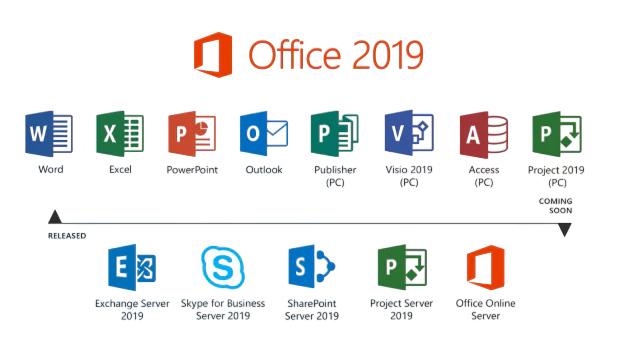
Office 2016 also introduced a unified design language, syncing the look and feel across all apps. Whether you were using Word, Excel, or PowerPoint, the interface felt consistent and intuitive, making it easier for users to switch between tools. In terms of security, Office 2016 offered Data Loss Prevention (DLP) across Word, Excel, and PowerPoint, which helped organizations prevent the sharing of sensitive information through email or shared documents.
Preparing for Data Science Job? Have a Look at Our Blog on Data Science Interview Questions & Answer To Acte Your Interview!
System Requirements and Installation
Office 2016 was relatively lightweight by today’s standards Scala Certification and ran well on most mid-range PCs and laptops.
Minimum system requirements for Windows included:
For macOS, Office 2016 required OS X 10.10 (Yosemite) or later, with at least 4 GB RAM and 6 GB of disk space. Installation options included a standalone license (one-time purchase) and Office 365 subscription. The subscription model allowed continuous updates, while standalone versions were frozen at Office 2016’s final build.
Is Office 2016 Still Worth Using Today?
As of 2025, Office 2016 is no longer the latest version of Microsoft Office, and official support from Microsoft ended in October 2020 (mainstream) and October 2025 (extended). However, many users especially in enterprise and education environments still rely on Office 2016 due to its stability, familiarity, and lack of subscription fees. For basic document creation, spreadsheets, presentations, and email management, Office 2016 remains highly functional. It integrates well with older systems and can open most modern file formats. It also continues to offer offline access, which is a major advantage in areas with poor internet connectivity Data Science Training. That said, there are some limitations. You won’t receive feature updates, integration with newer Microsoft services is limited, and security vulnerabilities may go unpatched after 2025. Additionally, new tools in Office 2019 and Microsoft 365 like AI-powered features, improved inking, and cloud-first design—are not available in Office 2016. If your organization is considering an upgrade, it might be worth exploring Microsoft 365, which offers always-updated apps, 1TB of OneDrive storage, and seamless collaboration tools. But for those who don’t need the latest features or want a cost-effective solution, Office 2016 still holds up well in everyday productivity scenarios.