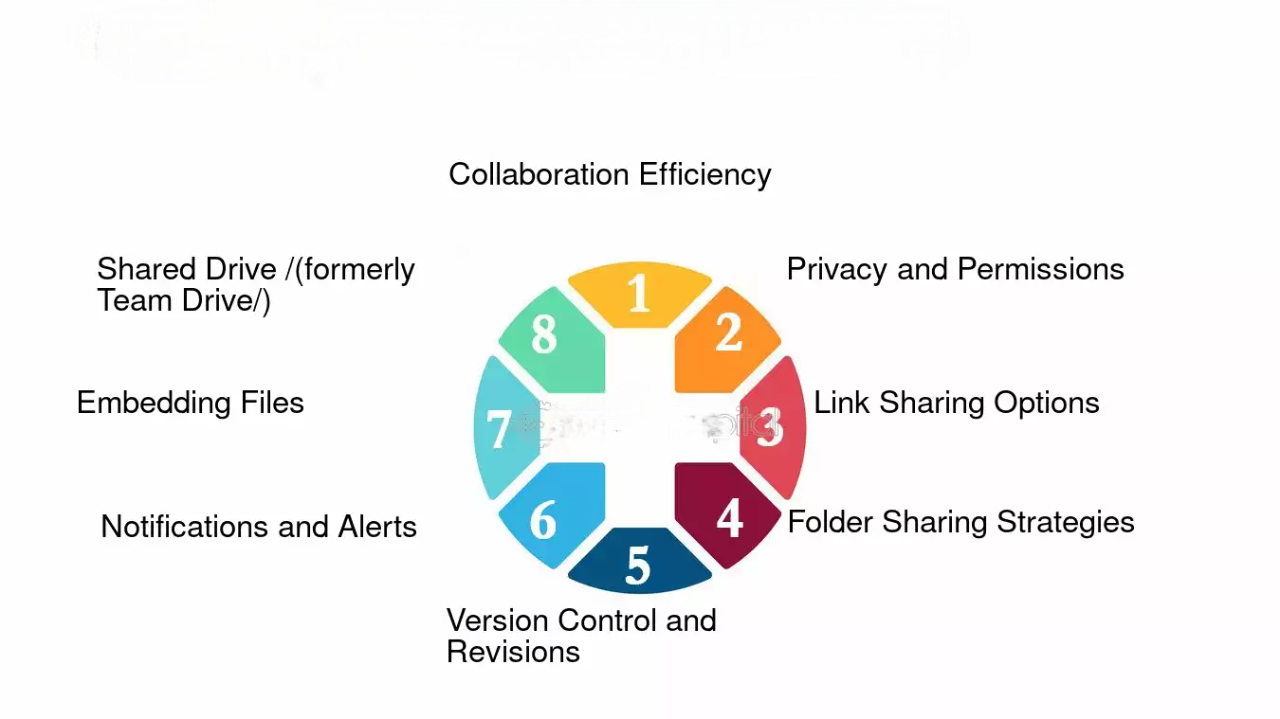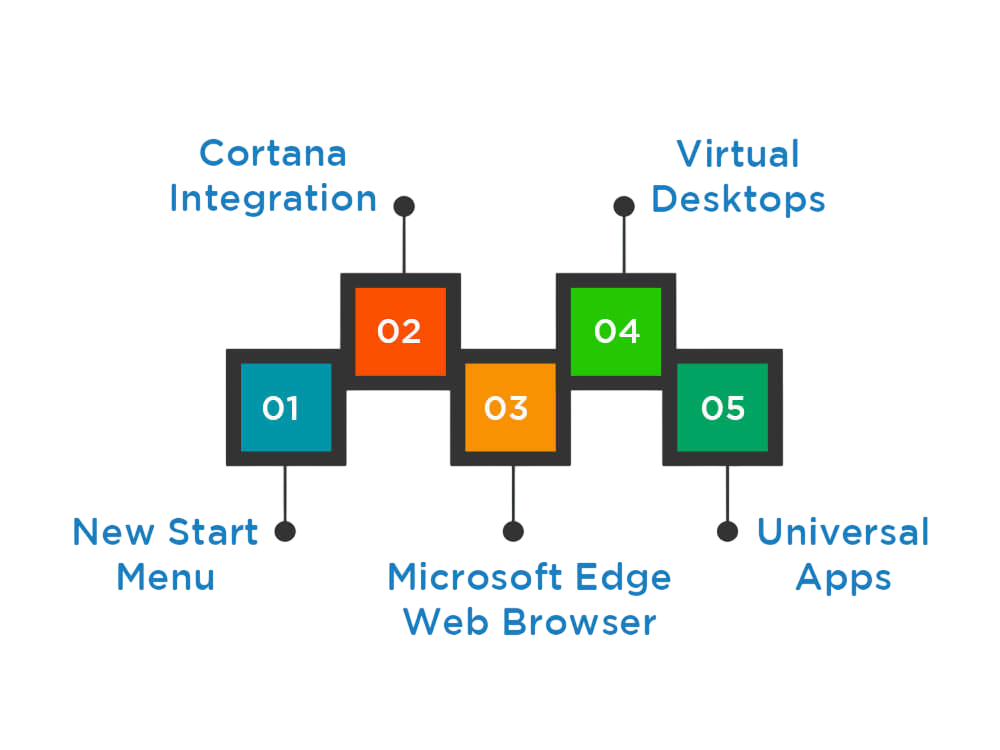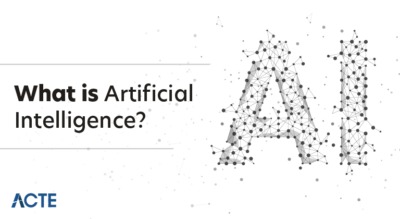- Getting Started with Windows 10
- Navigating the Start Menu and Taskbar
- Managing Files and Folders Efficiently
- Personalizing Your Windows 10 Experience
- Using Cortana and Virtual Desktops for Productivity
- Optimizing Windows 10 Performance
- Security and Privacy Settings You Shouldn’t Ignore
- Advanced Features and Tools for Power Users
- Conclusion
Getting Started with Windows 10
When you first boot up Windows 10, you’re greeted with a clean and modern interface designed for ease of use. One of the most noticeable changes from previous versions of Windows is the return of the Start Menu, which combines elements of Windows 7’s traditional menu and Windows 8’s live tiles. This hybrid layout ensures that users can easily access both apps and system settings. After setting up your computer, make sure to configure your Microsoft account for synchronization across devices, allowing you to sync settings, apps, and preferences. Additionally, when you first start using Windows 10, it will prompt you to configure your privacy settings, enabling you to control what data Microsoft collects.Windows 10 also comes pre-loaded with a range of essential apps, such as Microsoft Edge (for web browsing), Mail, Photos, and Microsoft Store, which can all be customized based on your preferences.