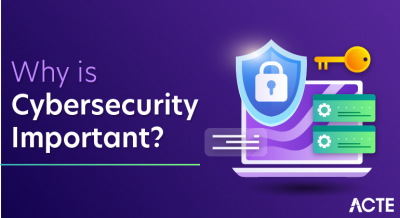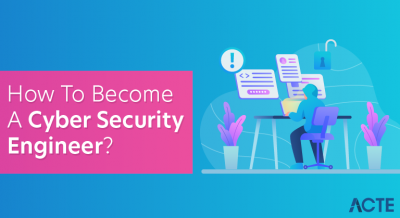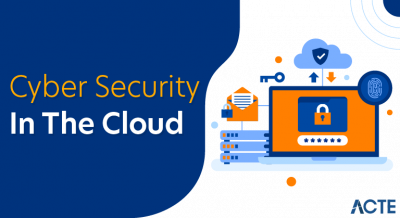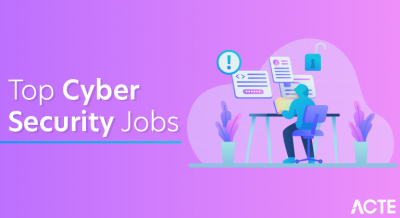- What Do You Know About Command Prompt Commands?
- Functions of CMD
- CMD command types
- Why Command Prompt?
- User management
- Useful Applications for CMD Directives
- CMD Process
- Conclusion
What Do You Know About Command Prompt Commands?
The Command Prompt interface in cmd windows operating systems uses CMD commands or Command Prompt commands. Through text-based inputs, these terminal commands allow users to communicate with the system. The Command Prompt codes , which offers a text-based interface for users to interact with the operating system, is where Cybersecurity Training Courses are typed and executed.
These multiple commands help users perform various operations, including user management, network diagnostics, file manipulation, and system setup. Furthermore, every command has a unique syntax and frequently takes parameters or choices, letting users tailor and define the tasks to be carried out. This means that one must know how to understand the syntax and options of each command in order to execute tasks with greater efficiency and less error, thereby making him a better-equipped system manager and optimizer.
Become an expert in cyber security. Enroll in this Cyber Security Online Training now to acquire the knowledge you need.
Functions of CMD
- The Command Prompt codes, or administrator cmd , is a powerful interface for handling many facets of a cmd windows operating system. It also helps users copy and move files, making it a handy tool for managing files.
- It can be utilized to manage files and directories, navigate through directories using the commands cd (change directory), dir (list contents), mkdir (create new directories), and delete files with del.
- Apart from file management, administrator cmd important role is to extract information about the system in Cyber Media . A whole set of system info terminal commands and config can provide detailed configuration data and network settings for straightforward connectivity problem solutions.
- Of course, another very useful function is disk management commands, including chkdsk to check and repair disk errors and for managing disk partitions. This contributes to ensuring integrity and order within storage.
CMD command types
Commands for File Management
- cd: Modify the directory
- dir: Display the directory’s contents.
- mkdir: Make a new directory
- rmdir: Remove an empty directory.
- Del: Remove files.
- Copy: Transfer files between locations.
- Move: Rename or move files.
- Ren: Rename folders or files.
- Copy: Make a copy of all files, folders, and subdirectories.
- Robocop: A powerful tool for copying files.
Commands for System Information
- System Info: It provides comprehensive system information.
- Ver: The cmd windows version is displayed.
- Hostname: Shows the name of the computer.
- nipconfig: Shows the Network Topology configuration details.
- tasklist: Displays the active processe.
Commands for Networks
- Ping: Verifies if a network host is reachable
- tracert: Trace a network host’s path.
- netstat: Shows the ports and active network connections.
- nslookup: Returns the DNS response for a given IP address or domain name.
- Net: Manages users and network resources.
Commands for Disk Management
- chkdsk: Identifies and corrects disk problems.
- diskpart: An administrative tool for managing volumes and disk partitions.
- Format: A disk’s formatting.
- Defrag: Resolves fragmentation on the disk.
- wmic: Get knowledge on system management.
Commands for User Management
- Net user: Take control of user accounts.
- Local group: Oversee group membership.
- whoami: Prints the current user’s name.
Commands for Power Management
- Power Control: Adjust Power Parameters
- shutdown: Put the computer on standby or shut down.
Batch commands and scripting
- echo: Shows messages and turns on and off C Prompt echoing.
- Set: Environment variables can be seen or set.
- Pause: Put an end to the processing of a batch file.
Calls a different batch file.
- Goto:Modifies the batch file’s execution to a label.
Command for System Configuration
- SFC: System File Checker and Repair
- Reg: oversees the registry of cmd windows .
Other Instructions
- assistance: a list of the available commands
- exit: close a window in the Command Prompt codes
- CLS: Shut off the screen
- Speed and efficiency: Administrator cmd can perform things much quicker than scrolling through menus in a GUI.
- Automation: Has the option to generate batch files for automation of repeated jobs.
- Advanced functionality: many features and settings are accessible only through the cmd command line.
- Remote management: cmd codes can remotely administer other systems with terminal commands in Vulnerability Management .
- File management: Use terminal commands like robocop to arrange files quickly, make backups, and handle big datasets.
- Ping and tracert: It can be used in network troubleshooting to identify connectivity problems.
- System Monitoring: Use tasklist and system info to monitor system performance and active processes often.
- User Management: With net users, adding or changing user accounts is simple.
- Windows search bar: enter “cmd.”
- Press Windows + R, type cmd codes , and press Enter to launch it.
- Right-click on the bottom left Start button and choose “Windows Terminal” or “C Prompt.”
- Format command [options] [arguments]
- Command do something (for example, dir).
- Options: modifies a cmd command line or changes its behaviour (for example, /s).
- Arguments: targets for a C Prompt (for example, file paths)
- Enter the command and then press Enter in Database Security
- CMD code accepts input and parses to identify the command, options, and arguments.
- The computer carries out the command and generates the output
- Core, like cd, dir.
- Files that are executable, like ipconfig, ping.
- Help displays Help commands.
- Utilize cmd command line /? to learn more specific details about a particular command, like dir /?.
- Create .bat or .cmd files to execute a group of commands.
- Loops and conditionals to handle complex applications.
- View and set variables with the set command.
- Set PATH displays the current PATH variable.
- To reroute output to a file (overwrite), use >.
- To append output to a file, use >>.
- Use < to take input from a file.
- Familiarize yourself with common error cmd codes to quickly identify issues and troubleshoot effectively in a Resolution Protocol .
- Use try-catch blocks in scripts to gracefully handle exceptions and prevent program crashes.
- Implement logging to track errors and their context, allowing for easier diagnosis and resolution of recurring issues.
- To close Command Prompt, simply type exit and press Enter.
- Alternatively, you can click the “X” button in the top-right corner of the window.
- Using Alt + F4 also works to close the window quickly.
Are you curious to know more about Cybersecurity ? Take advantage of our comprehensive online Cyber Security Online Training .
Why Command Prompt?
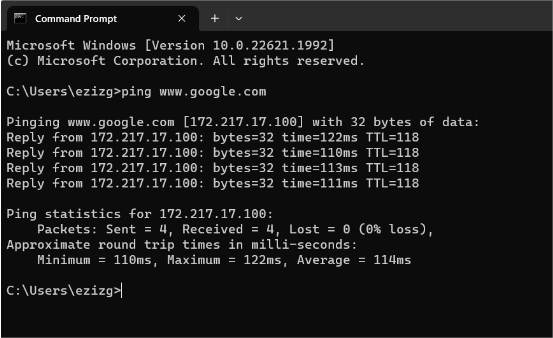
What is User management
CMD code is also used for user management, using commands such as the net user command to manage user accounts and permissions. Other commands, such as tasklist and taskkill, provide insights into and control over running processes. Another example of a cmd command line available in administrator cmd code is executing power management tasks, such as shutting down or rebooting the computer using a shutdown C Prompt.
Commands like echo and set can be applied for scripting and automation purposes and may, therefore, create batch files that automate repeated activities. Finally, Cybersecurity Training Courses provide various miscellaneous functions, like Help, which displays available commands, and Exit, which closes a session. Generally speaking, Command Prompt codes is a widely versatile system management tool because it offers users a broad range of functions that have helped people communicate with their OS efficiently.
Useful Applications for CMD Directives
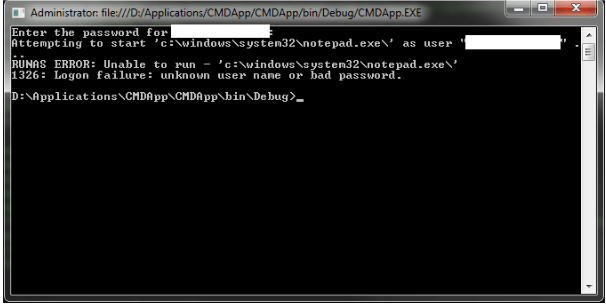
CMD Process
Opening CMD
Command Syntax
Command Execution
Want to Take the Lead in Cyber Security ? Enroll in ACTE’s Cybersecurity Expert Masters Program Training Course Program to Begin Your Adventure Now.
Types of Commands
Utilizing Help
Batch Files and Programming
Environment Variables
Redirecting Input and Output
Error Handling
Closing CMD
Preparing for a job interview in cybersecurity ? Examine our blog post about Cybersecurity Interview Questions and Answers to get the most of your employment experience!
Conclusion
Command Prompt is one of the most important tools anyone should master to work with Windows fully. Mastering Cybersecurity Training makes complex tasks easy and allows users to automate routine processes, troubleshoot, and even get things done in advance. Whether it’s to help with personal use or professional administration, knowing how to navigate and use C Prompt can unlock a huge world of possibilities regarding system management. It will become your best assistant in optimizing workflows and managing computing environments when practiced enough. Besides increasing productivity, knowing how to operate C Prompt allows users access to many of the deep features of the cmd windows operating system that otherwise go unnoticed. User understanding of their system improves significantly through advanced file manipulation, network configuration, and system diagnostics terminal commands. It can also lead you onto scripting and automation paths using the batch files that will allow the creation of custom scripts to automate tasks further. The more you use the cmd command line, the more you’ll see how one can personalize their computing environment to provide them with a much better experience for changing how you work with your system.