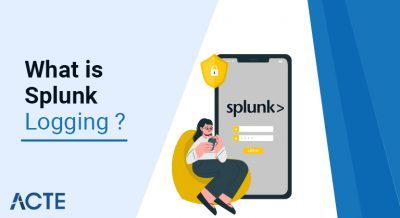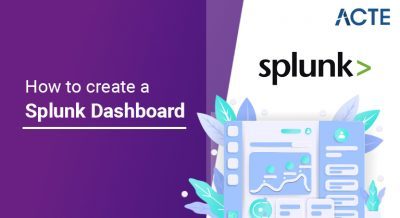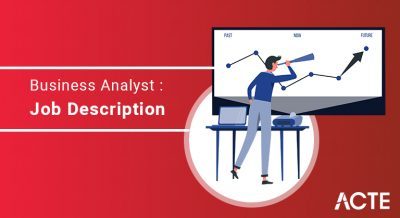- Download the latest installer from the Customer Portal (link opens in a new window) page or the Product Downloads and Release Notes (link opens in a new window) page.
- Follow the installation instructions in Install Tableau Desktop or Tableau Prep Builder from the User Interface (link opens in a new window) to install the updated version from the user interface or install Tableau Desktop and Tableau Prep Builder from the command line (link opens in a new window) Opens in new window) To install the updated version from the command line.
Desktop and Tableau Prep Builder:
Version : 2021.4
Applies To : Tableau Desktop, Tableau Preparation
Tableau regularly releases new versions of Tableau Desktop and Tableau Prep Builder. To take advantage of the new features as well as other improvements and enhancements, upgrade to the latest version.
To upgrade you need to do the following:
Note : By default, Tableau Desktop is configured to automatically install the latest maintenance upgrade (for example 2020.2.3) for you unless this feature has been disabled by an administrator. For more information about the different types of upgrades you can make and the implications of performing these upgrades, review the sections in this article.
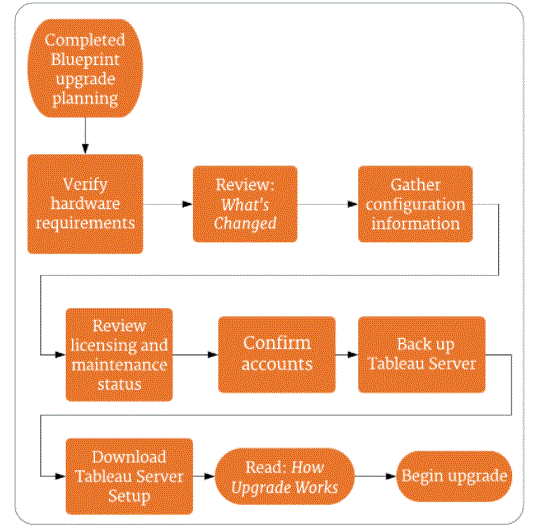
- A release upgrade is when Tableau provides a number of new features and updates the look and feel of the product. The interval between release upgrades is typically a matter of months for Tableau Desktop or can be monthly for Tableau Prep Builder. With release upgrades, the Tableau desktop version number changes. For Tableau Desktop, the latest release was the upgrade from Tableau 2021.3 to Tableau 2021.4; Before that tableau was from 2021.2 to tableau 2021.3. For Tableau Prep Builder, the most recent release upgrade was from Tableau Prep Builder version 2020.2.2 to Tableau Prep Builder version 2020.2.3.
- A maintenance upgrade (Tableau Desktop only) ensures that your copy of Tableau Desktop has current security improvements and bug fixes. The interval between maintenance upgrades is usually weeks. Tableau provides maintenance upgrades for all versions of Tableau Desktop that are still officially supported. After a maintenance upgrade, there is usually no apparent change in what you see. However, if you open the Tableau About dialog box, you can see that the third part of the version number may have changed—for example, from 2020.2.1 to 20202.2.
- For automatic product upgrades, the installers are downloaded to the Downloads/TableauAutoUpdate folder. If the Downloads folder does not exist, the installer is downloaded to the TEMP/TableauAutoUpdate folder.
Release upgrades versus:
Maintenance upgrade:
What you need to know about release upgrades?
For information about new features added in recently released upgrades, see What’s new in Tableau Desktop in Tableau and Tableau Prep Builder Help (link opens in a new window) or What’s new in Tableau Prep Builder (link to a new window) Opens in new window). For information about security issue fixes, bug fixes, and other details in one release for all Tableau products, see the Product Downloads and Release Notes (link opens in a new window) page.
Before upgrade:
Release upgrades require some preparation and planning. Here are some questions to ask before upgrading:
Are there any power users in your organisation? If so, they should install and test the new version before the rest of the users. Tableau tests each new version thoroughly, but each environment is unique and a test drive is never a bad idea.
Does your organisation also use Tableau Server? For Tableau Desktop, verify that the new version of Tableau Desktop you are installing is compatible with the current version of your company’s Tableau Server. Publishing workbooks from a newer version of Tableau Desktop to an older version of Tableau Server can be problematic. You can downgrade your workbook for compatibility, but there are limits to that functionality. For more information about version compatibility, see Making workbooks compatible between versions.
Is your organisation ready to upgrade all workbooks? After you install Release Upgrade, any existing workbooks you open and then save to the new version will be upgraded. After that, these workbooks, (as well as any new workbooks you create using the new version) cannot be opened with an older version of Tableau Desktop unless you downgrade the workbook. For more information about version compatibility and downgrading workbooks, see Making workbooks compatible between versions
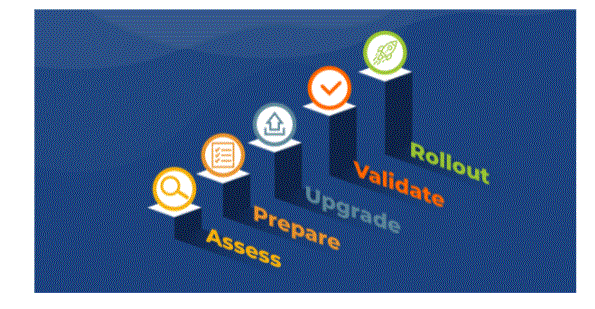
Changes to existing workbooks and data sources (Tableau Desktop only):
When you upgrade to the newly released version of Tableau Desktop, the bookmarks, workbooks, and data sources you were working with (that is, those in the local Tableau repository on your computer) are still available in the new version. For information about the Tableau repository, see Files and folders in Tableau Help (link opens in a new window). Any recent workbooks, your recent connections list, and customizations your organisation has made are automatically imported into the Search pane when you launch your new version of Tableau Desktop.
When you open and save a workbook or data source with an advanced version of Tableau Desktop, you cannot open it with older versions. Instead you have to downgrade the workbook to open it.
Note: If you are participating in the Tableau Software Beta Program, you also have a beta version of the Tableau Repository. The beta repository will still exist after the new major version is installed, but Tableau Desktop will no longer use it. To make your beta workbooks accessible in the newly released version, copy the workbooks from the beta repository to your new repository.
- Install release version upgrade on same computer
- Typically, you upgrade to the new release version number on the same computer where you were running the previous release version. You do not need to uninstall the old version before installing the new version.
- Depending on the product and release version, the new release version may or may not replace the existing release version on the computer.
- For Tableau Desktop, you can have two release versions (for example, version 2021.3 and version 2021.4) installed on the same computer. Tableau Prep Builder typically releases a new version every month and upgrading to a newer version may overwrite the existing version installed on your computer.
- Overwrite current version upgrade version?
- 20202.1 not 20203.1
- 20202.1 20202.2 Yes
- After using the newer version for some time and upgrading all your workbooks or flows, it is a good practice to uninstall the old version to avoid confusion and clutter.
Changes to sample workbooks and data sources:
With a release upgrade, new sample data sources and workbooks replace older samples—unless you have modified and saved a sample workbook or data source in an alternate location. Modified workbooks and data sources are retained and equivalent new sample workbooks or data sources are not installed. This is done on a case-by-case basis. For example, if you modified the Sample – Superstore data source but not any other sample workbooks or data sources, the installer will replace all other sample workbooks or data sources but not the Sample – Superstore data source.
You can view the version numbering for the product to determine whether an upgrade version will overwrite your current version, but how you read this version numbering varies by product. For example, Tableau Preparedness Builder does not release a maintenance version, while Tableau Desktop does.
The following example shows whether an upgrade will overwrite the currently installed product version.
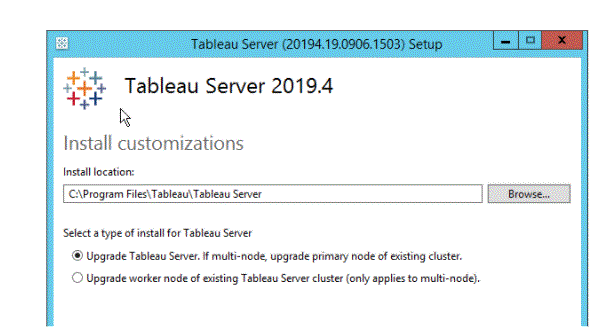
- If you are installing Tableau Desktop or the release version upgrade of Tableau Prep Builder where you installed the older version, you must first deactivate the product key for Tableau Desktop or Tableau Prep Builder on the original computer. You can then use that product key to activate Tableau Desktop on the new computer. You will not be able to use the new version until you transfer the licence. If you need to do this, see Move or deactivate product keys.
- If you are installing the release version upgrade of Tableau Desktop or Tableau Preparation Builder in an environment with Tableau Online or Tableau Server, where login-based licence management is used, you will need to enable Tableau Desktop or your new installation of Tableau. You only need to sign in. Preparation builder. You don’t need to deactivate the old version. The old version, if unused, is automatically retrieved by login-based licence management. For more information, see Login-based licence management (link opens in a new window).
- Important : Tableau Preparation Builder is designed to work with Tableau Desktop. It is recommended that you install Tableau Prep Builder on the same machine that has Tableau Desktop.
Install a release version:
Upgrade to a different computer:
- Updates to Custom Geocoding (Tableau Desktop only)
- After upgrading, it’s a good idea to refresh your custom geocoding so that you can take advantage of any improvements made to the geocoding data in Tableau. See Data Blending vs Custom Geocoding (link opens in a new window) in Tableau Help.
- What you need to know about maintenance upgrades (Tableau Desktop only)
- Your copy of Tableau Desktop can stay updated with the latest features, security fixes, and improvements through dot (maintenance) releases. By default, Tableau
- Desktop is configured to automatically install dot releases for you with a feature called automatic product updates. When you start Tableau Desktop for the first time since the dot release is available, you see a prompt to download it after you exit Tableau Desktop. You can choose to postpone or skip the update. (The Product Updates feature will not automatically install a major upgrade.)
Updates to workbook themes (Tableau Desktop only):
If you upgrade from an earlier version of Tableau and you open a workbook that uses the default theme, your workbook will automatically pick up any updates to the theme. If your workbook is set to a theme other than the default, it will retain that setting. Conversely, you can change the theme of your workbook to a different, earlier theme from the default one. See Format at workbook level (link opens in a new window) in Tableau Help for details.
- With dot release, no changes are made to workbooks, data sources, and other files in your Tableau repository, and everything should look the same in Tableau Desktop. The one exception is that Tableau sometimes makes new data source connectors available with maintenance releases.
- For information on personal security fixes, bug fixes, and other changes to any DOT release, see the Release Notes (link opens in a new window) page. Another resource is the Subscription and Maintenance Policy (link opens in a new window), which provides basic information about product maintenance.
- If maintenance releases are not installed automatically (Tableau Desktop only). If maintenance updates are not being installed on your computer, your copy of Tableau may not be configured for automatic updates, or there may be a problem updating. For more information, see the Troubleshooting maintenance updates (Tableau Desktop only) section in the troubleshooting article of this guide.
- You can turn product updates off or on from within Tableau Desktop at Help > Settings & Display > Select Enable Automatic Product Updates. This option is available only if Product Update was enabled during product installation. If the feature was disabled during installation, this menu item is also disabled.
Changes to existing workbooks and data sources (Tableau Desktop only):
Advantage and Disadvantage of Tableau:
Data visualisation
Tableau is first and foremost a data visualisation tool. Therefore, it aims to support complex calculations, data blending and dashboarding to create beautiful visualisations that provide insights that cannot be easily obtained from staring at a spreadsheet. It’s dedication to this purpose has led it to rise to the top of the data visualisation heap.
Quickly Create Interactive Visualisations:
Using the drag-n-drop functionalities of Tableau, the user can create a very interactive scene within minutes. The interface can handle endless variations, limiting you from creating charts against data visualisation best practises. You can see some of the amazing scenes created in the tableau gallery.
Ease of implementation:
There are many different types of visualisation options available in Tableau that enhance the user experience. Also, Tableau is very easy to learn as compared to Python, Business Objects and Domo, anyone without coding knowledge can easily learn Tableau.
Tableau can handle large amounts of data:
Tableau can easily handle millions of rows of data. Different types of visualisations can be created with large amounts of data without affecting the performance of the dashboard. Also, Tableau has an option where the user can “live” for connections to various data sources like SQL etc.
Use of other scripting languages in Tableau:
To avoid performance issues and perform complex table calculations in Tableau, users can involve Python or R. One can remove loads of software by performing data cleaning tasks with the package using Python scripts. However, Python is not a native scripting language that is accepted by Tableau. So you can import some scenes or packages. However, you can see how it has less to do with Python for Power BI.
Mobile Support & Responsive Dashboard:
Tableau Dashboard has a great reporting feature that allows you to customise the dashboard specifically for a certain device such as a mobile phone or laptop. Tableau automatically understands which device the user is viewing the report on and makes adjustments to ensure that the correct report is delivered to the correct device.
Loss of tableau:
Tableau does not provide the facility of automatic refreshing of reports with the help of scheduling. There is no scheduling option in Tableau. Therefore, there is always some manual effort required when users need to update the data in the back-end.
Conclusion:
Tableau Software (/tæbˈloʊ/ tab-LOH) is an American interactive data visualisation software company focused on business intelligence.[1][2] It was founded in 2003 in Mountain View, California and is currently headquartered in Seattle, Washington. [3] In 2019, the company was acquired by Salesforce for $15.7 billion.[4][5] At the time, it was the largest acquisition by Salesforce (a leader in the CRM space) since its founding. It was later superseded by Salesforce’s acquisition of Slack.
The company’s founders, Christian Chabot, Pat Hanrahan and Chris Stolt, were researchers in the Computer Science Department at Stanford University. He specialised in visualisation techniques for exploring and analysing relational databases and data cubes, [9] and started the company as a commercial outlet for research at Stanford from 1999 to 2002.